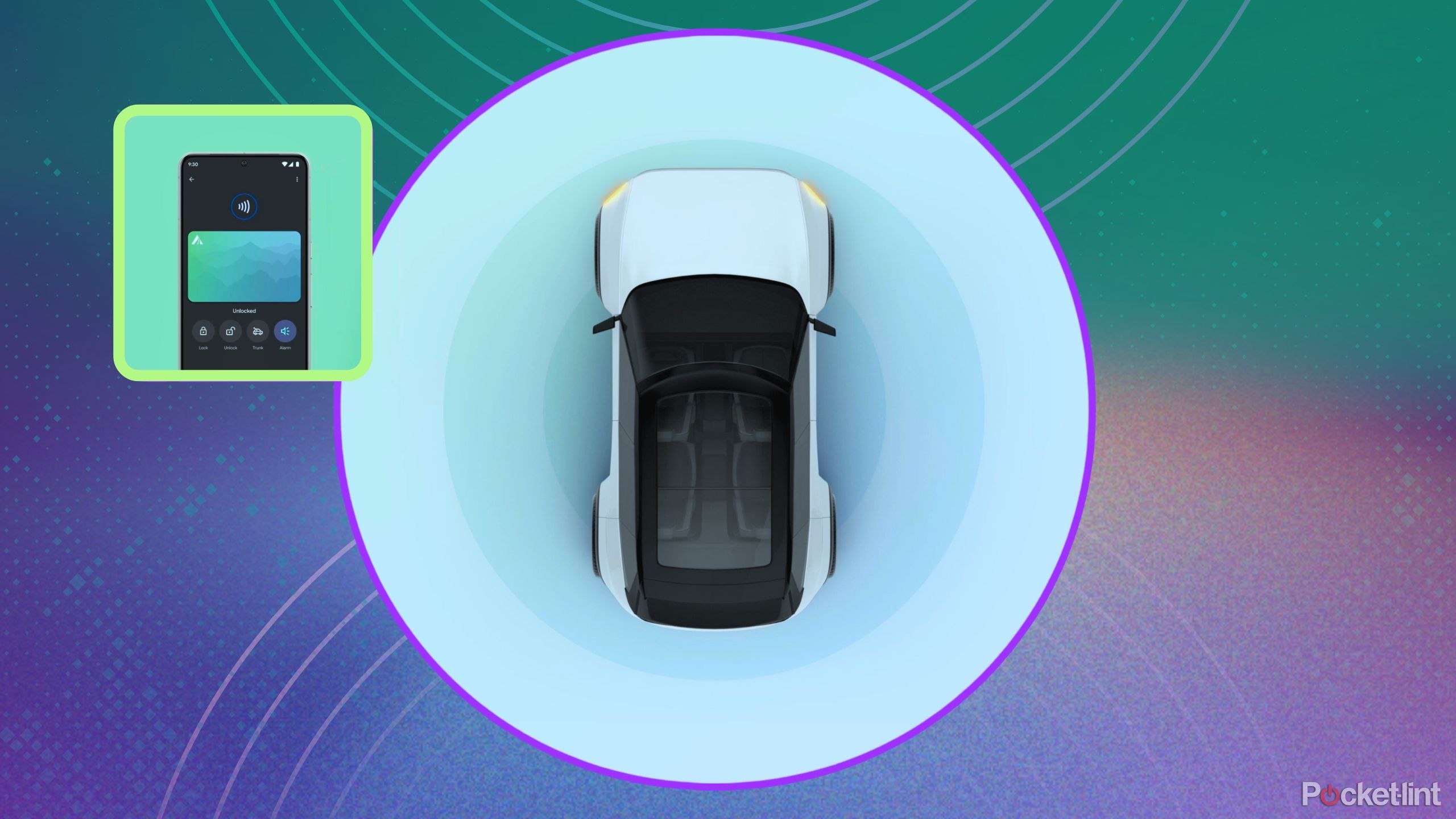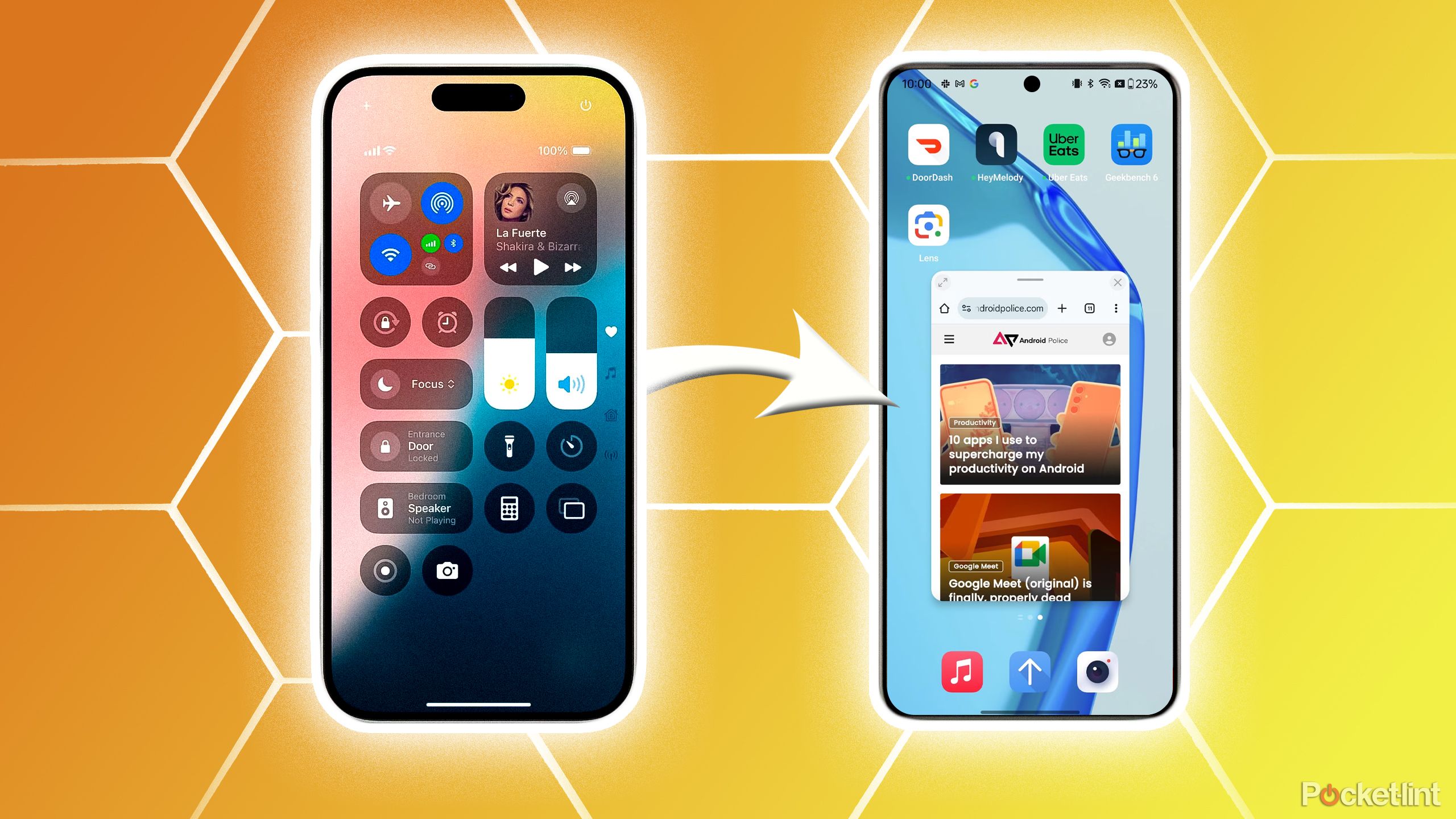Sky Q tips and tricks: Getting the most from your Sky Q box
Sky’s premier TV service, Sky Q, was launched in 2016 but since that time has been improved and enhanced regularly.
The box itself has been tweaked, while Sky has upgraded the user experience greatly.
So, whether you are a new Sky Q customer or long-time user, here are some great tips and tricks for you to try out on your box.
Any other questions? Check out What is Sky Q, how much does it cost and how can I get it?
Getting ready for installation
If you’re new to Sky Q or Sky in general, here are a few tips on how to get ready for the installation:
If you are upgrading from a Sky+ box or older Sky Q box
As some still use their Sky+ box, there are several things to consider when upgrading to a new Sky Q system. The same is true if you are upgrading from an early generation Sky Q box to one that supports HDR.
The first thing to note is that you won’t be able to transfer any recordings onto a new Sky Q box. Nor any series links you may have set.
So the first thing to do is watch any recordings you need to catch up on. Some might be available on demand, so you’ll be able to download them again onto the new box, but others will be lost forever.
Also, make a not of every series link you have previously set so you can set them up again on the new box.
Check your Wi-Fi quality
Sky Q uses Wi-Fi to communicate between all the Sky Q devices in your home, whether that’s the Sky Q box or the Sky Q Mini boxes. If you don’t have a good Wi-Fi signal the chances are it isn’t going to work very well.
If you know where the weak spots are, then a Sky engineer can help you when they arrive at in your house, without having to go through the process of trying to find them themselves. This is especially important if you are looking to get the Sky Q Mini boxes installed in a bedroom far away from your broadband router.
Download the Sky Go app on your iPad, iPhone or Android device
Sky Q supports the option for you to watch Sky Go from your iPad or another mobile device. We’re only talking a couple of minutes saved here, but downloading it before the Sky engineer comes will mean it’s all up and running ahead of time.
Make sure your Sky engineer can get to the dish
The Sky engineer will need to get to your dish to replace the LNB (the bit that receives and processes the signal). If you’ve got a load of clutter in the way that’s going to slow everything down. Help them by clearing it all out. It’s also worth noting that if your dish is up high, they might not be able to get to it without a consultation first.
You can go wired
Sky Q does work over a wired connection if the Wi-Fi in your house is awful. A wired install isn’t as straightforward as it sounds and you’ll need a direct-wired connection from the hub straight into a Sky Q Mini box, although that can be via powerline too.
Setting up your Sky Q box
The new Sky Q box offers plenty of customisations when it comes to picture and sound quality. Here’s how to set the box up to get the most out of it.
How to change the picture resolution
To change the picture resolution press the Home button on your remote, go to Settings > Setup and then Audio Visual. You have several picture resolution options and, depending on the box, up to 4K (2160p) to choose from. Once you select one, the screen changes for 15 seconds to make sure it has worked. If it hasn’t, don’t panic, it will revert to the previous setting.
How to change to Dolby Digital/Dolby Digital Plus (Dolby Atmos)
Go to Settings > Setup and then Audio Visual and change the “Digital Audio Output HDMI” setting from Normal to Dolby Digital or Dolby Digital Plus. Once enabled, you’ll receive Atmos content if you’re connected via HDMI to a sound system that supports Dolby Atmos – and you’re watching content where Atmos is available.
How to fix lip sync issues on Sky Q
If you are using an optical cable you might encounter lip sync issues on your videos. To solve this, go to Settings > Setup > Audio Visual > Digital audio output delay and change the millisecond delay. You’ll probably need to experiment with the different options.
Making your TV turn on and switch the right HDMI input when you power up Sky Q
If you want your TV to spring into life and go to the right channel when you turn on Sky Q go to Settings > Audio Visual and set HDMI control to be on.
How to set your box automatically when not in use
You can set a Sky Q or Sky Q Mini box to go into standby when it’s not in use. To change the standby mode settings go to the main Settings page, Preferences and opt to have your Standby mode as either Eco, Active or none.
Using the Sky Q voice remote
The Sky Q Touch Remote that originally shipped with the service has been phased out. A new voice remote was subsequently issued to new and old customers. It doesn’t have a touchpad, but many functions are the same. Here are a few tips to make the most of it.
Long press the power button to turn off your TV
If you press the power button quickly on the remote the Sky Q box goes off as you would expect, but if you’ve programmed the remote to work with your television, a long press will now turn off your TV as well.
Use the Dismiss button to cancel anything at any time
No matter what you are doing, you can dismiss it and go back to live TV at the press of a button. It is the button on the remote that looks like an arrow coming out of a square. The Dismiss button also gets you back to live TV if you’ve paused at any point or are in the home screen pages. It basically works like the old “Sky” button on Sky HD. Don’t confuse it for a back button though.
How to go back a step in the Sky Q menu
To go back a step in the menu system press the left arrow on the voice remote (or swipe left on the older touch remote). Do not use the Dismiss button.
Press the Home Button to access the Sky Q homescreen
The menu button looks like a little house. Press it whenever you need to get to the main Sky Q homescreen.
What is the three dots button for?
Sky Q offers a number of Sky apps that can run at the same time as you are watching television. The three dots button brings up the apps bar for things like Sky News, Sky Sports News HQ and Weather.
How to turn on subtitles or audio description
You can quickly turn on subtitles or audio description where supported by pressing the “?” button at the bottom of the remote when watching live TV.
How to get help with Sky Q
If at any point you don’t understand what a menu option is, the “?” button takes you to the Sky Q help pages where it will explain what something means.
How to record a show on Sky Q and set a series link
To record a show, you can press the red “R” button on the remote at any point. Sky Q will automatically record the show and add a series link to record all future episodes. If you only want the one recording, press the “R” button again. Press the button a third time and you remove the record request altogether.
How to get straight to your Sky Q recordings
Press the Sky logo button at the top of the remote to take you straight to your recordings.
How to stop watching a recording
Press the Dismiss button and you’ll go back to the information page of the show or movie that you were watching.
How to pair a new remote
If you’ve added a second remote to your Sky Q system you’ll need to pair it with your box. To do this, point the remote at the box and then press the 1 and 3 buttons together. Follow the on-screen instructions to complete the setup, including selecting your TV and your speakers if you have them.
How to find your Sky Q remote
If you’ve lost your remote down the back of the sofa, don’t panic, you can find it by pressing the Q icon on the Sky Q box. That sends out a signal to the remote which will then beep until you find it. Pressing any button on the remote will stop the beeping.
How to control your TV with your Sky Q remote
To control your TV with your Sky Q remote press the Home button on the remote to access the EPG. On the home screen scroll down to Settings, then across to the right and scroll down to Setup, then across to the right to Remote Control. Select the remote you have and press Select. Now opt for “Control your TV”. If you also want to set up a speaker system you can to that here as well.
How to do a voice search on Sky Q
You can press and hold the voice command button on the front of the Sky Q remote (the light blue button) or on the side of the Sky Q touch remote before barking your order. Here are some Sky Q voice controls to try:
“Go to my recordings”.”Go to new series”.”Go to Sky Store” or other key areas of the Sky Q Guide like “Sky Cinema”.”Skip 10 minutes” (or any time required).”Go to 60 minutes” (or any time required).”Play…” (plus specific content in your recordings).”Subtitles on/off”.”Audio description on/off”.”Pause/play/stop/rewind x12″ (or x2, x6, x30).”Change channel to …” (channel name).Name of a movie, TV show, genre, actor or director.Movies with a specific age rating, star rating or actor. For example, “action movies with Tom Cruise”, “kids movies rated U” and “comedy movies rated five stars”.Sports, sports team, or sporting event on a particular day, competition or tournament such as “Live cricket on this weekend” or “Liverpool game”.A collection of famous movie quotes. For example, “you can’t handle the truth”, “you had me at hello,” “my precious” and “Houston, we have a problem”.TV channel to see what’s on now and coming on later. For example, “what’s on Sky Atlantic tonight”.
Making more of your Sky Q recordings
Whether you are watching live TV or downloading box sets to binge on, Sky Q now makes it even easier to watch your favourite TV shows. You’ve got to know the tricks to get the most out of the experience though, otherwise, you could be missing out.
Continue where you left off
Rather than going straight to the Recordings section on Sky Q, you can speed up the process of accessing things you are halfway through watching by going to the Continue watching bar in the main menu.
How to find something new to watch on Sky Q
Sky Q highlights new shows you can watch in many ways. Today’s top picks appear in the top bar on the homescreen, while scrolling down the home page gives you plenty of extra options available across Sky’s channels and on demand content, plus from partnering apps, such as Netflix, Apple TV+ and Disney+ if you subscribe to those too.
How to find more episodes of the show you’ve just watched
You can find out if more episodes are available of your favourite shows by going to the individual info pages for a show and then selecting the “Available now” menu button.
How to undelete a show or movie
If you’re overkeen and you’ve pressed the delete button by mistake, but hadn’t finished watching an episode yet, you can undelete shows by pressing the Sky button on your remote and going to recordings. Once here scroll down to “Manage” then right to “Deleted”. Sky Q shows you all the content you’ve previously deleted and allows you to “undelete” them if you’ve made a mistake. You can also “delete forever” any shows you don’t want others to find out about or clogging up the storage. Yes, your Home and Away secret is still safe.
How to see what scheduled recordings you have on Sky Q
Press the Sky button on the remote. Go to Scheduled and it’s here you can see what shows you’ve planned to record in the future. If you see something you don’t want you can cancel the recording from this page as well.
How to manage your HDD storage on Sky Q
With the ability to record lots of things at once, as well as download loads of shows and movies, you might run out of hard drive space fairly quickly. You can manage your disk space by pressing the Sky button on your remote and then selecting Manage and then Disk space. Here you can see what’s taking up space and easily delete the content you don’t want any more.
How to highlight audio description and subtitled programmes
The Sky Q EPG (Electronic Programming Guide) can be set to highlight all programmes that have subtitles or audio description available in the TV Guide. To turn this on press the Home button on the remote, go to Settings > Accessibility and select Highlight programmes. You can then chose to either highlight Audio desc. or Subtitles, but sadly not both.
How to scroll through channels while watching something else
While watching one TV channel, you can scroll through to see what’s on other channels. To do this press the central button on the Sky Q remote (or touch remote) and then start tapping up and down. If you pause for a couple of seconds the image that accompanies the listing will spring into life and show you what’s happening.
How to see what’s on next
Either press select on the remote or the “i” button and then swipe right to see what’s on next on that channel.
Sky Cinema on Sky Q
If you subscribe to Sky Cinema there are plenty of tips and tricks to get even more out of Sky Q.
How to find movies by actor
Press the Home button on the remote, scroll down to Sky Cinema, and then scroll down to Actors. Here you’ll find a list of names, like Tom Cruise or Julia Roberts, for example, and all the movies Sky has available to watch with those actors in them
How to find similar movies to what you want to watch
Sky Q lists movies that are similar to the one you’ve selected in a section called “More like this”. Just navigate down the menu bar by tapping down once and scroll across to “More like this”.
How to listen to music on Sky Q
The Sky Q boxes enable you to stream music via numerous apps, such as Vevo or Spotify, or you can listen to your own music on your phone via AirPlay for iPhone users or Bluetooth for everyone else.
How to listen to radio on Sky Q
You’ve always been able to listen to the radio on Sky boxes, but Sky Q makes it easier once you know where it is. Press the Home button on your remote, go to Audio and music > Featured > Radio. Here you can select from multiple different stations and start listening straight away.
How to listen to Vevo, Spotify or watch YouTube – access Apps
Sky Q comes with multiple music apps, such as Vevo, BBC Sounds and Spotify. Access these apps on Sky Q. by pressing the Home button on your remote and scroll down to Apps.
How to play your music on Sky Q via AirPlay
Sky Q enables you to share music via AirPlay via your iPhone, iPad or iTunes on your Mac – though it doesn’t do video. You can enjoy your music through your TV speakers or sound system connected to the TV. The device has to be on the same network as the Sky Q box, but you can stream to either one Sky Q box or all of them.
How to listen to your music via Bluetooth on Sky Q
If you’ve got a PC or an Android device you can still stream your music to your Sky Q boxes. Simply pair your device with the Sky Q box by pressing Home on the remote, then going to Settings > Setup > Music. Add a new Bluetooth device. Once you’ve found the device, pair, type in the pairing code, and then connect. You can list up to 12 devices at once.
How to turn off the streaming music option on a Sky Q box
If you want to stop your teenage kids streaming all types of music you don’t understand through your shiny new Sky Q box you can turn the feature off altogether. Go to the Home screen > Settings > Setup > Music and then turn off “Allow music to be sent to this box”. Peace and quiet will quickly resume once again.
How to manage parental settings on Sky Q
You can manage the family settings per box in Sky Q, so if you’ve got more than one Sky Q box in your house it’s advisable to make sure you check the settings for all devices. Press Home on the remote, then go to Settings > Parental. Type in your pin. To begin with, it will either be 0000, what you’ve had previously with the Sky “classic” box, or the last four digits of your viewing card. Here you have a number of options.
How to turn on PIN purchase
Press the Home button on the remote, go to Settings > Parental > Family and select whether you want to the Sky Q box to ask you for a PIN when you purchase anything in Box Office or a rental in Sky Store. Regardless of what you set, a PIN will always be required for Buy & Keep.
How to hide adult content from the EPG
Press the Home button on the remote, go to Settings > Parental > Manage Parental Controls > Family and select whether you want to “Hide adult content”. If set to on, all adult channels will be removed from your TV Guide and all adult recordings will be hidden from recordings. This does not affect 18-rated content.
How to stop kids watching 12-rated programmes before 8pm
Sky Movies plays plenty of films throughout the day that aren’t suitable for some younger audiences, and the last thing you want is to hear that your school holidays have been ruined by a traumatised child watching American Psycho at two in the afternoon. To stop this, press the Home button on the remote, go to Settings > Parental > Family and turn on PIN on pre-watershed playback. Now anything rated 12-years or over shown before 8pm will require a PIN to view it.
How to age restrict all content no matter what time it is
If you want to restrict everything based on age you can, although this will, in practice, mean you pretty much have to type in your PIN every time you watch anything. Press the Home button on the remote, go to Settings > Parental > Ratings and then select the “Age restriction” you want to lock down. You can chose from none, U, PG, 12+, 15+ and 18+.
How to block YouTube or other online video on Sky Q
Endless videos getting you down? No problem. You can block all of YouTube in one go on any individual box. Press the Home button on the remote, go to Settings > Parental > Apps & Video and set “Block access to YouTube” to on.
How to watch Sky Q on your iPad
You can turn your iPad or an Android equivalent into a Sky Q box, with some but not all the same functionality as the Sky Q Mini boxes. Here are some tips for watching Sky Q on the go.
How to watch your recorded shows from your Sky Q box on your iPad
Start the Sky Go app, go to recordings, and chose what you want to watch. You will need to be on the same Wi-Fi network to access your box.
How to watch your Sky Q recordings on the go
Some programmes, but not all due to rights restrictions, can be downloaded to an iPad or Android device to watch when you are offline using the Sky Go app. You have to download them before you leave the house though. To check which shows or movies you can download or have downloaded, on the app go to Recordings and then Download.
How to watch live TV on the go using the Sky Go app
Although you can’t access your Sky Q box recordings on the go you can still watch live TV or on-demand shows and movies via the Sky Go app. Open the app, go to TV Guide, and then select the channel you want to watch. The first time you do it you will be asked to enter your SkyID and password and then you are good to go.
Setting up 4K Ultra HD and HDR playback
You’ll need to set your Sky Q box to play 2160p content provided your box supports it Head to Settings>Setup>Audio Visual and set your resolution to 2160p. This may have already been auto-detected during initial setup.
The box will then determine whether your 4K TV has 10-bit or 8-bit colour and set that option accordingly. You will be asked to confirm the new setting.
When programmes are available in 4K Ultra HD, you can press the red button to change to watch the content in 4K.
Some UHD shows will also be available in HDR. You will need a compatible Sky Q box though, so check if your box is here.
General Sky Q tips and tricks
When you aren’t trying to squeeze the most out of the box to help you watch movies and TV shows, you can use it to do other things, like check your Sky bill or change your payment details.
How to update your Sky Q box software
To make sure you are on the latest software version, press Home on the remote, then go to Settings > System info. Scroll down to Software version and then across to Setup. Select Software download and wait for the software update to finish – if one is available. Once the update has finished put the Sky Q box into standby for the update to take effect.
How to change your Sky Q PIN
Press Home on the remote, then go to Settings > Parental > Type in your PIN number and then scroll down and select Change PIN. Here type in what you want the new PIN to be twice and it will be changed.
How to reset your Sky PIN
If you’ve forgotten your PIN, or your kids have sussed it out (more likely the case) you can reset it by pressing the Home button on your remote, scrolling down to My Sky > Manage my account and then select Reset PIN. You are then prompted to create a new 4-digit code.
How to get further help
Go to the home screen, and then scroll down to the Help section. Swiping or pressing the arrow to go right takes you to a Help page that will give you one-minute video tutorial clips on areas like how to record, play music, or manage family settings.