Microsoft Paint gets support for layers: Heres how to use it
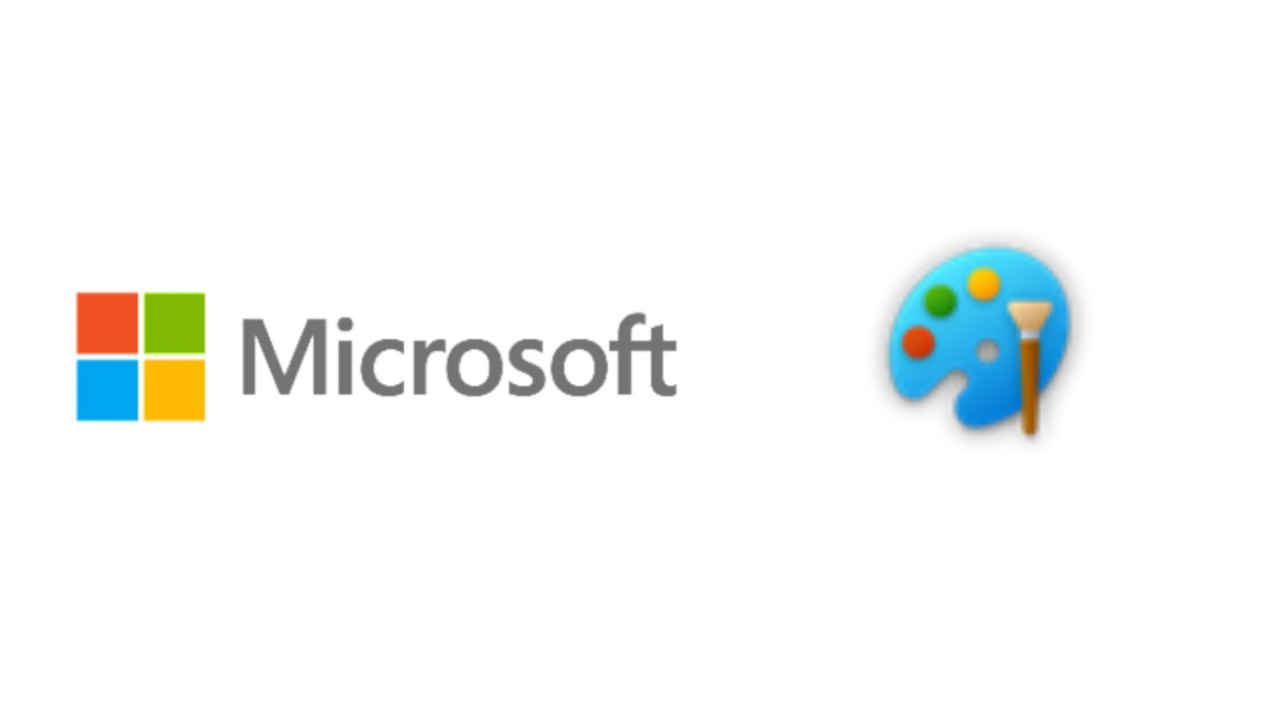
Microsoft has announced that it is starting to roll out an update for the Paint app to Windows Insiders in the Canary and Dev Channels (version 11.2308.18.0 or higher). With this update, the tech giant is introducing support for layers and transparency which are features that contemporary image editing apps have had for years.
“You can now add, remove, and manage layers on the canvas to create richer and more complex digital art,” the company said in a Windows Insider blogpost on September 18.
Also read: Microsoft says don’t worry, it will protect Copilot AI users from copyright lawsuits
With layers, users can stack shapes, text and other image elements on top of each other.
How to use layers in Microsoft Paint?
Step 1. To get started, open Microsoft Paint.
Step 2. Click on the new Layers button in the toolbar.
Step 3. Now, you will see a panel on the side of the canvas. This is where you can add new layers to the canvas.
Try changing the order of layers in the panel to see how the order of stacked image elements on the canvas changes. You can also show or hide and duplicate individual layers or merge layers together.
With the new update, Microsoft is also adding support for transparency, including the ability to open and save transparent PNGs.
When working with a single layer, you will notice a checkerboard pattern on the canvas which indicates the portions of the image that are transparent. “Erasing any content from the canvas now truly erases the content instead of painting the area white. When working with multiple layers, if you erase content on one layer, you will reveal the content in layers underneath,” Microsoft said.
In June, Microsoft introduced support for dark mode in Paint. “By default, Paint will adapt to your system theme preferences, but you can change this option yourself on the brand-new settings page,” it said. The company also announced improvements to the zoom controls to give users more flexibility and control over the view of their content on the canvas.





