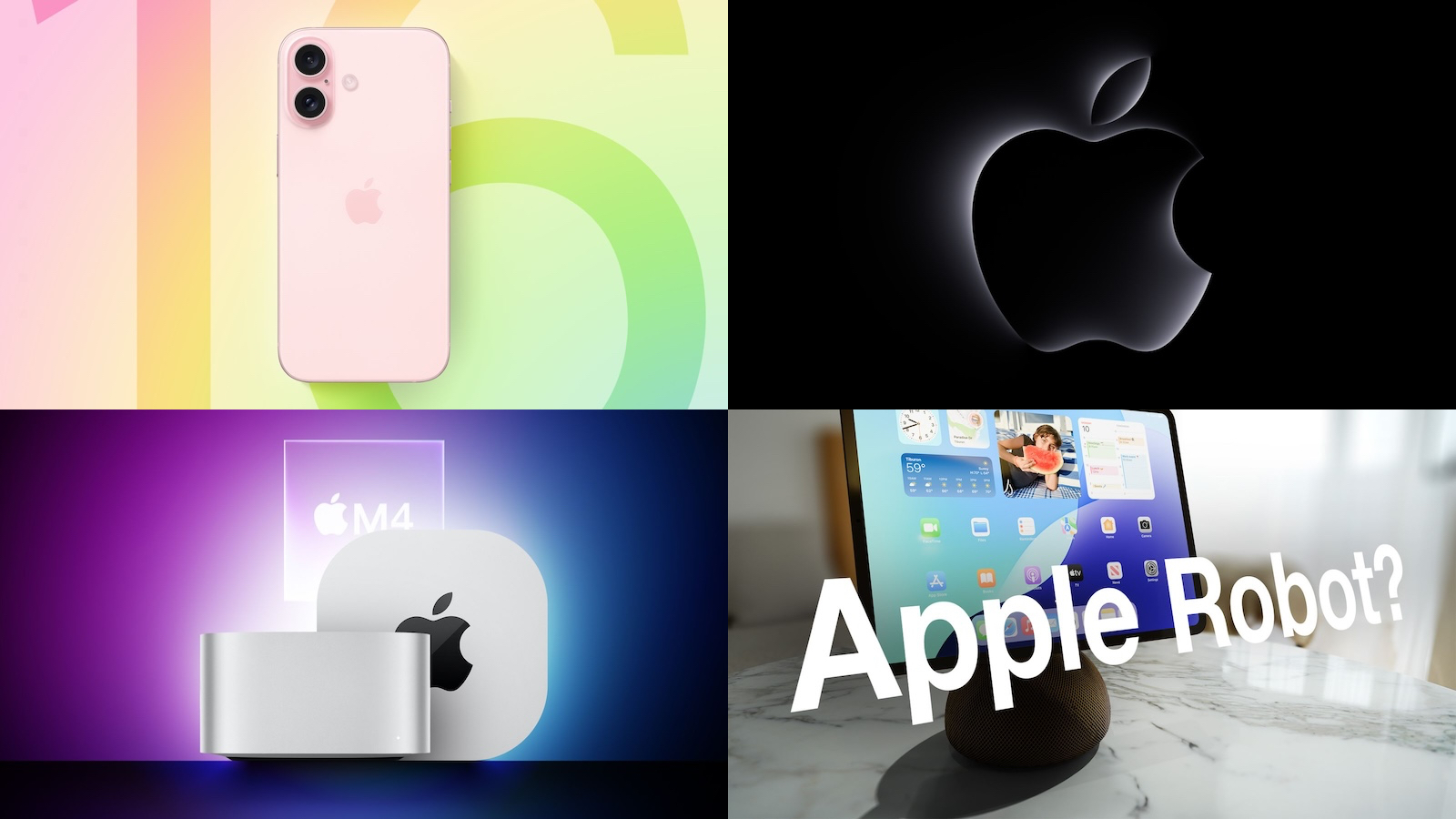iOS 18: What’s New With Safari
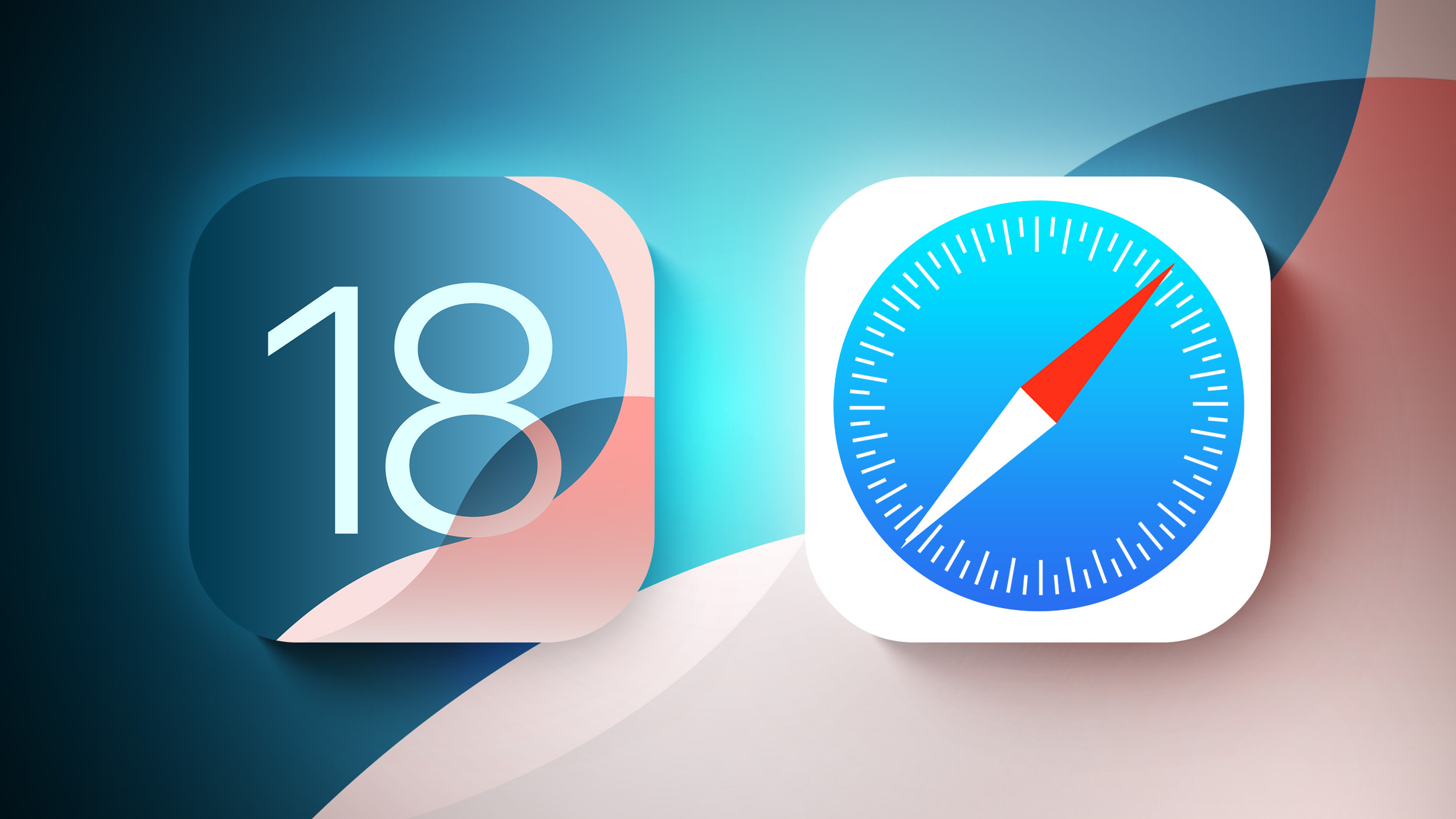
[[{“value”:”iOS 18 includes updates for many of Apple’s built-in apps, and Safari is no exception. Apple’s browser has some useful new features for more quickly getting to the information that you want most from websites.
This guide highlights everything that’s new in Safari.
Highlights
Highlights detects relevant information on a webpage that you’re visiting and surfaces it for you so you can find pertinent details without having to scour a page.
When a Highlight is available on a webpage, you’ll see a small purple sparkle over the tool icon in the browser bar, along with a quick flash to the Highlight data that’s available. If you tap on the icon with the sparkle, Safari will show you key website information like location, hours, and directions.
Information that’s shown in Highlights will depend on the website you’re visiting. For stores, hotels, and other places you might want to go to, Safari will provide directions. For other websites, you might see links to learn more about people, music, movies, and TV shows.
Highlights is available in U.S. English at the current time, and as iOS 18 is in beta, this feature is not available on all websites. Highlights can be disabled by opening up the Safari section of the Settings app and toggling it off.
Reader Mode
Safari updated Reader Mode to provide a table of contents for long articles and also a quick summary of what’s on the page.
The new Reader Mode features give users a way to get to a specific part of an article as well as an overview of what’s in an article in order to decide whether it’s worth continuing to read.
New Reader Mode options are available in English (Australia), English (Canada), English (Ireland), English (New Zealand), English (South Africa), English (UK), and English (U.S.)
Design Changes
Apple updated the design of the Safari tools that can be accessed through the URL bar. The tool icon is now a box with two lines, and tapping it brings you into full overlay window that’s at the bottom of the display.
Not all tools are displayed at once anymore, with Apple prioritizing those people might want most like translate, Reader Mode, Privacy Protections, and font size. Tapping on the ellipsis at the bottom of the interface shows the rest of the Safari settings like Show IP Address, Request Desktop Website, and Hide Toolbar.
Apple has also changed the design of the tab management page, with a unified toolbar for separate sections and tab groups.
New Quick Access Options
Some of the features that used to be tucked away in the Share Sheet are now more readily available through the Safari toolbar.
New options include the following:
Print
Add to Favorites
Add Bookmark
Add to Quick Note
Add to Reading List
Move to Tab Group
Pin Tab
Camera Access
Microphone Access
Location Access
Open Links in Profile
The Page Menu can be edited so that you can customize which tools go in your list of favorites for quicker access.
All of these options are still available through the Share Sheet as well.
Passwords
With a new dedicated Passwords app, Safari logins, passwords, and passkeys are filled in automatically if you have your information saved to the app.
The Passwords app has the same functionality as the Passwords section in the Settings app, it’s simply been split out into a standalone app for easier access. Safari can automatically save login and password information to the Passwords app, and everything syncs cross-device. Passwords can even be accessed on Windows PCs.
Locked Apps
Apps like Safari can be locked and hidden, requiring Face ID or Touch ID authentication to access them. Locking an app goes a step further than the protected private browsing feature that Apple introduced in an earlier version of iOS, as the entire Safari browser can be locked.
To open a locked app, you need to authenticate, so someone who has your unlocked phone still won’t be able to see your browser if you lock Safari. Hiding an app locks it and removes it from the Home Screen, tucking it away in a secret Hidden apps folder in the App Library.
Read More
For more on the new features that Apple is adding in iOS 18, we have a dedicated iOS 18 roundup.
This article, “iOS 18: What’s New With Safari” first appeared on MacRumors.com
Discuss this article in our forums
“}]]