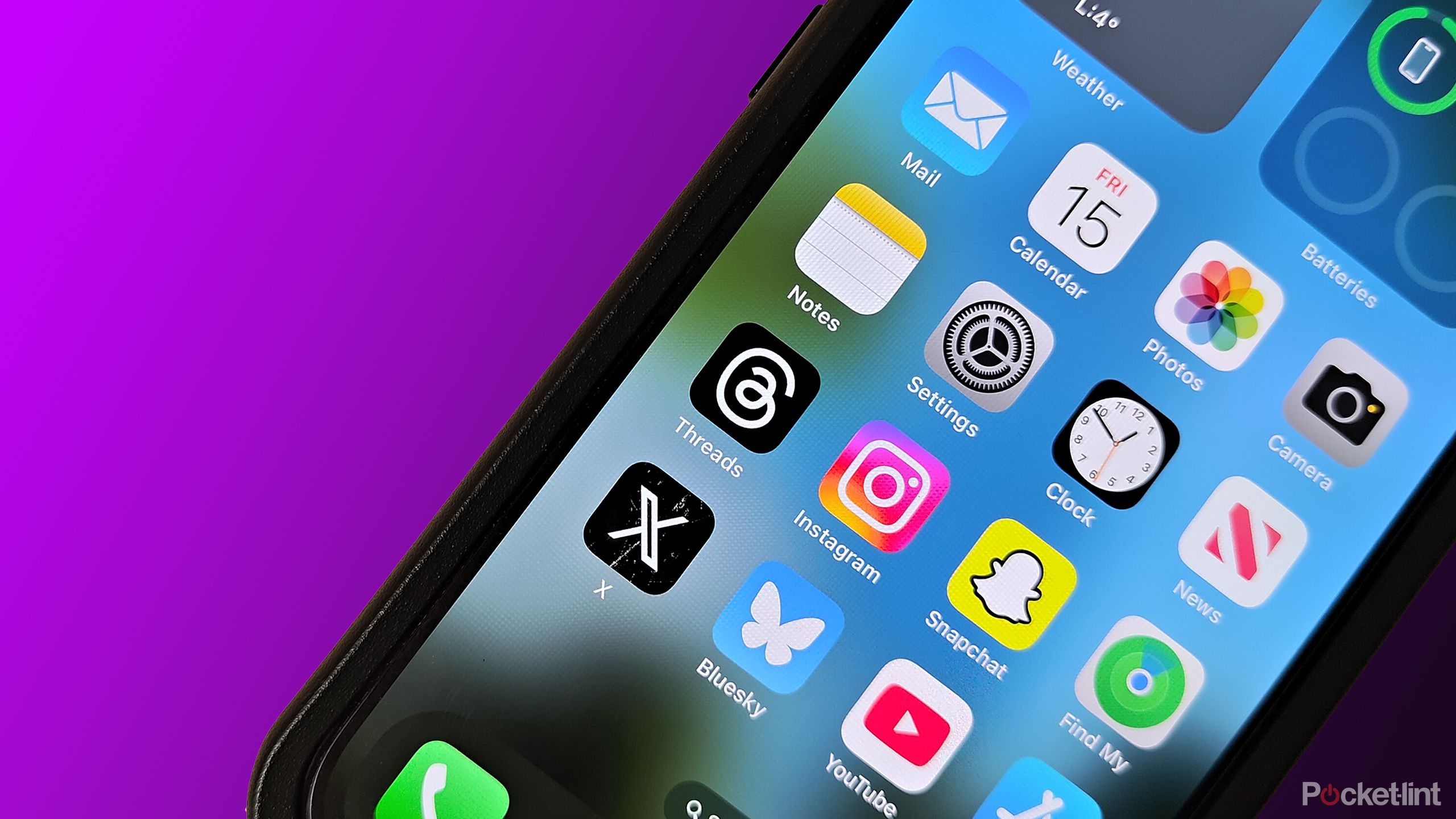How to use family password on iOS 17: A step-by-step guide
iOS 17 lets users share passwords and passkeys with their families through Family Sharing. This feature helps them access various accounts for streaming, online payments, subscriptions and more that they and their family use.
Users can use the new feature by making a Family Passwords Group on their iPhones. They can choose the credentials they want to share with their family members. This will also allow group members to view and change shared passwords.
The group members can also share their passwords and everyone in the group will see any changes or updates. Users can make different groups to share certain iCloud Keychain passwords with family and friends. In addition to this, they can invite new contacts to join existing groups based on the shared passwords or passkeys.
This feature also allows users to delete passwords or the whole group or remove any particular contact.
If you find this feature interesting and want to use the family password feature on iOS 17, here is a step-by-step guide on how to use the family password on iOS 17.
A step-by-step guide on how to use family password on iOS 17
Before, we start here are some basic requirements that you need to fulfil.
You and your group members need iPhones with iOS 17 or later.
The Apple IDs or contacts that join the group must turn on iCloud Keychain.
To invite someone to a Family Password group, you must have the person’s number in your contacts already.
The group member must agree to join the group and view their shared passwords.
Step 1: Launch the Settings app on your iPhone and scroll down to choose Passwords.
Step 2: Verify your Face ID or insert your passcode to access your passwords and passkeys.
Step 3: Select Get Started under Share Passwords and Passkeys.
Step 4: Enter a group name and tap Add People.
Step 5: Search for and select the contacts you want to share passwords with.
Step 6: Tap Create to create the group.
Step 7: Choose the passwords and passkeys you want to share with the group and tap Move.
Step 8: Tap Notify via Messages to send an invitation to the group members.
You can also access and edit your shared password group in iOS 17 by following these steps:
Step 1: Launch the Settings app on your iPhone and choose Passwords.
Step 2: Verify your Face ID or insert your passcode to access your passwords and passkeys.
Step 3: Choose your shared password group name under Share Passwords and Passkeys.
Here you can see the passwords and passkeys shared by you and other group members. You can also add or remove passwords, add or remove people, change the group name, or delete the group.
The post How to use family password on iOS 17: A step-by-step guide appeared first on Techlusive.

iOS 17 lets users share passwords and passkeys with their families through Family Sharing. This feature helps them access various accounts for streaming, online payments, subscriptions and more that they and their family use.
Users can use the new feature by making a Family Passwords Group on their iPhones. They can choose the credentials they want to share with their family members. This will also allow group members to view and change shared passwords.
The group members can also share their passwords and everyone in the group will see any changes or updates. Users can make different groups to share certain iCloud Keychain passwords with family and friends. In addition to this, they can invite new contacts to join existing groups based on the shared passwords or passkeys.
This feature also allows users to delete passwords or the whole group or remove any particular contact.
If you find this feature interesting and want to use the family password feature on iOS 17, here is a step-by-step guide on how to use the family password on iOS 17.
A step-by-step guide on how to use family password on iOS 17
Before, we start here are some basic requirements that you need to fulfil.
You and your group members need iPhones with iOS 17 or later.
The Apple IDs or contacts that join the group must turn on iCloud Keychain.
To invite someone to a Family Password group, you must have the person’s number in your contacts already.
The group member must agree to join the group and view their shared passwords.
Step 1: Launch the Settings app on your iPhone and scroll down to choose Passwords.
Step 2: Verify your Face ID or insert your passcode to access your passwords and passkeys.
Step 3: Select Get Started under Share Passwords and Passkeys.
Step 4: Enter a group name and tap Add People.
Step 5: Search for and select the contacts you want to share passwords with.
Step 6: Tap Create to create the group.
Step 7: Choose the passwords and passkeys you want to share with the group and tap Move.
Step 8: Tap Notify via Messages to send an invitation to the group members.
You can also access and edit your shared password group in iOS 17 by following these steps:
Step 1: Launch the Settings app on your iPhone and choose Passwords.
Step 2: Verify your Face ID or insert your passcode to access your passwords and passkeys.
Step 3: Choose your shared password group name under Share Passwords and Passkeys.
Here you can see the passwords and passkeys shared by you and other group members. You can also add or remove passwords, add or remove people, change the group name, or delete the group.
The post How to use family password on iOS 17: A step-by-step guide appeared first on Techlusive.