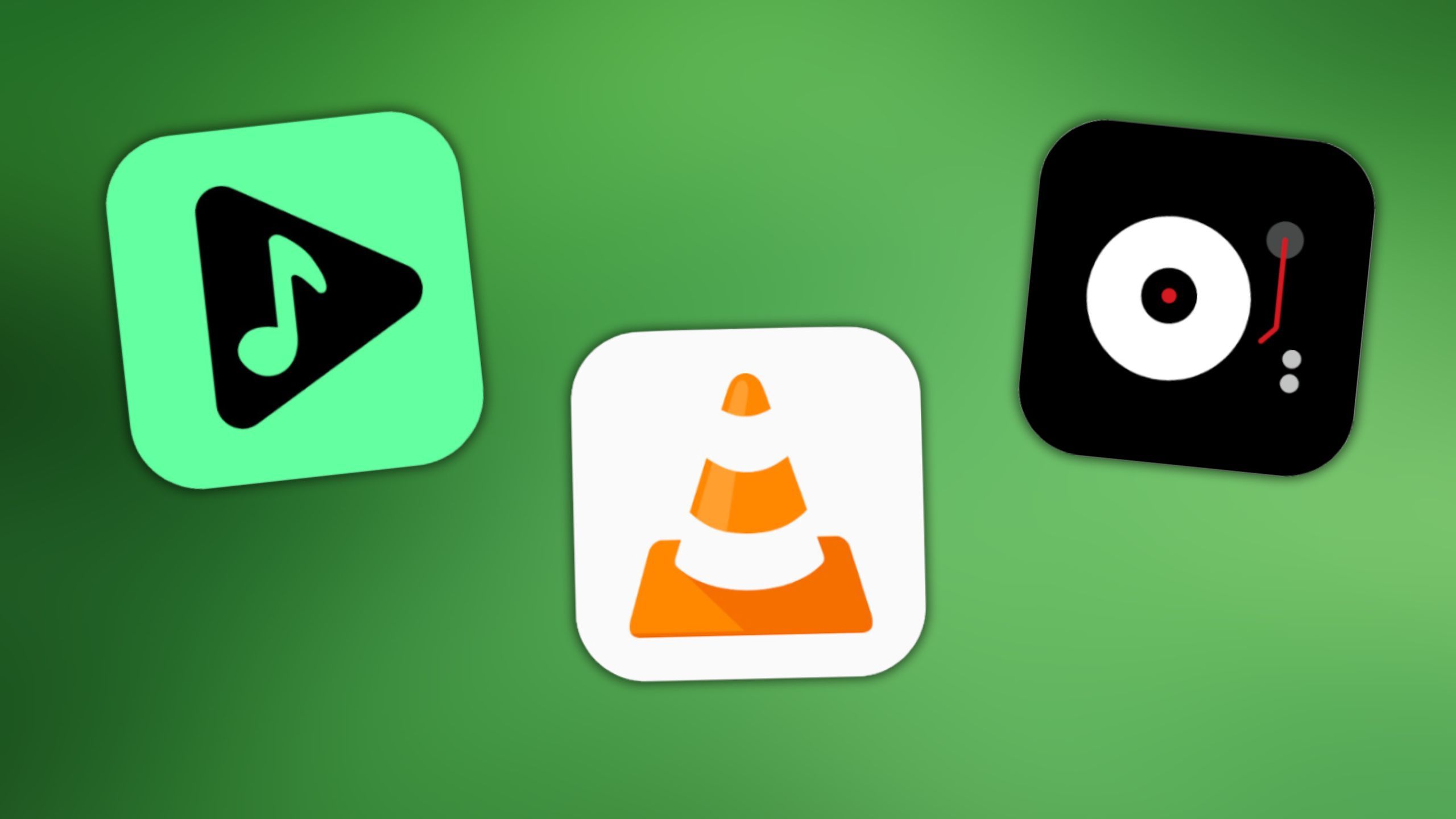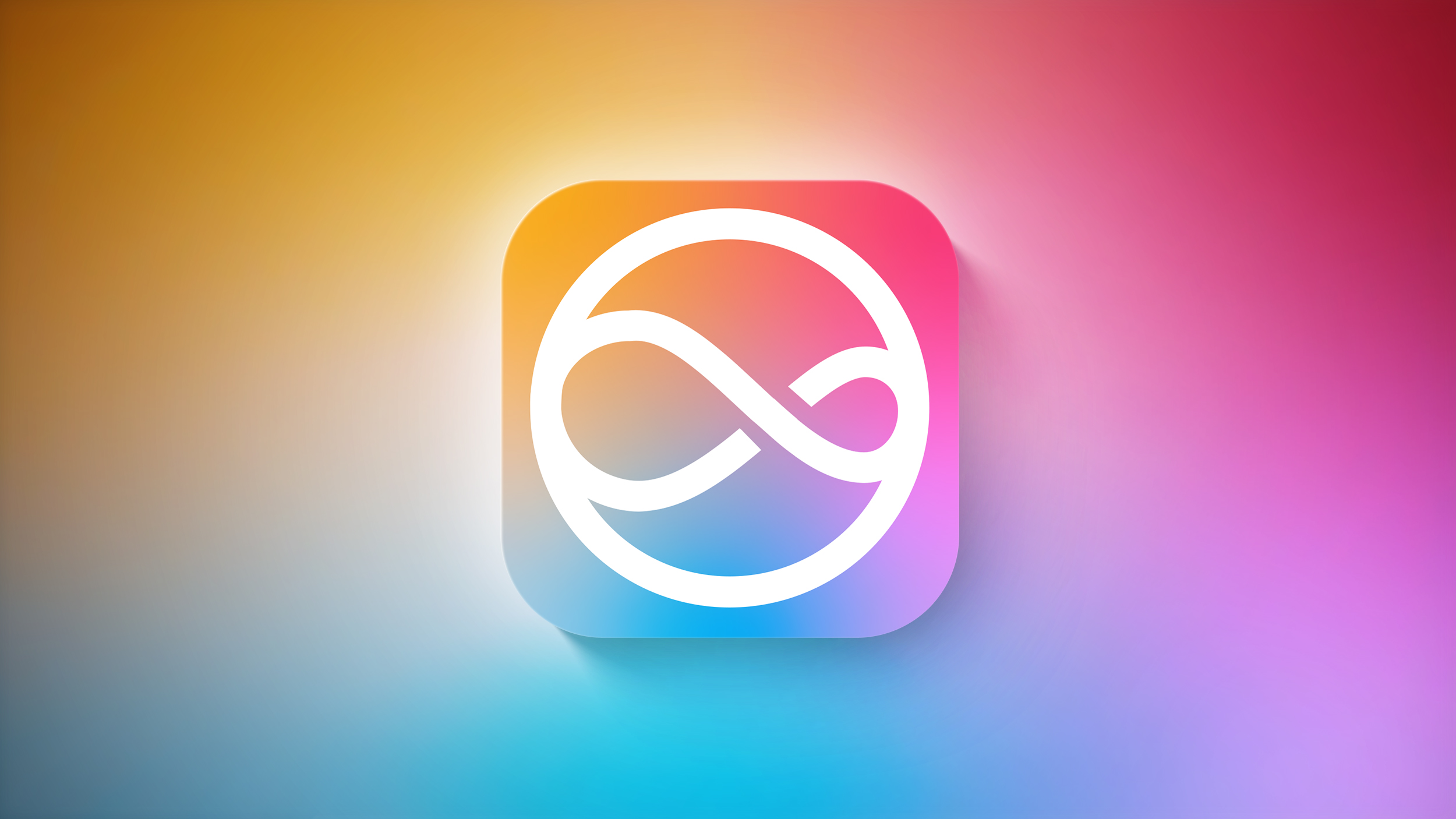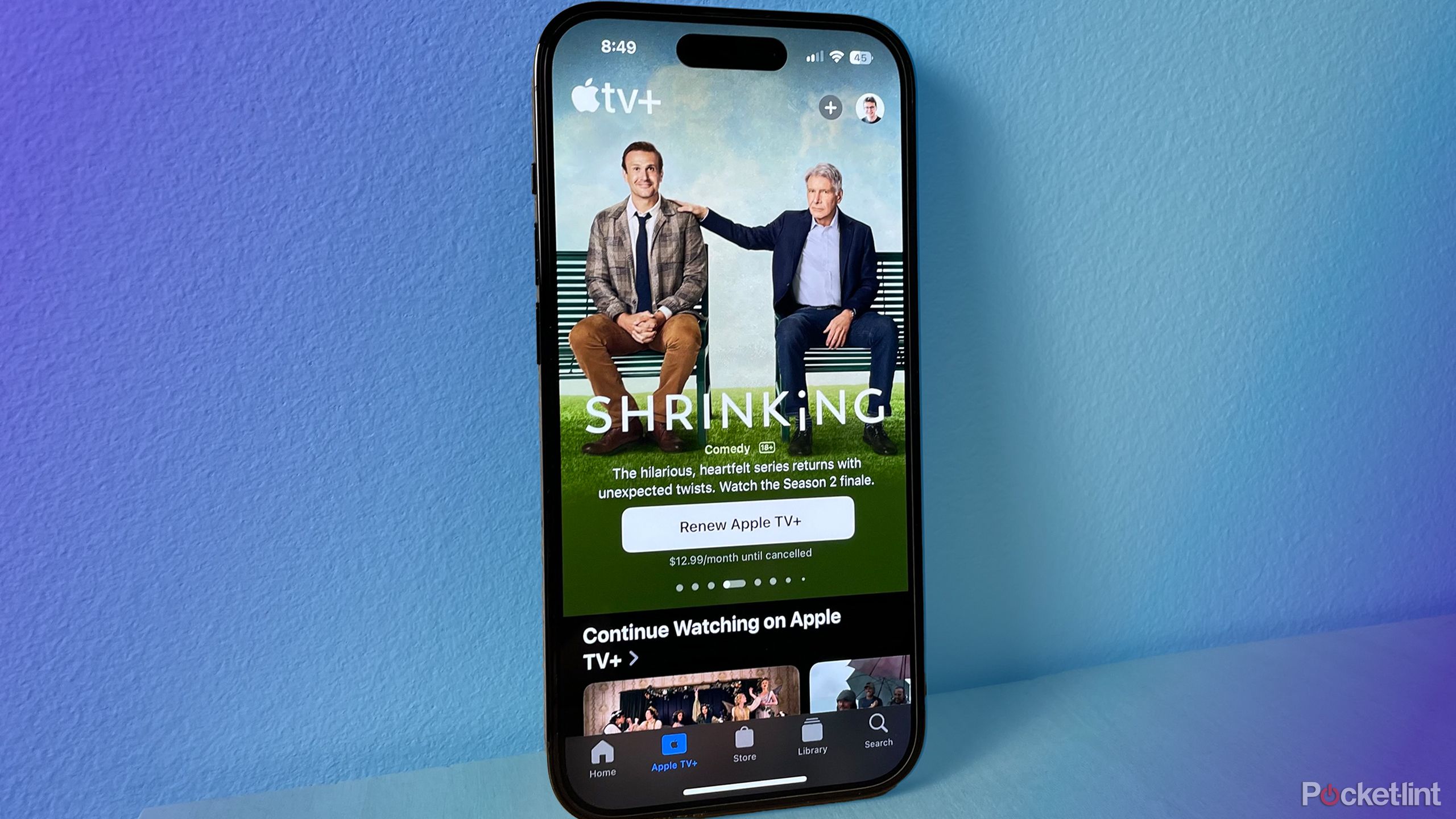How to get weather alerts on your iPhone, Android phone: A step-by-step guide
Cyclone Biparjoy has been classified as an extremely severe cyclonic storm, which will impact people in and near coastal areas in some parts of the country. It is expected to hit Gujarat on June 15. The storm is currently located 290 km southwest of Porbandar and 360 km south-southwest of Jakhau Port. It is moving at a speed of 15 kmph and is expected to cause heavy rain and strong winds of up to 150 kmph.
In situations like this weather alters come in handy. They inform people about the current or expected weather conditions that may pose a threat to life or property. Smartphone users can get weather alerts on their iPhone or Android phone using the weather app that comes with their devices. It provides real-time weather alerts to users.
If you also want to get weather alerts on your smartphone, here is a step-by-step guide on how to get weather alerts on smartphones.
A step-by-step guide on how to get weather alerts on your iPhone and Android phone
On iPhone
Step 1: Open the Setting app on your iPhone.
Step 2: Go to Privacy & Security. Under this, choose Location Services and then Weather and tap Always.
Step 3: Turn on Precise Location to get the most accurate notifications for your current location. Step 4: Open the Weather app, then tap the Edit Cities button to see your weather list.
Step 5: Tap the More Options button, then tap Notifications.
Step 6: If asked, allow notifications from the Weather app.
Step 7: Under Current Location, turn on notifications for Severe Weather and Next-Hour Precipitation.
Step 8: Tap Done.
On Android
Step 1: Open the app drawer on your Android device by swiping up from the bottom of the home screen. Locate the Google app.
Step 2: Long-press the app icon. From the options that appear, tap the App info button.
Step 3: Go to Notifications. Tap the Weather forecasts for changes and enable weather alerts.
The post How to get weather alerts on your iPhone, Android phone: A step-by-step guide appeared first on Techlusive.

Cyclone Biparjoy has been classified as an extremely severe cyclonic storm, which will impact people in and near coastal areas in some parts of the country. It is expected to hit Gujarat on June 15. The storm is currently located 290 km southwest of Porbandar and 360 km south-southwest of Jakhau Port. It is moving at a speed of 15 kmph and is expected to cause heavy rain and strong winds of up to 150 kmph.
In situations like this weather alters come in handy. They inform people about the current or expected weather conditions that may pose a threat to life or property. Smartphone users can get weather alerts on their iPhone or Android phone using the weather app that comes with their devices. It provides real-time weather alerts to users.
If you also want to get weather alerts on your smartphone, here is a step-by-step guide on how to get weather alerts on smartphones.
A step-by-step guide on how to get weather alerts on your iPhone and Android phone
On iPhone
Step 1: Open the Setting app on your iPhone.
Step 2: Go to Privacy & Security. Under this, choose Location Services and then Weather and tap Always.
Step 3: Turn on Precise Location to get the most accurate notifications for your current location. Step 4: Open the Weather app, then tap the Edit Cities button to see your weather list.
Step 5: Tap the More Options button, then tap Notifications.
Step 6: If asked, allow notifications from the Weather app.
Step 7: Under Current Location, turn on notifications for Severe Weather and Next-Hour Precipitation.
Step 8: Tap Done.
On Android
Step 1: Open the app drawer on your Android device by swiping up from the bottom of the home screen. Locate the Google app.
Step 2: Long-press the app icon. From the options that appear, tap the App info button.
Step 3: Go to Notifications. Tap the Weather forecasts for changes and enable weather alerts.
The post How to get weather alerts on your iPhone, Android phone: A step-by-step guide appeared first on Techlusive.