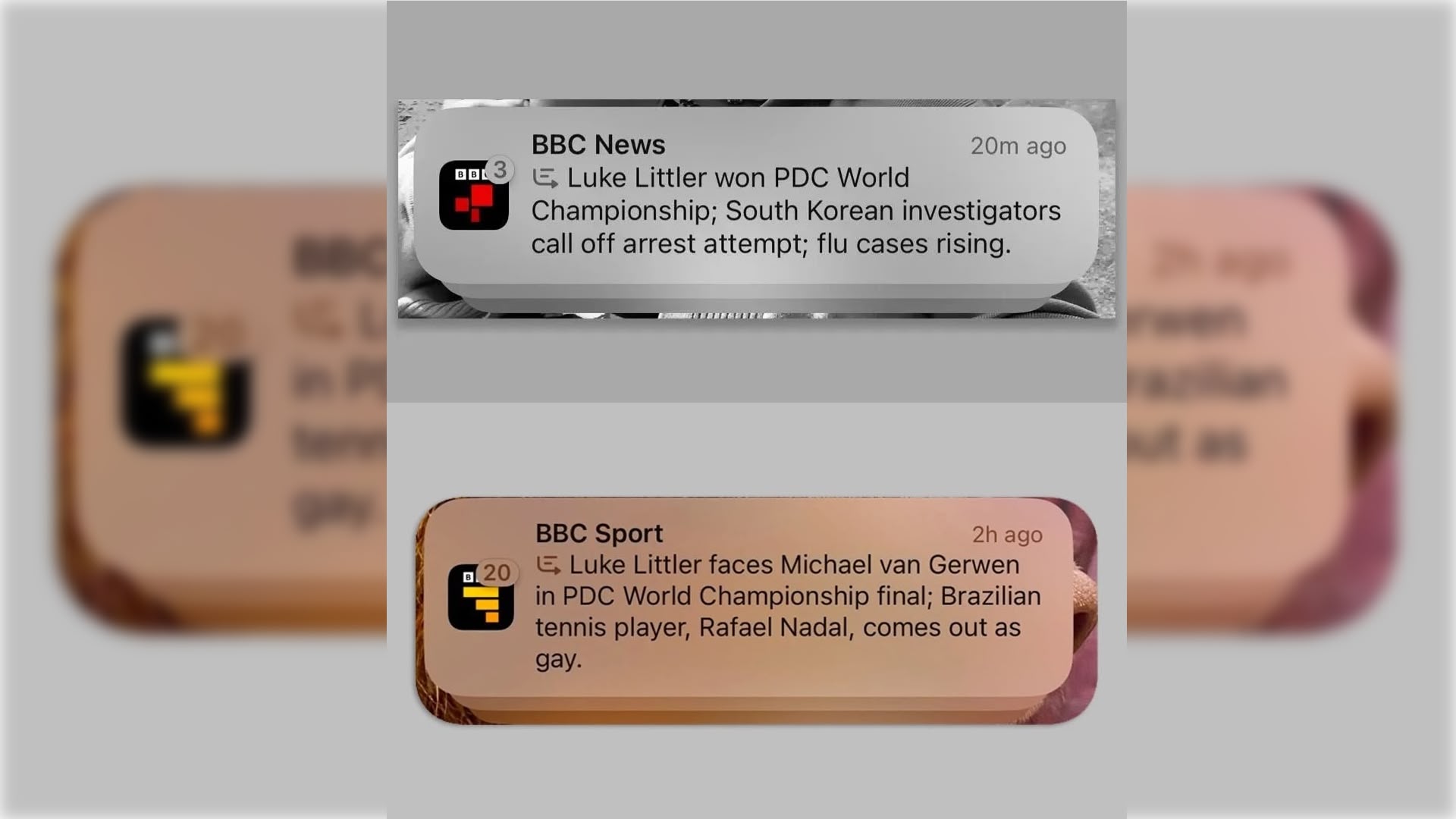Google Lens can now search for your skin condition: Here’s how to use it
When someone feels unwell, they may use Google to look up their symptoms and get a sense of what illness they may have. This does not mean Google can take the place of a doctor, but it can help them understand how serious or urgent their situation is.
However, some symptoms are hard to explain with words, like a mole or a skin rash. For these cases, searching for the condition using a picture of the affected area can be helpful.
Thankfully, Google has rolled out a new feature that will allow users to search for skin conditions by uploading photos of skin issues and Google Lens’ image-recognition technology will help you get an idea about their skin condition by finding visually similar matches.
“Just take a picture or upload a photo through Lens, and you’ll find visual matches to inform your search. This feature also works if you’re not sure how to describe something else on your body, like a bump on your lip, a line on your nails or hair loss on your head,” Google said in a blog post.
If you find this feature interesting and give it a try, here is a step-by-step guide on how to search your skin condition using Google Lens
A step-by-step guide on how to search your skin condition using Google Lens
Step 1: Launch the Google app on your phone or tablet and look for the Google Lens icon on the right side of the search bar, which resembles a colourful camera.
Step 2: Use Google Lens to take a picture of your skin issue, or choose one of the pictures from your gallery.
Step 3: Press the shutter button to start the search. You will see visual results that match your search.
You will also see some possible diagnoses under your picture. You can tap on each one to see more similar pictures.
What else Google Lens can be used for?
Google Lens can be used for various purposes such as users can use Google Lens to break the language barrier and translate street signs, menus and more into over 100 languages.
Google Lens can even help students solve homework problems. If students are stuck on a homework problem in math, history or science, they can tap the homework filter on Google Lens and then take a picture and Google Lens will share instructions to help them learn how to solve the problem.
The post Google Lens can now search for your skin condition: Here’s how to use it appeared first on Techlusive.

When someone feels unwell, they may use Google to look up their symptoms and get a sense of what illness they may have. This does not mean Google can take the place of a doctor, but it can help them understand how serious or urgent their situation is.
However, some symptoms are hard to explain with words, like a mole or a skin rash. For these cases, searching for the condition using a picture of the affected area can be helpful.
Thankfully, Google has rolled out a new feature that will allow users to search for skin conditions by uploading photos of skin issues and Google Lens’ image-recognition technology will help you get an idea about their skin condition by finding visually similar matches.
“Just take a picture or upload a photo through Lens, and you’ll find visual matches to inform your search. This feature also works if you’re not sure how to describe something else on your body, like a bump on your lip, a line on your nails or hair loss on your head,” Google said in a blog post.
If you find this feature interesting and give it a try, here is a step-by-step guide on how to search your skin condition using Google Lens
A step-by-step guide on how to search your skin condition using Google Lens
Step 1: Launch the Google app on your phone or tablet and look for the Google Lens icon on the right side of the search bar, which resembles a colourful camera.
Step 2: Use Google Lens to take a picture of your skin issue, or choose one of the pictures from your gallery.
Step 3: Press the shutter button to start the search. You will see visual results that match your search.
You will also see some possible diagnoses under your picture. You can tap on each one to see more similar pictures.
What else Google Lens can be used for?
Google Lens can be used for various purposes such as users can use Google Lens to break the language barrier and translate street signs, menus and more into over 100 languages.
Google Lens can even help students solve homework problems. If students are stuck on a homework problem in math, history or science, they can tap the homework filter on Google Lens and then take a picture and Google Lens will share instructions to help them learn how to solve the problem.
The post Google Lens can now search for your skin condition: Here’s how to use it appeared first on Techlusive.