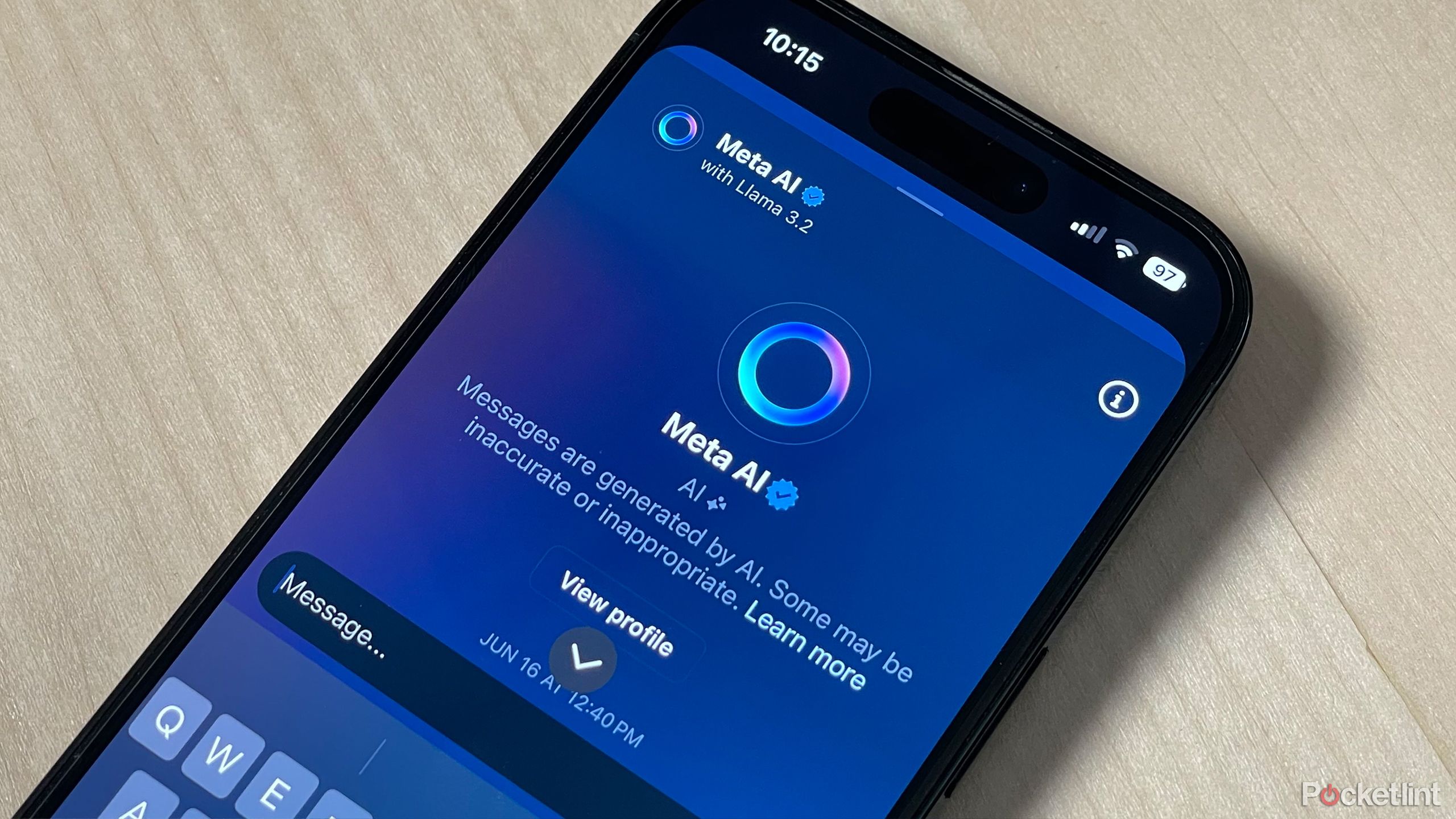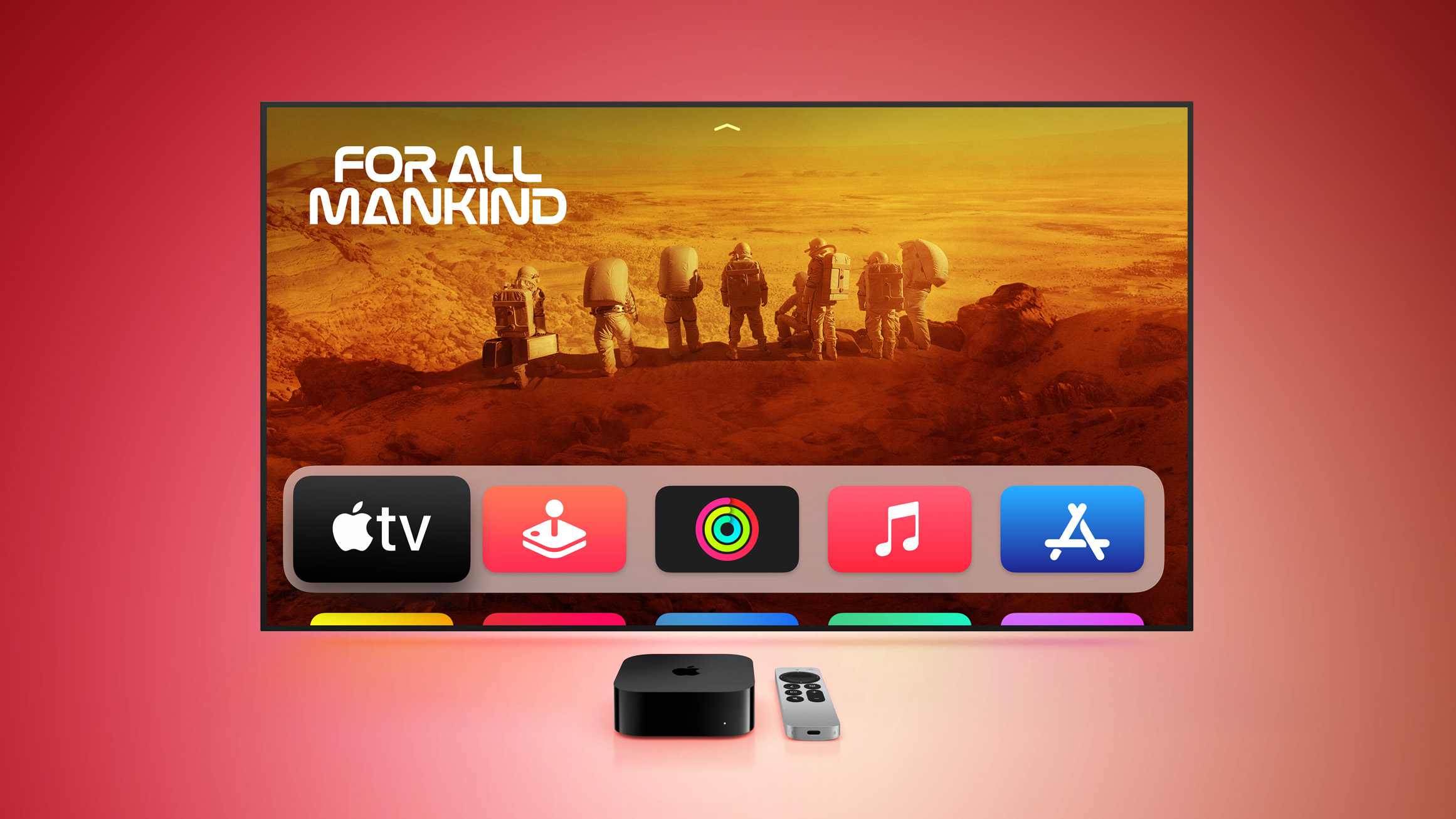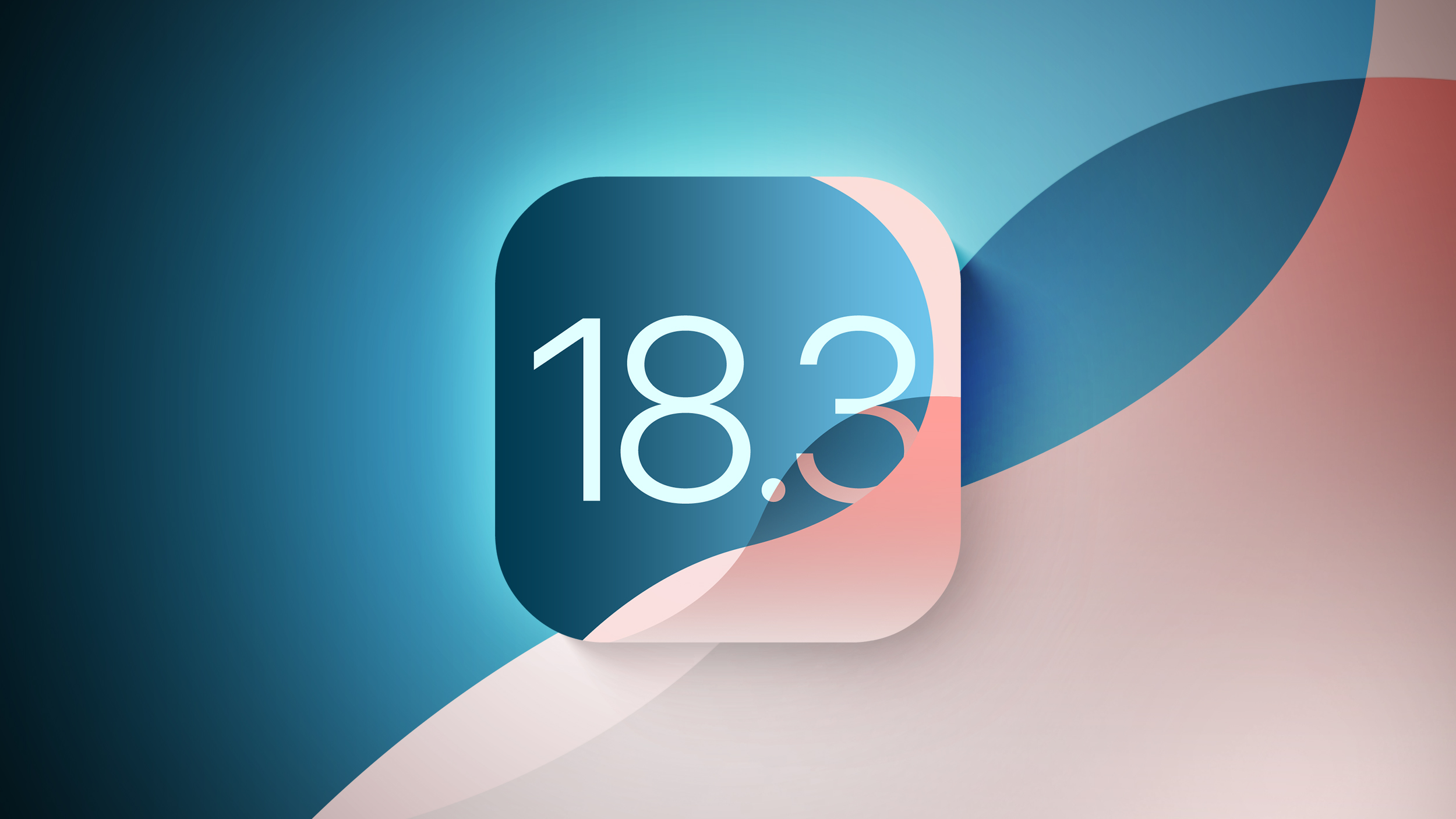Windows 11 hacks: How to disable ChatGPT in Windows 11 search bar
Microsoft revamped its Bing search engine with the integration of the generative AI model- ChatGPT earlier this year. New version of Microsoft Bing and Microsoft Edge were launched to the public in February this year. At that time, Microsoft had said that the new search engine delivers better searches, more complete answers, a new chat experience and the ability to generate content.
Further expanding the integration of ChatGPT in its products, Microsoft in a blog post published back in February this year, had announced its plan to bring AI-powered Bing to the taskbar on Windows 11.
“We take the next major step forward adding to the incredible breadth and ease of use of the Windows PC by implementing a typable Windows search box and the amazing capability of the new AI-powered Bing directly into the taskbar. Putting all your search needs for Windows in one easy-to-find location,” Microsoft had said at the time.
As per Microsoft, through this update, Windows 11 users can get access to search, chat, answer questions and generate content from right on their Windows taskbar.
ChatGPT can be an incredibly useful tool for Windows 11 users. However, if you don’t want to see Bing with ChatGPT on the search bar. Here is a step-by-step guide of how you can disable it.
How to disable ChatGPT in Windows 11 search bar: A step-by-step guide
Step 1: Click on the Start menu and click on the setting icon.
Step 2: Go to Privacy and security located on the left-hand side of the Settings homepage.
Step 3: Under Privacy and security, go to the Search permissions and click on it.
Step 4: Under More settings, you will see Show search highlights. Toggle off Show search highlights.
This is how you can disable ChatGPT on Windows 11 search bar and repeat the above steps if you want to turn it on again.
Meanwhile, at the SU+GSV event in San Diego, Microsoft co-founder Bill Gates estimated that in the next 18 months, AI chatbots will help children learn to read and write and it would become more economical for parents who cannot afford a tutor for their children, thus providing a level playing field.
The post Windows 11 hacks: How to disable ChatGPT in Windows 11 search bar appeared first on Techlusive.

Microsoft revamped its Bing search engine with the integration of the generative AI model- ChatGPT earlier this year. New version of Microsoft Bing and Microsoft Edge were launched to the public in February this year. At that time, Microsoft had said that the new search engine delivers better searches, more complete answers, a new chat experience and the ability to generate content.
Further expanding the integration of ChatGPT in its products, Microsoft in a blog post published back in February this year, had announced its plan to bring AI-powered Bing to the taskbar on Windows 11.
“We take the next major step forward adding to the incredible breadth and ease of use of the Windows PC by implementing a typable Windows search box and the amazing capability of the new AI-powered Bing directly into the taskbar. Putting all your search needs for Windows in one easy-to-find location,” Microsoft had said at the time.
As per Microsoft, through this update, Windows 11 users can get access to search, chat, answer questions and generate content from right on their Windows taskbar.
ChatGPT can be an incredibly useful tool for Windows 11 users. However, if you don’t want to see Bing with ChatGPT on the search bar. Here is a step-by-step guide of how you can disable it.
How to disable ChatGPT in Windows 11 search bar: A step-by-step guide
Step 1: Click on the Start menu and click on the setting icon.
Step 2: Go to Privacy and security located on the left-hand side of the Settings homepage.
Step 3: Under Privacy and security, go to the Search permissions and click on it.
Step 4: Under More settings, you will see Show search highlights. Toggle off Show search highlights.
This is how you can disable ChatGPT on Windows 11 search bar and repeat the above steps if you want to turn it on again.
Meanwhile, at the SU+GSV event in San Diego, Microsoft co-founder Bill Gates estimated that in the next 18 months, AI chatbots will help children learn to read and write and it would become more economical for parents who cannot afford a tutor for their children, thus providing a level playing field.
The post Windows 11 hacks: How to disable ChatGPT in Windows 11 search bar appeared first on Techlusive.