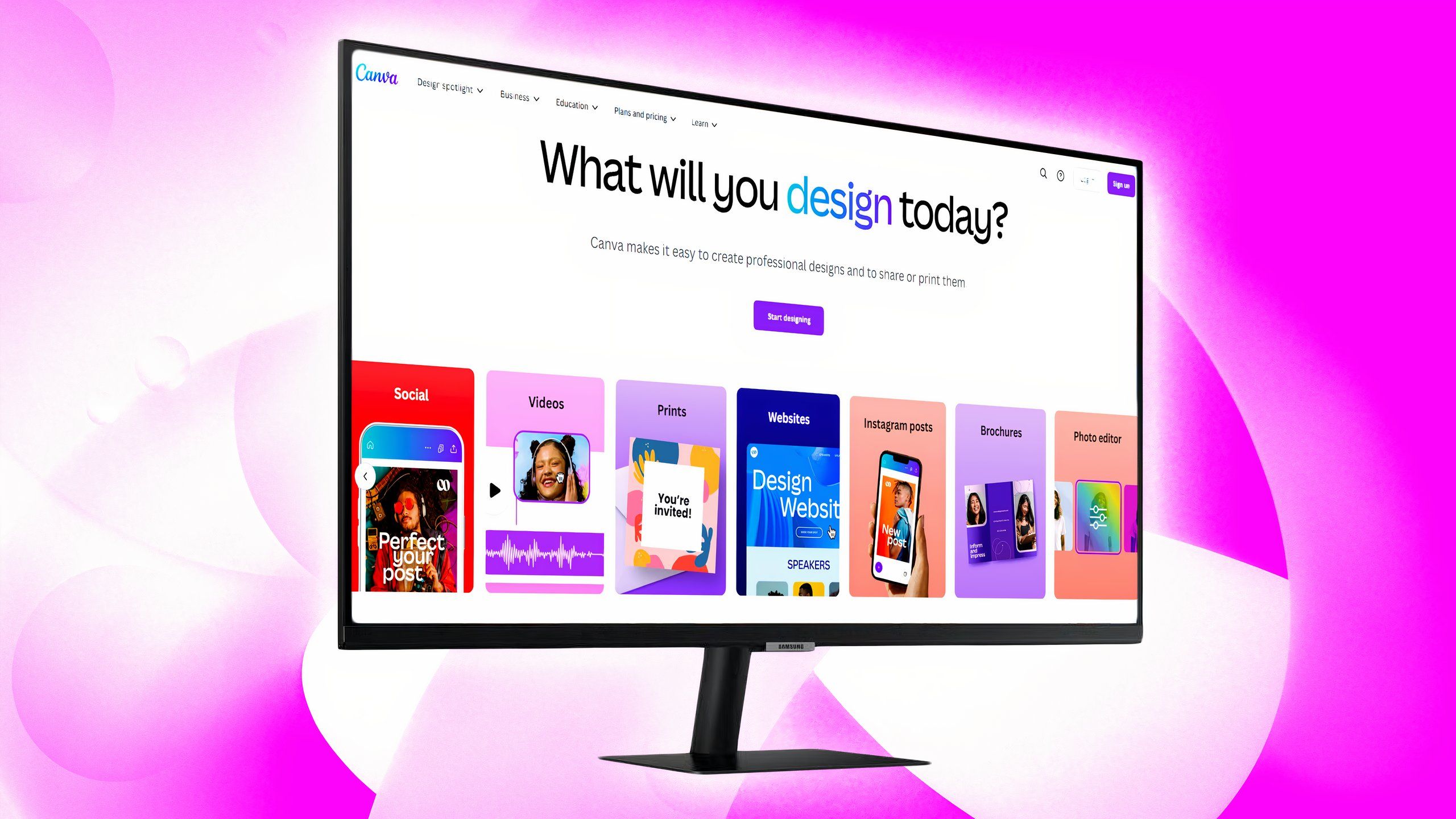Twitter hacks: How to enable 2FA in your account for free
Twitter is disabling SMS-based two factor authentication for non-Blue subscribers starting today. Users who want to continue using SMS-based 2FA for their Twitter accounts can upgrade to Twitter Blue subscription service, which costs Rs 650 per month on the web and Rs 900 per month on mobile. The alternative is to use a third-party authentication app such as Google Authenticator, Authy, Duo Mobile, and 1Password, besides using a physical security key for 2FA.
That said, one advantage of using a third-party authentication app is that it can be used even by non-Twitter users for free.
As, Twitter turns off SMS-based 2FA for non-Blue use, here is how they can use 2FA for securing their Twitter accounts for free:
How to use an authenticator app for 2FA on Twitter on Web
Step 1: Open Twitter in the web browser on your PC.
Step 2: In the side menu, click More.
Step 3: In the more options, click Settings and privacy.
Step 4: Now click on Security and account access, and then click Security.
Step 5: Next, click on the Two-factor authentication option.
Step 6: Click the checkbox next to Authentication app.
Step 7: Read the overview instructions, then click Start.
Step 8: If prompted, enter your password and click Verify.
Step 9: In the following screen, Twitter will ask you to verify your email ID. Enter your email address, then click Next.
Step 10: Then, Twitter will send you a confirmation code via email. Back in your Twitter account, enter the code in the prompt, then click Verify.
Step 11: Download, install and log into an authenticator app of your choice. You can use apps like Google Authenticator, Authy, Duo Mobile, and 1Password for the same.
Step 12: Next, you will be prompted to link your authentication app to your Twitter account by scanning a QR code.
Step 13: After you scan the QR code, click Next.
Step 14: Enter the code generated by your authentication app, then click Verify.
Step 15: You’ll see a confirmation screen. Click Got it to finish setup.
How to use an authenticator app for 2FA on Twitter’s Android app
Step 1: Open Twitter on your Android app.
Step 3: Tap on the navigation menu icon or your profile icon.
Step 3: Now select Settings and the Privacy.
Step 4: Tap Security and Account Access option and then tap Security.
Step 5: Next, tap Two-factor authentication and then choose Authentication App option.
Step 6: Read the overview instructions, then tap Start.
Step 7: When prompted, enter your password and tap Verify.
Step 8: Next, enter your email address, then tap Next.
Step 9: Now enter the authentication code that you received in email, in the prompt and then tap Verify.
Step 10: You’ll be prompted to Link app now to your Twitter account. Download and log into the authentication app of your choice.
Step 11: After you scan the QR code, tap Next.
Step 12: Enter the code generated by your authentication app, then tap Verify.
Step 13: Tap Got it to finish setup.
How to use an authenticator app for 2FA on Twitter’s iOS app
Step 1: Open Twitter on your iPhone.
Step 2: From the main menu, tap Settings and Privacy option.
Step 3: Tap Security and Account Access option.
Step 4: Tap Security and then tap Two-factor authentication and then choose Authentication App option.
Step 5: Read the overview instructions, then tap Start.
Step 6: When prompted, enter your password and tap Verify.
Step 7: Next, enter your email address, then tap Next.
Step 8: Verify your account.
Step 9: Download and log into the third-party authentication app.
Step 10: After you scan the QR code, tap Next.
Step 11: Enter the code generated by your authentication app, then tap Verify.
Step 12: In the confirmation screen, tap Got It to finish the setup.
The post Twitter hacks: How to enable 2FA in your account for free appeared first on Techlusive.

Twitter is disabling SMS-based two factor authentication for non-Blue subscribers starting today. Users who want to continue using SMS-based 2FA for their Twitter accounts can upgrade to Twitter Blue subscription service, which costs Rs 650 per month on the web and Rs 900 per month on mobile. The alternative is to use a third-party authentication app such as Google Authenticator, Authy, Duo Mobile, and 1Password, besides using a physical security key for 2FA.
That said, one advantage of using a third-party authentication app is that it can be used even by non-Twitter users for free.
As, Twitter turns off SMS-based 2FA for non-Blue use, here is how they can use 2FA for securing their Twitter accounts for free:
How to use an authenticator app for 2FA on Twitter on Web
Step 1: Open Twitter in the web browser on your PC.
Step 2: In the side menu, click More.
Step 3: In the more options, click Settings and privacy.
Step 4: Now click on Security and account access, and then click Security.
Step 5: Next, click on the Two-factor authentication option.
Step 6: Click the checkbox next to Authentication app.
Step 7: Read the overview instructions, then click Start.
Step 8: If prompted, enter your password and click Verify.
Step 9: In the following screen, Twitter will ask you to verify your email ID. Enter your email address, then click Next.
Step 10: Then, Twitter will send you a confirmation code via email. Back in your Twitter account, enter the code in the prompt, then click Verify.
Step 11: Download, install and log into an authenticator app of your choice. You can use apps like Google Authenticator, Authy, Duo Mobile, and 1Password for the same.
Step 12: Next, you will be prompted to link your authentication app to your Twitter account by scanning a QR code.
Step 13: After you scan the QR code, click Next.
Step 14: Enter the code generated by your authentication app, then click Verify.
Step 15: You’ll see a confirmation screen. Click Got it to finish setup.
How to use an authenticator app for 2FA on Twitter’s Android app
Step 1: Open Twitter on your Android app.
Step 3: Tap on the navigation menu icon or your profile icon.
Step 3: Now select Settings and the Privacy.
Step 4: Tap Security and Account Access option and then tap Security.
Step 5: Next, tap Two-factor authentication and then choose Authentication App option.
Step 6: Read the overview instructions, then tap Start.
Step 7: When prompted, enter your password and tap Verify.
Step 8: Next, enter your email address, then tap Next.
Step 9: Now enter the authentication code that you received in email, in the prompt and then tap Verify.
Step 10: You’ll be prompted to Link app now to your Twitter account. Download and log into the authentication app of your choice.
Step 11: After you scan the QR code, tap Next.
Step 12: Enter the code generated by your authentication app, then tap Verify.
Step 13: Tap Got it to finish setup.
How to use an authenticator app for 2FA on Twitter’s iOS app
Step 1: Open Twitter on your iPhone.
Step 2: From the main menu, tap Settings and Privacy option.
Step 3: Tap Security and Account Access option.
Step 4: Tap Security and then tap Two-factor authentication and then choose Authentication App option.
Step 5: Read the overview instructions, then tap Start.
Step 6: When prompted, enter your password and tap Verify.
Step 7: Next, enter your email address, then tap Next.
Step 8: Verify your account.
Step 9: Download and log into the third-party authentication app.
Step 10: After you scan the QR code, tap Next.
Step 11: Enter the code generated by your authentication app, then tap Verify.
Step 12: In the confirmation screen, tap Got It to finish the setup.
The post Twitter hacks: How to enable 2FA in your account for free appeared first on Techlusive.