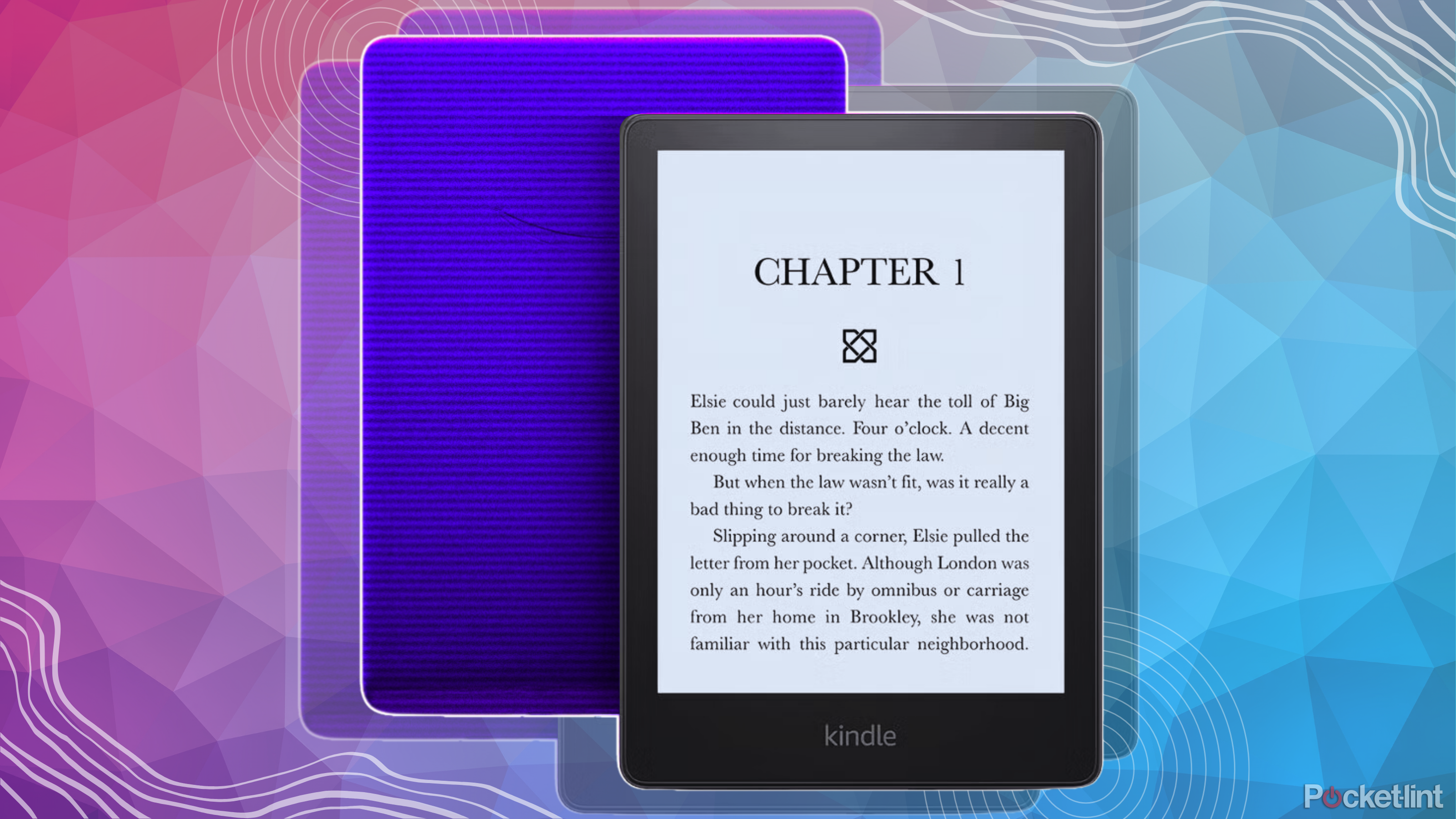Heres how you can officially download Windows 7 from the official Microsoft website
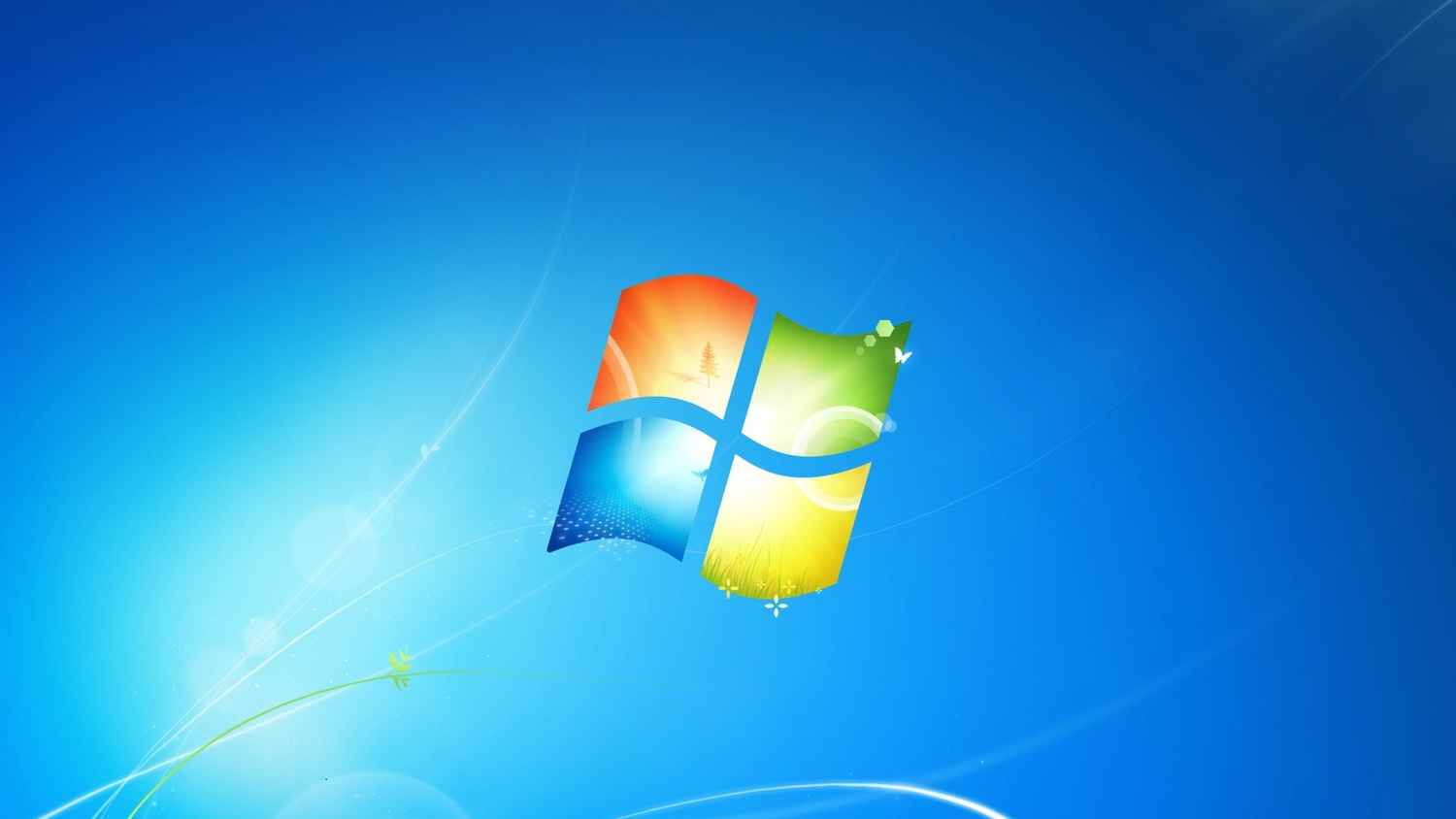
Windows 7 was a big hit for Microsoft as it changed the whole UI, making it more advanced and easier to use. After Windows 7, Microsoft launched four more operating systems which are Windows 8, Windows 8.1, Windows 10 and recently Microsoft 11. But some users are still not over Windows 7. Sadly, Microsoft stopped offering Windows 7 in 2020 but it was available on recovery page, that too until 2021.
Now, people who want to download Windows 7 can download it from the links I’ll be providing below in the article. They are totally virus free and they are official links because those are directly from Microsoft’s server.
Follow these steps to download and install Windows 7 on to your PC:
1. Step 1 – Download the Windows 7
You can download the 32-bit Windows 7 Home Premium ISO Image from here and the 64-bit from here.
You can download the 32-bit Windows 7 UltimateISO Image from here and the 64-bit from here.
You can download the 32-bit Windows 7 Professional ISO Image from here and the 64-bit from here.
2. Create a bootable USB
After you have downloaded it, Rufus can be used on your computer to produce a bootable USB for Windows 7. Windows 7 supports both GPT and MBR partition styles for those who may not be aware. If you plan on dual-booting Windows 7 with another operating system, make sure to choose GPT since it is a contemporary standard that supports UEFI mode. On older computers, you should choose “MBR”.
3. Install Windows 7
Install Windows 7 from the ‘Download’ page, and run it on your PC and Voila!