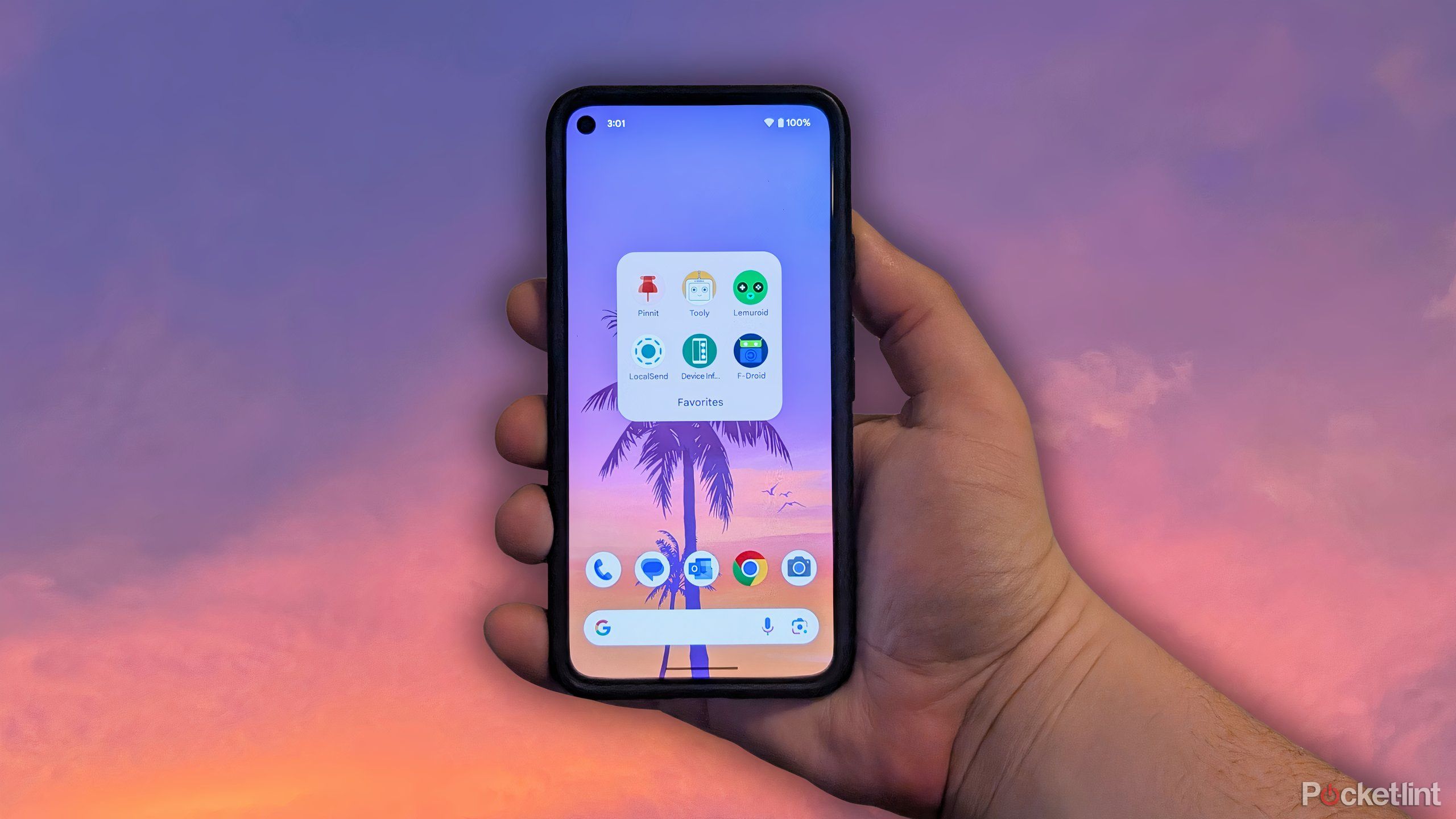How to resolve Move to iOS not working

With the recent release of the iPhone 14 and the holidays approaching, many new iPhones will likely be purchased in December. If you’re lucky enough to receive a new iPhone for Christmas, but previously used an Android phone, you may be wondering how to easily transfer your data across.
The Move to iOS feature allows data to be migrated from Android to iPhone. However, it is known for being temperamental, causing issues that could stop you from transferring your data.
So, if you’re unfortunate enough to encounter Move to iOS not working, here are some methods you can try on how to fix Move to iOS issues.
Free and simple methods
There are some quick ways you can try and fix the Move to iOS app if it stops working. Here are some free and simple tips to try and resolve the issue:
Turn on Airplane mode on your Android device.Restart both Android and iOS devices.Update both Android and iOS devices to the latest OS.Check if your iPhone has enough storage to accept data transferred from your Android device.Disable network-intensive Android apps such as Smart Network Switch and Sprint Connections Optimizer.Contact Apple for support.
Use the best Move to iOS alternative – AnyTrans
Rather than fumbling around with potential fixes, you could use AnyTrans. This Move to iOS alternative is free to download and is available for Windows and Mac. You can transfer data between Android and iPhones with ease, as well as other devices. No matter what kind of data you want to transfer, you can do this across any Android device model, and the process won’t erase any existing data you have on your iPhone.
Using AnyTrans, you can transfer WhatsApp messages, photo albums, and more, plus, none of your data will be deleted after the transfer. So, if you want to continue using your old phone, you can do so without worry.
Here’s how to use AnyTrans to move Android data to your iPhone:
Download AnyTrans on your computer.
Launch AnyTrans and connect your Android and iPhone via USB to your computer. Select Phone Switcher in the left-hand side panel, then click on Phone to iPhone mode.
Select your source device and target device, then click the Next button.
Click Next to start transferring your Android data to your iPhone.
A complete iPhone manager
AnyTrans is an iPhone manager that can help you achieve plenty of tasks like transferring your music without restrictions, backing up messages, managing iOS apps, and more.
By using AnyTrans, you can save time and effort, and, more importantly, avoid the Move to iOS issues that many users experience. This makes the process of transferring data between Android and iPhone a breeze.