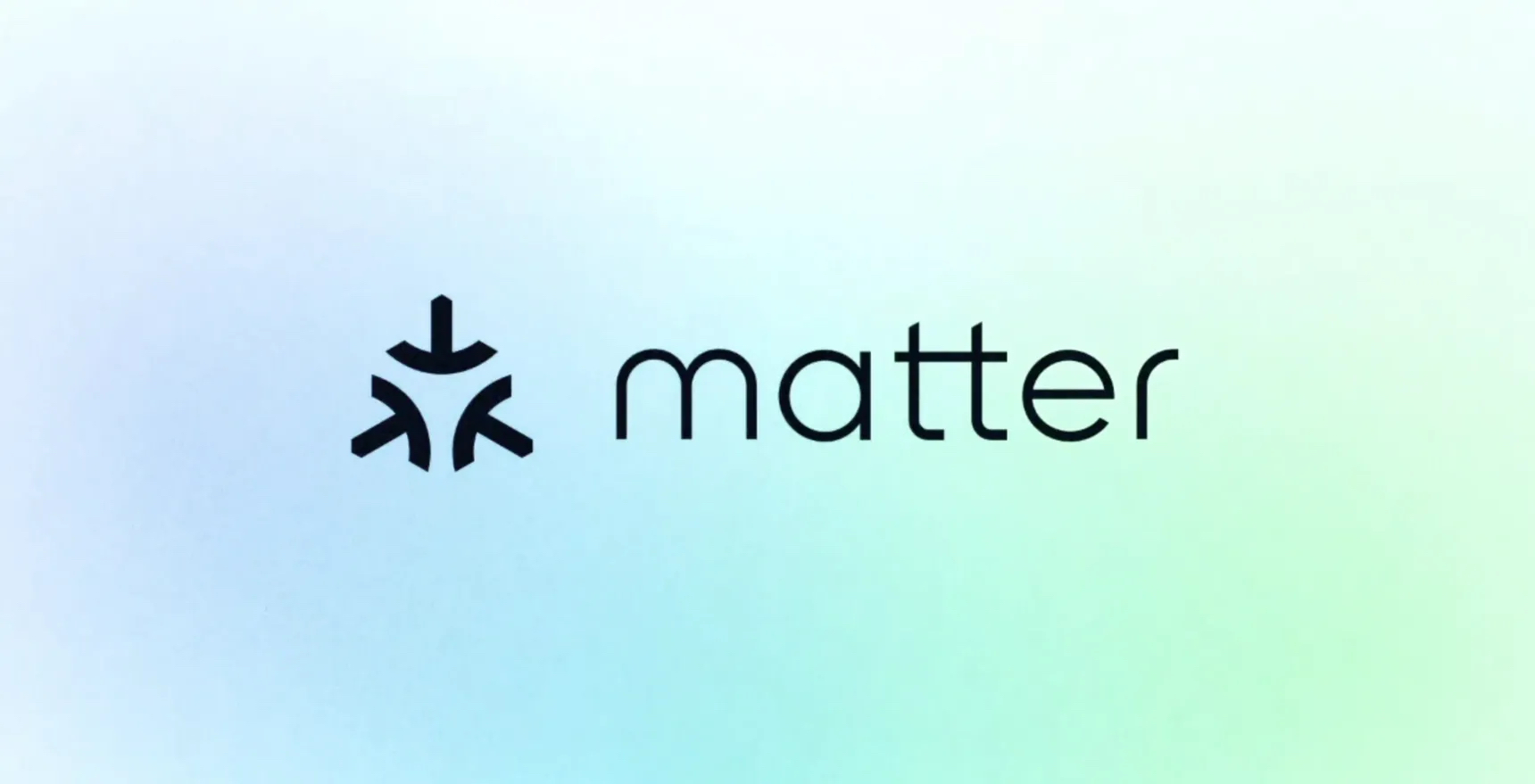Apple releases tvOS 15 public beta 1
Want to see what’s coming to Apple TV with tvOS 15? The public beta is now available — here’s how to download it!
We know that tvOS 15 is set to the official launch in the fall, but Apple has released the first public beta for tvOs 15, which means you can test it out and see the new features and software in action. There are some risks to using beta software, but if that’s acceptable for you, here’s how you can download the tvOS 15 public beta to your Apple TV.
Apple occasionally offers updates to iOS, iPadOS, watchOS, tvOS, and macOS as closed developer previews or public betas. While the betas contain new features, they also contain pre-release bugs that can prevent the normal use of your iPhone, iPad, Apple Watch, Apple TV, or Mac, and are not intended for everyday use on a primary device. That’s why we strongly recommend staying away from developer previews unless you need them for software development, and using the public betas with caution. If you depend on your devices, wait for the final release.
What’s new in the tvOS 15 public beta?
June 30. 2021: Apple releases tvOS 15 public beta 1 for testers
Apple has just released tvOS 15 public beta 1 for testers. If you’ve prepared your Apple TV to receive public beta updates, proceed to System > Software Updates and download away. If you’ve been waiting for tvOS 15 to start testing, your time has come!
Jump to:
How to register for Apple’s Beta Software Program
How to enroll your Apple TV in the tvOS 15 public beta
How to install the tvOS 15 public beta
How to register for Apple’s Beta Software Program
How to enroll your Apple TV in the tvOS 15 public beta
How to install the tvOS 15 public beta
How to register for Apple’s Beta Software Program
Registering for the Apple Beta Software Program is free and just requires an Apple ID.
Head to beta.apple.com.
Tap Sign up to get started with the program.
Enter your Apple ID email address and password.
Tap Sign In.
Tap Accept to agree to the program’s terms and conditions.
How to enroll your Apple TV in the tvOS 15 public beta
To enroll your Apple TV in the tvOS 15 public beta, you’ll need to be signed into your Apple TV with the same Apple ID you used to register for the Beta Software Program.
Open Settings on your Apple TV.
Click Accounts.
Click either iCloud, iTunes and App Store, or Game Center.
Sign in with the same Apple ID email address and password that you used to register for the beta program.
Click Menu on your Siri Remote.
Click Menu on your Siri Remote again.
Click on System.
Click Software Updates.
Turn Get Public Beta Updates on.
Click Get Public Beta Updates.
Click Agree.
You can turn off public beta updates by clicking the Get Public Updates button again under Software Updates.
How to install the tvOS 15 public beta
Open Settings on your Apple TV.
Click on System.
Click Software Updates.
Click Update Software.
Click Download and Install.
Questions?
If you’ve got any further questions about installing the tvOS 15 public beta, be sure to let us know in the comments.