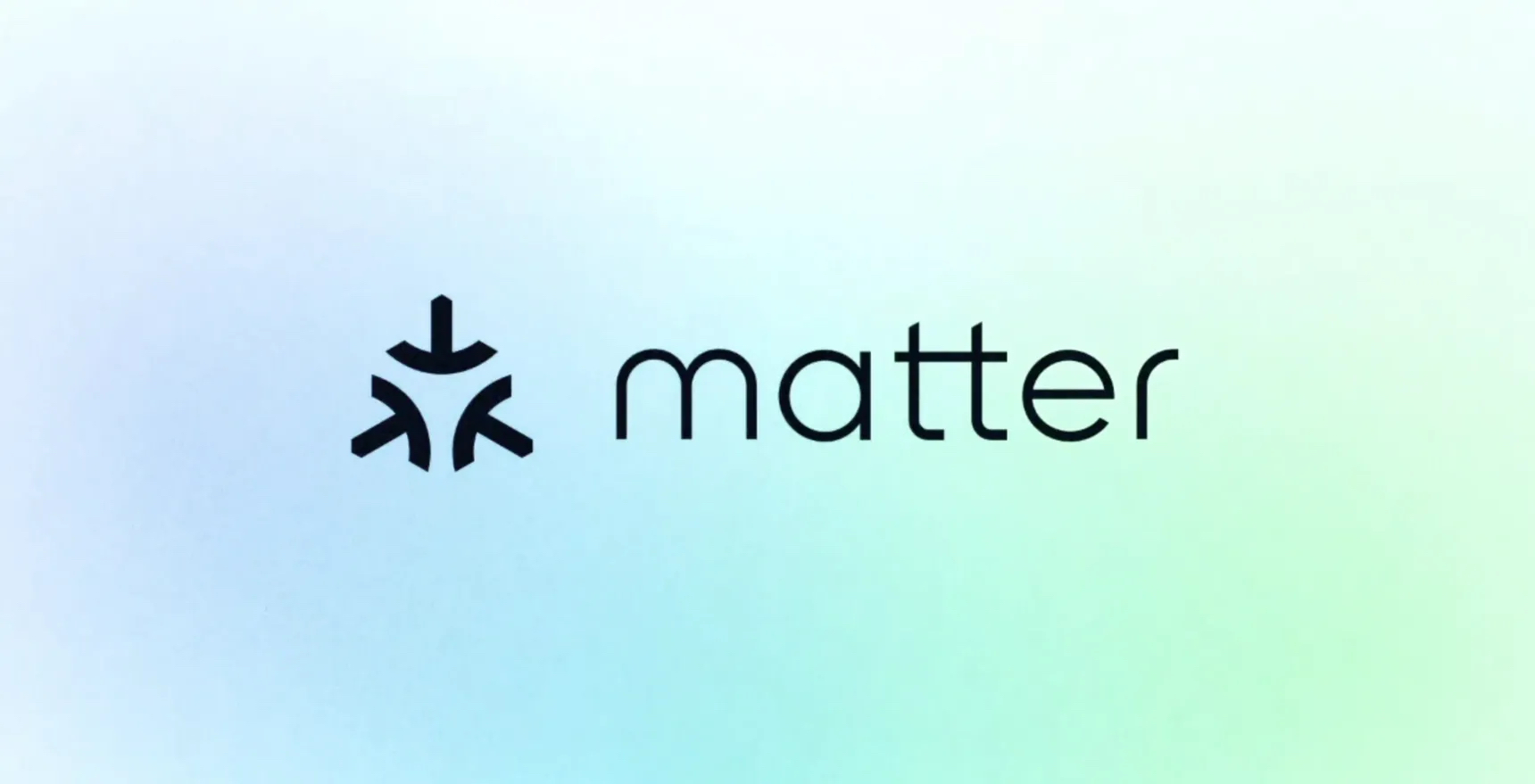Apple releases updated version of iPadOS 15 beta 2 to developers
If you want to get in on the developer beta of iPadOS 15, here’s how to do that!.
iPadOS 15 is on its way with new features that require third-party developer input. As such, the company is releasing developer betas so that software engineers can get a head start on making great software for you.
Apple occasionally offers updates to iOS, iPadOS, watchOS, tvOS, and macOS as closed developer previews or public betas. While the betas contain new features, they also contain pre-release bugs that can prevent the normal use of your iPhone, iPad, Apple Watch, Apple TV, or Mac, and are not intended for everyday use on a primary device. That’s why we strongly recommend staying away from developer previews unless you need them for software development, and using the public betas with caution. If you depend on your devices, wait for the final release.
What’s new with iPadOS?
June 24, 2021: Apple launches iPadOS 15 beta 2
Apple has launched the second beta of iPadOS 15 to developers. You can download this updated build over-the-air just as you would any other beta update.
June 7, 2021: Apple launches iPadOS 15 beta 1
Apple has launched the first beta of iPadOS 15 to developers. You can download the beta now and install it via your Mac, and you should be able to install the profile and download the beta as an over-the-air update directly to your iPad soon.
June 7, 2021: Apple announces iPadOS 15
Apple has officially announced iPadOS 15. There are a lot of changes that need to be tested before it launches to the public this fall, so developers will be able to get their hands on the initial beta version soon.
Jump to:
How to download the iPadOS Restore Image to your Mac
How to make an archived backup of your iPad
How to install the iPadOS beta using iTunes
How to install the iPadOS beta using a profile
How to get started with the iPadOS beta
How to download the iPadOS Restore Image to your Mac
This first part is easy and works just like it does on any Mac operating system.
Navigate to developer.apple.com on your Mac.
Click on the Discover tab.
Click on iPadOS at the top of the screen.
Click Download in the upper right corner.
Log in with your developer account credentials when prompted.
Under iPadOS 15 beta, click on Download Restore Images.
Click on the iOS restore image for the device you’re installing the developer beta on.
How to make an archived backup of your iPad
Before you begin, make sure you back up your iPad. While the beta process is fairly straightforward, any time you make any significant change to your device you risk problems. And with your personal data, it’s always — always! — better to be safe than sorry. Even if you back up every night, you’ll want to make sure it’s absolutely up-to-date.
Connect your device to your Mac using the cable it came with.
Launch a Finder window.
Select your connected device under Locations in the sidebar of the Finder window.
Click Pair to pair the device to your Mac.
Tap Trust on the device to confirm that you want to pair it.
Enter your passcode on your device.
If you don’t already have a backup on your Mac, click Back Up Now to make a backup.
Click Manage Backups after you’ve made a recent backup.
Right or Control click on your device backup.
Click Archive.
Click OK.
Archiving will prevent your current backup from being overwritten by an iPadOS backup in the future, should you want to revert for any reason.
How to install the iPadOS beta using your Mac
With your device still connected to your Mac, open a Finder window if you haven’t already.
Select your connected device under Locations in the sidebar of the Finder window.
Hold down the Option key and click on Check for Updates. This will launch another window with your recent files.
Click on the IPSW restore image.
Click Open.
Click Update when prompted.
iTunes will now install iPadOS onto your iPad. This process will take some time, and you shouldn’t unplug your iPad from your Mac until the update is complete.
How to install the iPadOS beta using a profile
Before you do anything else, make sure you have a developer account with Apple — without a paid account, you won’t be able to download any non-Xcode betas.
Thanks to Apple’s configuration profile, you can download iPadOS betas directly on your iPad, no Mac required!
Go to developer.apple.com on your iPad.
Tap on the “Discover” tab.
Tap on of the operating system buttons in the bar near the top of the screen.
Tap Download.
Log in with your developer account’s username and password.
Go to the iPadOS 15 beta section and tap the download. This will start the process of downloading the iPadOS beta software profile on your iPad.
Tap Close.
Open Settings.
Tap Profile Downloaded.
Tap Install. You may need to enter your Passcode.
Agree to the Consent form and press Install once in the upper right corner, and once at the bottom of the screen.
Press Restart to apply the changes to your iPad.
To install the iPadOS beta, you’ll need to visit Software Update on your iPad once you have the profile loaded.
Launch Settings from your Home screen, tap on General, then tap on Software Update.
Once the update appears, tap on Download and Install.
Enter your Passcode.
Tap Agree to the Terms and Conditions.
Tap Agree again to confirm.
Your iPad will reboot to install iPadOS 15. There will be a couple of progress bars going across the screen. Sit tight, and let everything finish.
How to get started with iPadOS beta
Once your iPad reboots, it’ll be running iPadOS the latest beta. There’s a brief bit of setup you’ll need to go through, however, as the system will have changed enough that it’ll need your login to complete the update.
Tap Continue.
Enter your Apple ID password. iCloud settings will update, so give it a minute.
Tap Get Started.
Once that’s done, you’ll be on the Home screen and ready to rock the latest iPadOS beta on your best iPad.