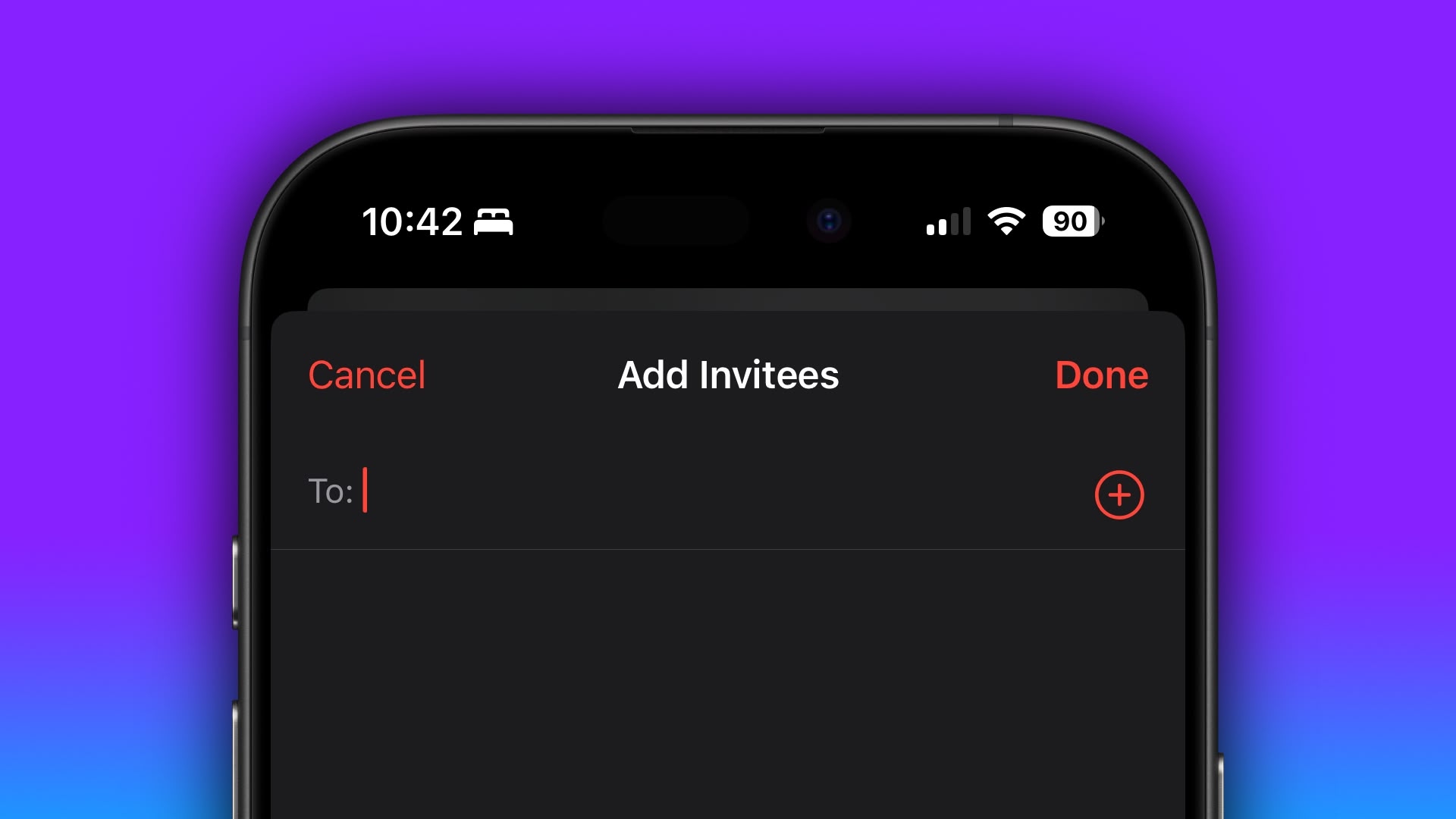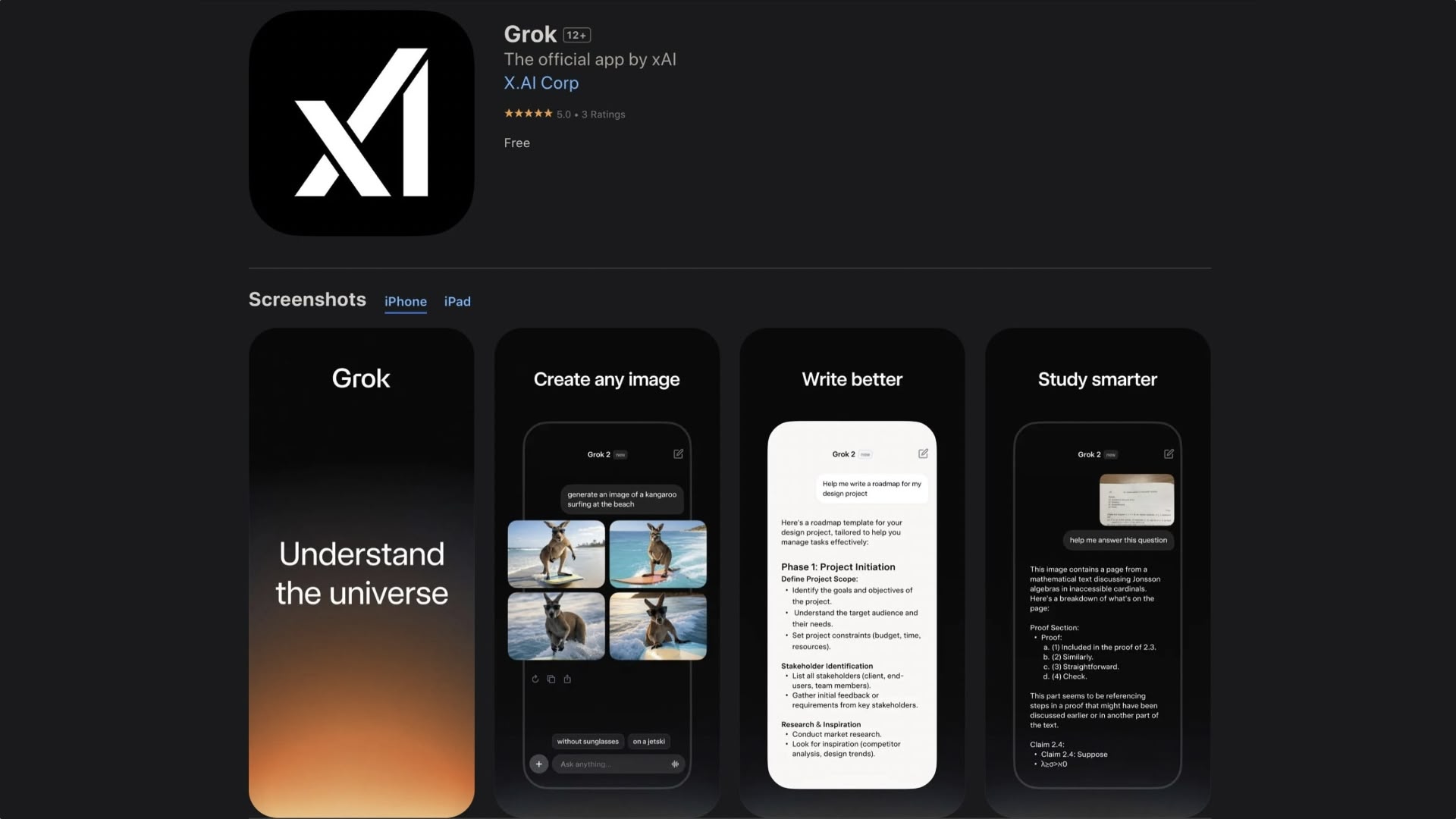Apple launches macOS Big Sur 11.4 beta 1 for developers
If you are a developer and want to test out all the new features of macOS Big Sur, here is how to install the developer beta.
macOS Big Sur is now available to the public, but there is still a developer beta line that needs testing before Apple launches new iterations to the public. Apple provides a beta version of its macOS releases to developers so that they can test their apps against it and prepare for the release to Mac owners.
This guide is for installing the developer beta of macOS Big Sur. Want to download the latest public version of macOS Big Sur? Here’s where you’ll want to go:
What’s new in the macOS Big Sur beta?
April 21, 2021: Apple launches macOS Big Sur 11.4 beta 1 for developers
Hot on the heels of the seeding of the Release Candidate for macOS 11.3, Apple has just launched the first beta of macOS Big Sur 11.4 for developers. Follow the instructions below to get started with the macOS Big Sur beta. If you’ve been waiting for macOS Big Sur to start testing with macOS, now’s the time to start downloading.
April 20, 2021: Apple makes macOS Big Sur 11.3 Release Candidate available to developers
Apple has just release the Release Candidate of macOS Big Sur 11.3 for developers. Follow the instructions below to get started with the macOS Big Sur beta. If you’ve been waiting for macOS Big Sur to start testing with macOS, now’s the time to start downloading.
April 13, 2021: Apple releases macOS Big Sur 11.3 beta 8 to developers
Apple has just release the eighth beta version of macOS Big Sur 11.3 for developers. Follow the instructions below to get started with the macOS Big Sur beta. If you’ve been waiting for macOS Big Sur to start testing with macOS, now’s the time to start downloading.
April 8, 2021: Apple releases macOS Big Sur 11.3 beta 7 to developers
Apple has just release the seventh beta version of macOS Big Sur 11.3 for developers. Follow the instructions below to get started with the macOS Big Sur beta. If you’ve been waiting for macOS Big Sur to start testing with macOS, now’s the time to start downloading.
March 31, 2021: Apple releases macOS Big Sur 11.3 beta 6 to developers
Apple has just release the sixth beta version of macOS Big Sur 11.3 for developers. Follow the instructions below to get started with the macOS Big Sur beta. If you’ve been waiting for macOS Big Sur to start testing with macOS, now’s the time to start downloading.
March 23, 2021: Apple releases macOS Big Sur 11.3 beta 5 to developers
Apple has just release the fifth beta version of macOS Big Sur 11.3 for developers. Follow the instructions below to get started with the macOS Big Sur beta. If you’ve been waiting for macOS Big Sur to start testing with macOS, now’s the time to start downloading.
March 15, 2021: Apple releases macOS Big Sur 11.3 beta 4 to developers
Apple has just release the fourth beta version of macOS Big Sur 11.3 for developers. Follow the instructions below to get started with the macOS Big Sur beta. If you’ve been waiting for macOS Big Sur to start testing with macOS, now’s the time to start downloading.
March 2, 2021: Apple releases macOS Big Sur 11.3 beta 3 to developers
Apple has just release the third beta version of macOS Big Sur 11.3 for developers. Follow the instructions below to get started with the macOS Big Sur beta. If you’ve been waiting for macOS Big Sur to start testing with macOS, now’s the time to start downloading.
February 17, 2021: Apple releases macOS Big Sur 11.3 beta 2 to developers
Apple has just release the second beta version of macOS Big Sur 11.3 for developers. Follow the instructions below to get started with the macOS Big Sur beta. If you’ve been waiting for macOS Big Sur to start testing with macOS, now’s the time to start downloading.
February 2, 2021: Apple releases macOS Big Sur 11.3 beta 1 to developers
Apple has just release the first beta version of macOS Big Sur 11.3 for developers. Follow the instructions below to get started with the macOS Big Sur beta. If you’ve been waiting for macOS Big Sur to start testing with macOS, now’s the time to start downloading.
January 28, 2021: Apple seeds macOS Big Sur 11.2 Release Candidate 3 for developers
Apple has just launched the macOS Big Sur 11.2 Release Candidate 3 for developers. Follow the instructions below to get started with the macOS Big Sur beta. If you’ve been waiting for macOS Big Sur to start testing with macOS, now’s the time to start downloading.
January 25, 2021: Apple seeds macOS Big Sur 11.2 Release Candidate 2 for developers
Apple has just launched the macOS Big Sur 11.2 Release Candidate 2 for developers. Follow the instructions below to get started with the macOS Big Sur beta. If you’ve been waiting for macOS Big Sur to start testing with macOS, now’s the time to start downloading.
January 21, 2021: Apple seeds macOS Big Sur 11.2 Release Candidate for developers
Apple has just launched the macOS Big Sur 11.2 Release Candidate for developers. Follow the instructions below to get started with the macOS Big Sur beta. If you’ve been waiting for macOS Big Sur to start testing with macOS, now’s the time to start downloading.
January 13, 2021: Apple releases macOS Big Sur 11.2 beta 2 for developers
Apple has just launched macOS Big Sur 11.2 beta 2 for developers. Follow the instructions below to get started with the macOS Big Sur beta. If you’ve been waiting for macOS Big Sur to start testing with macOS, now’s the time to start downloading.
December 16, 2020: Apple releases macOS Big Sur 11.2 beta 1 for developers
Apple has just launched macOS Big Sur 11.2 beta 1 for developers. Follow the instructions below to get started with the macOS Big Sur beta. If you’ve been waiting for macOS Big Sur to start testing with macOS, now’s the time to start downloading.
December 10, 2020: Apple releases macOS Big Sur 11.1 Release Candidate for developers
Apple has just launched the release candidate for macOS Big Sur 11.1 for developers. Follow the instructions below to get started with the macOS Big Sur beta. If you’ve been waiting for macOS Big Sur to start testing with macOS, now’s the time to start downloading.
December 3, 2020: Apple releases macOS Big Sur 11.1 beta 2 for developers
Apple has just released the second macOS Big Sur 11.1 beta for developers. Follow the instructions below to get started with the macOS Big Sur beta. If you’ve been waiting for macOS Big Sur to start testing with macOS, now’s the time to start downloading.
November 17, 2020: Apple releases macOS Big Sur 11.1 beta 1 for developers
Apple has just released the first macOS Big Sur 11.1 beta for developers. Follow the instructions below to get started with the macOS Big Sur beta. If you’ve been waiting for macOS Big Sur to start testing with macOS, now’s the time to start downloading.
November 10, 2020: Apple releases macOS Big Sur 11.0.1 Release Candidate 2 for developers
Apple has just released the second macOS Big Sur 11.0.1 release candidate for developers. Follow the instructions below to get started with the macOS Big Sur beta. If you’ve been waiting for macOS Big Sur to start testing with macOS, now’s the time to start downloading.
November 5, 2020: Apple releases macOS Big Sur 11.0.1 release candidate for developers
Apple has just released the macOS Big Sur 11.0.1 release candidate for developers. Follow the instructions below to get started with the macOS Big Sur beta. If you’ve been waiting for macOS Big Sur to start testing with macOS, now’s the time to start downloading.
October 28, 2020: Apple releases macOS Big Sur 11.0.1 beta 1 for developers
Apple has just released macOS Big Sur 11.0.1 beta 1 for developers. Follow the instructions below to get started with the macOS Big Sur beta. If you’ve been waiting for macOS Big Sur to start testing with macOS, now’s the time to start downloading.
October 14, 2020: Apple releases macOS Big Sur beta 10 for developers
Apple has just released macOS Big Sur beta 10 for developers. Follow the instructions below to get started with the macOS Big Sur beta. If you’ve been waiting for macOS Big Sur to start testing with macOS, now’s the time to start downloading.
September 29, 2020: Apple releases macOS Big Sur beta 9 for developers
Apple has just released macOS Big Sur beta 9 for developers. Follow the instructions below to get started with the macOS Big Sur beta. If you’ve been waiting for macOS Big Sur to start testing with macOS, now’s the time to start downloading.
September 22, 2020: Apple releases macOS Big Sur beta 8 for developers
Apple has just released macOS Big Sur beta 8 for developers. Follow the instructions below to get started with the macOS Big Sur beta. If you’ve been waiting for macOS Big Sur to start testing with macOS, now’s the time to start downloading.
September 17, 2020: Apple releases macOS Big Sur beta 7 for developers
Apple has just released macOS Big Sur beta 7 for developers. Follow the instructions below to get started with the macOS Big Sur beta. If you’ve been waiting for macOS Big Sur to start testing with macOS, now’s the time to start downloading.
September 3, 2020: Apple releases macOS Big Sur beta 6 for developers
Apple has just released macOS Big Sur beta 6 for developers. Follow the instructions below to get started with the macOS Big Sur beta. If you’ve been waiting for macOS Big Sur to start testing with macOS, now’s the time to start downloading.
August 19, 2020: Apple releases macOS Big Sur beta 5 for developers
Apple has just released macOS Big Sur beta 5 for developers. Follow the instructions below to get started with the macOS Big Sur beta. If you’ve been waiting for macOS Big Sur to start testing with macOS, now’s the time to start downloading.
August 4, 2020: Apple releases macOS Big Sur beta 4 for developers
Apple has just released macOS Big Sur beta 4 for developers. Follow the instructions below to get started with the macOS Big Sur beta. If you’ve been waiting for macOS Big Sur to start testing with macOS, now’s the time to start downloading.
July 22, 2020: Apple releases macOS Big Sur beta 3 for developers
Apple has just released macOS Big Sur beta 3 for developers. Follow the instructions below to get started with the macOS Big Sur beta. If you’ve been waiting for macOS Big Sur to start testing with macOS, now’s the time to start downloading.
July 7, 2020: Apple releases macOS Big Sur beta 2 for developers
Apple has just released macOS Big Sur beta 2 for developers. Follow the instructions below to get started with the macOS Big Sur beta. If you’ve been waiting for macOS Big Sur to start testing with macOS, now’s the time to start downloading.
June 22, 2020: Apple releases macOS Big Sur beta 1 for developers
Apple has just released macOS Big Sur beta 1 for developers. Follow the instructions below to get started with the macOS Big Sur beta. If you’ve been waiting for macOS Big Sur to start testing with macOS, now’s the time to start downloading.
- How to make an archived backup of your Mac
- How to download the macOS Big Sur developer beta
- How to install the macOS Big Sur developer beta
- How to install the macOS Big Sur beta on a partition or external drive
- How to get started with the macOS Big Sur developer beta
How to make an archived backup of your Mac with Time Machine
Before you begin, make sure you back up your Mac. The download and installation process is fairly easy, but any time you make significant changes to your computer, you risk problems. When it comes to securing your data, it is definitely better to be safe than sorry. Even if you just backed everything up the night before, make sure your Mac is completely up-to-date.
- Connect an external hard disk or Time Capsule with a USB, FireWire, or Thunderbolt cable.
- Click on the Apple icon in the upper left corner of your screen.
- Select System Preferences… from the dropdown menu.
- Select Time Machine in the System Preferences window.
- Turn the Time Machine slider On.
- Click Select Backup Disk and choose the disk you’d like to use.
Time Machine will format the hard drive for backups and start within two minutes.
How to download the macOS Big Sur developer beta
Downloading the latest beta on your Mac is as simple as visiting Apple’s developer portal.
- Visit developer.apple.com on your Mac.
- Click on the Discover tab.
- Click on the macOS tab.
- Click Download.
- Log in with your developer account if prompted to do so.
- Scroll down and click on the Install Profile button for macOS Big Sur. The file will automatically download to your Mac.
- Open your Downloads window and select macOS Big Sur Developer Beta Access Utility.
- Double-click macOSDeveloperBetaAccessUtility.pkg to run the installer.
When the installer is finished downloading, System Preferences will automatically check for an update to macOS. Click Update to download and install the developer beta software. After the software has been downloaded, the installation process will begin as normal.
If the latest developer beta does not appear on the Updates list, restart your Mac. Then, open the Mac App Store and click the Updates tab.
The developer beta update can take a long time to finish downloading, depending on the size. You can check the status in the Updates tab of the Mac App Store.
How to install the macOS Big Sur developer beta
After macOS Big Sur is finished downloading, you will be prompted to install the software automatically.
- Click on Continue.
- Agree to Apple’s Terms and Conditions.
- Click on Install.
- Follow the instructions to install macOS Big Sur.
Your Mac will reboot to install macOS Big Sur. You’ll see a black screen with the Apple Logo and a progress bar. Grab a cup of coffee while you wait for the software to finish installing.
How to install the macOS Big Sur beta on a partition
To keep your Mac’s data from getting corrupted by a beta operating system, you can partition your Mac’s hard drive to run macOS Big Sur in tandem with your current operating system.
- Create a partition on your Mac if you haven’t already done so.
- Select Continue when the download is finished and ready to install.
- Agree to the terms.
- Click Agree to confirm that you have read the terms.
- Select Show All Disks to switch from your main partition.
- Select the partition you wish to install the software on.
- Click Install.
The installation helper will allow you to transfer information from your current operating system, or you could choose to do a clean installation to start your Mac from scratch.
How to get started with the macOS Big Sur developer beta
Once your Mac reboots, you’ll be set up with macOS Big Sur. You’ll have to follow a couple of steps to get started.
- Click on Continue.
- Sign in with your Apple ID and password. iCloud will sync your desktop and other files.
- Click on Get Started.
You’ll be directed to your Home screen where you can start digging around to find all of the fun new features.