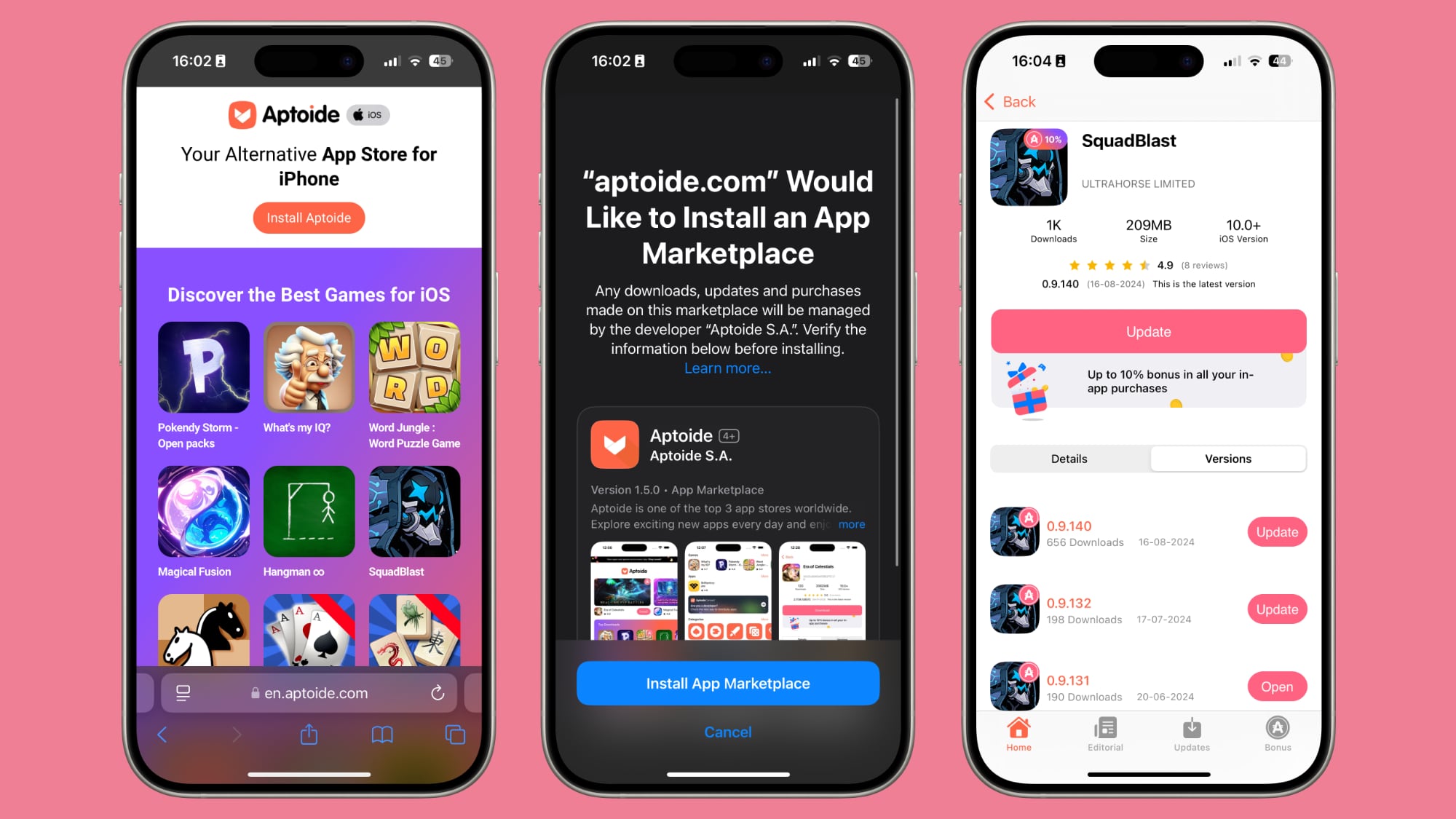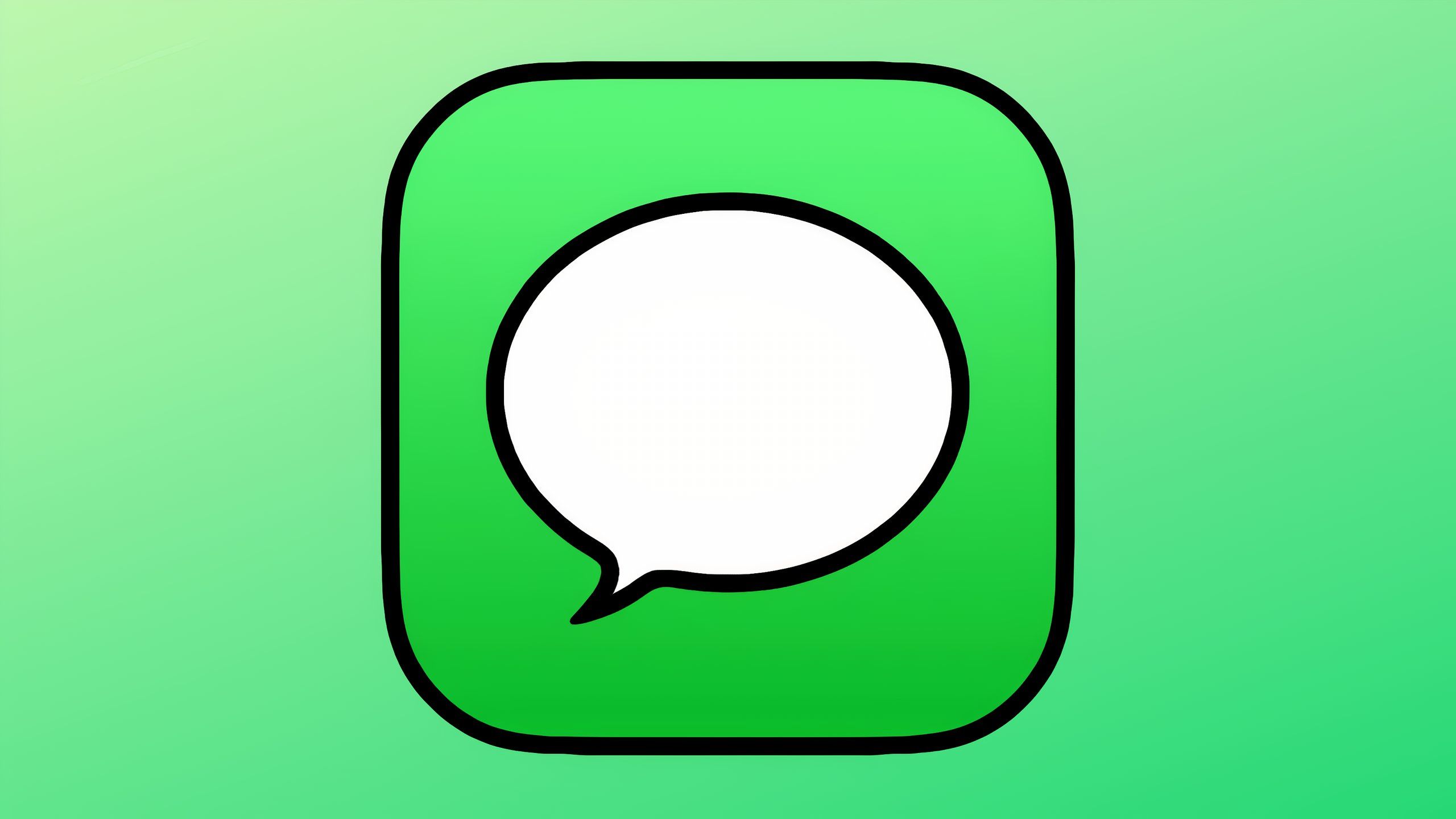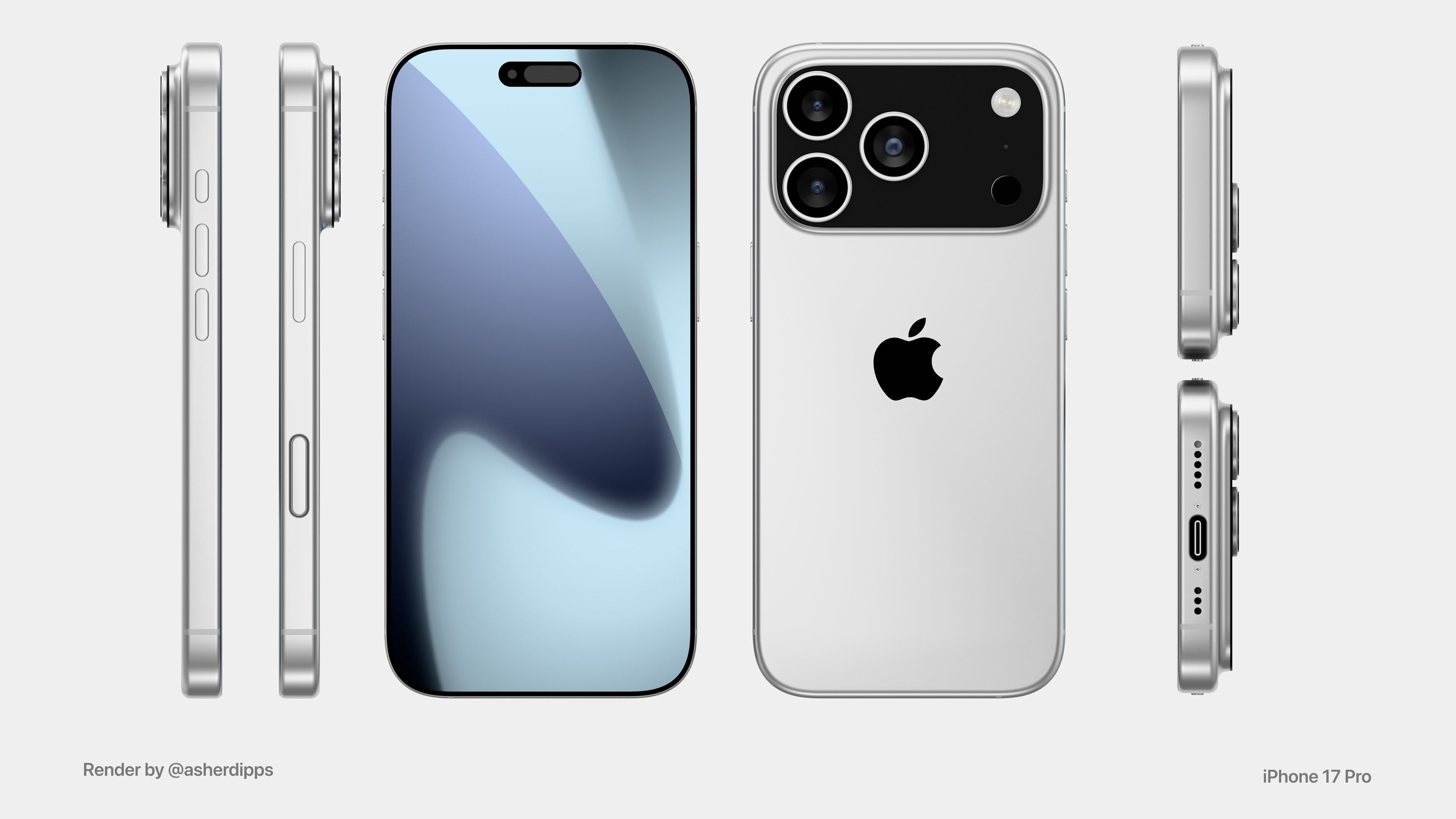WhatsApp hacks: How to encrypt chat backups on Google Drive
WhatsApp users across the globe know that all the conversations on the platform are protected by end-to-end encryption, which not only makes it impossible for the hackers to eavesdrop on users’ conversations, but it also protects the company from snooping in on the chats. Simply put, end-to-end encryption ensures that all of the coversations on WhatsApp are out of reach for everyone, even WhatsApp. However, there existed a loop hole that could allow hackers to gain access to users’ chats — chat backups.
For the unversed, for Android users, WhatsApp chat backups are stored on Google Drive while for Apple users, this information is stored on iCloud. Users can use these backup files to restore their chats if they accidentally end up deleting everything. For a long time, these chat backups remained unprotected on the cloud until the company decided to extend the same protection that it uses to safeguard chats on its platform to chat backups on Google Drive and iCloud.
So, if you want to protect all your WhatsApp chat backups with end-to-end encryption, here’s what you need to do:
How to encrypt and save WhatsApp chat backup on Google Drive
Step 1: Open WhatsApp on your Android smartphone.
Step 2: Tap the three dots on the top to head over the Menus.
Step 3: Scroll down and tap the Settings option.
Step 4: Now tap the Chats button and then tap Chat backup option.
Step 5: Next, tap ‘End-to-end encrypted backup’ option.
Step 6: Tap the Turn On button at the bottom of the screen.
Step 7: Now WhatsApp will ask you to create a 64-digit key. To do so, tap the Create button at the bottom of the screen.
Once you complete these steps, WhatsApp will start to prepare your end-to-end encrypted backup and upload it to Google Drive. You might need to connect to connect your Android device to a power source when the process is going on.
It is worth noting that users will not be able to restore their WhatsApp chat backup if they forget their password or key.
How to turn off end-to-end encryption for chat backups on WhatsApp
Step 1: Open WhatsApp on your Android smartphone.
Step 2: Tap the three dots on the top to head over the Menus.
Step 3: Scroll down and tap the Settings option.
Step 4: Now tap the Chats option and then tap the Chat Backup option.
Step 5: Next, tap the End-to-end Encrypted Backup option and then tap the Turn Off button.
Step 6: On doing so, WhatsApp will prompt you to enter your password. Enter your password.
Step 7: Confirm that you want to turn off encrypted backup by tapping Turn Off button.
The post WhatsApp hacks: How to encrypt chat backups on Google Drive appeared first on Techlusive.

WhatsApp users across the globe know that all the conversations on the platform are protected by end-to-end encryption, which not only makes it impossible for the hackers to eavesdrop on users’ conversations, but it also protects the company from snooping in on the chats. Simply put, end-to-end encryption ensures that all of the coversations on WhatsApp are out of reach for everyone, even WhatsApp. However, there existed a loop hole that could allow hackers to gain access to users’ chats — chat backups.
For the unversed, for Android users, WhatsApp chat backups are stored on Google Drive while for Apple users, this information is stored on iCloud. Users can use these backup files to restore their chats if they accidentally end up deleting everything. For a long time, these chat backups remained unprotected on the cloud until the company decided to extend the same protection that it uses to safeguard chats on its platform to chat backups on Google Drive and iCloud.
So, if you want to protect all your WhatsApp chat backups with end-to-end encryption, here’s what you need to do:
How to encrypt and save WhatsApp chat backup on Google Drive
Step 1: Open WhatsApp on your Android smartphone.
Step 2: Tap the three dots on the top to head over the Menus.
Step 3: Scroll down and tap the Settings option.
Step 4: Now tap the Chats button and then tap Chat backup option.
Step 5: Next, tap ‘End-to-end encrypted backup’ option.
Step 6: Tap the Turn On button at the bottom of the screen.
Step 7: Now WhatsApp will ask you to create a 64-digit key. To do so, tap the Create button at the bottom of the screen.
Once you complete these steps, WhatsApp will start to prepare your end-to-end encrypted backup and upload it to Google Drive. You might need to connect to connect your Android device to a power source when the process is going on.
It is worth noting that users will not be able to restore their WhatsApp chat backup if they forget their password or key.
How to turn off end-to-end encryption for chat backups on WhatsApp
Step 1: Open WhatsApp on your Android smartphone.
Step 2: Tap the three dots on the top to head over the Menus.
Step 3: Scroll down and tap the Settings option.
Step 4: Now tap the Chats option and then tap the Chat Backup option.
Step 5: Next, tap the End-to-end Encrypted Backup option and then tap the Turn Off button.
Step 6: On doing so, WhatsApp will prompt you to enter your password. Enter your password.
Step 7: Confirm that you want to turn off encrypted backup by tapping Turn Off button.
The post WhatsApp hacks: How to encrypt chat backups on Google Drive appeared first on Techlusive.