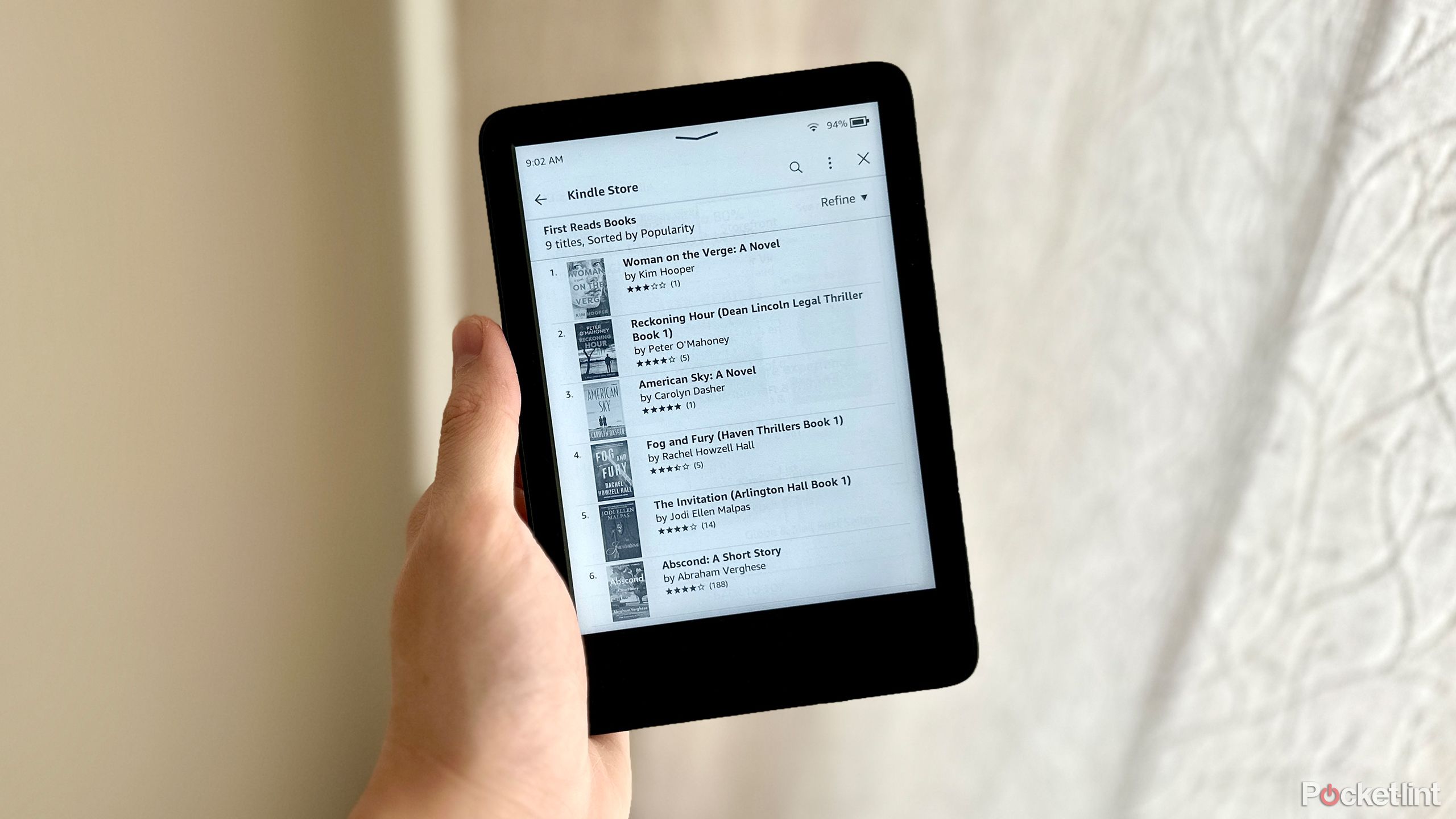Apple hacks: How to use AirPods with Android smartphones
Perfect pairings do exist in the world. Like Peanut butter and jelly, hot chocolate and marshmallows, tea and pakoras, and AirPods and Android smartphones. Really, hear us out!
Most Apple accessories such as Apple Watch series and AirTags are compatible only with Apple devices. However, that is not true for Apple AirPods. AirPods, AirPods Pro and AirPods Max are not only compatible with Apple devices, but they also work with ‘non-Android’ devices, meaning Android devices.
This means that you can use your Android OS-powered smartphone, say one from Samsung or OnePlus or Realme with Apple’s hearables. While connecting AirPods and Android devices is possible, there are some limitations as well. For instance, you won’t be able to access Apple’s virtual digital assistant, Siri, via this technique. You will also not be able to see AirPod’s battery indicator on your Android smartphone. But other than that, you will be perform tasks such as answer calls, listen to music, change tracks or play or pause tracks even when you have connected your AirPods with an Android smartphone.
“You can use AirPods as a Bluetooth headset with a non-Apple device. You can’t use Siri, but you can listen and talk,” Apple wrote in a support page.
Apple AirPods that are compatible with Android devices
— Apple AirPods (all generations)
— Apple AirPods Pro (all generations)
— Apple AirPods Max (all generations)
How to pair your AirPods with Android smartphone
If you want to pair your Android smartphone with a pair of AirPods, here is what you need to do:
Step 1: On your Android device, turn on Bluetooth connectivity. For this, go to the Settings app > then go to Connections section > tap the Bluetooth option > toggle the button on.
Step 2: If you are using AirPods or AirPods Pro follow these steps: Keep your AirPods or AirPods Pro in the charging case > open the lid > press and hold the setup button on the back of the AirPods case for about five seconds, or until the status light flashes white.
Step 3: If you are using AirPods Max, follow these steps > press and hold the noise control button for about five seconds, or until the status light flashes white.
Step 4: When your AirPods appear in the list of Bluetooth devices, select them to complete the pairing process.
The post Apple hacks: How to use AirPods with Android smartphones appeared first on BGR India.

Perfect pairings do exist in the world. Like Peanut butter and jelly, hot chocolate and marshmallows, tea and pakoras, and AirPods and Android smartphones. Really, hear us out!
Most Apple accessories such as Apple Watch series and AirTags are compatible only with Apple devices. However, that is not true for Apple AirPods. AirPods, AirPods Pro and AirPods Max are not only compatible with Apple devices, but they also work with ‘non-Android’ devices, meaning Android devices.
This means that you can use your Android OS-powered smartphone, say one from Samsung or OnePlus or Realme with Apple’s hearables. While connecting AirPods and Android devices is possible, there are some limitations as well. For instance, you won’t be able to access Apple’s virtual digital assistant, Siri, via this technique. You will also not be able to see AirPod’s battery indicator on your Android smartphone. But other than that, you will be perform tasks such as answer calls, listen to music, change tracks or play or pause tracks even when you have connected your AirPods with an Android smartphone.
“You can use AirPods as a Bluetooth headset with a non-Apple device. You can’t use Siri, but you can listen and talk,” Apple wrote in a support page.
Apple AirPods that are compatible with Android devices
— Apple AirPods (all generations)
— Apple AirPods Pro (all generations)
— Apple AirPods Max (all generations)
How to pair your AirPods with Android smartphone
If you want to pair your Android smartphone with a pair of AirPods, here is what you need to do:
Step 1: On your Android device, turn on Bluetooth connectivity. For this, go to the Settings app > then go to Connections section > tap the Bluetooth option > toggle the button on.
Step 2: If you are using AirPods or AirPods Pro follow these steps: Keep your AirPods or AirPods Pro in the charging case > open the lid > press and hold the setup button on the back of the AirPods case for about five seconds, or until the status light flashes white.
Step 3: If you are using AirPods Max, follow these steps > press and hold the noise control button for about five seconds, or until the status light flashes white.
Step 4: When your AirPods appear in the list of Bluetooth devices, select them to complete the pairing process.
The post Apple hacks: How to use AirPods with Android smartphones appeared first on BGR India.