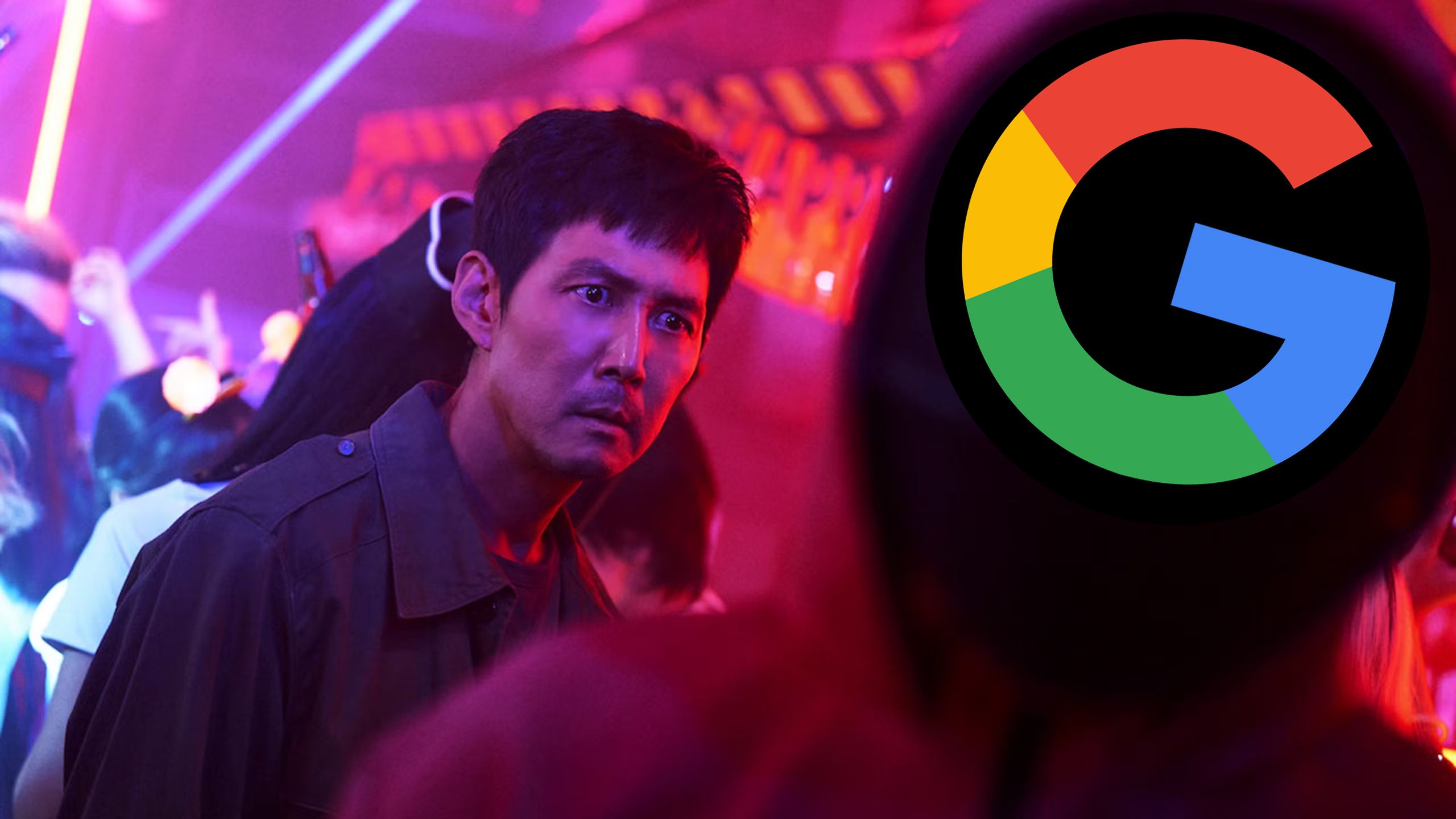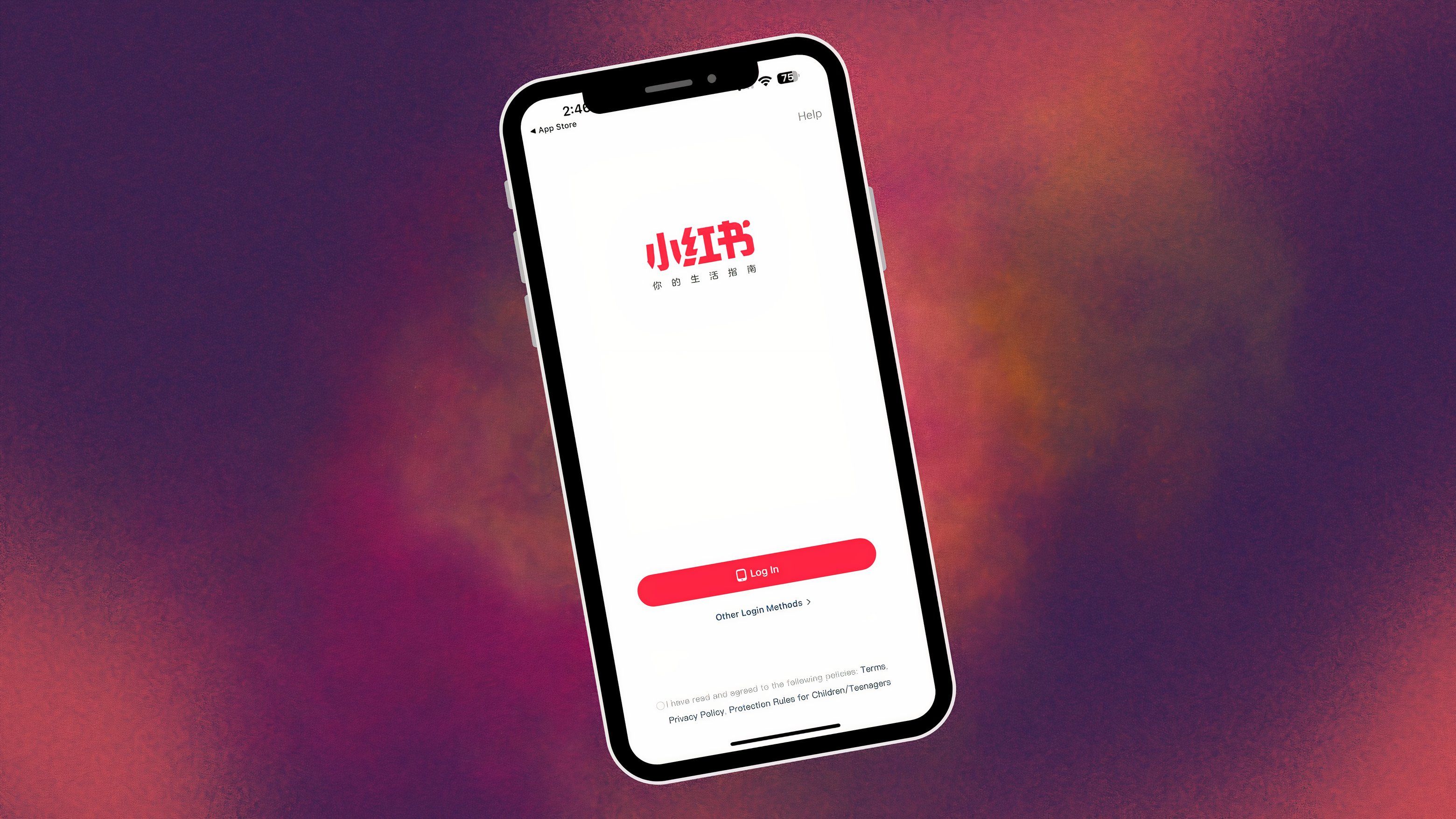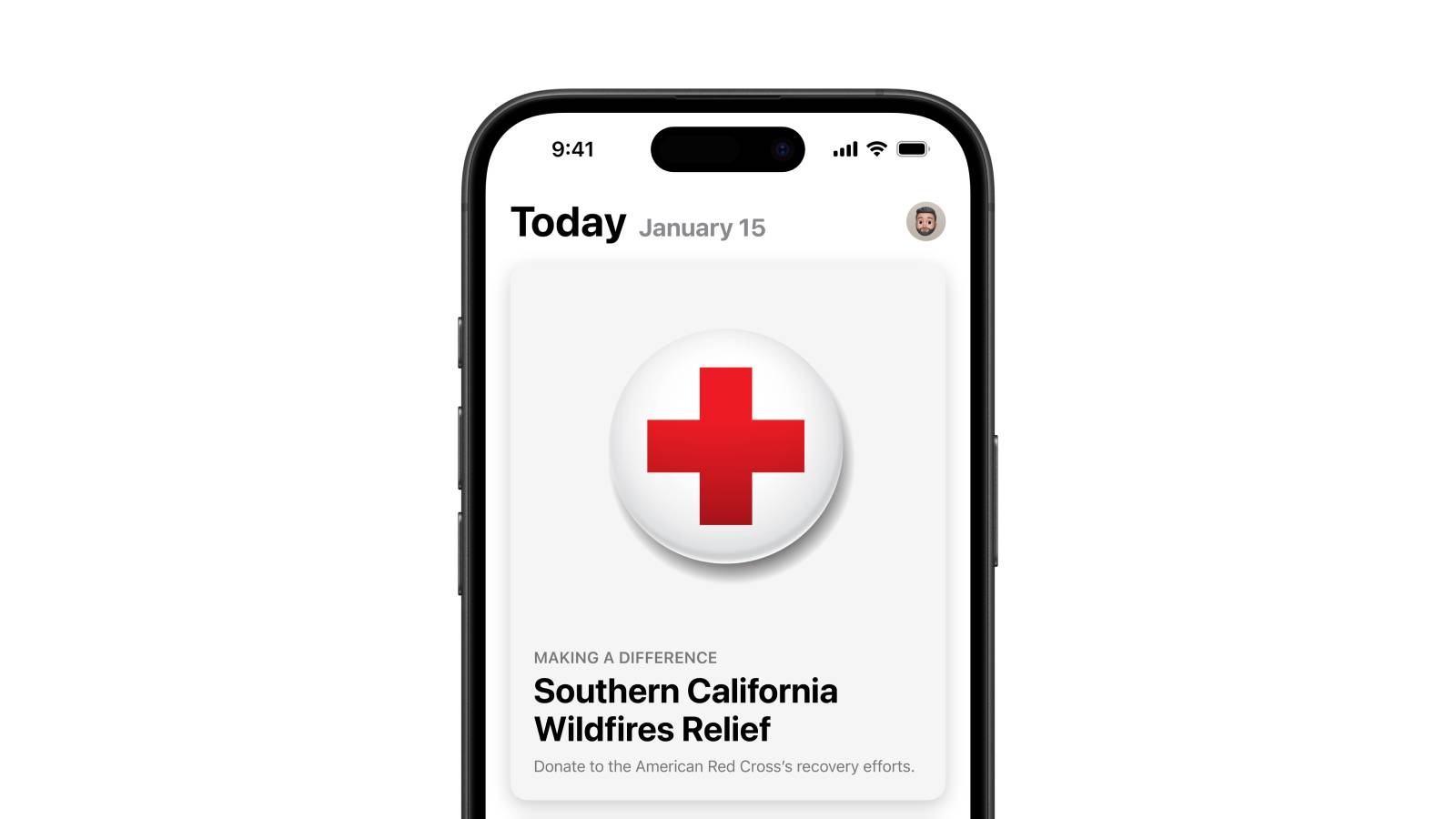Apple’s TV app explained: How does it work and where is it available?

The Apple TV app is a way to access the Apple TV+ streaming service but it can do a lot more than just that.
The TV app is designed to be your central hub for movie and TV show content. It shows content from iTunes, your library, connected streaming services, subscription Channels and Apple TV+.
The cheapest and fastest way to get Apple TV+ on your TV
Previously the TV app was called the Videos app but in 2016, it was changed to TV. In the US it’s supported by services such as Hulu, Starz, HBO Now, or CBS, while in the UK streaming partners include Amazon Prime Video, ITV, BBC, Channel 4, Channel 5, Disney+ and StarzPlay.
We’ve delved a little deeper into the new app and the features it offers. You can also read our feature on how the Apple TV app works in detail on iPhone and iPad with some tips and tricks to get the most out of it.
How do you get the Apple TV app?
iPhone/iPad
Download and install the latest version of iOS on your device. Once the update concludes, search for the TV app on your iPhone or iPad, if you don’t already see it on your device’s home screen. If you’ve been keeping up to date with your devices, you should already have it.
Mac
The Apple TV app arrived on the Mac with macOS Catalina. Update your computer and you should find the Apple TV app.
Apple TV
The Apple TV app works on Apple TV (4th Gen) or newer. If you bought the Apple TV at the end of 2015 or later you’ll be fine. To ensure you have the app, download and install the latest version of tvOS on your Apple TV. Once the update concludes, search for the TV app on your set-top box, if you don’t see it on the Home screen.
Roku devices
Roku OS is supporting the Apple TV app and the software should update automatically, meaning you can then add Apple TV as an app on your Roku device.
Amazon Fire TV devices
Amazon offers the Apple TV app on recent Fire TV devices. Again, the software should update automatically giving you access to the Apple TV app.
Samsung TVs
The Apple TV app is available on all 2019 and later Samsung Smart TVs and select 2018 models.
LG TVs
LG offers the Apple TV app on 2018, 2019 and 2020 sets.
Sony TVs
The Apple TV app first landed on Sony TVs in 2018 on select models – it’s widely available on TVs from 2021 and later.
Panasonic TVs
The Apple TV app is available on smart TVs from 2017 onwards, just make sure you update your TV if you can’t see it.
Google TV
The Apple TV app is available on Google TV through the Chromecast with Google TV.
You can see a full list of all the devices supporting the Apple TV app here.
How does Apple’s TV app work on iOS?
With the Apple TV app appearing on a range of devices, there’s some difference between the app on Apple’s own devices and on third-party devices. But here’s how it works on iOS.
Single sign-on
From the moment you launch the app on your iOS device (and pass the intro/welcome screen), you will be asked to sign in to your streaming app provider. At this point, you will sign in once and be able to access all supported apps like the BBC iPlayer app for example. This is a feature that Apple calls “Single sign-on”. You’ll be invited to connect apps to the Apple TV app – and in doing so you’ll be sharing your viewing data with Apple too.
Whether you sign in or not, the next screen you’ll see is the home screen, with a navigation bar. It has tabs for the following screens: Watch Now, Movies, TV Shows, Sports (US only), Kids, Originals, Library and Search.
Tap any of these tabs to access their respective screens.
Watch Now
The Watch Now screen in the TV app lets you access all the TV shows and movies you’re currently watching on the Apple TV app or on your iOS device – so you can pick up where you left off. Where available you’ll get a trailer automatically playing in the same way it does on Netflix.
If you start watching something from an app or service like BBC iPlayer, it will appear in the Watch Now tab although you’ll actually watch the content in the other respective app. So clicking on a show that’s available on BBC iPlayer will take you to the iPlayer app on your device.
When you’ve finished an episode, the next available one will appear in the Watch Now screen. If you’re watching, for instance, Westworld by HBO in the US, tapping the episode will automatically open the HBO Now or HBO Go app and begin playing.
Watch Now also suggests different things to watch. You can browse through different categories, too, like TV Shows, Movies, and Collections and the recommendations are a mix between human editors recommending you new shows and algorithms suggesting things based on what you’ve watched.
Movies, TV Shows, Sports
As the name suggests, these categories are broken down into more manageable sections, not only pulling from the apps or channels you have connected, but also the iTunes store.
The iTunes store integration is much more subtle now rather than insisting you go to a dedicated shop front.
Kids
In a nod to understanding that kids are watching more and more on-demand content, Apple has a Kids area that will highlight child-friendly content on the services you have available.
Frustratingly the TV app experience for kids isn’t anywhere near as on par with offerings from other services within dedicated apps like Netflix or Sky in the UK. There’s no way to lock a device into the Kids section to stop your little ones venturing into horror movie territory, for example, or isolate what is watched so it doesn’t affect your recommendations.
Originals
The Originals tab of the Apple TV app is where you will find the Apple TV+ service and all the shows and movies offered on it. It will show you the latest releases, as well as allow you to see drama series, comedy series, non-fiction series, family fun and feature films.
Library
Apple’s TV app has a Library screen so you can find all the movies and TV shows you’ve already purchased or rented on iTunes. You can browse your content by movies or TV shows, recently purchased, or genres. When you are ready to watch something, just tap it and then select the Play button with the app knowing where you left it last.
On iOS, you can also download a movie or TV show to your device, for offline-viewing. Just tap the download button after you select the TV show or movie. To access your downloads, go to the Downloaded section in the Library tab of the TV app. When you tap a downloaded movie or TV show, it will automatically open and play.
Search
Tap the Search tab and manually enter any TV show, movie title or subscription service in the text field. Apple will then see where that show or movie is showing be it the BBC or ITV or Amazon for example, or give you the top shows and movies from the subscription service you’ve searched. You can also use the Search tab to see trending movies and TV shows.
How does Apple’s new TV app work on other devices?
On TVs and other third-party devices, the app has been designed to work in a virtually identical way to how the TV app looks on an Apple device. The functionality and layout is the same with the only core difference being how the app handles content from other parties outside of Apple.
What that means is that only content that is available from Apple or the Apple Channels is available in the app. This is because the app isn’t able to open other apps on the TV operating system like BBC iPlayer or ITV Hub – and with this comes a word of caution because the Apple TV app will often list content to buy that’s available free in other apps.
With the introduction of the TV app on TVs, you can also stream from your iOS devices via AirPlay 2. AirPlay 2 offers support for 1080p streaming or mirroring of the iOS device. Note this isn’t supported on Fire TV or Roku devices.
How do Apple TV Channels work?
One of the features of the TV app is Channels – and this includes the Apple TV+ service.
In the US, channels include HBO, Starz, Showtime, Smithsonian Channel, EPIX and Tastemade, and more will be added over time, including CBS All-Access and MTV Hits.
In the UK Channels include BFIPlayer, StarzPlay, Arrow TV, Arrow Video Channel, MUBI, Smithsonian and Tastemade.
Subscribers can watch and download shows and movies both online and offline, including HBO in the US. Through Family Sharing, up to six family members can share subscriptions to Apple TV channels using just their Apple ID and password.
What about Apple TV+?
As we’ve mentioned in several places, Apple’s streaming TV service – Apple TV+ – is integrated into the Apple TV app. Whether you’re viewing on an iPad or a Roku device, everyone gets access to Apple TV+ through the Apple TV app.
As mentioned above, you’ll find Apple TV+ in the Originals tab, but it’s also liberally promoted in the Watch Now section of the app, so as soon as you open it up you’ll see either an Apple TV+ show or an invitation to try it out. There’s a seven-day trial period to get you started, but then it’s £6.99 or $6.99 a month.
The Apple TV+ experience is presented very much the same whether you’re using the app on an iOS device or a third-party device. You can find out a lot more about Apple TV+ right here.
What services are supported on the Apple TV app beyond Channels?
In the UK the service is supported by BBC iPlayer, ITV Hub, Channel 4, My5, Amazon Prime Video, Disney+, Hopster, MUBI, Curiositystream, Classix, Shudder, Sundance. However, Sky’s Now TV and Netflix aren’t currently part of the offering.
In the US the service works with Hulu, CBS All Access, Showtime, HBO NOW, plus some smaller services. Netflix isn’t offered on the app.