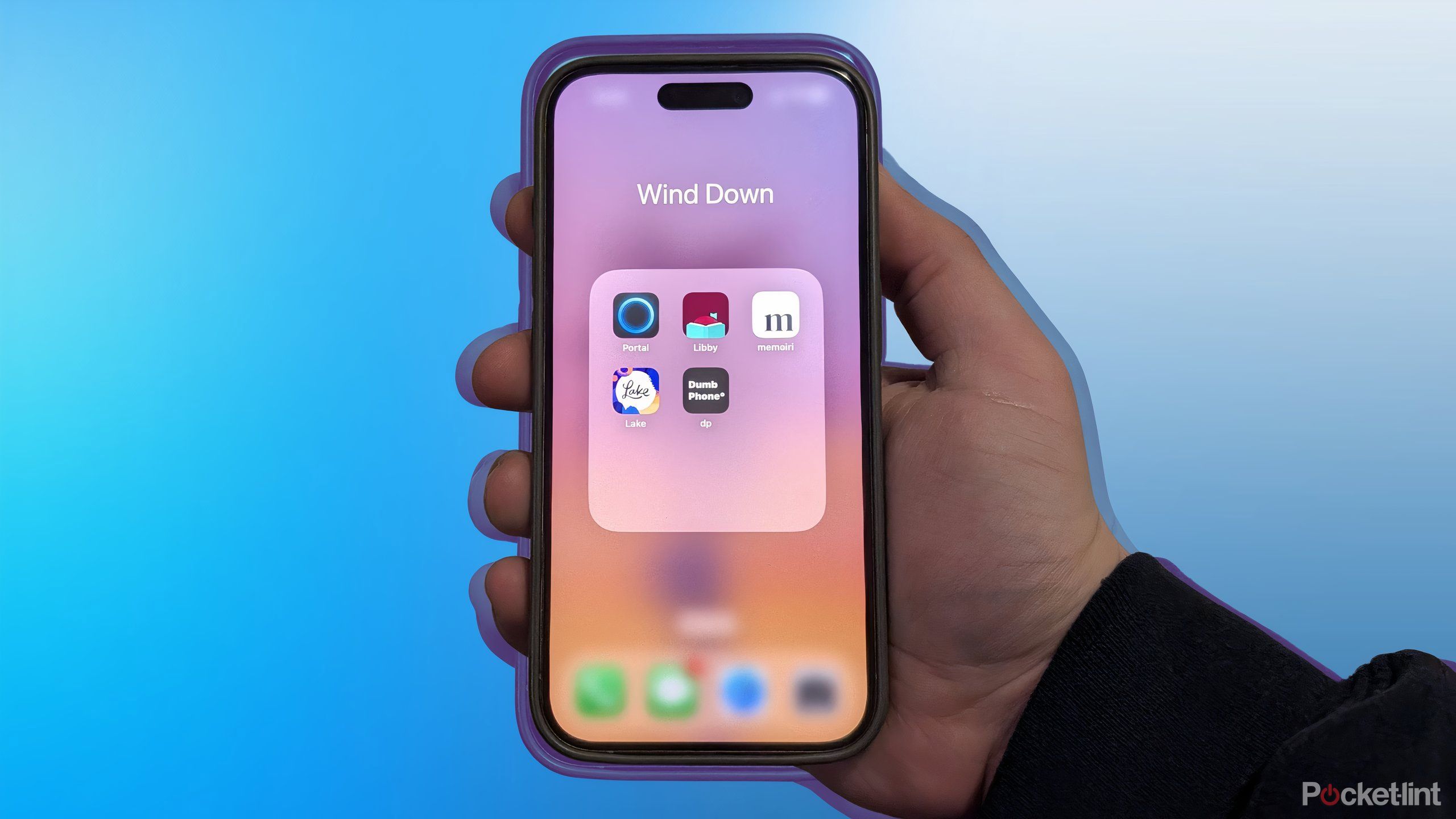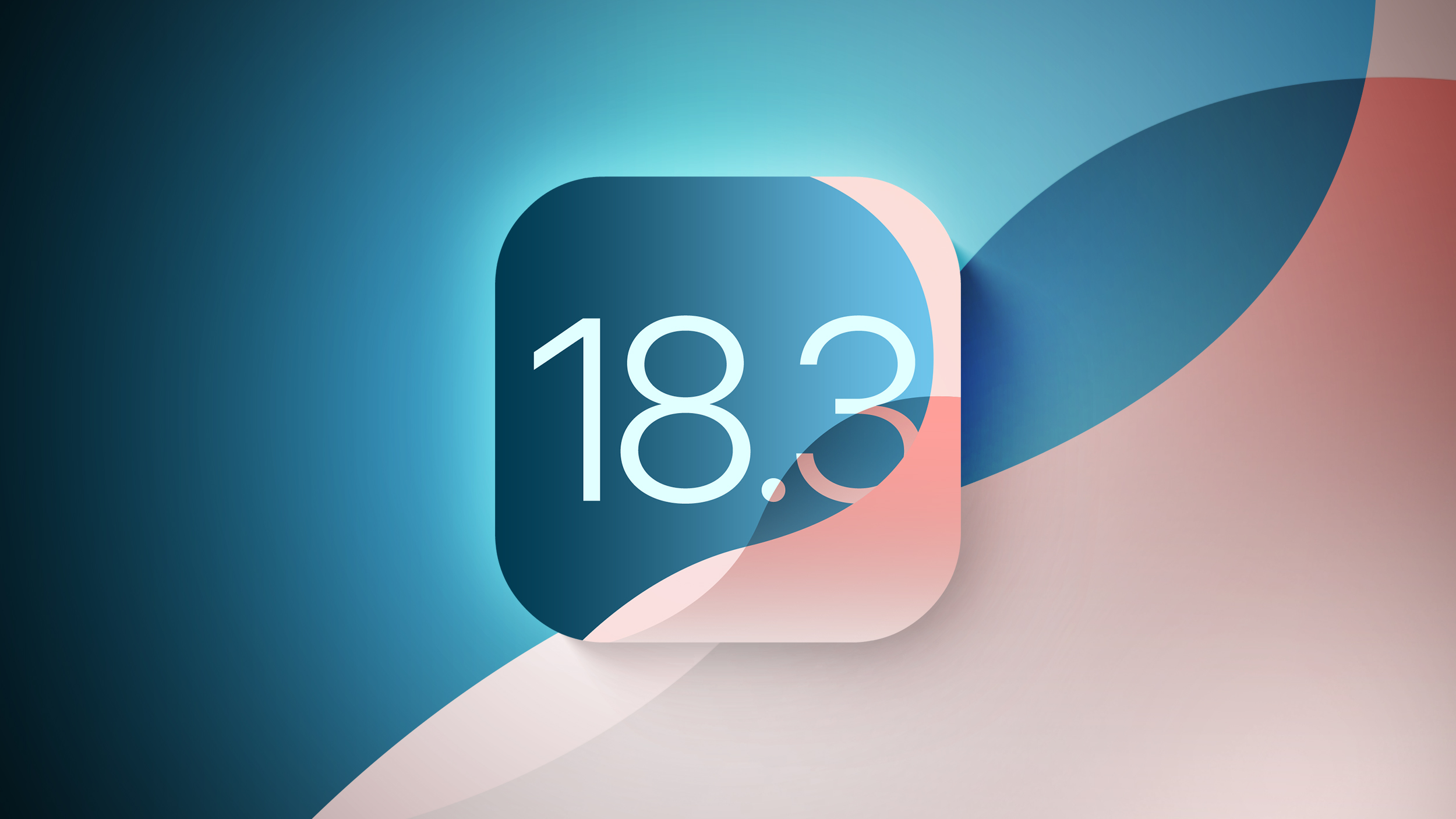How to sort data in alphabetical or numerical order in Google Sheets: A step-by-step guide
<img src="” title=”How to sort data in alphabetical or numerical order in Google Sheets: A step-by-step guide” />
Google Sheets is one of the most popular spreadsheet programs available in the market right now. It enables users to analyse vast quantities of data in a relatively easier and more efficient way.
The key to analysing vast quantities of data lies in sorting in a way that is easy to read for anyone, especially when you are collaborating a lot of people. In Google Sheets, users can sort the data and apply filters to it to reorganise it. They can also organise it numerically or alphabetically. Sorting the data numerically or alphabetically helps to cut down processing time. It also helps in removing faulty or duplicate data.
If you are planning to organise your Google Sheets document, here is how you can sort the data in alphabetical or numerical order in Google Sheets:
How to sort data in Google Sheets on PC
Step 1: Open a spreadsheet in Google Sheets on your computer
Step 2: Select the group of cells you want to sort
Step 3: Freeze the first row if your sheet includes a header row
Step 4: Click on the Data option from the top menu bar
Step 5: Select the Sort Range and then select the Advance range sorting option
Step 6: If your columns have titles, tick the checkbox for Data has a header row
Step 7: Then select the column which you like to be sorted first and select a sorting order
Step 8: To add another sorting rule click on Add another sort column
Step 9: Click on Sort.
How to sort data in Google Sheets on Android
Step 1: Open a spreadsheet in the Google Sheets app on your Android device
Step 2: Tap a letter at the top to select a column
Step 3: To open the menu, tap the top of the column again
Step 4: Then, select the More option (three horizontal dots)
Step 5: Scroll down and select SORT A-Z o SORT Z-A
Now, you will see that the data is sorted.
How to sort data in Google Sheets on iOS
Step 1: Open a spreadsheet in the Google Sheets app on your iPhone
Step 2: To select a column, tap a letter at the top
Step 3: To open the menu, tap the top of the column again
Step 4: Then, select the More option (arrow icon)
Step 5: Select SORT A-Z o SORT Z-A
Now, you will see that the data is sorted.
The post How to sort data in alphabetical or numerical order in Google Sheets: A step-by-step guide appeared first on BGR India.
<img src="" title="How to sort data in alphabetical or numerical order in Google Sheets: A step-by-step guide" />
Google Sheets is one of the most popular spreadsheet programs available in the market right now. It enables users to analyse vast quantities of data in a relatively easier and more efficient way.
The key to analysing vast quantities of data lies in sorting in a way that is easy to read for anyone, especially when you are collaborating a lot of people. In Google Sheets, users can sort the data and apply filters to it to reorganise it. They can also organise it numerically or alphabetically. Sorting the data numerically or alphabetically helps to cut down processing time. It also helps in removing faulty or duplicate data.
If you are planning to organise your Google Sheets document, here is how you can sort the data in alphabetical or numerical order in Google Sheets:
How to sort data in Google Sheets on PC
Step 1: Open a spreadsheet in Google Sheets on your computer
Step 2: Select the group of cells you want to sort
Step 3: Freeze the first row if your sheet includes a header row
Step 4: Click on the Data option from the top menu bar
Step 5: Select the Sort Range and then select the Advance range sorting option
Step 6: If your columns have titles, tick the checkbox for Data has a header row
Step 7: Then select the column which you like to be sorted first and select a sorting order
Step 8: To add another sorting rule click on Add another sort column
Step 9: Click on Sort.
How to sort data in Google Sheets on Android
Step 1: Open a spreadsheet in the Google Sheets app on your Android device
Step 2: Tap a letter at the top to select a column
Step 3: To open the menu, tap the top of the column again
Step 4: Then, select the More option (three horizontal dots)
Step 5: Scroll down and select SORT A-Z o SORT Z-A
Now, you will see that the data is sorted.
How to sort data in Google Sheets on iOS
Step 1: Open a spreadsheet in the Google Sheets app on your iPhone
Step 2: To select a column, tap a letter at the top
Step 3: To open the menu, tap the top of the column again
Step 4: Then, select the More option (arrow icon)
Step 5: Select SORT A-Z o SORT Z-A
Now, you will see that the data is sorted.
The post How to sort data in alphabetical or numerical order in Google Sheets: A step-by-step guide appeared first on BGR India.
<img src="” title=”How to sort data in alphabetical or numerical order in Google Sheets: A step-by-step guide” />
Google Sheets is one of the most popular spreadsheet programs available in the market right now. It enables users to analyse vast quantities of data in a relatively easier and more efficient way.
The key to analysing vast quantities of data lies in sorting in a way that is easy to read for anyone, especially when you are collaborating a lot of people. In Google Sheets, users can sort the data and apply filters to it to reorganise it. They can also organise it numerically or alphabetically. Sorting the data numerically or alphabetically helps to cut down processing time. It also helps in removing faulty or duplicate data.
If you are planning to organise your Google Sheets document, here is how you can sort the data in alphabetical or numerical order in Google Sheets:
How to sort data in Google Sheets on PC
Step 1: Open a spreadsheet in Google Sheets on your computer
Step 2: Select the group of cells you want to sort
Step 3: Freeze the first row if your sheet includes a header row
Step 4: Click on the Data option from the top menu bar
Step 5: Select the Sort Range and then select the Advance range sorting option
Step 6: If your columns have titles, tick the checkbox for Data has a header row
Step 7: Then select the column which you like to be sorted first and select a sorting order
Step 8: To add another sorting rule click on Add another sort column
Step 9: Click on Sort.
How to sort data in Google Sheets on Android
Step 1: Open a spreadsheet in the Google Sheets app on your Android device
Step 2: Tap a letter at the top to select a column
Step 3: To open the menu, tap the top of the column again
Step 4: Then, select the More option (three horizontal dots)
Step 5: Scroll down and select SORT A-Z o SORT Z-A
Now, you will see that the data is sorted.
How to sort data in Google Sheets on iOS
Step 1: Open a spreadsheet in the Google Sheets app on your iPhone
Step 2: To select a column, tap a letter at the top
Step 3: To open the menu, tap the top of the column again
Step 4: Then, select the More option (arrow icon)
Step 5: Select SORT A-Z o SORT Z-A
Now, you will see that the data is sorted.
The post How to sort data in alphabetical or numerical order in Google Sheets: A step-by-step guide appeared first on BGR India.