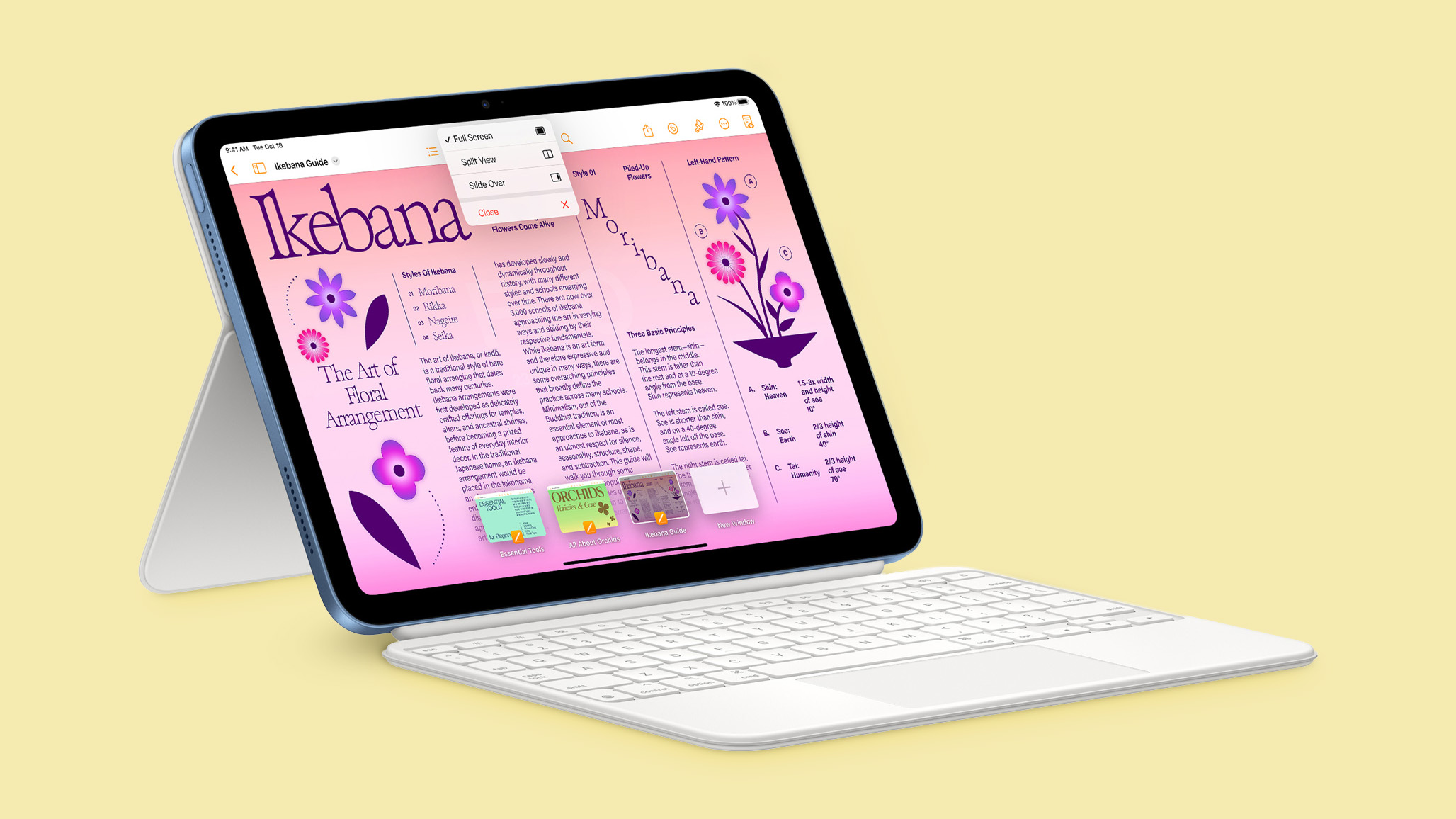How to use Gmail without an internet connection: A step-by-step guide
<img src="” title=”How to use Gmail without an internet connection: A step-by-step guide” />
Email services like Gmail or any other service require an active internet connection in order for users to monitor their mail inbox, receive new mail, and respond to it. The service’s sudden shutdown if an internet connection is lost or just because of a bad signal can cause hinderance for users.
Google has made it possible to use Gmail without an active internet connection to solve these issues. Only the desktop versions of Gmail have access to this feature. Users will be able to use almost all of the functions without an internet connection, when offline mail mode for Gmail is enabled.
Users can access their inbox, read messages that have been marked as unread, and even send new messages to recipients even without the internet. However, make sure that Google Chrome is installed on the computer. It is also important to remember that Gmail can only be accessed offline through a Chrome browser window. Additionally, this feature is not supported by incognito mode.
When the offline mode is engaged, Gmail will automatically sync the most recent emails for offline access and preserve them for a certain period of time, ranging from 7 days to 90 days.
No matter how irregular the user’s internet connection is, Gmail will always deliver all of the emails to the outbox and download a lite version of any incoming emails. Do keep in mind that downloading attachments will require an active and dependable connection.
Additionally, users can disable Gmail’s offline mode at any time and delete all of your offline data.
Here’s how users can use Gmail without an Internet connection
How Turn on Gmail offline
Step 1: Open Gmail offline settings
Step 2: Check Enable offline mail
Step 3: Choose the settings like how many days of messages you want o sync
Step 4: Click on Save changes.
How to Bookmark Gmail to use offline
To make it simpler to view the emails when offline, you can bookmark your inbox. Follow the below steps to do so:
Step 1: Open the Gmail inbox
Step 2: On the right of the address bar click on the Star icon.
How to use Gmail offline
If you want to use Gmail when the Internet is not connected follow the below step:
Open mail.google.com or Click the bookmark you created in Chrome for Gmail offline.
The post How to use Gmail without an internet connection: A step-by-step guide appeared first on BGR India.
<img src="" title="How to use Gmail without an internet connection: A step-by-step guide" />
Email services like Gmail or any other service require an active internet connection in order for users to monitor their mail inbox, receive new mail, and respond to it. The service’s sudden shutdown if an internet connection is lost or just because of a bad signal can cause hinderance for users.
Google has made it possible to use Gmail without an active internet connection to solve these issues. Only the desktop versions of Gmail have access to this feature. Users will be able to use almost all of the functions without an internet connection, when offline mail mode for Gmail is enabled.
Users can access their inbox, read messages that have been marked as unread, and even send new messages to recipients even without the internet. However, make sure that Google Chrome is installed on the computer. It is also important to remember that Gmail can only be accessed offline through a Chrome browser window. Additionally, this feature is not supported by incognito mode.
When the offline mode is engaged, Gmail will automatically sync the most recent emails for offline access and preserve them for a certain period of time, ranging from 7 days to 90 days.
No matter how irregular the user’s internet connection is, Gmail will always deliver all of the emails to the outbox and download a lite version of any incoming emails. Do keep in mind that downloading attachments will require an active and dependable connection.
Additionally, users can disable Gmail’s offline mode at any time and delete all of your offline data.
Here’s how users can use Gmail without an Internet connection
How Turn on Gmail offline
Step 1: Open Gmail offline settings
Step 2: Check Enable offline mail
Step 3: Choose the settings like how many days of messages you want o sync
Step 4: Click on Save changes.
How to Bookmark Gmail to use offline
To make it simpler to view the emails when offline, you can bookmark your inbox. Follow the below steps to do so:
Step 1: Open the Gmail inbox
Step 2: On the right of the address bar click on the Star icon.
How to use Gmail offline
If you want to use Gmail when the Internet is not connected follow the below step:
Open mail.google.com or Click the bookmark you created in Chrome for Gmail offline.
The post How to use Gmail without an internet connection: A step-by-step guide appeared first on BGR India.
<img src="” title=”How to use Gmail without an internet connection: A step-by-step guide” />
Email services like Gmail or any other service require an active internet connection in order for users to monitor their mail inbox, receive new mail, and respond to it. The service’s sudden shutdown if an internet connection is lost or just because of a bad signal can cause hinderance for users.
Google has made it possible to use Gmail without an active internet connection to solve these issues. Only the desktop versions of Gmail have access to this feature. Users will be able to use almost all of the functions without an internet connection, when offline mail mode for Gmail is enabled.
Users can access their inbox, read messages that have been marked as unread, and even send new messages to recipients even without the internet. However, make sure that Google Chrome is installed on the computer. It is also important to remember that Gmail can only be accessed offline through a Chrome browser window. Additionally, this feature is not supported by incognito mode.
When the offline mode is engaged, Gmail will automatically sync the most recent emails for offline access and preserve them for a certain period of time, ranging from 7 days to 90 days.
No matter how irregular the user’s internet connection is, Gmail will always deliver all of the emails to the outbox and download a lite version of any incoming emails. Do keep in mind that downloading attachments will require an active and dependable connection.
Additionally, users can disable Gmail’s offline mode at any time and delete all of your offline data.
Here’s how users can use Gmail without an Internet connection
How Turn on Gmail offline
Step 1: Open Gmail offline settings
Step 2: Check Enable offline mail
Step 3: Choose the settings like how many days of messages you want o sync
Step 4: Click on Save changes.
How to Bookmark Gmail to use offline
To make it simpler to view the emails when offline, you can bookmark your inbox. Follow the below steps to do so:
Step 1: Open the Gmail inbox
Step 2: On the right of the address bar click on the Star icon.
How to use Gmail offline
If you want to use Gmail when the Internet is not connected follow the below step:
Open mail.google.com or Click the bookmark you created in Chrome for Gmail offline.
The post How to use Gmail without an internet connection: A step-by-step guide appeared first on BGR India.