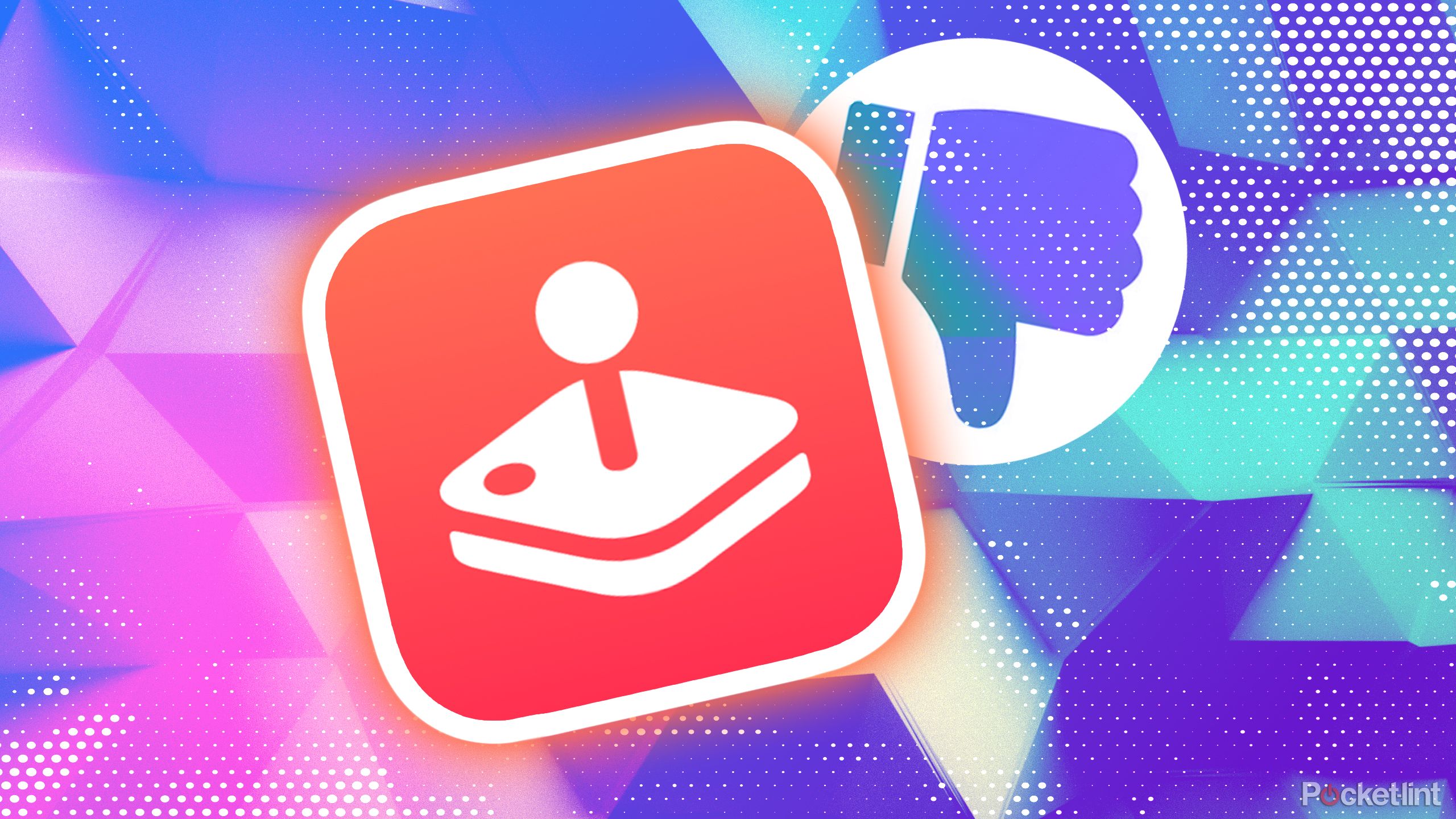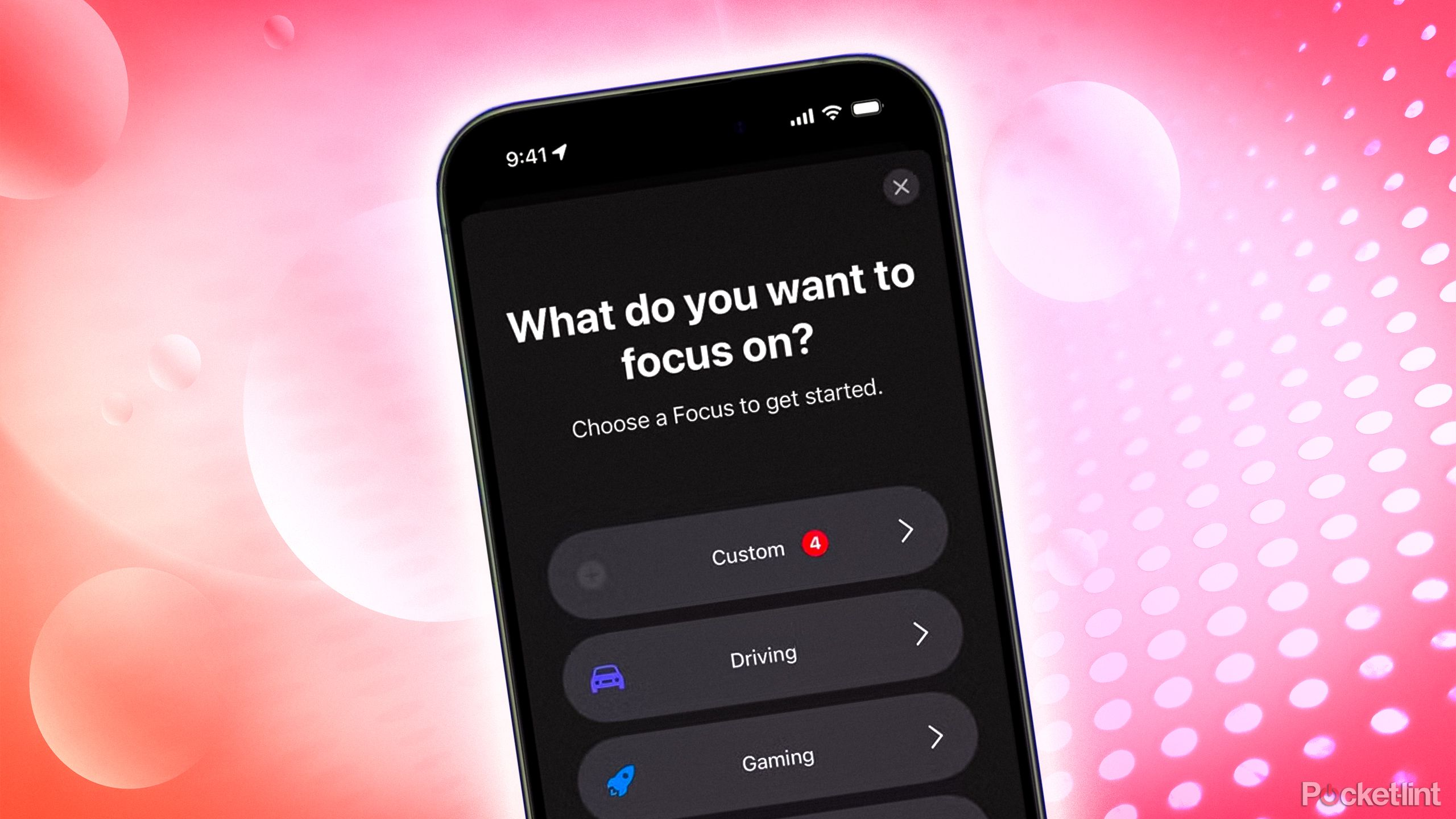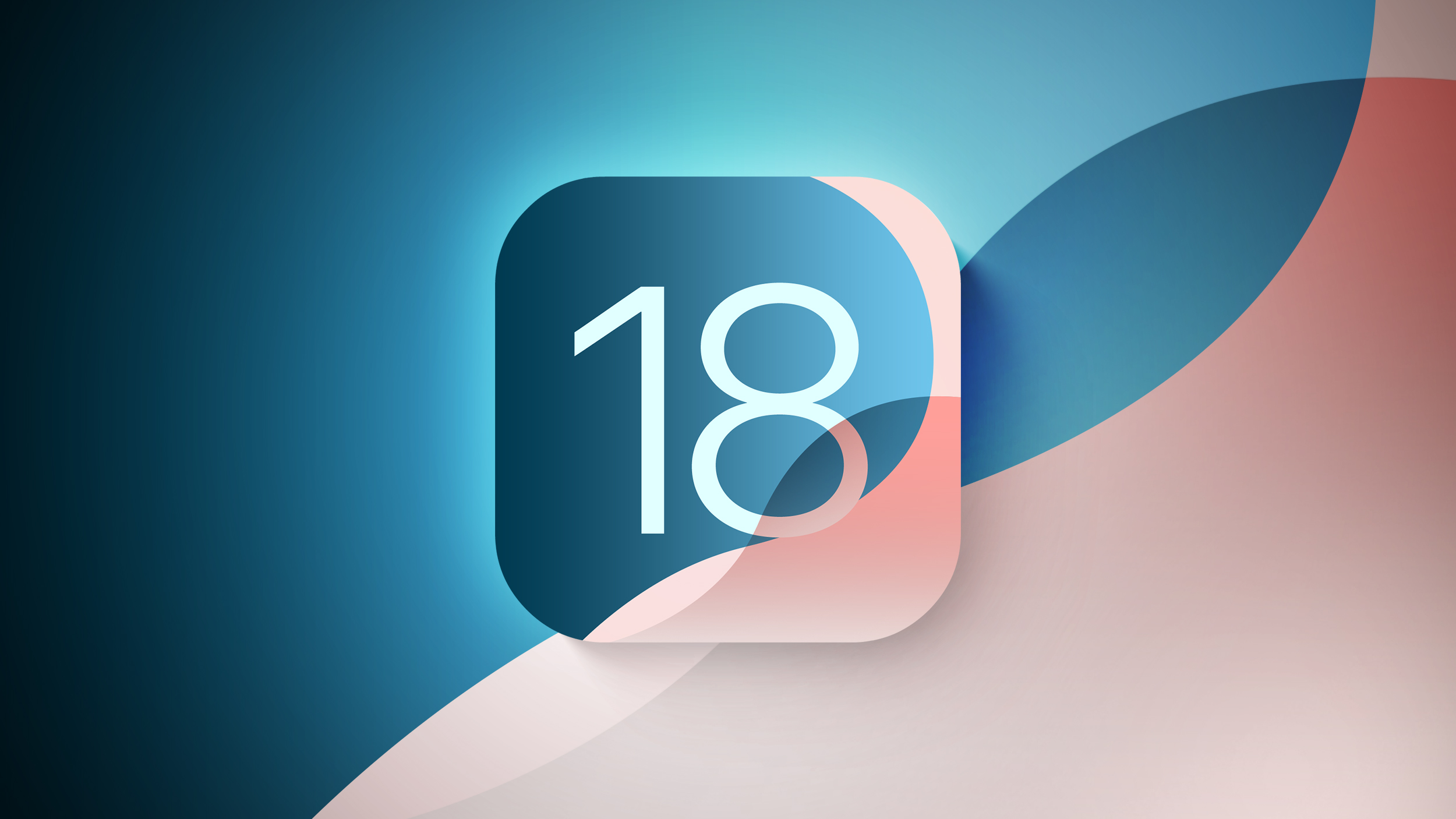How to add emojis in Google Docs: A step-by-step guide
<img src="” title=”How to add emojis in Google Docs: A step-by-step guide” />
Google, earlier this year, introduced emojis in Google Docs on web. Now, the company has announced an update to Google Docs on web that enables users to add emojis in Google Docs more easily. In an update on its Google Workspace blog, the company said that now Google Docs users can add emojis in a document that they are working on simply by searching emojis on the platform.
“Building upon the recently announced emoji reaction feature, you can now express yourself in a new way by searching for and inserting emojis directly inline with your text in Google Docs,” Google wrote in a blog post.
As far as availability is concerned, Google said that this feature will be available to all Google Workspace customers, as well as legacy G Suite Basic and Business customers and users with personal account. The company also said that it will start rolling out this functionality to its priority users globally in a phased manner starting August 29, 2022, and to all other users starting September 12, 2022. The company also said that all users will get this feature within 15 days of the scheduled roll out date.
As Google starts rolling out Here’s an easy guide on how to insert emojis in Google Docs:
How to insert emojis in Google Docs
Step 1 : Open Google Docs on your personal computer.
Step 2 : Select Insert and the select Emoji from the top. Alternatively, you can also enter @emoji and press Enter.
Step 3 : Choose the emoji from the box or enter the name of emoji.
Users can also use ‘@:’ and search phrases to directly look up emojis in a Google Docs document. For instance, users can type ‘@:cat’ and press Enter key to see a collection of emojis linked to cats.
How to insert special characters in Google Docs
Step 1 : Open Google Doc or Slides, on your personal computer.
Step 2 : Create a document or slide.
Step 3 : Select Insert and then select Special Characters from the top.
Step 4 : In the box that appears, choose the character and click it to add.
Users can also add special characters to a spreadsheet by copying and pasting it in a cell on the sheet.
The post How to add emojis in Google Docs: A step-by-step guide appeared first on BGR India.
<img src="" title="How to add emojis in Google Docs: A step-by-step guide" />
Google, earlier this year, introduced emojis in Google Docs on web. Now, the company has announced an update to Google Docs on web that enables users to add emojis in Google Docs more easily. In an update on its Google Workspace blog, the company said that now Google Docs users can add emojis in a document that they are working on simply by searching emojis on the platform.
“Building upon the recently announced emoji reaction feature, you can now express yourself in a new way by searching for and inserting emojis directly inline with your text in Google Docs,” Google wrote in a blog post.
As far as availability is concerned, Google said that this feature will be available to all Google Workspace customers, as well as legacy G Suite Basic and Business customers and users with personal account. The company also said that it will start rolling out this functionality to its priority users globally in a phased manner starting August 29, 2022, and to all other users starting September 12, 2022. The company also said that all users will get this feature within 15 days of the scheduled roll out date.
As Google starts rolling out Here’s an easy guide on how to insert emojis in Google Docs:
How to insert emojis in Google Docs
Step 1 : Open Google Docs on your personal computer.
Step 2 : Select Insert and the select Emoji from the top. Alternatively, you can also enter @emoji and press Enter.
Step 3 : Choose the emoji from the box or enter the name of emoji.
Users can also use ‘@:’ and search phrases to directly look up emojis in a Google Docs document. For instance, users can type ‘@:cat’ and press Enter key to see a collection of emojis linked to cats.
How to insert special characters in Google Docs
Step 1 : Open Google Doc or Slides, on your personal computer.
Step 2 : Create a document or slide.
Step 3 : Select Insert and then select Special Characters from the top.
Step 4 : In the box that appears, choose the character and click it to add.
Users can also add special characters to a spreadsheet by copying and pasting it in a cell on the sheet.
The post How to add emojis in Google Docs: A step-by-step guide appeared first on BGR India.
<img src="” title=”How to add emojis in Google Docs: A step-by-step guide” />
Google, earlier this year, introduced emojis in Google Docs on web. Now, the company has announced an update to Google Docs on web that enables users to add emojis in Google Docs more easily. In an update on its Google Workspace blog, the company said that now Google Docs users can add emojis in a document that they are working on simply by searching emojis on the platform.
“Building upon the recently announced emoji reaction feature, you can now express yourself in a new way by searching for and inserting emojis directly inline with your text in Google Docs,” Google wrote in a blog post.
As far as availability is concerned, Google said that this feature will be available to all Google Workspace customers, as well as legacy G Suite Basic and Business customers and users with personal account. The company also said that it will start rolling out this functionality to its priority users globally in a phased manner starting August 29, 2022, and to all other users starting September 12, 2022. The company also said that all users will get this feature within 15 days of the scheduled roll out date.
As Google starts rolling out Here’s an easy guide on how to insert emojis in Google Docs:
How to insert emojis in Google Docs
Step 1 : Open Google Docs on your personal computer.
Step 2 : Select Insert and the select Emoji from the top. Alternatively, you can also enter @emoji and press Enter.
Step 3 : Choose the emoji from the box or enter the name of emoji.
Users can also use ‘@:’ and search phrases to directly look up emojis in a Google Docs document. For instance, users can type ‘@:cat’ and press Enter key to see a collection of emojis linked to cats.
How to insert special characters in Google Docs
Step 1 : Open Google Doc or Slides, on your personal computer.
Step 2 : Create a document or slide.
Step 3 : Select Insert and then select Special Characters from the top.
Step 4 : In the box that appears, choose the character and click it to add.
Users can also add special characters to a spreadsheet by copying and pasting it in a cell on the sheet.
The post How to add emojis in Google Docs: A step-by-step guide appeared first on BGR India.