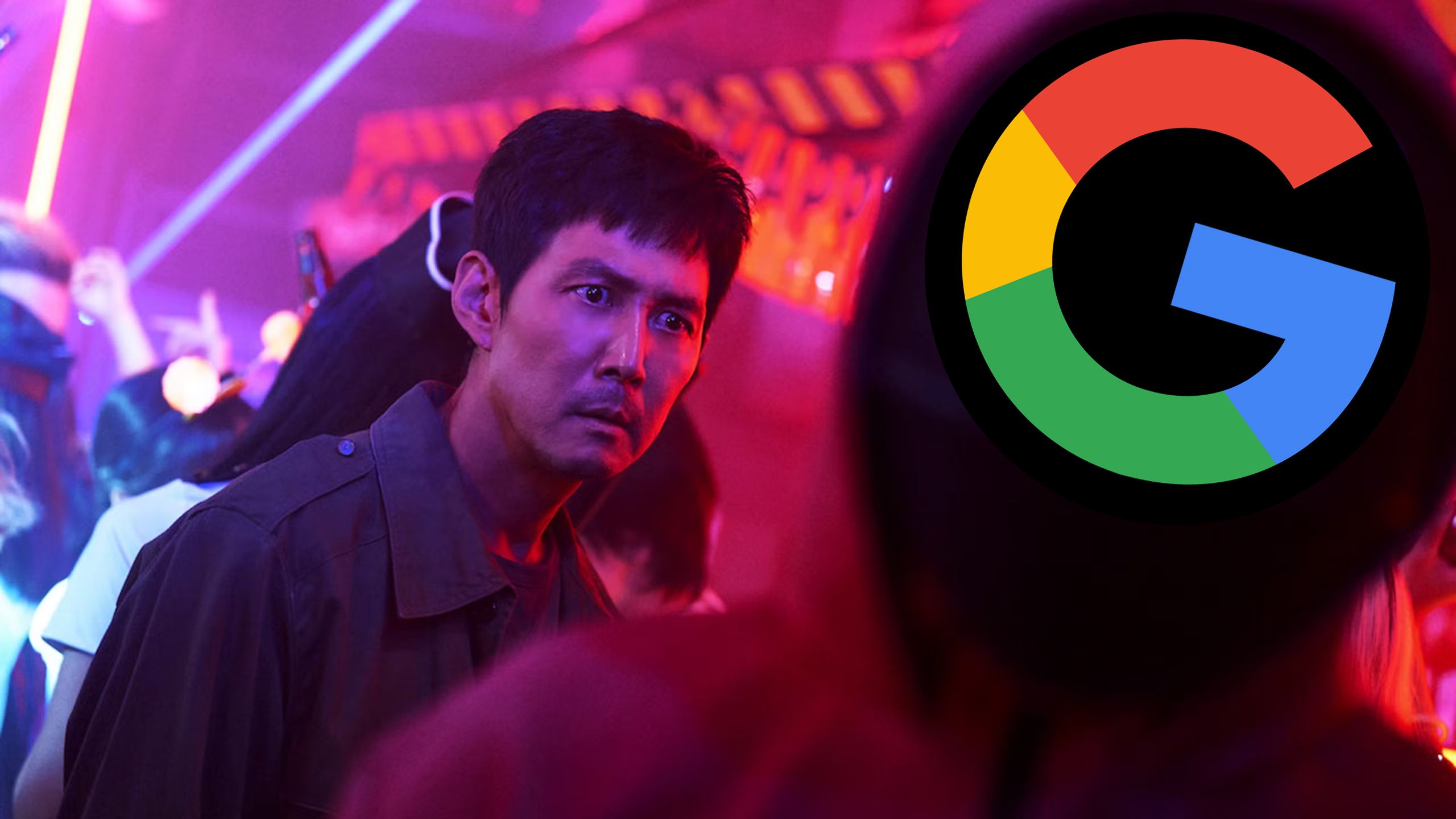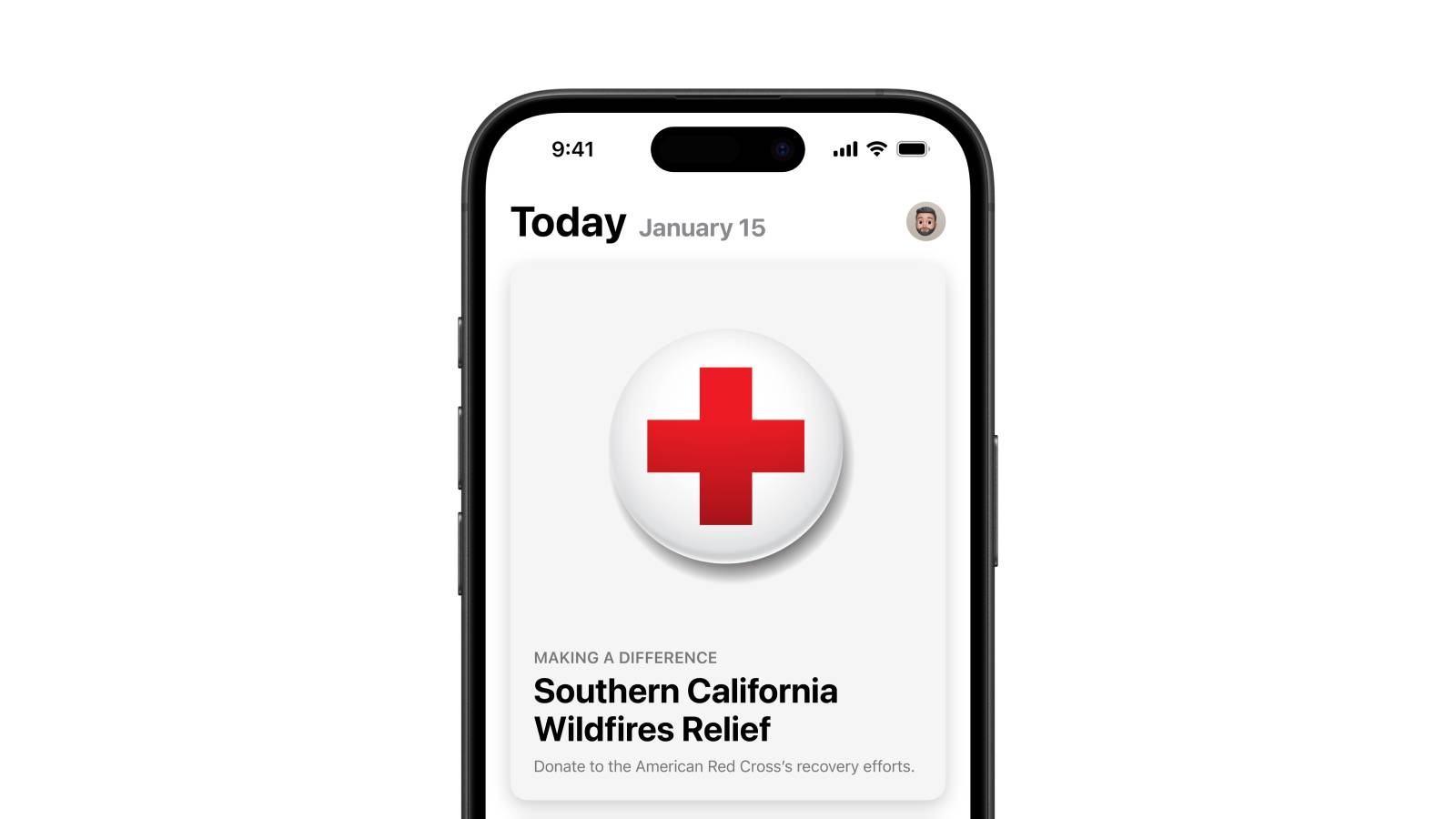Insta360 Link review: A robot camera operator for live streamers
Insta360 may have made a name for itself with its impressive 360-degree cameras, but it’s certainly not the first name that comes to mind when you’re looking for a webcam.
With the release of the Insta360 Link, however, the brand is looking to change that.
A 4K webcam that comes with a built-in 3-axis gimbal, the Link is a slightly unique offering – one that promises to sit atop your monitor and follow your movements.
Does Insta360’s gamble pay off here, then, or are you better served with a less ambitious webcam? We’ve been testing in order to find out.
Design
Size: 69 x 41 x 45mmWeight: 106gConnectivity: USB Type-CMounting: Built-in clip or 1/4-inch tripod thread
As we mentioned up top, the immediate comparison that springs to mind is the DJI Pocket 2, which has an almost identically sized 3-axis gimbal. With the Insta360 Link, however, the area that would be home to the battery and screen is replaced with a rubberised screen clip and 1/4-inch tripod thread. There’s another big difference, too, and that’s the fact that the DJI Pocket cameras can’t be used as webcams.
It’s a fairly compact unit – especially when compared with other high-end webcams – but it still feels substantial and weighty.
When using the built-in clip with a PC monitor, it felt firmly planted and we were never concerned that it would move. On the extremely thin screen of our Surface Laptop 4, we weren’t as confident in using the built-in clip. However, to our surprise, it gripped just as firmly and worked without issue.
Of course, if your laptop hinge can’t hack the weight, you can always use a tripod (or any manner of other camera mounts), thanks to the standardised metal threading on the base.
The camera connects via USB-C and comes supplied with a USB-C to USB-C cable in the box, as well as a Type-A to Type-C adapter. Very convenient for MacBook owners, who would otherwise need a dongle.
The base of the Insta360 Link also has an LED status light that runs around the perimeter. This illuminates in blue while the camera is on standby, and green when the camera is active.
The light blinks in blue to let you know that it has registered a gesture control, too, which is useful if you are standing away from your monitor – and you could well be, with a device like this.
When the camera has been idle for a few moments, the LED turns off and the gimbal points downwards at its base to indicate that it’s not watching. We thought this was a nice touch, as it alleviates any privacy concerns you might have, as well as protects the lens from dust when not in use.
Camera and image quality
Up to 4K 30fps video resolution1/2-inch sensor26mm equivalent lens, F1.8 aperture, phase detect AFDual noise-cancelling microphones
The image quality offered by the Insta360 Link is up there with the best webcams we’ve tested, but, given the price tag, that should be expected.
Of course, when it comes to capabilities, the Link can do a lot more than the competition, and we’ll get more into that later.
We found that the video produced was sharp and detailed, with pleasing natural colours. The only thing you’re losing compared to a pricier mirrorless camera is the shallow depth of field, as the relatively small sensor can’t create this effect. The look can be faked fairly convincingly using software like Nvidia Broadcast, if you wish, but no such capability is built into Insta360’s application.
In low light conditions, the image also holds up fairly well. Everything gets a bit grainier due to the relatively small sensor, but it’s better than most webcams that we’ve tried – and definitely a step above most action cameras. Since it’s a webcam, you’ll usually be in control of your lighting, too, and you may want to turn the lights up a bit for optimal results.
The Insta360 Link also has dual microphones built-in, and we were surprised at how decent they sound. Most people opting for such an advanced webcam will likely have a more robust audio setup already, but, in a pinch, the built-in mics can get the job done, sounding better than a lot of mid-range headset mics.
The software does offer some noise cancellation, too. We weren’t in the noisiest of environments when testing, but it does a good job of cancelling out the whirring of a gaming PC, at the very least.
There is an HDR mode that you can activate to squeeze some more dynamic range out of the camera, as well, and it does an excellent job of pulling extra detail from the highlights and shadows. The HDR mode only works at resolutions under 4K and it won’t work at 60fps, for some reason. Still, though, it’s nice to have and is very effective, so long as you can live with 1080p.
The phase detection autofocus was very reliable throughout our testing, and there is minimal hunting when changing the plane of focus. If you like to hold products up to the camera while you talk about them, the Link handles that extremely well, as long as the product covers your face.
At the moment, the priority is always on the face, and the only other option is manual focus. It makes sense, given that it’s a webcam, but the ability to target a different object would be nice to have, too.
When it comes to image control, the options offered by the Link Controller are fairly basic but likely sufficient for most users. You can adjust the EV compensation, white balance, brightness, contrast, saturation and, crucially, sharpness.
Where many brands bake in sharpening to make their image look more detailed, Insta360 lets you dial it all the way down, if you’d prefer, and we were happy to see that. However, we should mention that we didn’t feel the defaults were too over-sharpened, either.
Software and features
3-axis gimbalInsta360 Link controller desktop appWhiteboard Mode / Overhead Mode / Portrait ModeAI tracking and gesture controls
Now, on to the Link’s key feature, the gimbal. We were a little confused at first, as, when gimbals were first introduced, they were primarily used to stabilise a camera and minimize shakes. Most of the time, a webcam sits on your desk, so there are no shakes to worry about, although it does ensure your webcam is never crooked.
So, if not stabilisation then, what is the gimbal for? Well, essentially, it acts like a robot cameraman. The Link will follow you if you move around the room and can move to show pre-set locations, like a whiteboard or a top-down view of a desk, switching back to your face with the click of a button.
For the vast majority, it’s not something they’ve ever needed their webcam to do, but, for those who can benefit, it’s an absolute gamechanger. Imagine you’re conducting an online learning session and need to show a practical product demonstration using a whiteboard and, of course, your face.
The Insta360 Link makes all of that incredibly easy, whereas otherwise you’d have to use multiple cameras and a switcher, or spend a lot of time readjusting a single webcam.
The same could be said for content creators who are unboxing products, Twitch streamers who like to do more than just sit in one spot, teachers conducting lessons over Zoom and so on. For a niche set of users, it opens up a world of possibilities.
The follow mode, whiteboard mode and zoom can be activated with gesture controls. In our experience, activating and deactivating the ‘follow mode’ was pretty much flawless. You just hold your hand up and it will toggle the mode on and off.
Triggering whiteboard mode was pretty effective, too, but, for some reason, the camera struggled to recognise the zoom gesture.
It would work occasionally, but often we’d be sitting there making L-shapes with our hands for minutes on end to no avail. This is likely something that will improve as the software matures.
Tracking was very consistent and would keep us in the frame at all times, moving swiftly and smoothly in order to keep up.
If we left the frame by going behind an object, it would pick back up as soon as we reemerged. It struggles a bit in low light, but this would be easily solved with the addition of a key light.
The gimbal has a very wide range of motion, too – it can’t spin a full 360 degrees, but it’s not far off. It will also tilt upwards at almost 90 degrees, giving great coverage wherever you roam.
When entering DeskView mode, the image is automatically flipped, giving a first-person, top-down view of your desk. It works with the camera mounted to your screen by tilting the camera down at a 45-degree angle, but, unless you’ve got a very deep desk, you might not get the optimum view.
Overhead mode is essentially the same thing, but it tilts all the way down at a 90-degree angle, and the use of a tripod or stand is required for it to work – otherwise, you’ll just see the camera’s base.
The Whiteboard mode, meanwhile, uses four included recognition markers. These are self-adhesive stickers that need to be placed in each corner of a whiteboard. And, once it’s set up, the camera will focus on the whiteboard and zoom in to fill the screen with the whiteboard’s content. We didn’t explore this too much, as we don’t have a whiteboard or suitable equivalent, but we can imagine it being a very handy tool for online tutors.
Finally, the camera can also shoot in portrait orientation by activating ‘Streamer mode’ in the Link Controller software. Currently, the implementation of this feature is a little unintuitive. After activating the mode, the camera reboots, and then it appears as if nothing has happened, with the preview still showing a landscape image.
It’s only when you open another program, such as OBS, with the camera set to a 9:16 ratio, that the gimbal flips into portrait mode and works as expected. We’re hoping this can be made more obvious in future updates.