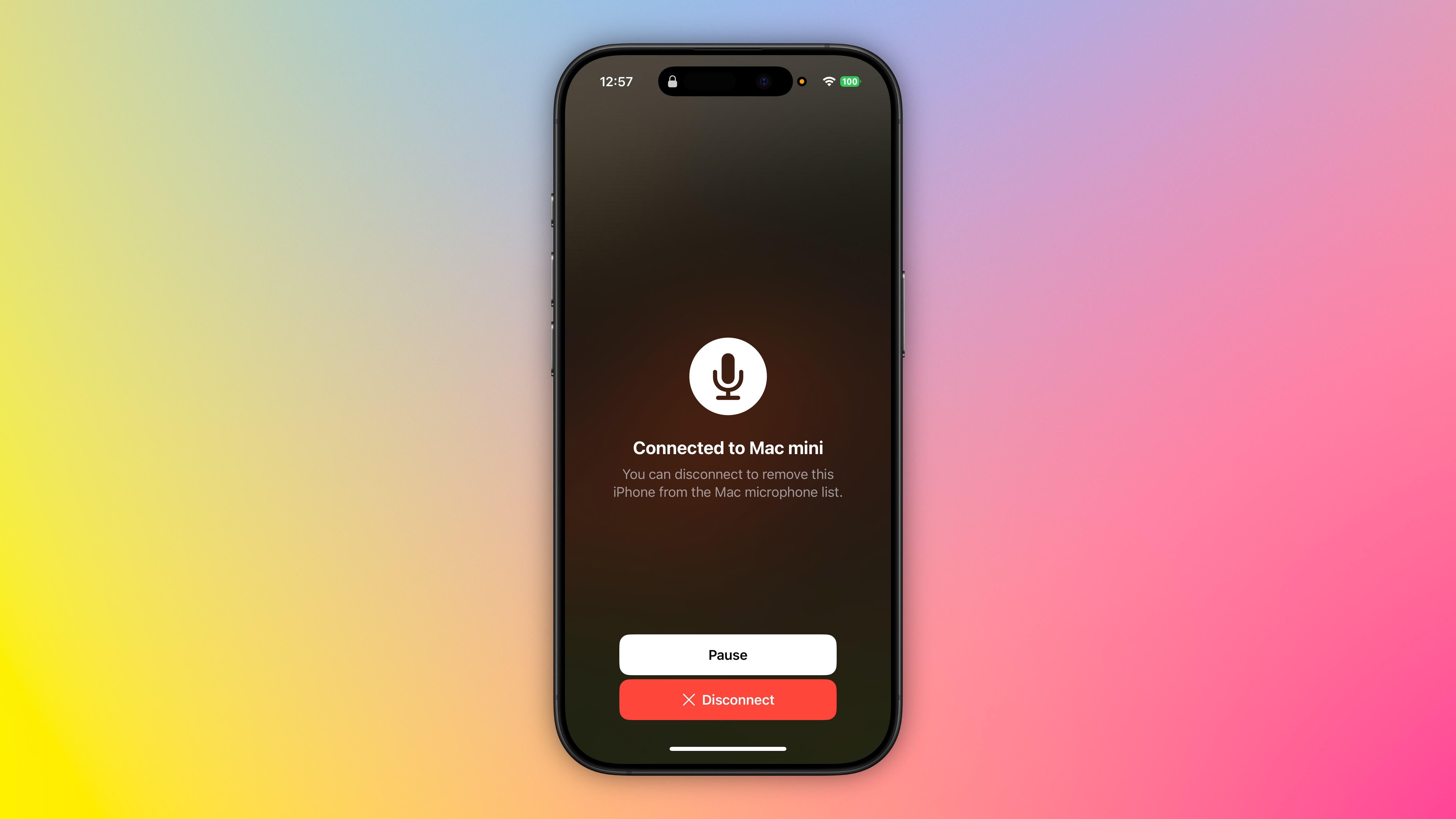How to set a reminder in Microsoft Outlook
Microsoft Outlook is a platform that not only enables users to email each other but also perform a host of tasks such as schedule meetings, share files and folders, get on a call with people and create a to-do list. In addition to this, it also enables users to set reminders. So, if you are new to Outlook, here is comprehensive guide using which you can set a reminder in Microsoft Outlook.
How to set a reminder in Microsoft Outlook
Step 1: Open Microsoft Outlook on your personal computer.
Step 2: Go to File menu.
Step 3: Now go to Options option and then to the Advanced button.
Step 4: In the Reminders section, check the box marked Show reminders on top of other windows.
Step 5: Click OK.
How to set reminders for all new meetings in Microsoft Outlook
Step 1: Open Microsoft Outlook on your personal computer.
Step 2: Click on the File option and then go Options.
Step 3: Now go to Calendar.
Step 4: Under Calendar options, select Default reminders.
Step 5: Now set the default amount of time at which you want to receive reminders. This can be 10 minutes, 15 minutes or 30 minutes or even less.
How to set reminders for an existing meetings in Microsoft Outlook
Step 1: Open Microsoft Outlook on your personal computer.
Step 2: At the bottom of the screen, click the Calendar option.
Step 3: Now go to Calendar.
Step 4: Open the meeting that you want to set a reminder for.
Step 5: If the Open Recurring Item dialog box appears, select it if you want to set the reminder for just one appointment or meeting in a series. Alternatively, you can select the entire series to set the reminder for all the appointments or meetings in a series.
Step 6: Now, go to the Meeting tab (for a recurring meeting it’s the Meeting Series tab), click the Reminder dropdown and select how long before the appointment or meeting you want to get a reminder.
How to set reminders for emails in Microsoft Outlook
Step 1: Open Outlook.
Step 2: At the bottom of the screen click Mail.
Step 3: Select an email message.
Step 4: Click on the Home button. Then go to the Follow Up option, followed by Add Reminder option.
Step 5: In the Custom dialog box, check or uncheck Reminder.
How to set reminders for tasks in Microsoft Outlook
Step 1: Open Outlook.
Step 2: At the bottom of the screen, click Tasks.
Step 3: To view the tasks, click Home and then go to To-Do List.
Step 4: Click a task in the list.
Step 5: Now select the task and then in the Follow-up group, choose a time frame to meet your deadline.
The post How to set a reminder in Microsoft Outlook appeared first on BGR India.