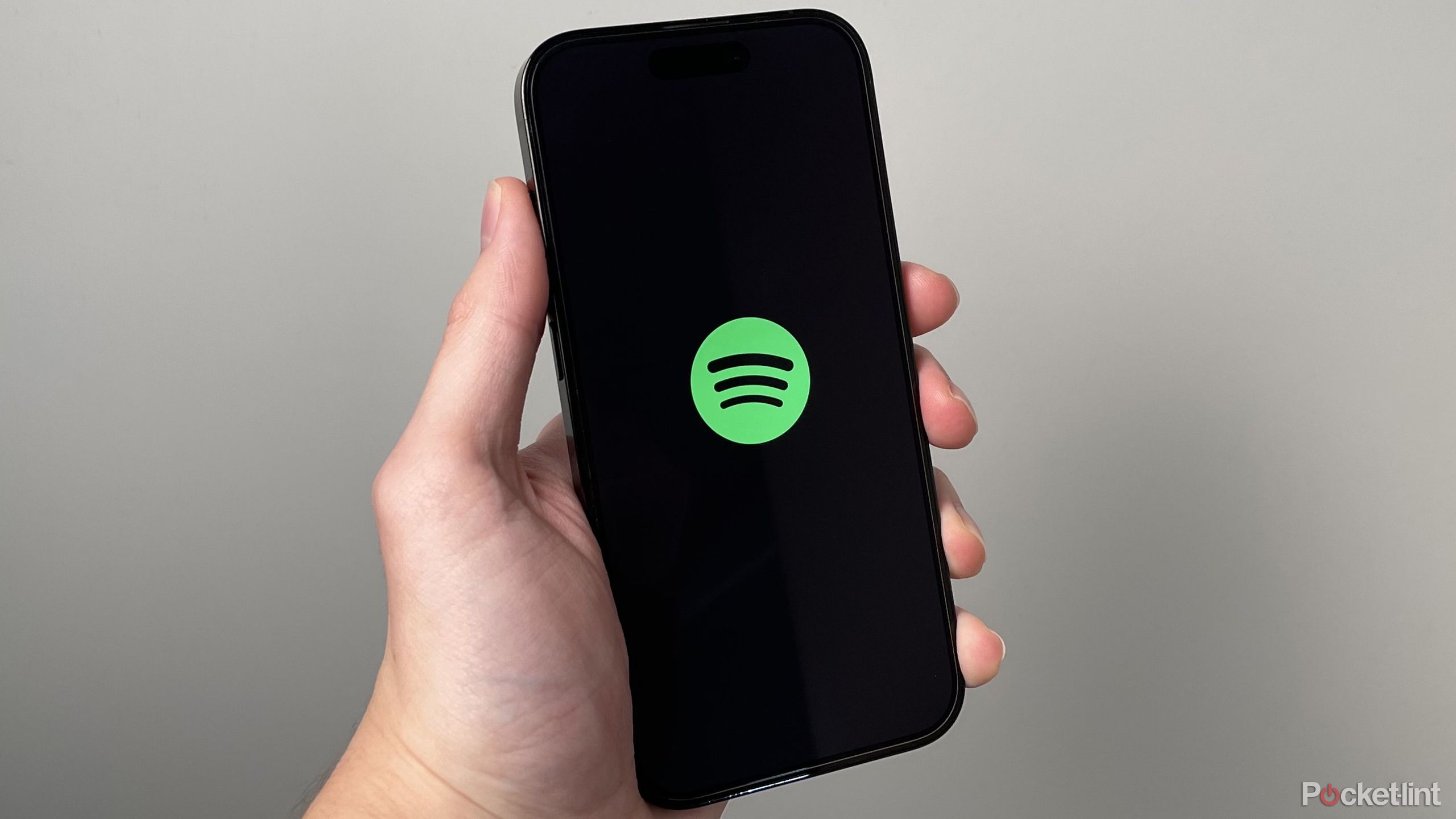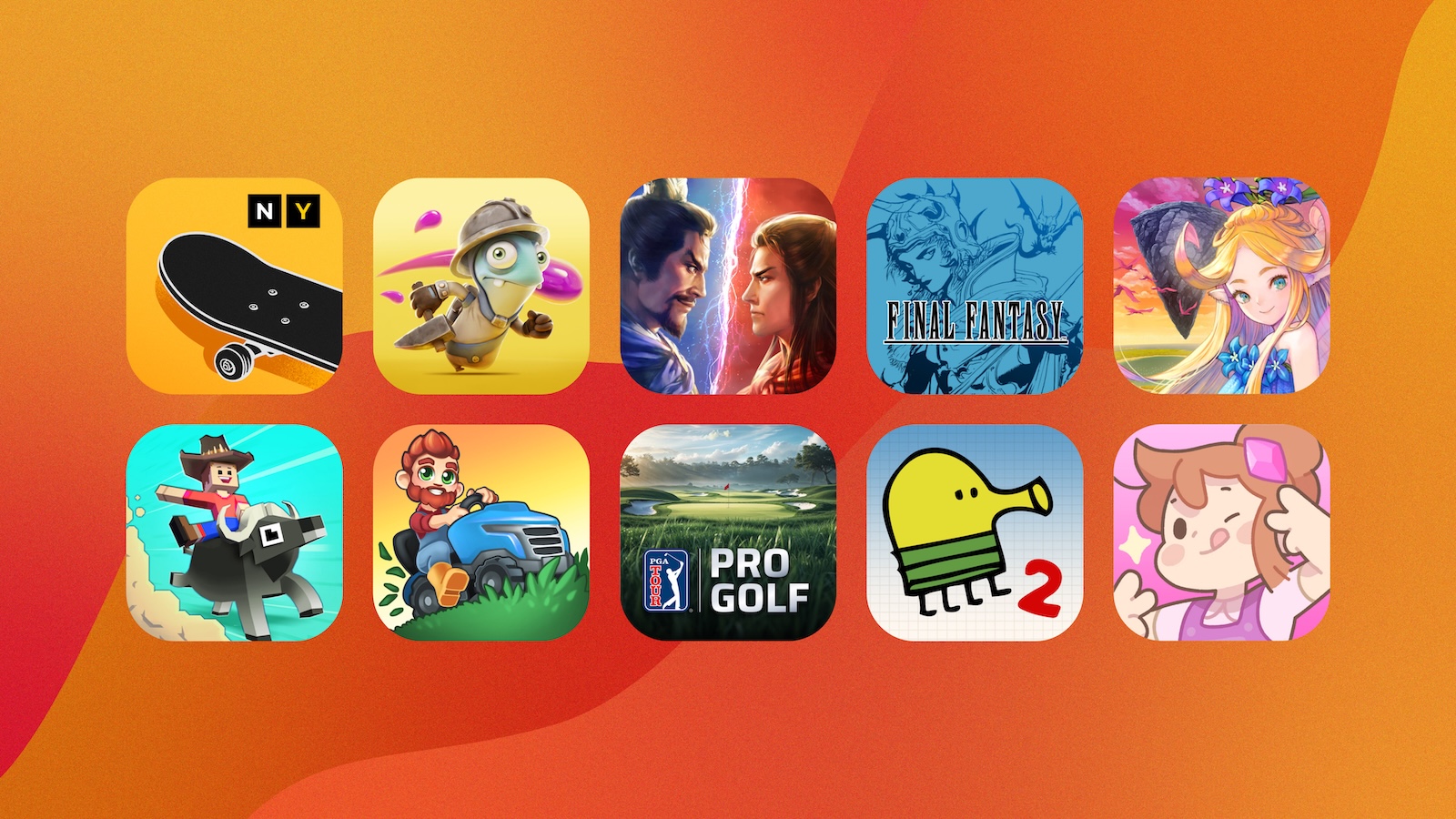How to force Dark Mode on Chrome browser: Step-by-Step guide
Google Chrome offers support for system-wide dark mode on desktops, laptops, and even smartphones. However, it only makes the UI of the browser darker, it doesn’t necessarily load websites in the dark layout. To tackle this, you can use Chrome extensions that force websites to load in dark mode, however, using a third-party extension may not be that feasible and safe. But there’s a way by which you can force dark mode on every website you visit on Chrome.
Today, in this article, we see exactly how to do that. Interestingly, this method does not require any extension or any unsafe add-ons. Chrome has been offering a hidden dark mode option in the browser itself, it is for experimental purposes, but does the job pretty well. Let’s take a look.
How to Force Dark Mode on every website on Chrome
First of all, make sure the Chrome browser is updated. Although it may not be necessary as the feature has been available ever since Chrome 78. Still, you may face some issues if there’s some bug in the current version of Chrome that you are running.
Step 1: To start off, Open Google Chrome on your browser and type “chrome://flags” in the URL section.
Step 2: Once you enter the aforementioned URL, you will see an Experiments tab. Here, you need to scroll to the bottom and look for Auto Dark Mode for Web Contents. You can also search for dark mode in the search area.
Step 3: Now, you will see that this option is set to Default, which means it is not working. So to get it working, click on the drop-down and look for the Enabled option, and tap on it.
Step 4: Once you set it to Enabled, it will ask you to Relaunch the browser. Hit Yes.
Now, after you relaunch the browser, the entire browser will be in Dark mode. All the websites that don’t have dark layout support will also be visible in Dark mode.
That’s how easily you can force Chrome to open all websites in Dark mode.
The post How to force Dark Mode on Chrome browser: Step-by-Step guide appeared first on BGR India.