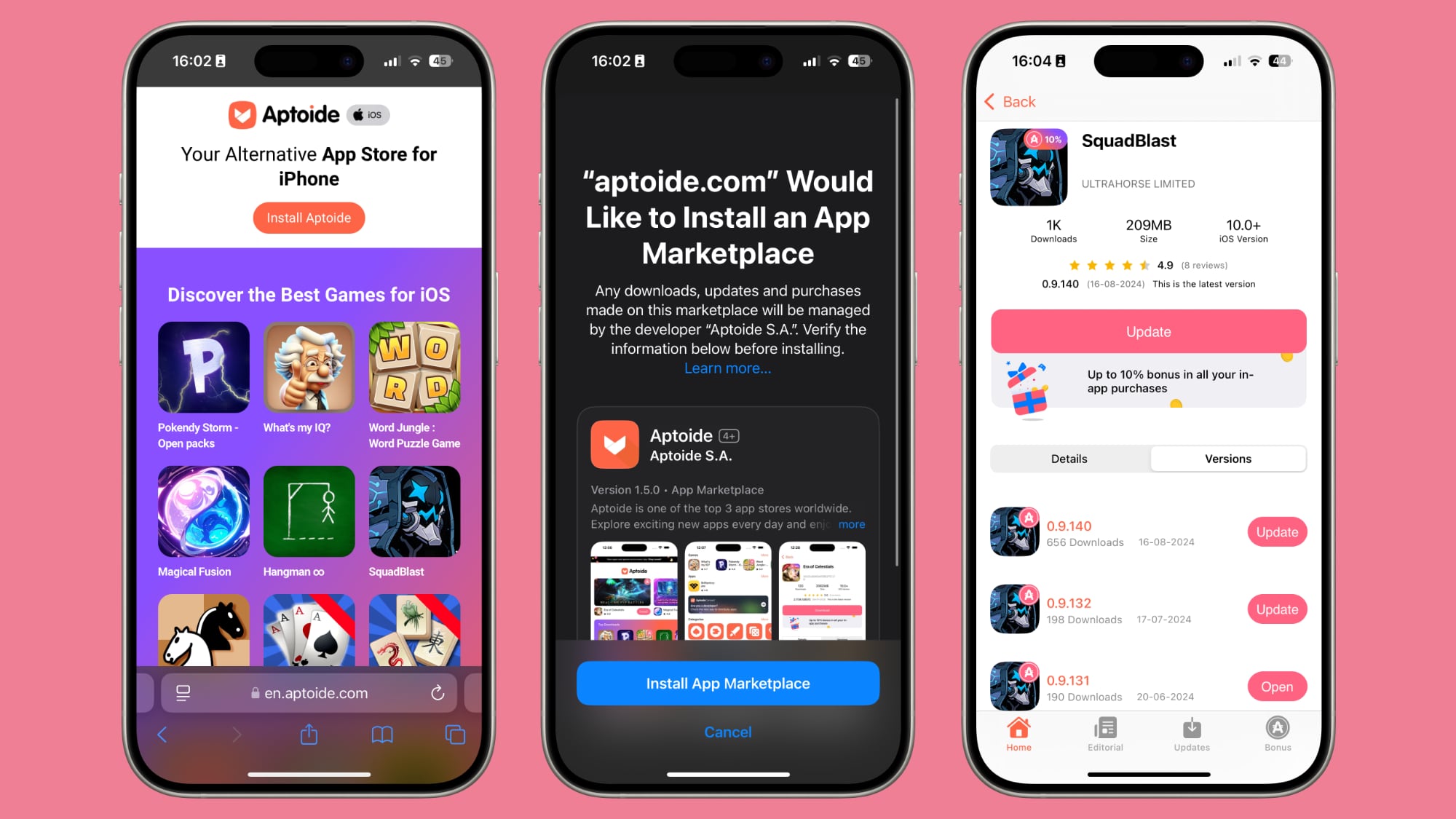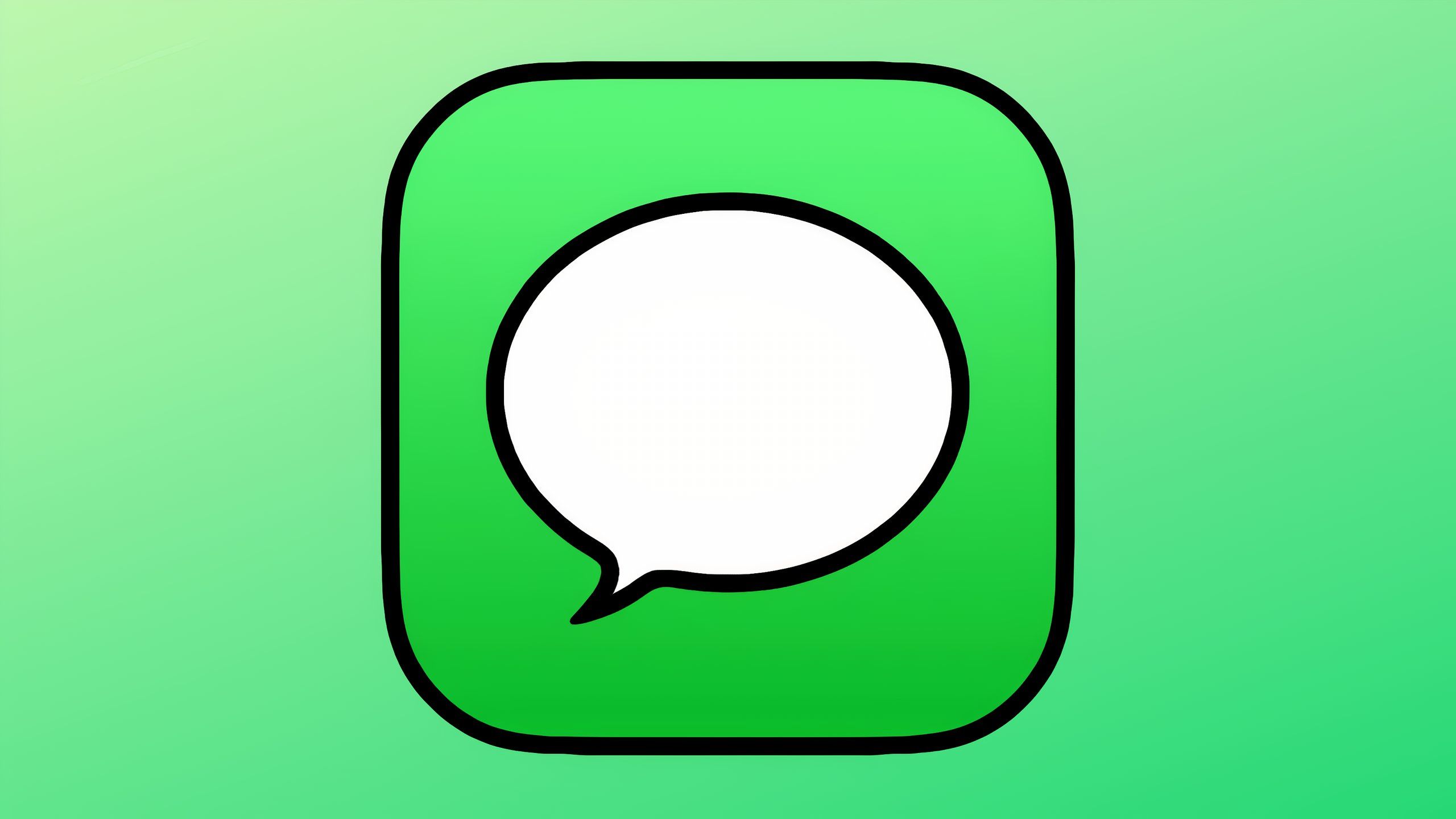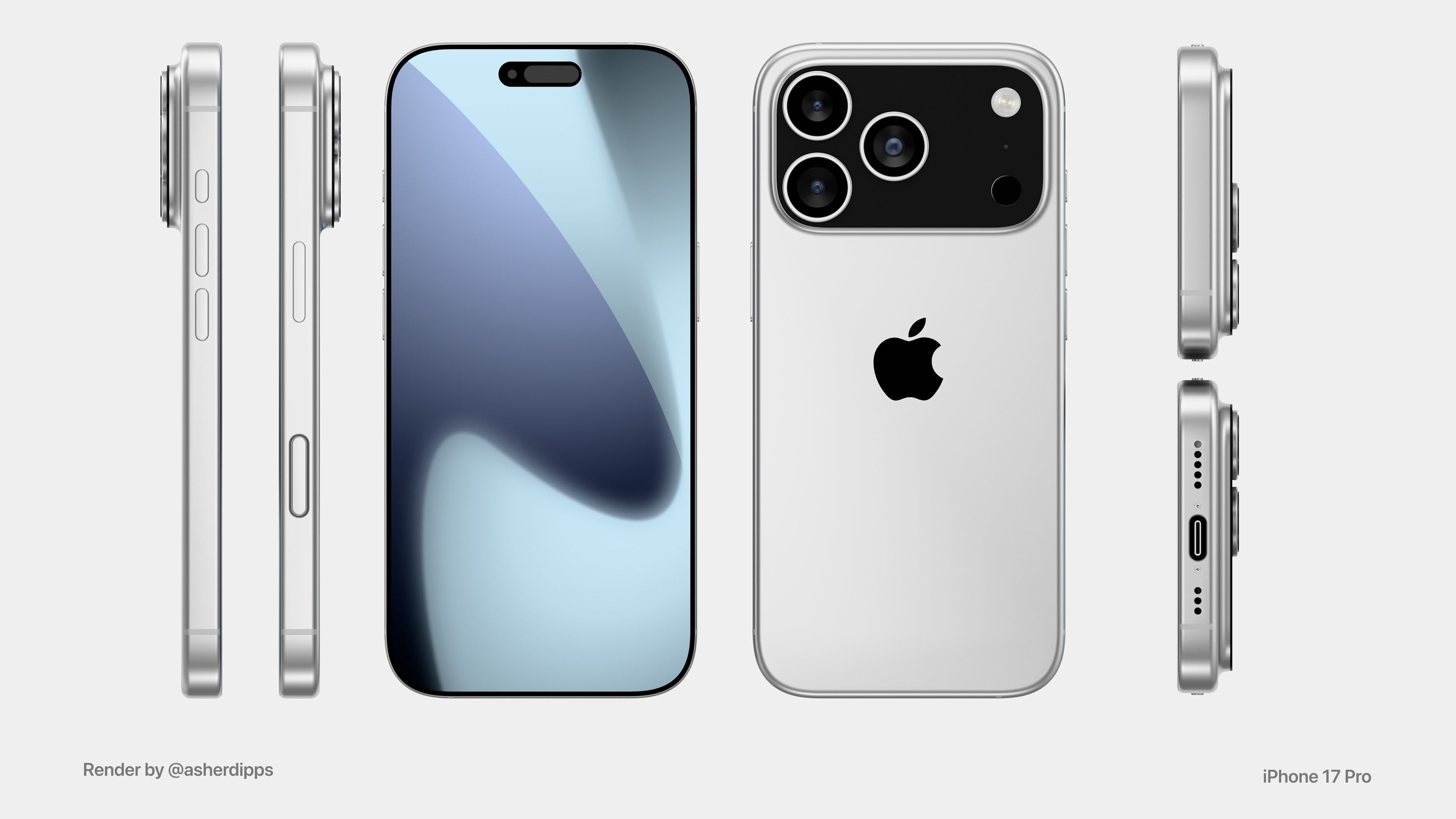How to save a Google Doc as PDF file and share it on mobile, desktop
Google Docs can come in handy for drafting documents on the go. However, PDFs are a better way of distributing documents as it doesn’t leave the option for others to make any changes but rather get delivered as wanted.
Besides, PDF appears more polished and the format uses internal compression thereby consuming less space than other file types. Ideally, users create documents using another app and then convert them to PDF. Thankfully, Google Docs provide a complete package where you can use a document to write your journal, input details, and export it as a PDF. In case you haven’t tried it yet, follow this guide-
How to export a PDF file in Google Docs
Desktop
-Open Google Drive on desktop or simply type drive.google.com
-Once Google Docs opens, search for your document and double click to open it
-Then in the taskbar tool find File and tap on it
-Move to download and hover your cursor over it
-In the menu, you will see PDF document, click on it
-The file will then get downloaded and appear at the bottom of the screen
Android, iOS
– Open Drive on your device
– Look for the document to export and tap it
– Then tap the three-dot menu in the top right corner
– Search for Share & export and tap it
– Then click Save as and select PDF Document, tap Ok
– The document will open externally following which you will have to download by tapping on the icon at the top
-Your PDF file will then get saved on your device
The post How to save a Google Doc as PDF file and share it on mobile, desktop appeared first on BGR India.