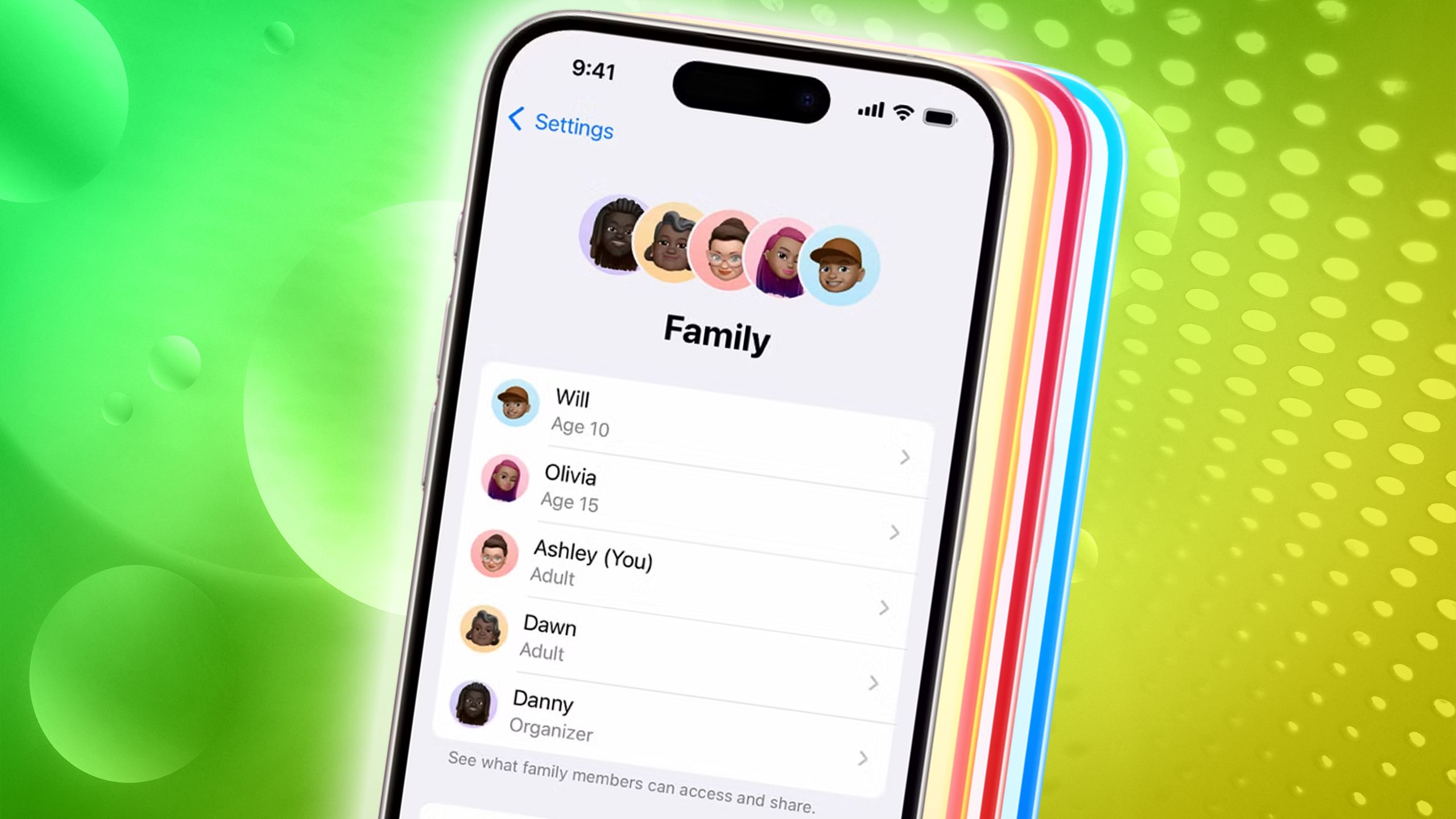What is Apple’s Find My app and how do I use it to find my iPhone, headphones or watch?

Apple’s Find My Friends and Find My iPhone apps were consolidated into an app called Find My in iOS 13 and macOS Catalina, back in 2019. The Find My app allows Apple users to track friends you share location data with, locate Apple devices, whether they are online or offline, as well as locate compatible third party devices.
Here is everything you need to know about the Find My app and network, including what it is, how it works and how to find a lost iPhone, Apple Watch, AirPods, iPad, Mac or third party device using the Find My app.
What is Apple Find My?
The Apple Find My app is one of the stock apps pre-downloaded on all iPhones, iPod Touches, iPads, Apple Watches and Macs. It is designed to make it easy to locate any Apple device associated with your Apple ID, as well as friends and family you have chosen to share your location with. As of April 2021, this also extends to compatible third party devices – more on that a bit further down.
The Find My app can be used to locate any Apple devices or compatible third-party devices on a map, play a sound to pinpoint their location, put them in Lost Mode to lock them immediately, and display a message with a contact number. You can also use the Find My app to remotely erase the lost device. Not all third-party accessories will offer all these features though.
How does the Find My app work?
Apple’s Find My network and app is a crowdsourced network. It uses the hundreds of millions of Apple devices that use Bluetooth wireless technology to detect missing devices or items nearby, and report their approximate location back to the owner.
The process is end-to-end encrypted and anonymous so it’s not possible for Apple or any third-party manufacturer to view a device’s location or information.
Apple has announced a draft specification to chipset manufacturers that will be released later in 2021. Apple said: “With this, third-party device makers will be able to take advantage of Ultra Wideband technology in U1-equipped Apple devices, creating a more precise, directionally aware experience when nearby.”
The U1 chip is on the Apple iPhone 11 and newer, Apple Watch Series 6 and HomePod Mini, already helping deliver a more precise location of Apple devices.

What third party products work with Find My and how do you set them up?
Third-party support arrived to the Find My app in April 2021, as we mentioned. Those running iOS 14.3 or later, iPadOS 14.3 or later and macOS Big Sur 11.1 or later are able to keep track of compatible third-party products in the ‘Items’ tab of the Find My app.
To start tracking a compatible third-party device with the Find My app, follow the steps below:
- Check the manufacturer’s instructions to begin the connection process
- Open the Find My app on your Apple device
- Tap “Add New Item” in the Items tab
- Follow the onscreen instructions to name your device and register it to your Apple ID.
Compatible third party products that work with the Find My app and network, and have been approved by Apple as adhering to the privacy protections of the network, will have a “Works with Apple Find My” logo.
The current list of compatible third-party accessories is:
- Belikin Soundform Freedom True Wirless Earbuds
- VanMoof S3 and X3 E-Bikes
- Chipolo One Spot
How does the Find My app track Apple devices offline?
While Find My iPhone allowed you to track any device connected to your Apple ID – whether that be an iPhone, iPad, Apple Watch, Mac or AirPods – you were only able to see the location of a device if it was online.
Apple’s Find My app offers offline location support for Apple devices though. This explains how it works and what you will need.
Each Apple device emits a key that constantly changes. This key can be picked up by other nearby Apple devices on request and then used to upload your missing device’s encrypted location, subsequently allowing you to track it.
Apple explains: “[You can] locate a missing device even if it’s not connected to Wi‑Fi or cellular using crowd‑sourced location. When you mark your device as missing and another Apple user’s device is nearby, it can detect your device’s Bluetooth signal and report its location to you. It’s completely anonymous and encrypted end‑to‑end, so everyone’s privacy is protected.”
In order to decrypt the location and track your lost device though, you will need to own a secondary Apple device.
How to use the Find My app to track or locate an Apple device
Follow the steps below to use the Find My app to track or locate a missing or lost Apple device:
- Open the Find My app on an Apple device
- Click on the ‘Devices’ tab at the bottom of your screen
- Search for your device within the list (a device will need to be linked to your Apple ID to appear)
- Once you have found the device you want to locate, tap on it
- You’ll then get a number of options: Play Sound, Directions, Notify When Found, Mark as Lost or Erase This Device.
If you use Apple’s Family Sharing feature, you will also be able to see any family member’s devices in your devices list. The above steps will work for finding any device connected to your Apple ID, whether an iPhone, iPad, Apple Watch, AirPods or Mac.
How to use the Find My app to track or locate a third-party device
Follow the steps below to use the Find My app to track or locate a missing or lost compatible third-party device that you have linked to your Apple ID.
- Open the Find My app on an Apple device
- Click on the ‘Items’ tab
- Any third-party accessory you’ve setup and connected will appear on the map
- You can then choose to play a sound if nearby, put into Lost Mode or get notified when it’s found
How to find an individual AirPod or AirPod Pro
The Find My app will allow you to find lost AirPods like any other Apple device you have linked to your Apple ID, but if you have lost one AirPod – happens to us quite a lot – there is a slighty different step to take to find the missing one.
- Open the Find My app on an Apple device
- Click ‘Devices’ tab at the bottom
- Click on your AirPods in the list
- Place the AirPod you have back in its case
- Refresh the map to find the other AirPod
How to use Find My iPhone to track or locate an Apple device
As mentioned, the Find My iPhone app (what you will have if you are not on iOS 13 or later) still allows you to track or locate an Apple device, but they will need to be online for you to locate them.
If a device is offline, it will still appear in your list of devices and there are several options. You can get the Find My iPhone app to Notify When Found, Play a Sound, enter Lost Mode/Lock (device dependant) or Erase. All the options will happen when the lost device connects to the internet.
If a device is online, you will be able to tap on it in your device list and see it on the map. To track or locate an Apple device using the Find My iPhone app:
- Open the Find My iPhone app
- Sign into your Apple ID
- You devices will appear in a list below a map
- Scroll down to the device you want to track or locate and tap on it
- If online, look at the location on the map
- If offline, select Play Sound, Lock/Mark as Lost or Erase.
What’s other future features are expected to come to the Find My app?
Apple is rumoured to be launching its own Tile-like device called AirTags that users will be able to link to items like keys to keep track of in the Find My app under the ‘Items’ section.
According to reports, iPhone users will get a notification when they are separated from the Apple tracker and the item it’s attached to. It’s claimed users will also be able to activate an alarm or noise from the device to help them find it if it gets lost.
Rumours also say users will be able to set safe locations for items so you don’t get an alert every time you move away from the item and those locations will be able to be shared with friends and family.
If an item attached to the rumoured Apple tracker is lost, users will supposedly be able to activate a dedicated lost mode, so that if another iPhone user finds the item they’ll be able to see contact information for the owner, allowing them to call/message the owner.