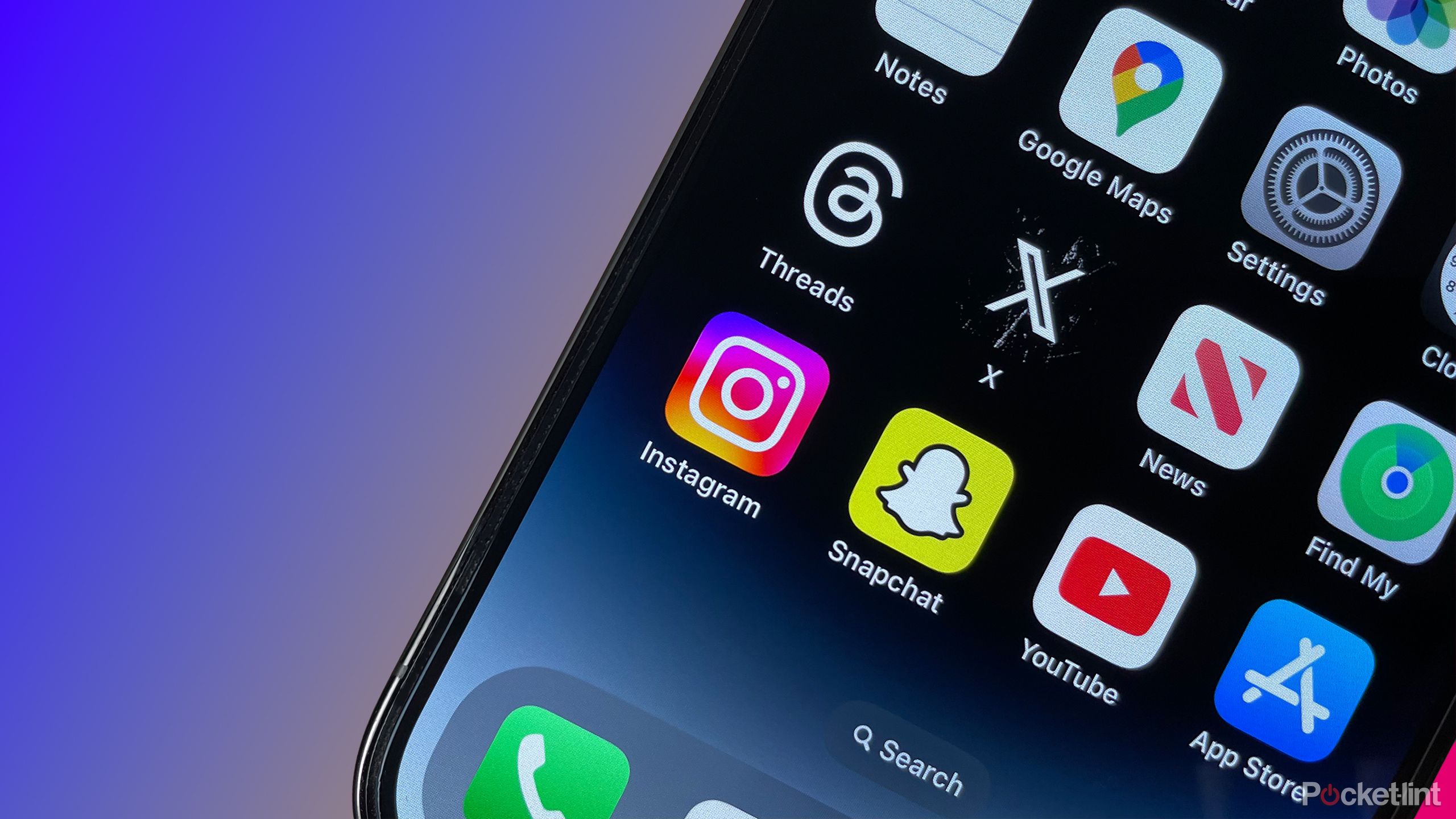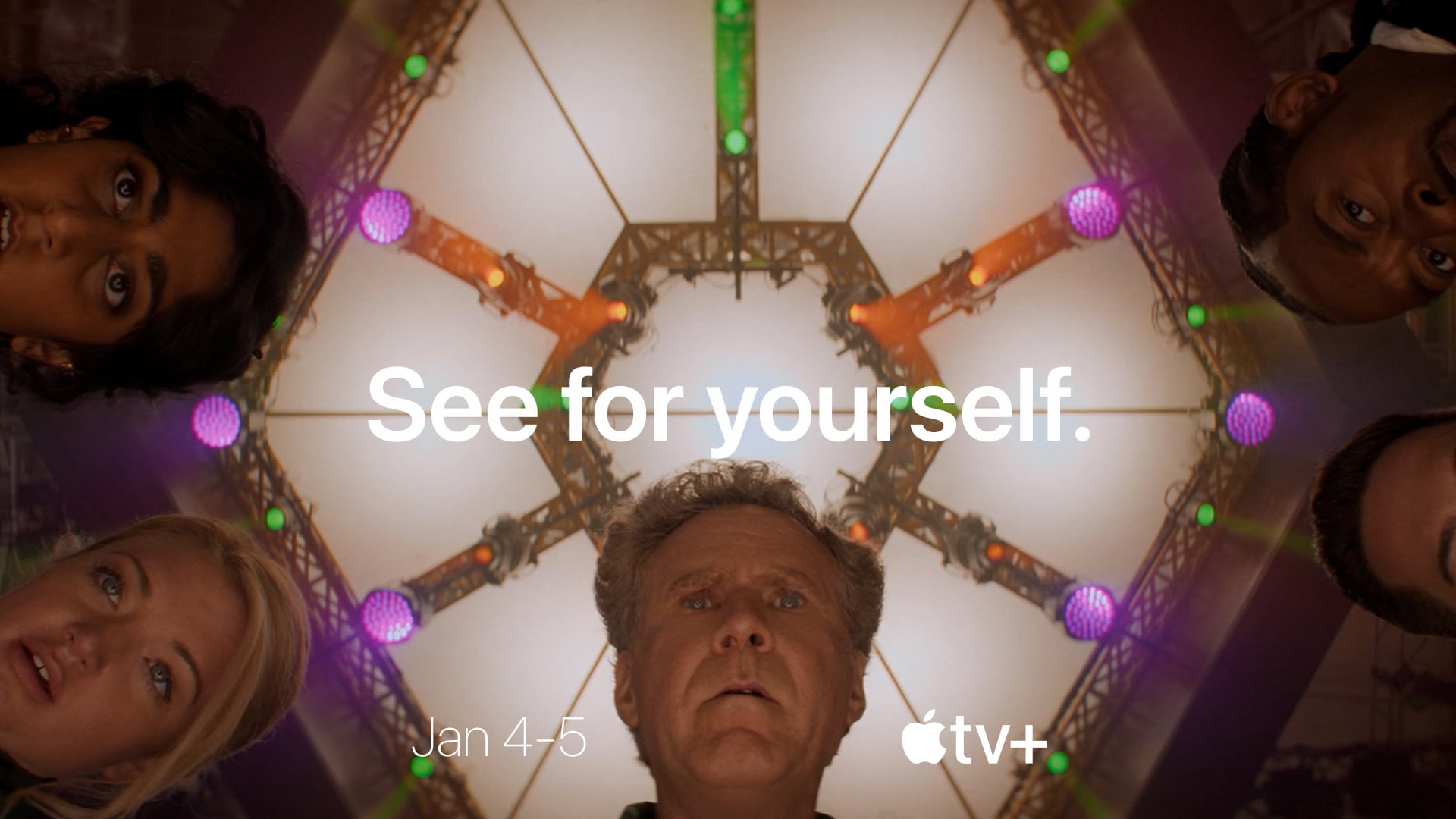How to setup Nanoleaf screen mirroring to sync your light panels to films, games and more
If you’re looking to add some interesting lighting to your entertainment space – whether that’s a gaming area or living room, then you might like to turn to screen mirroring.
The various nifty lights in Nanoleaf’s line-up include the ability to mirror the colours on your TV screen or monitor to add to the immersion of your viewing experience.
Whether you’re running Nanoleaf Lines, Nanoleaf Canvas, Nanoleaf Shapes or other lights, this system will work to deliver some really enjoyable lighting in your home.
What is Nanoleaf? Smart light panels and Nanoleaf Canvas exploredRazer and Nanoleaf team up to sync lighting with your games and moreHow to upgrade your gaming area with lighting, speakers and more
squirrel_widget_6613023
This is a system is similar to that offered by Philips Hue. It allows you to use an app to mimic what’s on the screen and create colourful ambient lighting to complement your viewing experience.
How to start screen mirroring
To get started you first need to download the Nanoleaf Desktop app.
From that app, you can then add in your devices – choosing which light panels you want to use and which rooms they’re in. You can use this app to then mirror not only what’s on the screen, but also which screen. So if you have multiple monitors, for example, you can choose to set the different light panels to mirror different screens.
You do need this app running on a laptop or computer though, so it can’t necessarily be used to mirror what’s on your TV unless you play Netflix (for example) to it via a laptop.
However, you can do some neat things with this system. For example, you can choose which parts of the screen the lights are mirroring and how.
You can choose from different mirroring modes on Nanoleaf Lines, for example, that include:
4D – “A hyper-realistic screen sync that takes your viewing experience beyond the screen and into the next dimension. Best for high impact action.”Tranquillity – “Paints the dominant colour from your screen, and gradually dissolves between colours one light at a time. Ideal for more mellow moods.”Flow – “Picks the dominant colour from your screen and flows all lights at once between colours for a smooth transition. Perfect for a more unified effect.”Chameleon – “Soft highlight effect pulls multiple shades at once from your screen’s full-colour palette. Try for a more subtle immersive experience.”
These modes give slightly different effects and styles to the way the mirroring syncs. Some are easier on the eye and more subtle, others are bright and vivid.
Convenient lighting controls
Another bonus of the Nanoleaf Smarter Series app is it works on both Mac and Windows devices and uses your favourite web browser to give you easy access to lighting controls.
Outside screen mirroring, you can also use this app to switch between the standard lighting scenes with a few simple clicks. Whether that’s standard colours or rhythm modes.