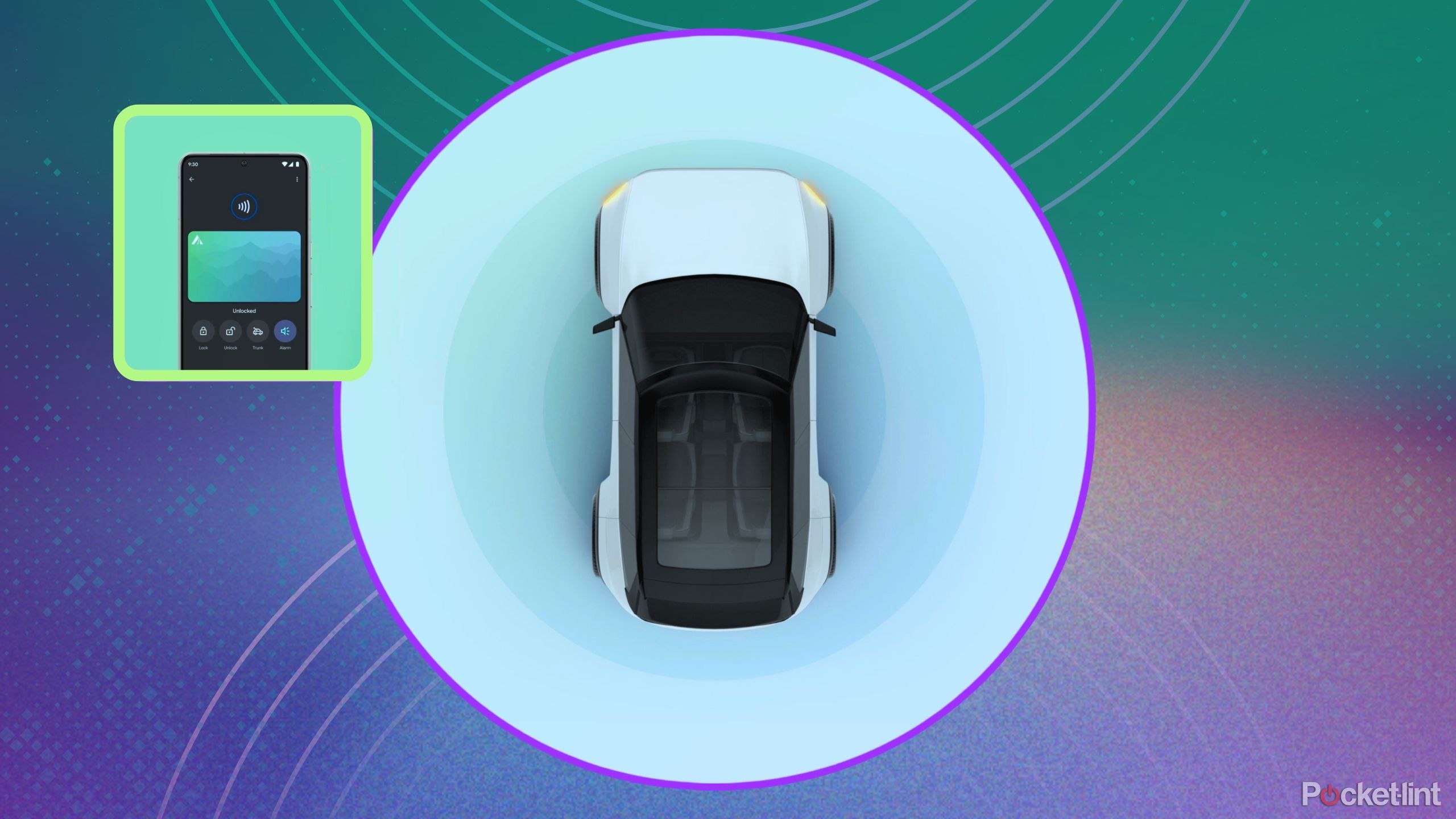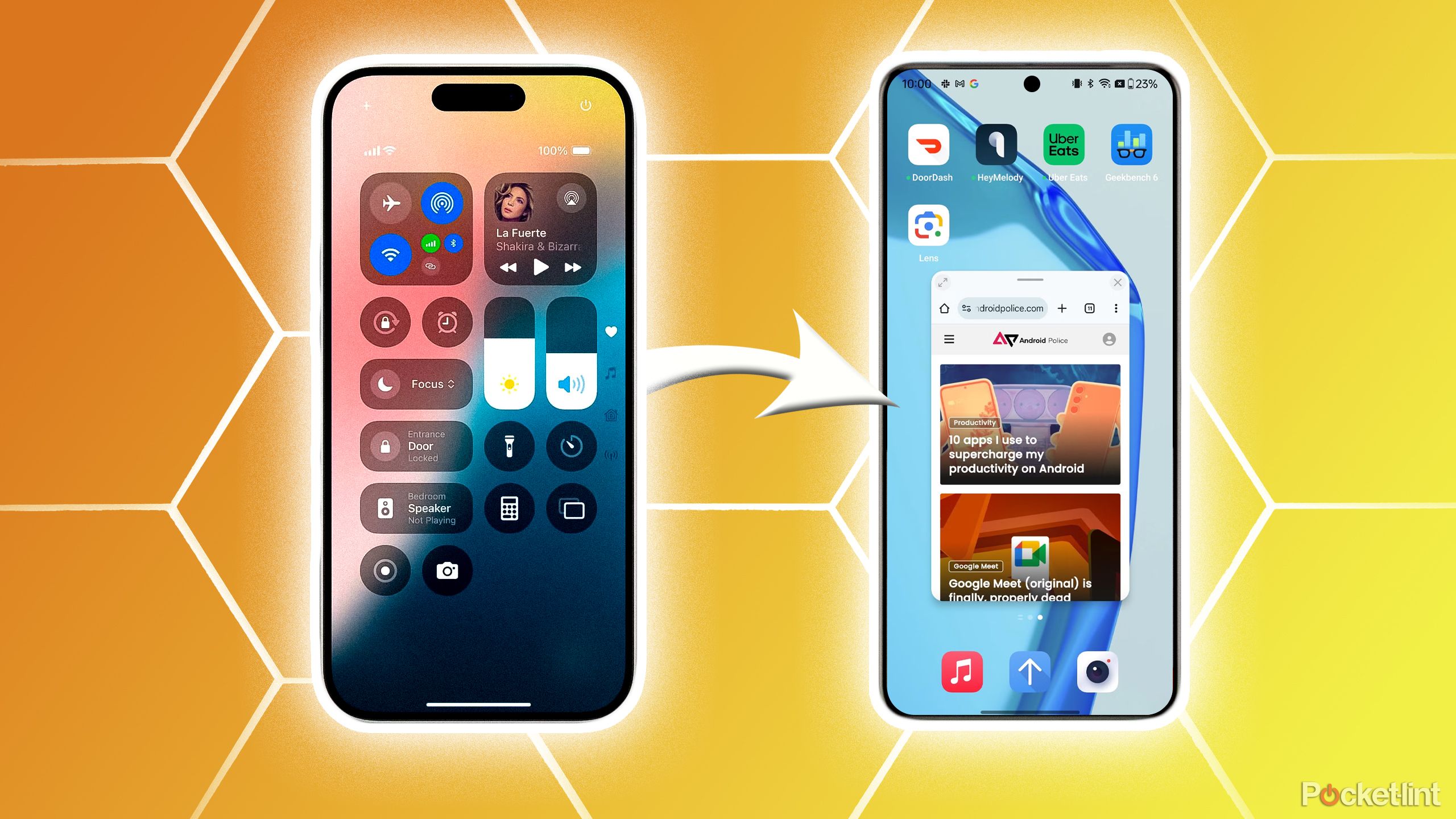What is Apple iCloud Drive and how does it work?

Apple’s iCloud Drive is a place to manage and access all your files stored on the company’s cloud storage service, iCloud.
Whether it’s an iWork file or photo taken with your iPhone or iPad that you’ve saved to iCloud, iCloud Drive lets you access your files from the iCloud.com website or from the Files app on your iOS device, iPadOS device, and Mac. You can even access iCloud Drive on a Windows computer.
If you want to know what exactly Apple’s iCloud Drive is and does, you’ve come to the right place.

What is iCloud Drive?
iCloud Drive is part of iCloud, Apple’s cloud storage service that launched in 2011. It lets you save photos, videos, documents, music, and app data to iCloud. Not only does it let you store all your stuff in one place, but it lets you access all of your files and data from your iOS device, Mac, and Windows PC, and then keep those files and folders up to date across all your devices.
It even allows you to create new files and folders from iCloud-enabled apps and work on the same file across multiple apps. iCloud Drive also works with iCloud.com. You can use Apple’s website for iCloud to create, save, and share documents in Pages, Numbers, and Keynote, for instance. This Apple support page has more about how to get started with iCloud.com.
Apple constantly updates iCloud Drive with new features, like iCloud Drive folder sharing that launched in 2020. This feature is a Dropbox-like feature that allows you to share a folder once, and have everyone see the contents and changes in real time, but it’s just one example of functions that get added to iCloud Drive with software updates.

How much is iCloud storage?
You can store any type of file in iCloud Drive, if it’s less than 50GB in size.
When you sign up for iCloud, you get 5GB of free storage for Mail, Backup, and iCloud Drive. The backup part includes iOS devices, and it’s often this that sees you reach your limit – especially if you have a lot of photos on, say, an iPhone. But you can upgrade your iCloud storage plan from your iPhone, iPad, iPod touch, Mac, or PC at any time. Just choose from a total of 50GB, 200GB, or 2TB.
You can even share the 200GB and 2TB plans with your family. After you upgrade, Apple will bill you monthly. Pricing is as follows:
- 50GB: $0.99 US/£0.79 UK
- 200GB: $2.99 US/£2.49 UK
- 2TB: $9.99 US/£6.99 UK
You can learn more about pricing from Apple here and how to upgrade using your iOS devices, Mac, or PC from here.
Note: If you purchased a 1TB monthly plan before June 5, 2017, your account was upgraded automatically to a 2TB monthly plan.

How to set up iCloud Drive
Here’s everything you need to know about setting up iCloud Drive.
System requirements
Before you set up iCloud Drive, make sure your iOS device is running iOS 13 or later and that your Mac is running Catalina or later. PCs must also be running Windows 10 (May 2019 Update or later) to use iCloud for Windows 10. As for iCloud.com, you need Safari 9.1 or later on your Mac, but it will work in pretty much all modern browsers on Mac and PC. Learn more about system requirements from Apple here.
Turn on iCloud Drive
After you set up iCloud Drive, any documents that you’ve already stored in iCloud will be automatically moved to iCloud Drive. Your iOS devices and Mac will keep your files in the Files app in addition to the Pages, Numbers, and Keynote apps. If you don’t see your files for these apps, they might be on a device that doesn’t have iCloud Drive turned on – so be sure to enable it across all your devices.
iPhone and iPad
- Go to Settings
- Tap on your name at the top.
- Tap iCloud.
- Scroll down and turn on iCloud Drive.
- You can find your iCloud Drive files in the Files app.
Mac
- Go to Apple menu > System Preferences, then click Apple ID.
- Select iCloud.
- Sign in with your Apple ID, if you need to.
- Select iCloud Drive.
Windows PC
After you set up iCloud Drive on your iPhone, iPad, iPod touch, or Mac, you can set it up on your Windows PC.
- Download iCloud for Windows.
- Go to Start, open Apps or Programs, and open iCloud for Windows.
- Enter your Apple ID to sign in to iCloud.
- Select iCloud Drive, then click Apply.
iCloud.com
- Sign in to iCloud.com.
- Select Pages, Numbers, or Keynote.
- Click Upgrade to iCloud Drive, if you are asked to upgrade.

How does iCloud Drive work?
Here is how iCloud Drive works on Mac, iPhone/iPad, Windows and the web.
Mac
To access iCloud Drive from a Mac, click on the Finder icon in your Mac dock, then click on iCloud Drive in the Favourites sidebar, and click on iCloud Drive. You can also find iCloud Drive from the Go menu of any Finder window.
iCloud Drive by default has folders for each of your Apple iWork apps (Keynote, Pages, and Numbers), along with folders for apps like Preview, QuickTime Player, Script Editor, TextEdit, and Automator. But you can create any folder and keep it in iCloud Drive. You can also store whatever you want, so long as it isn’t bigger than 50GB and doesn’t exceed your iCloud storage allowance.
Think of iCloud Drive like any other remote volume, external hard disk, network drive, or storage service. You can create new folders, drag and drop stuff into your iCloud Drive from your Mac or elsewhere, and you have the option to save files and data from apps into your iCloud Drive. This isn’t rocket science, folks. It’s a hard drive in the sky that you can access from all your devices.
Learn more about iCloud Drive on Mac and how it works from Apple here.

iPhone or iPad
Apple’s Files app for iOS stores all the files on the device you’re using, as well as those in other cloud services and apps, including iCloud Drive. To access your files, just open the Files app and choose the location of the file you’re looking for. It’s easy to organise the File app, and when you make changes on one device, your edits are automatically updated on every device using iCloud Drive.
You can make your own folders. Or rename folders you already have, and you can save and move iCloud Drive files in between folders. Want to share with a friend or colleague? You can share any folder or file stored in iCloud Drive directly from the Files app, too. For more info on how to use the File app, whether it’s to find, organise, and share files, check out Apple’s support hub here.

Windows PC
To access iCloud Drive from your PC with Windows 10 or later, you need the iCloud for Windows app. It creates an iCloud Drive folder in File Explorer. Any documents that you’ve stored in iCloud will automatically download to the iCloud Drive folder in File Explorer.
Files that you create on your PC and save to this folder automatically appear on your other devices. All your photos and bookmarks on your PC will also be automatically updated across your Apple devices. You can learn more about iCloud for Windows from Apple here.

How to access iCloud Drive on the Web
To access iCloud Drive from the web, go to iCloud.com, then sign in, and select iCloud Drive. You will then be able to see all your folders, and you’ll be able to create new folders, upload files, download files, delete files, share files. It’s really just the web version of iCloud Drive.