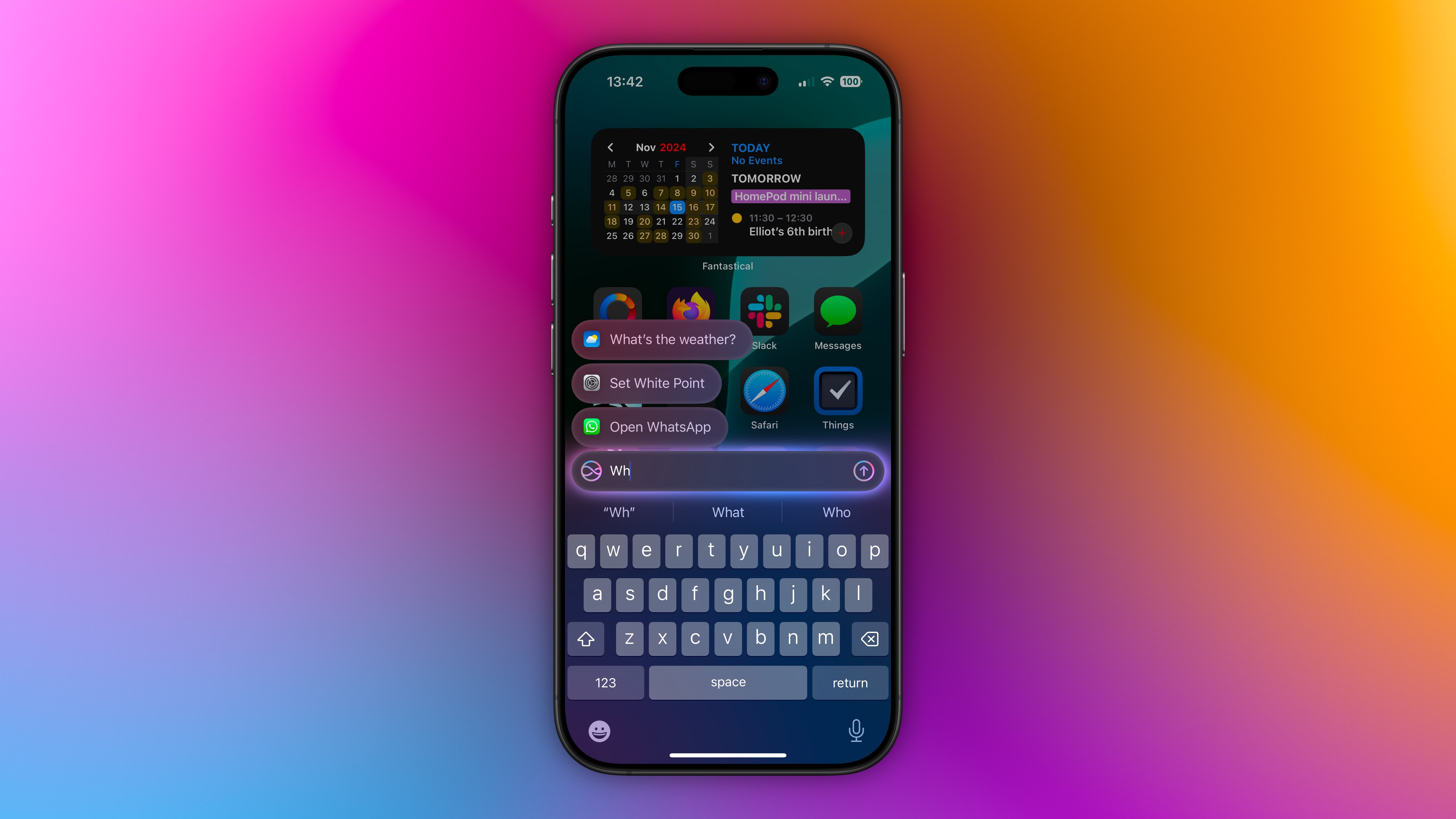How to see less of someone in your iPhone photo memories
Apple’s Photos app has some great features, from the ability to search text, people and places, to the Featured Photos and Memories sections in the For You tab.
The only problem with the Featured Photos and Memories sections is that sometimes they remind you of people, pets or memories that you perhaps don’t want to be reminded of.
Maybe someone has passed away and it’s hard to see photos of them unless you choose to look at those photos yourself rather than being surprised by the Photos widget, or perhaps you’ve recently broken up with someone.
Thankfully, there’s an easy way to control who you want to see less of in your iPhone Photos Memories and Featured Photos.
How to control who appears in your iPhone Photos Memories and Featured Photos
To see less of someone in your iPhone Photos Memories and Featured Photos, follow the steps below. It’s worth noting that photos of the person may still appear if their face isn’t recognised or partially obscured.
Open the Photos app on your iPhoneTap on the For You section at the bottom of your screenTap on a photo within the Featured Photos section that has the person you want to feature lessTap on the “i” symbol at the bottom of your screen in the middleTap on the thumbnail of the person that appears in the bottom left corner of the photoChoose “Feature Less”Choose “Feature This Person Less” or “Never Feature This Person”Select Confirm
If you choose the former, the person in question may appear in group photos but individual photos won’t appear. If you choose the latter, no photos of them will appear in Memories, including group photos.
Alternatively, you can head to the Albums section of the Photos tab and follow these steps.
Tap on People & Places Tap on the Person you want to feature lessTap on the circle and the three dots in the top right corner of your screen Tap on “Feature [name of person] Less”Choose “Feature This Person Less” or “Never Feature This Person”Select Confirm