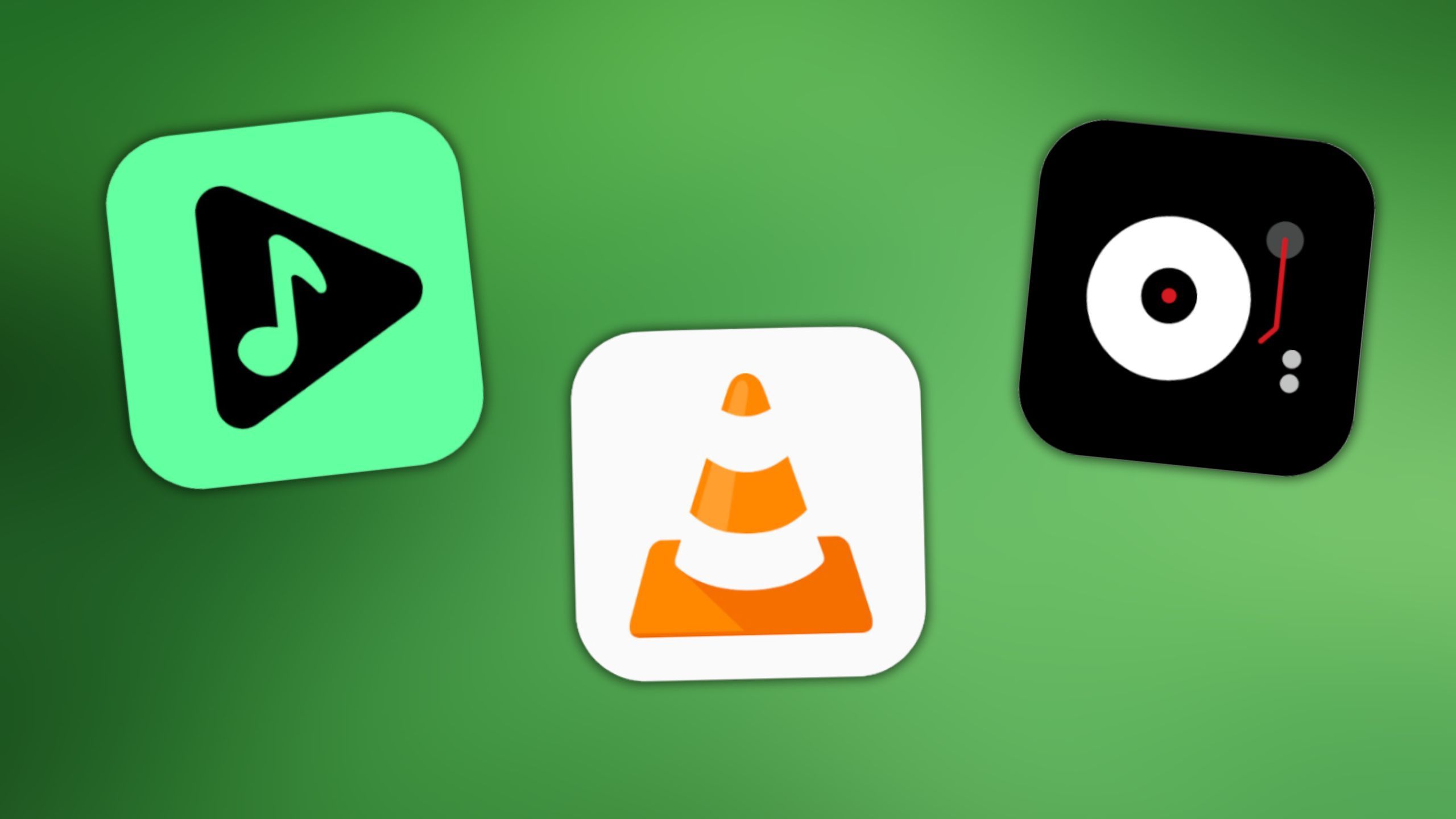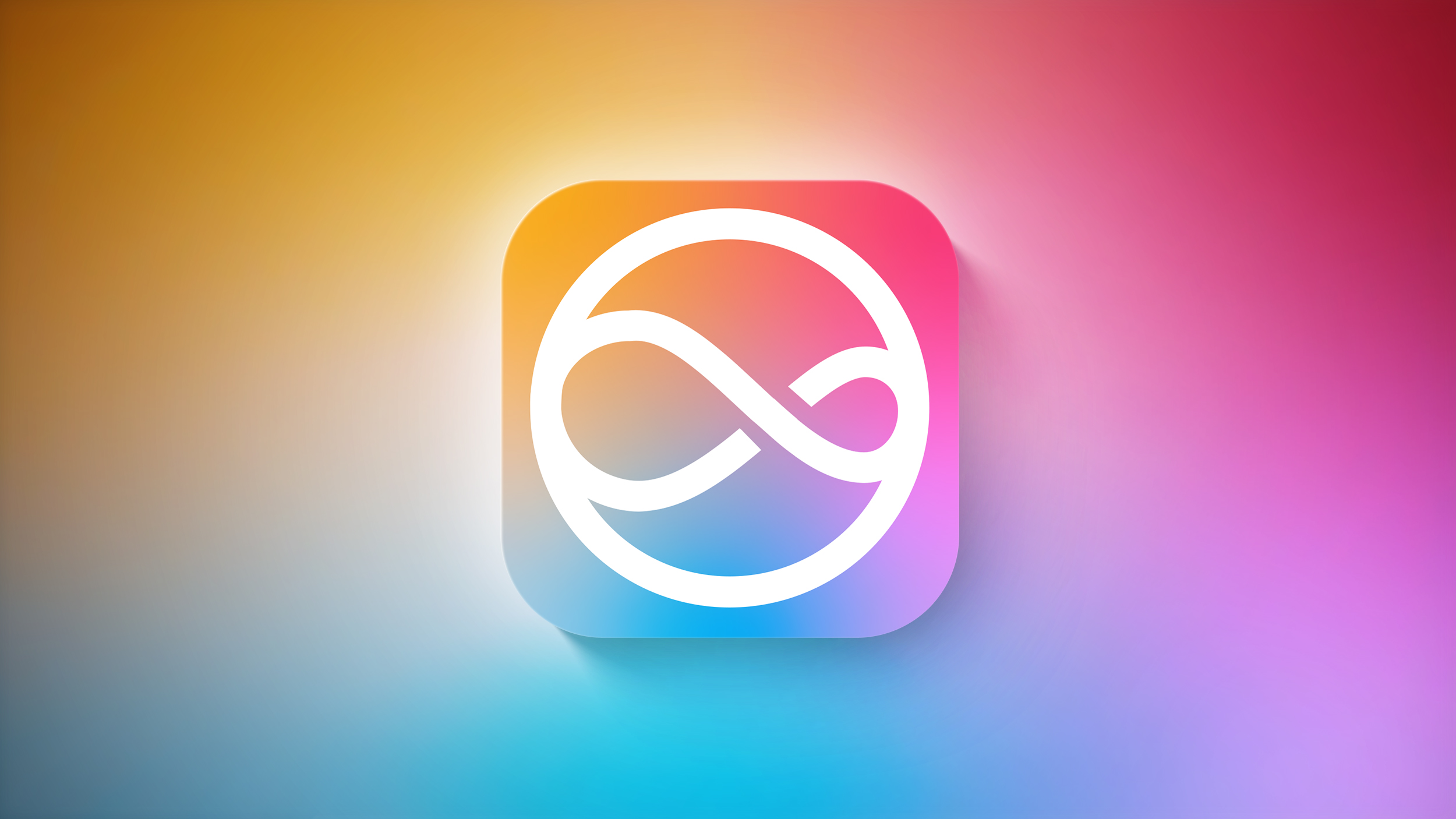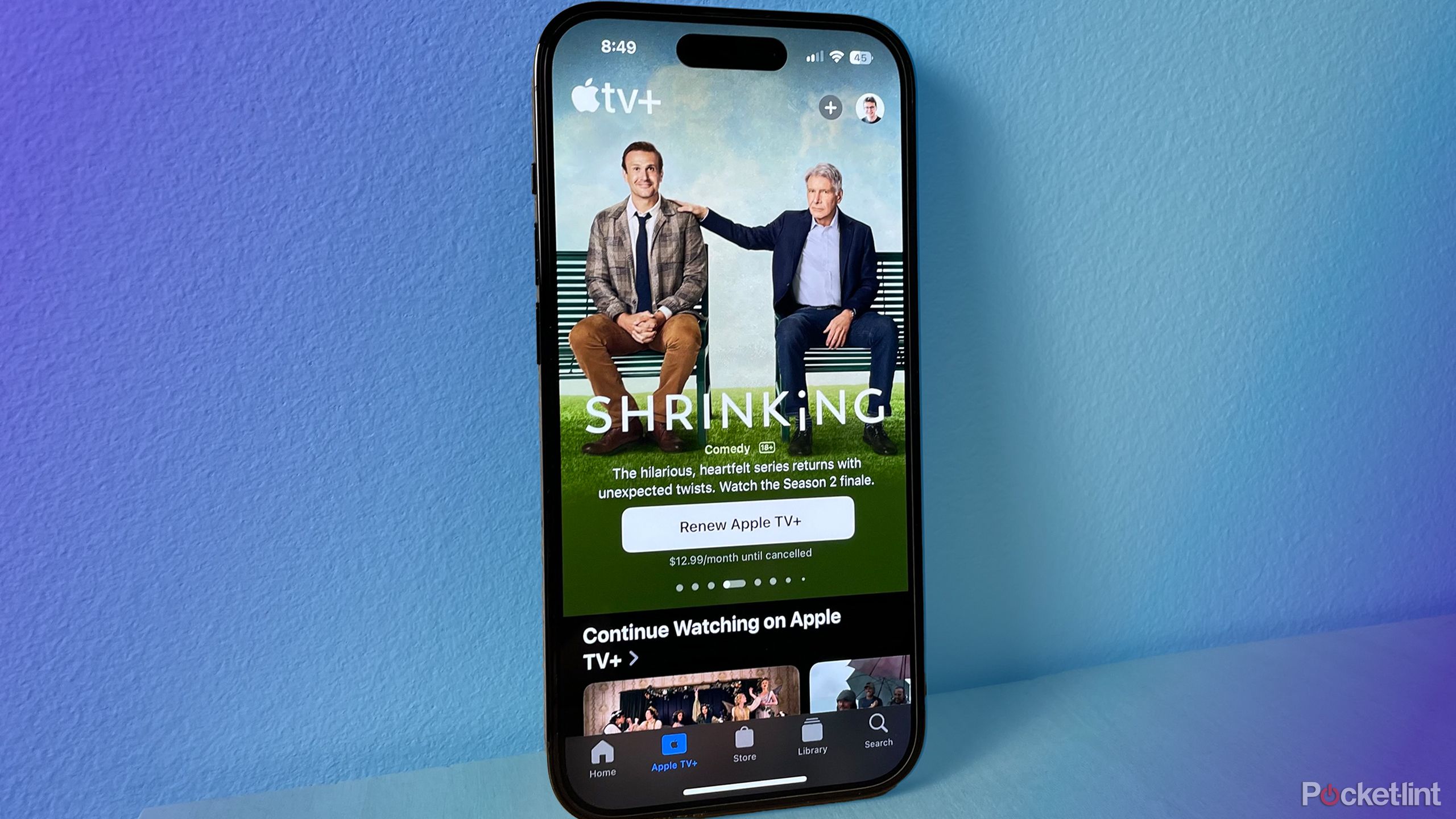Tricks to get 20% extra battery life on your iPhone, iPad
Smartphone makers are pushing the extent to bring the best product out of their inventory. And the outcome has been satisfactory over the past few years- high-res display, faster processor, extended storage. But devoid of such enhancements most users still quibble on battery backup.
And if you are among those (including me) who suffer low battery anxiety, you may have either got habituated to putting the phone frequently on charge or deleting apps every now and then just to save some extra juice. Here are some of the best practices to try the most of your phone’s battery life.
How to save iPhone, iPad battery life
Enable Low Power Mode
One of the best practices would be to enable Low Power mode. With it, the phone performs the most essential tasks, and background activities are disabled. To enable the mode, head over to Settings > Battery > Low Power Mode.
Turn off Location Services
Most apps that are there on your phone want to keep a track of you. To abstain from these apps, simply turn off location services by heading to the Settings menu on your Apple device, then tap Privacy and choose Location Services. You can toggle off the permission setting or uninstall the app completely in case it’s sitting idle on your device for ages now.
Adjust screen brightness
Smartphone screens have gone brighter and you can easily consume content under the harsh light. But it’s the same culprit that chugs battery life. Thankfully you there is a workaround for this, you can activate auto-brightness by navigating to Settings > Accessibility > Display & Text Size > Auto-Brightness and turning it on, or it can be done manually as well.
Turn ofF Bluetooth, WiFi, and AirDrop
WiFi is another culprit that drains battery life to a good extent. With WiFi, Bluetooth, AirDrop is turned on, it continuously searches for a connection. It is advised to turn these off when not in use. To do so, just swipe down and tap the Wi-Fi and Bluetooth symbols in the upper left box.
Turn off Raise to Wake
Another reason for battery drainage could be the Raise to Wake feature which is enabled by default in most iPhones. Turning this off can save the iPhone battery life, to do so, open Settings on your iOS device, and navigate it under Display and brightness.
The post Tricks to get 20% extra battery life on your iPhone, iPad appeared first on BGR India.