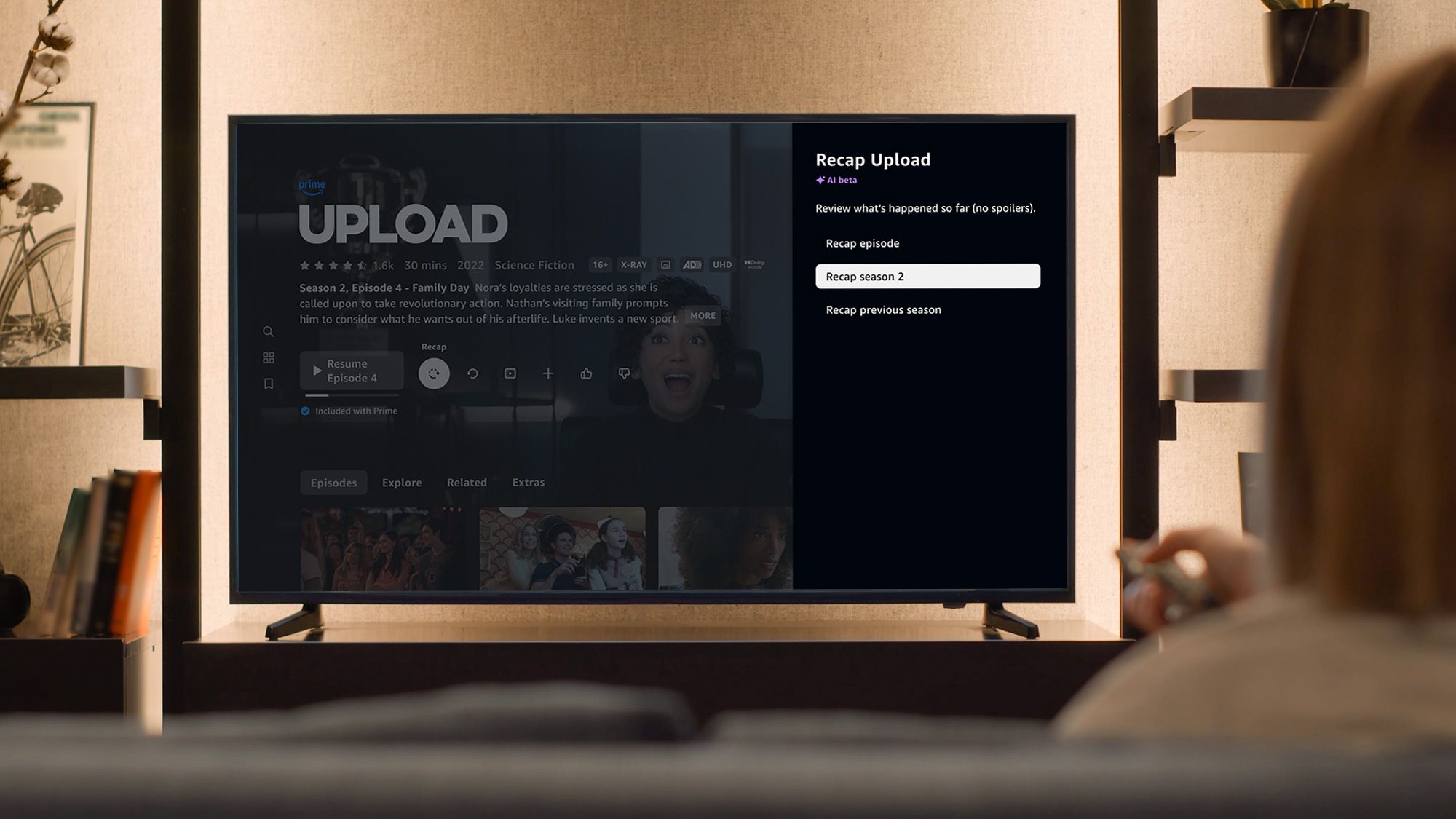How to use two WhatsApp accounts on one Android phone in simple steps
Android phones these days offer the luxury to use dual or parallel apps on a single window, courtesy of the dual-SIM support. While handling calls from both numbers is an easy task, enabling dual apps on one phone needs some extra effort. WhatsApp the most popular instant messaging app that is used by billions has tons of useful features. However, the Facebook (cough! Meta) owned app has a few caveats as well, for instance, it doesn’t support multiple accounts and one can only use one WhatsApp account per phone number.
Thankfully, mobile manufacturers have a workaround for this and allow users to have two separate versions of the same app on the Android phone. Be it Xiaomi, Samsung, OnePlus, Oppo, Vivo, or Realme, you will find this functionality hidden under settings with different terminology for, instance, ‘Dual Apps,’ ‘Dual mode,’ or ‘Parallel Apps,’ to name a few. The feature saves us from using a separate phone for using two different apps. In case you are unable to find it, here’s a simple guide-
Xiaomi–
Settings > Apps > Dual apps
Samsung–
Settings > Advance features > Dual Messenger
OnePlus–
Settings > Utilities > Parallel Apps
Realme-
Settings > App management > App cloner
Oppo-
Settings > App Cloner
Vivo-
Settings > Apps and notifications > App Clone
That said, here’s how to enable dual WhatsApp account on one Android phone
How to use dual WhatsApp on one phone
Step 1- First up, open Settings and look for the Dual/Parallel/App Clone feature on your device
Step 2- Once found, you will see a toggle against the WhatsApp app, turn it on
Step 3- Wait for the process to complete
Step 4- Now head to the home screen and tap on the second WhatsApp icon that has a tiny marking on it
Step 5- Tapping on the app will pop up the WhatsApp setup screen
Step 6- Press on the Agree and Continue option
Step 7- Add your phone number, following which you will receive an OTP, if you have two-step verification enabled then you will have to enter that code as well
Step 8- Once done, you will be prompted to complete the setup process and on completion, you will be able to use the second account on your Android phone
The post How to use two WhatsApp accounts on one Android phone in simple steps appeared first on BGR India.