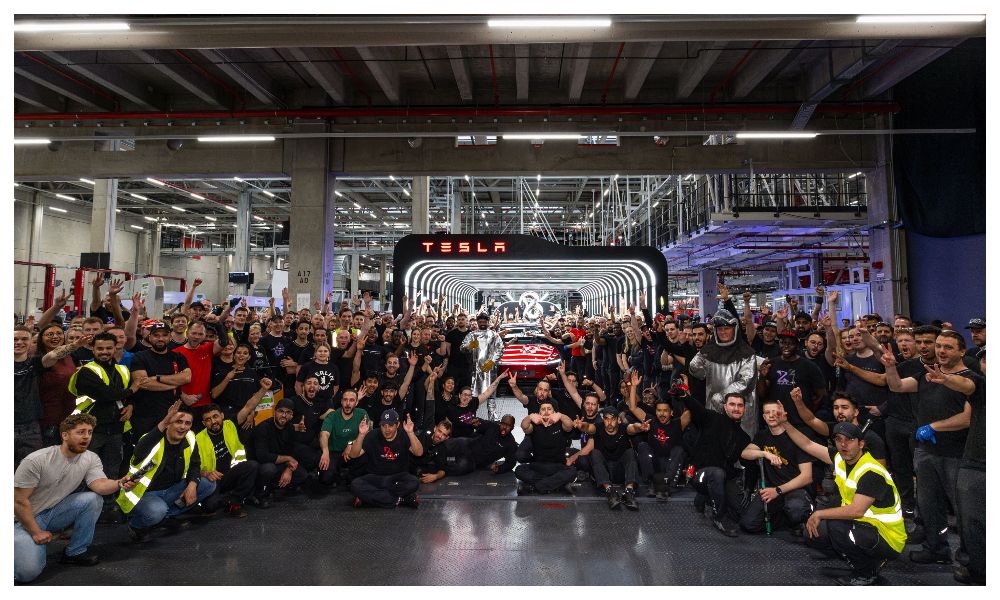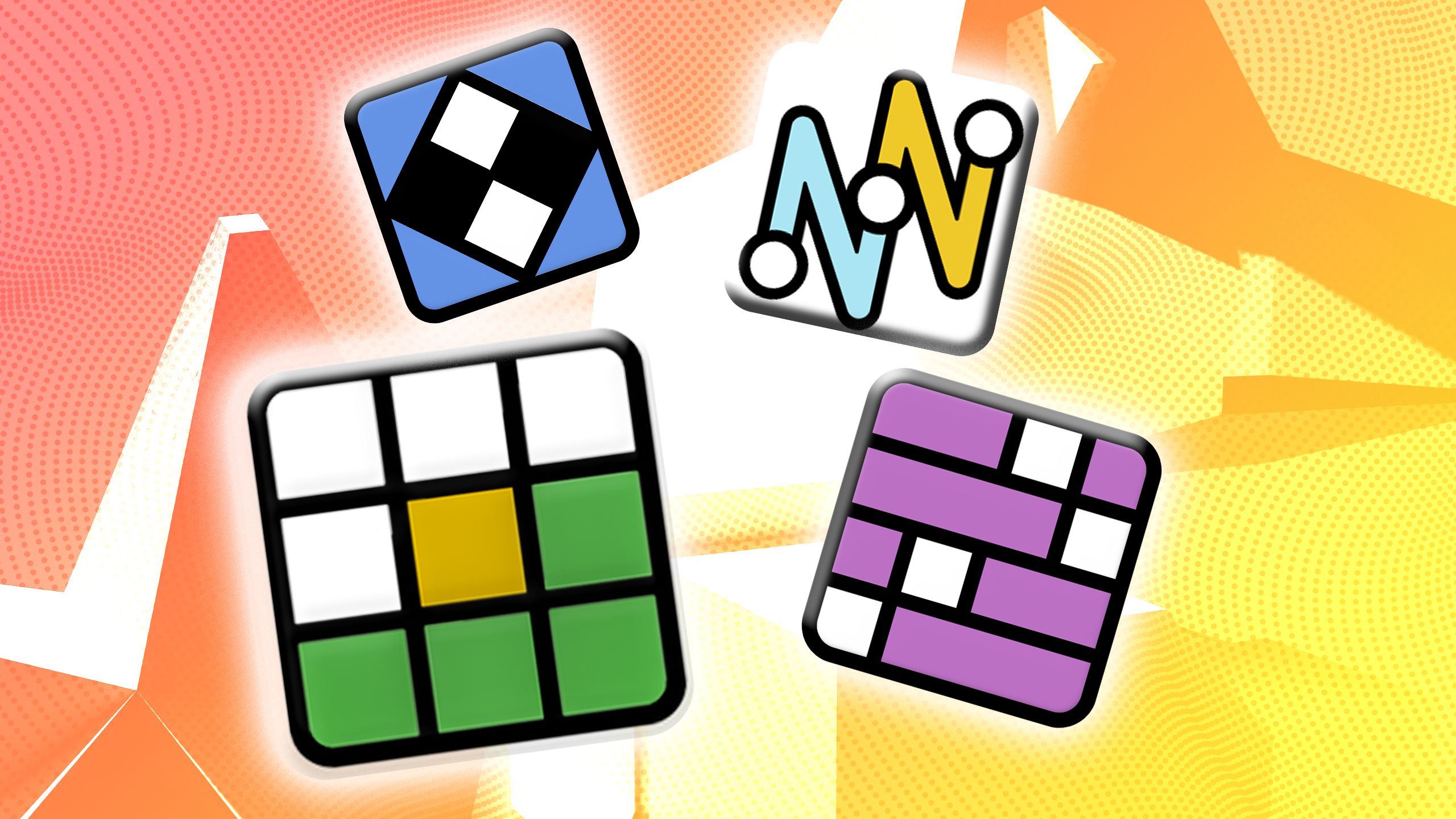Windows 11: How to change the default web browser
Microsoft will be releasing its Windows 11 operating system later this year, and is currently testing the OS with its Windows Insiders. Setting up a new device with the Windows 11 Insider build, the OS sets Microsoft Edge as the default web browser. While on paper, Microsoft Edge after the Chromium engine integration is arguably the best web browser, still many prefer using other browsers like Google Chrome, Mozilla Firefox, Opera and more.
Just like Windows 10 and earlier Windows operating system, you can still change the default web browser. However, with Windows 11, Microsoft has made it more difficult to change the settings, as now users are required to specify each link and file type the new default browser should open.
Here we will be taking a look at how you can change your default web browser on Windows 11.
Windows 11: How to change the default web browser
To change the default web browser on Windows 11, follow the given steps:
Open the Settings panel and click on the Apps option.
Click on the Default apps page on the right side.
Select the browser you want to use as the default.
Click on the .htm option and select “Switch Anyway”.tap OK.
Select the Google Chrome option and press OK.
Repeat these steps for .HTML, .pdf, .shtml, .svg, .webp, .xht, FTP, HTML and HTTPS, file extensions.
Once the steps are complete, the default browser will be changed to your choice. However, take note that these extra steps might be removed from the final build of the OS, as tapping the “Make default” button on Microsoft Edge changes the settings on its own, but doing the same on any of the other browsers redirects the user to the “Default apps” page.