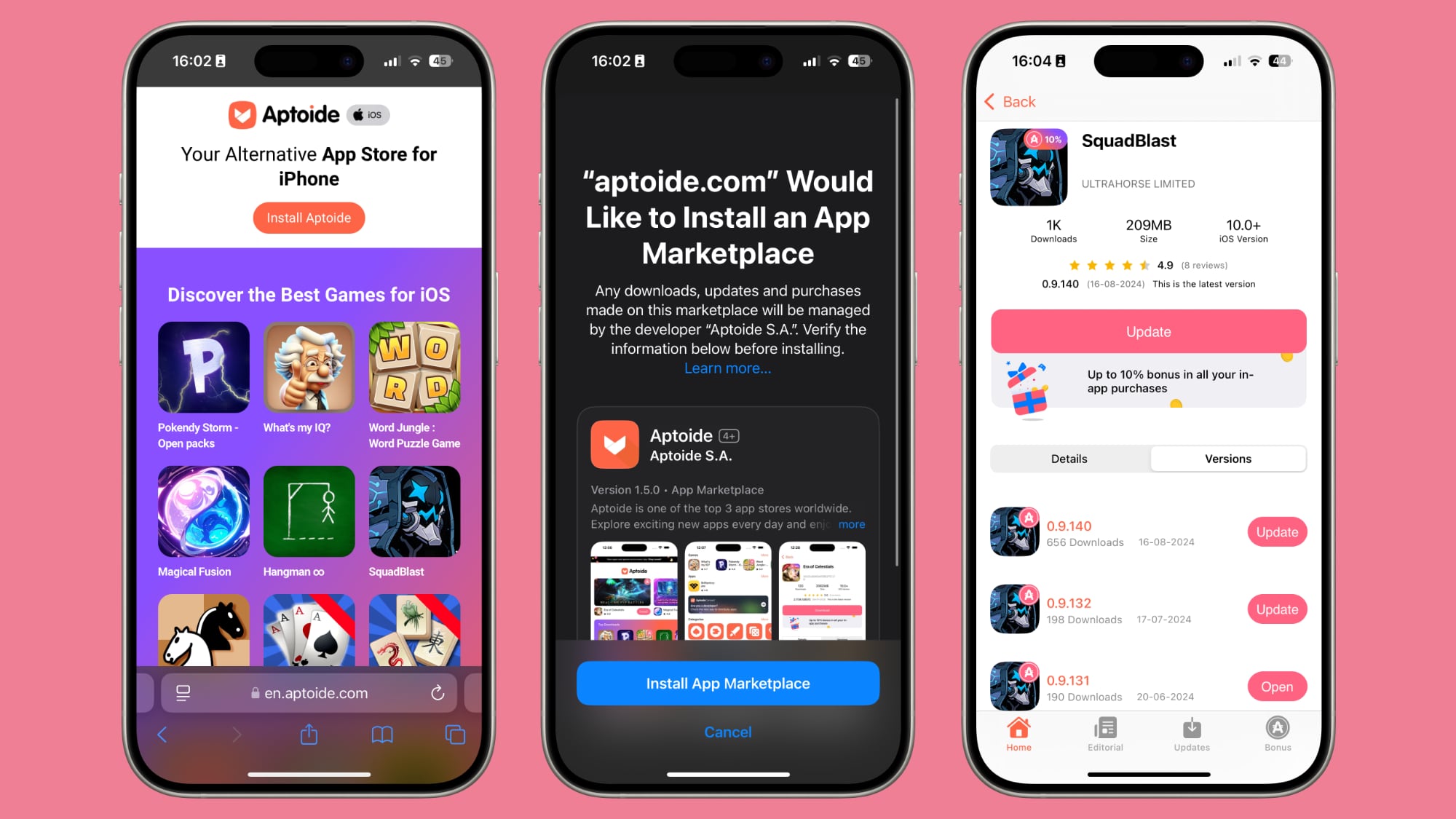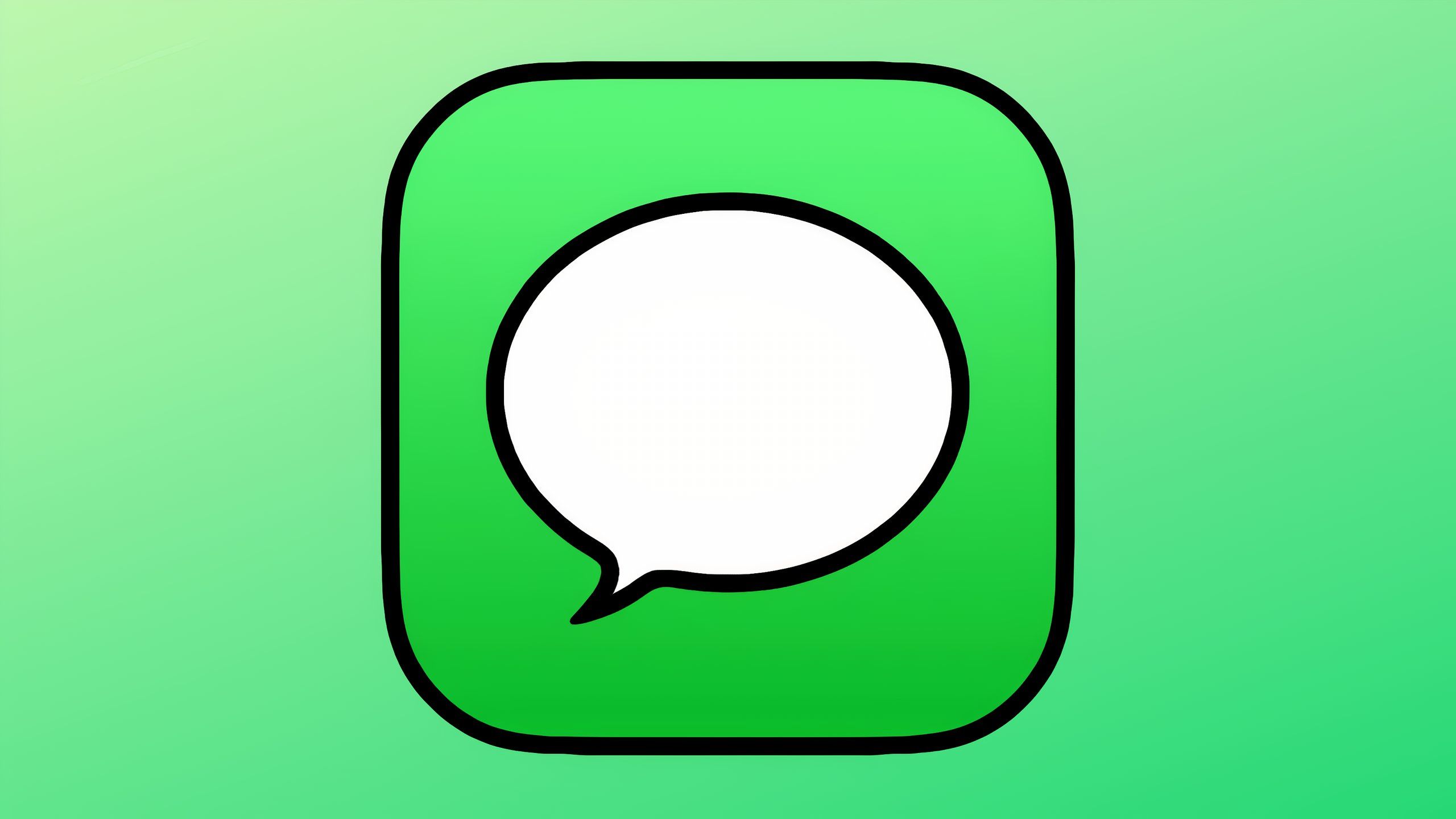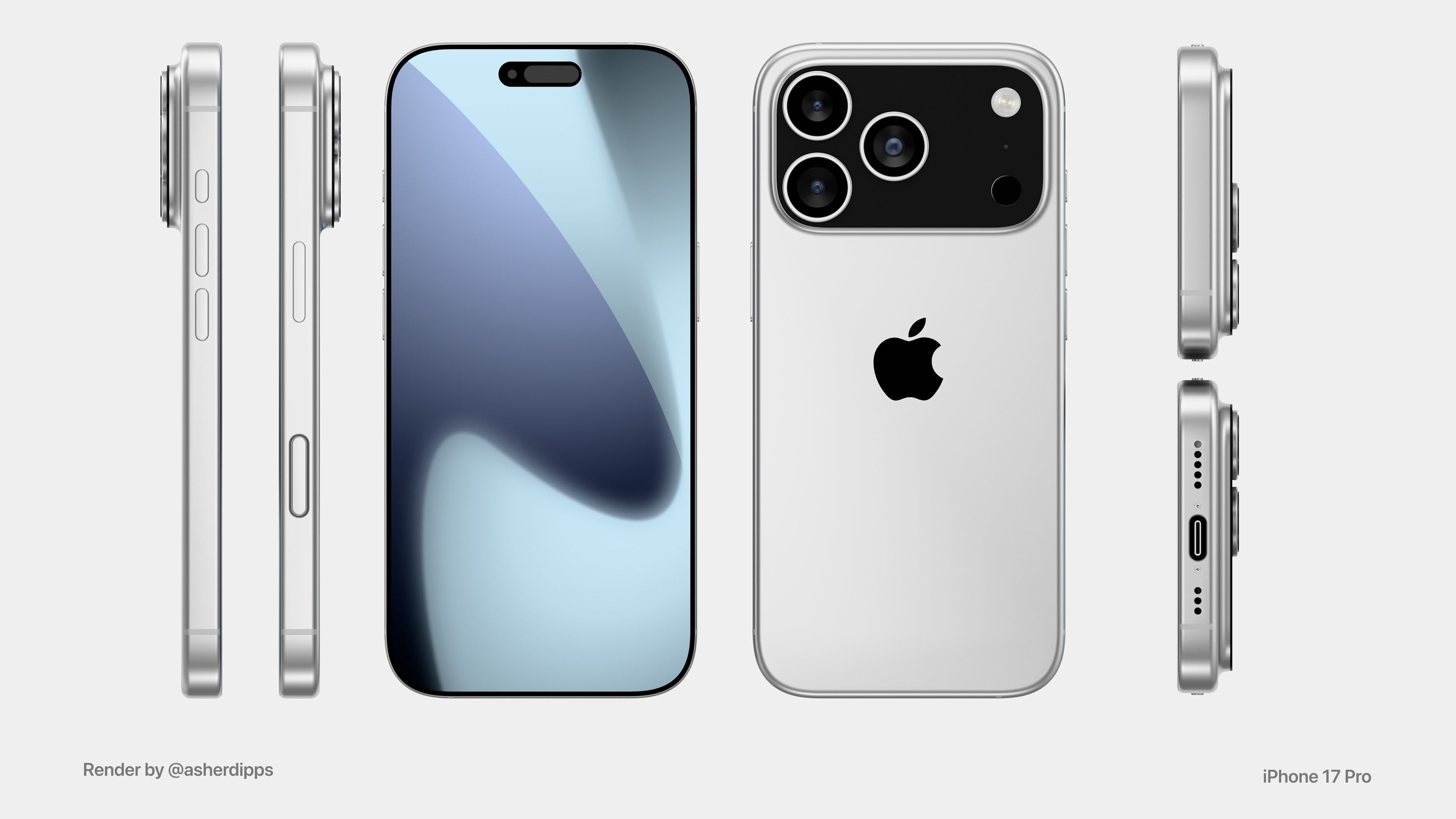Google Chat gets a new media viewer feature: What this means for users
Google has rolled out a new feature that aims to make it easier for Google Chat users to browse through media files and check out images and videos in the app. The company has announced that it has introduced a feature dubbed as Media Viewer for Google Chat, which the company says will improves the overall media browsing experience.
The company, in an update on its Google Workspace Update blog wrote that the update ensures that media thumbnails open faster in full screen, and that repeat playback is quicker. The update also ensures that users can swipe between all of the media in a conversation, which removes the unnecessary hassle of closing an image and opening a new one when browsing through a lot of images.
Furthermore, the company said that as a part of the improved experience, it has also added a shared media option that allows users to quickly browse through all media shared in a Google Chat conversation.
“We’ve also added a shared media option that allows users to quickly browse through all media shared in a Chat conversation, which is accessible from the conversation as well as from the full-screen view of every media item,” Google wrote in a blog post.
As far as availability is concerned, this feature is available in the latest version of Google Chat’s Android app.
If you are still getting used to the Google Chat app, here is a step-by-step guide of how you can send media files in Google Chat.
How to send a media file in Google Chat
Step 1: Open the Google Chat app or Gmail app on your Android phone.
Step 2: Enter your message and choose an option:
— Tap the Photo option or Action menu and the tap the Photos option.
— Tap on the image or video you want to select. Then, tap Select or Add.
— If you want to select multiple images or videos, long press or tap on them and then, tap Select or Add.
— To take a photo, tap the Action menu, then tap the Camera option and then take a photo.
Step 3: Lastly, tap the Send button.
It is worth noting that users can send up to 20 images or videos attachments at a time.
Also, Google Chat does not support all image formats. Here are the ones that it does support: BMP, GIF, JPEG, PNG, WBMP and HEIC. This means that if you image is in any other image format, you won’t be able to share on Google Chat.
The post Google Chat gets a new media viewer feature: What this means for users appeared first on Techlusive.

Google has rolled out a new feature that aims to make it easier for Google Chat users to browse through media files and check out images and videos in the app. The company has announced that it has introduced a feature dubbed as Media Viewer for Google Chat, which the company says will improves the overall media browsing experience.
The company, in an update on its Google Workspace Update blog wrote that the update ensures that media thumbnails open faster in full screen, and that repeat playback is quicker. The update also ensures that users can swipe between all of the media in a conversation, which removes the unnecessary hassle of closing an image and opening a new one when browsing through a lot of images.
Furthermore, the company said that as a part of the improved experience, it has also added a shared media option that allows users to quickly browse through all media shared in a Google Chat conversation.
“We’ve also added a shared media option that allows users to quickly browse through all media shared in a Chat conversation, which is accessible from the conversation as well as from the full-screen view of every media item,” Google wrote in a blog post.
As far as availability is concerned, this feature is available in the latest version of Google Chat’s Android app.
If you are still getting used to the Google Chat app, here is a step-by-step guide of how you can send media files in Google Chat.
How to send a media file in Google Chat
Step 1: Open the Google Chat app or Gmail app on your Android phone.
Step 2: Enter your message and choose an option:
— Tap the Photo option or Action menu and the tap the Photos option.
— Tap on the image or video you want to select. Then, tap Select or Add.
— If you want to select multiple images or videos, long press or tap on them and then, tap Select or Add.
— To take a photo, tap the Action menu, then tap the Camera option and then take a photo.
Step 3: Lastly, tap the Send button.
It is worth noting that users can send up to 20 images or videos attachments at a time.
Also, Google Chat does not support all image formats. Here are the ones that it does support: BMP, GIF, JPEG, PNG, WBMP and HEIC. This means that if you image is in any other image format, you won’t be able to share on Google Chat.
The post Google Chat gets a new media viewer feature: What this means for users appeared first on Techlusive.