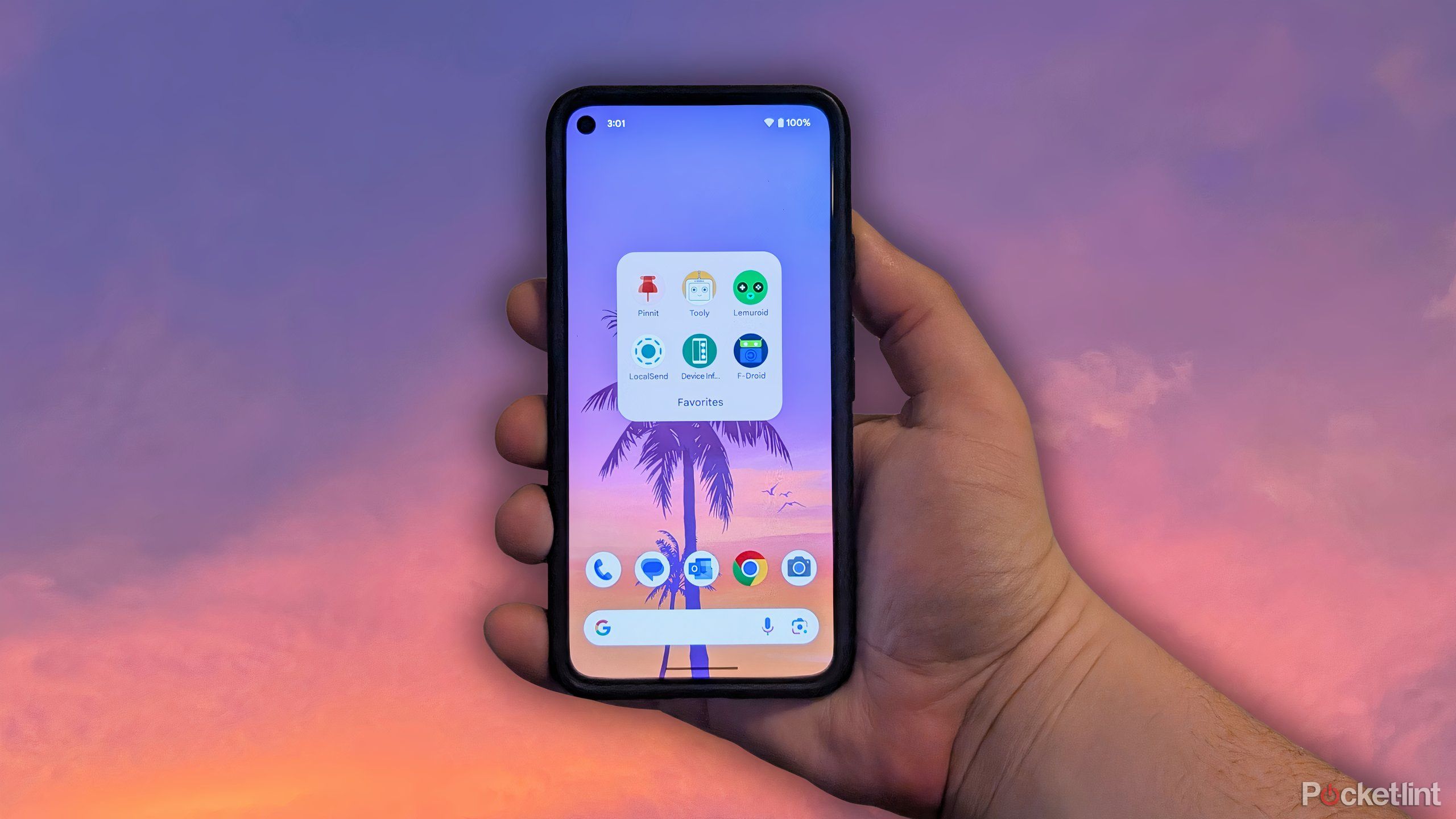Threads by Instagram: How to use Threads on your PC
Meta launched its micro-blogging platform, dubbed Threads by Instagram, last week. The app has crossed 100 million user sign-ups within a week of its launch, becoming one of the fastest-growing apps in recent times. Despite the soaring interest around the app, the app lacks a lot of basic features, which Instagram boss Adam Mosseri has confirmed are in the works at the company and are expected to arrive in the app soon. The list includes features such as search, hashtags, graph syncing, diverse support, and messaging and to name a few. The app also lacks support for a web-based platform. That said, there is a way using which Threads users can access the app on the web. Here’s a comprehensive guide for you.
How to use Threads on your PC
Step 1: Install an Android Emulator
To use Threads on your PC, you will need to install an Android emulator. You may run Android apps on your computer using emulators. Visit the relevant emulator’s website and download the installer.
Step 2: Run the Android Emulator
Once you have downloaded the emulator, run the installer and follow the on-screen instructions to install it on your PC. The installation procedure could take a while, so be patient.
Step 3: Launch the Emulator
Once the emulator is installed, launch it by double-clicking on the desktop icon or searching for it in the Start menu. The emulator will take some time to start up, as it is simulating an Android environment on your PC.
Step 4: Signup for your Google Account.
After the emulator has launched, you will be prompted to sign in with your Google account. You can make a new account if you don’t already have one. Signing in is necessary to access the Google Play Store.
Step 5: Access the Google Play Store
Once you have signed in, locate the Google Play Store app on the emulator’s home screen and open it. The Play Store is the official app marketplace for Android devices.
Step 6: Search and Install Threads
In the Play Store, use the search bar to find the Threads app. Once you find it, click on the app listing to open it. Next, click the “Install” button to download and install Threads on your emulator.
Step 7: Launch Threads
After the installation is complete, you can find the Threads app icon on the emulator’s home screen or in the app drawer. Click on the icon to launch the app.
Step 8: Log in to Threads
When Threads opens, you will be prompted to log in to your Instagram account. Enter your login information to continue.
Step 9: Explore Threads on Your PC
Now that you have successfully logged in, you can explore the various features of Threads on your PC. Threads allow you to share photos, videos, and text updates with your close friends. You can also view their status updates and send direct messages.
By following these steps, you can access and use Threads, Instagram’s dedicated messaging app, on your PC. Emulators provide a way to run Android apps on your computer, expanding your options beyond mobile devices. With Threads on your PC, you can easily stay connected with your close friends and share updates seamlessly. Experience Threads on your PC and make the most of its features!
— Nishtha Srivastava
The post Threads by Instagram: How to use Threads on your PC appeared first on Techlusive.

Meta launched its micro-blogging platform, dubbed Threads by Instagram, last week. The app has crossed 100 million user sign-ups within a week of its launch, becoming one of the fastest-growing apps in recent times. Despite the soaring interest around the app, the app lacks a lot of basic features, which Instagram boss Adam Mosseri has confirmed are in the works at the company and are expected to arrive in the app soon. The list includes features such as search, hashtags, graph syncing, diverse support, and messaging and to name a few. The app also lacks support for a web-based platform. That said, there is a way using which Threads users can access the app on the web. Here’s a comprehensive guide for you.
How to use Threads on your PC
Step 1: Install an Android Emulator
To use Threads on your PC, you will need to install an Android emulator. You may run Android apps on your computer using emulators. Visit the relevant emulator’s website and download the installer.
Step 2: Run the Android Emulator
Once you have downloaded the emulator, run the installer and follow the on-screen instructions to install it on your PC. The installation procedure could take a while, so be patient.
Step 3: Launch the Emulator
Once the emulator is installed, launch it by double-clicking on the desktop icon or searching for it in the Start menu. The emulator will take some time to start up, as it is simulating an Android environment on your PC.
Step 4: Signup for your Google Account.
After the emulator has launched, you will be prompted to sign in with your Google account. You can make a new account if you don’t already have one. Signing in is necessary to access the Google Play Store.
Step 5: Access the Google Play Store
Once you have signed in, locate the Google Play Store app on the emulator’s home screen and open it. The Play Store is the official app marketplace for Android devices.
Step 6: Search and Install Threads
In the Play Store, use the search bar to find the Threads app. Once you find it, click on the app listing to open it. Next, click the “Install” button to download and install Threads on your emulator.
Step 7: Launch Threads
After the installation is complete, you can find the Threads app icon on the emulator’s home screen or in the app drawer. Click on the icon to launch the app.
Step 8: Log in to Threads
When Threads opens, you will be prompted to log in to your Instagram account. Enter your login information to continue.
Step 9: Explore Threads on Your PC
Now that you have successfully logged in, you can explore the various features of Threads on your PC. Threads allow you to share photos, videos, and text updates with your close friends. You can also view their status updates and send direct messages.
By following these steps, you can access and use Threads, Instagram’s dedicated messaging app, on your PC. Emulators provide a way to run Android apps on your computer, expanding your options beyond mobile devices. With Threads on your PC, you can easily stay connected with your close friends and share updates seamlessly. Experience Threads on your PC and make the most of its features!
— Nishtha Srivastava
The post Threads by Instagram: How to use Threads on your PC appeared first on Techlusive.