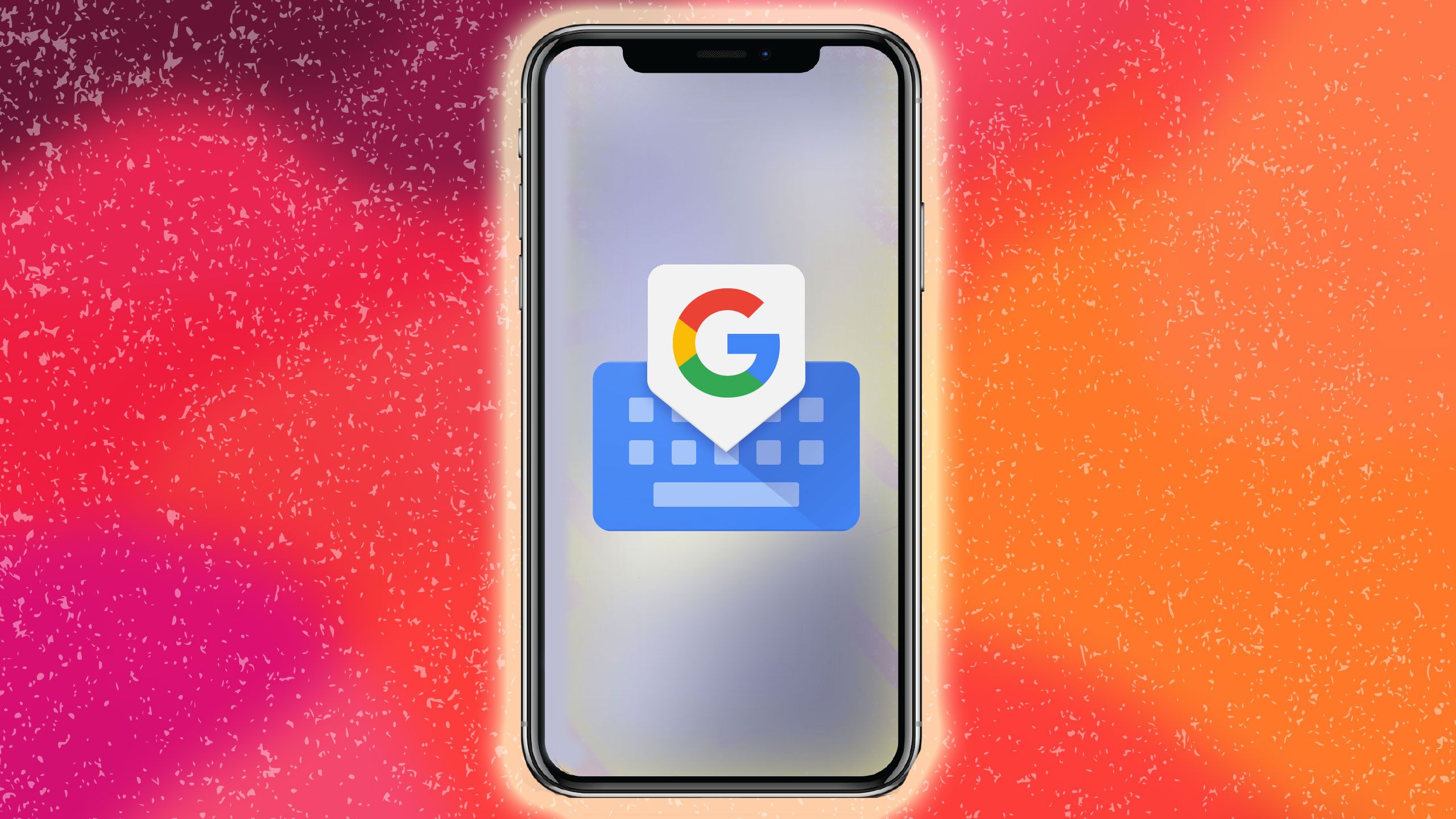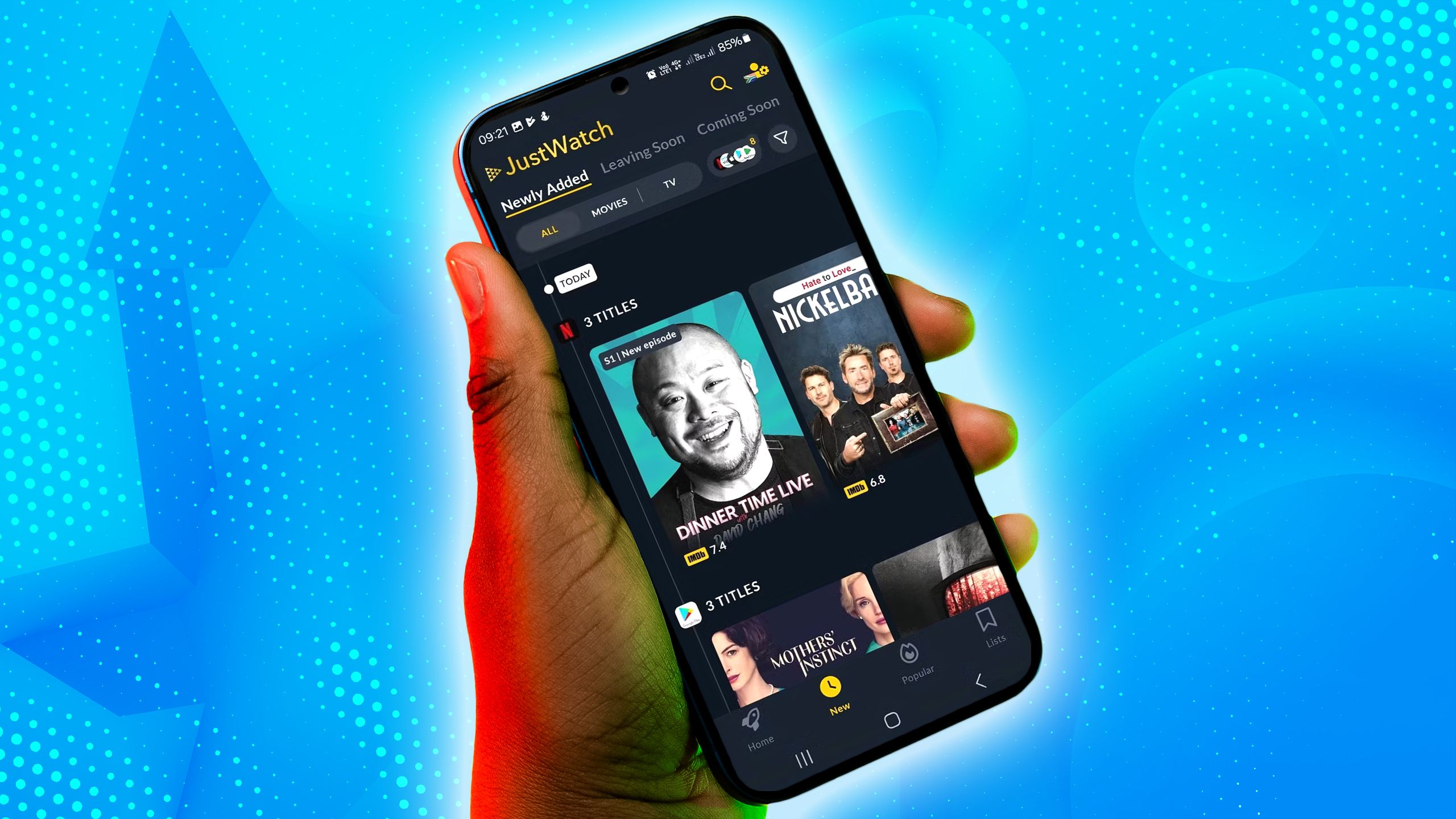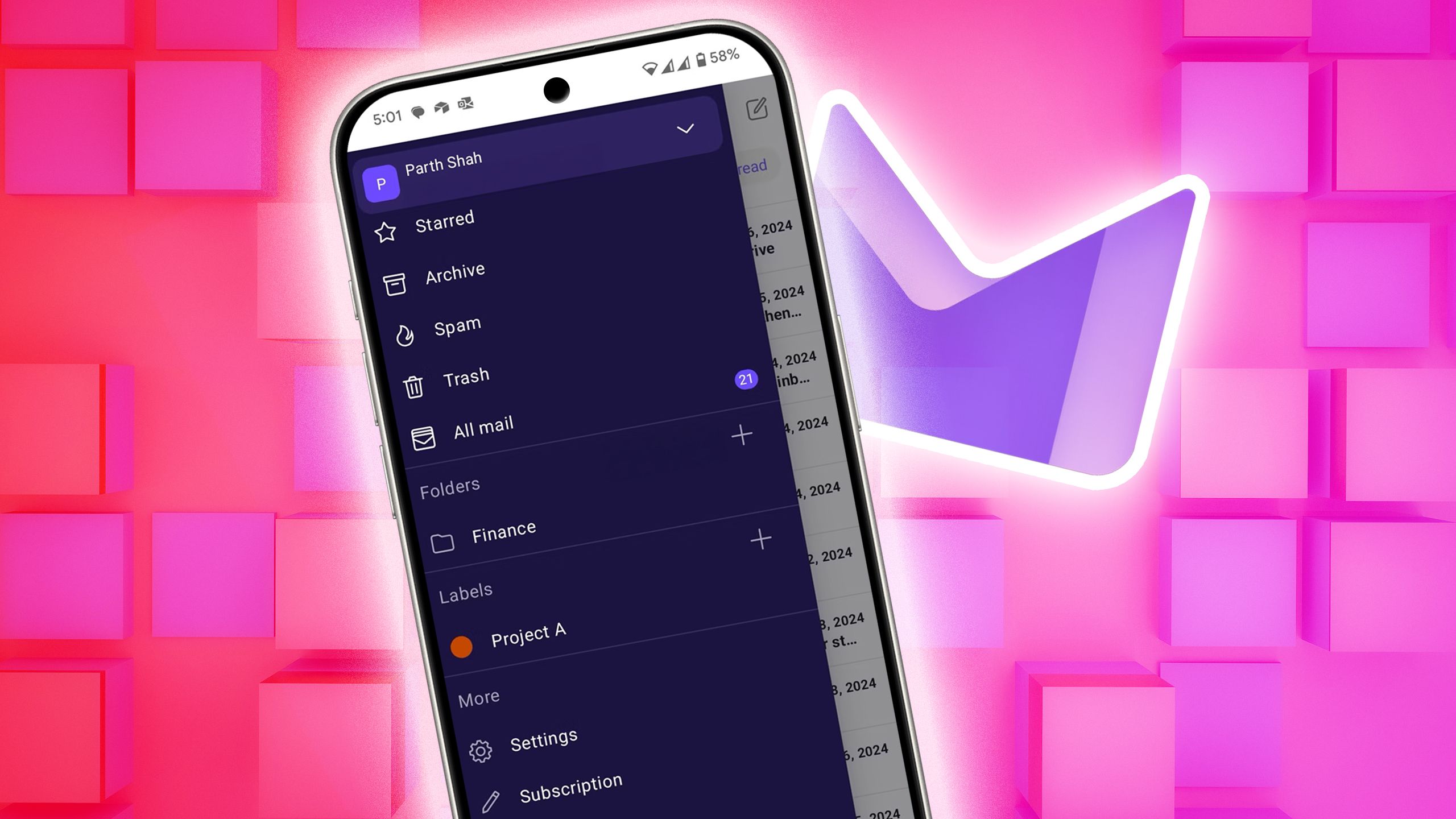Windows 11 has a hidden ‘emergency restart’ feature you probably don’t know about
Windows 11 has an ‘emergency restart’ feature that’s tucked away, and you’ve likely never seen it, but the function could come in handy if your PC freezes up.
Indeed, this option has been hidden deep in the restart machinery of Microsoft’s OS since Windows Vista, apparently (so yes, it’s in Windows 10 as well as 11, and all the other outdated incarnations of Windows going back to the big ‘V’).
What exactly does this feature do? It reboots your PC when all has gone awry, with the warning: “Click OK to immediately restart. Any unsaved data will be lost. Use this only as a last resort.”
Can’t you just reboot your PC anyway, using the Start menu (Power button)? Indeed you can, and that’s the way to go normally, but the emergency restart option is for situations where the interface has partly fallen over when your system has frozen, and the Start menu is unresponsive (or a crashed app is interfering with the reboot process, stalling it).
In such cases, as Betanews discovered, you can press CTRL+ALT+DELETE together, and here’s the clever bit, hold down the CTRL key and click on the Power button at the bottom-right of the screen (the icon that’s a little circle with a line at 12 o’clock).
That will put you into the Emergency Restart screen, with the message mentioned above, so you can then click OK and an emergency reboot will be performed.
Analysis: A useful extra escape route – but not without risks
This is a pretty cool ability to have, because if you can’t action a normal reboot (via the Start menu) for whatever reason – including a crashed application messing that option up, as mentioned – you can (hopefully) access this emergency restart.
Now, Microsoft only advises it as a last resort (and this is maybe why the feature isn’t documented, too) because it’s a short and sharp reboot that doesn’t bother with any of the pleasantries that a normal restart executes. Meaning all that housekeeping stuff that really should be done before shutting down the system. It quickly kills everything and turns off the system without safeguards, but that comes with some risks (data corruption is the most obvious potential peril that springs to mind).
However, and this is the key bit, it’s still a (somewhat) safer option than physically powering off your PC when it has locked up (by pressing the reset button, if your computer has one, or holding down the power button – or simply yanking out the plug, which is the real last resort).
So, if you can’t reboot any other way, this is a useful last-ditch method to know about. Of course, if your PC has frozen to the extent that even CTRL+ALT+DELETE doesn’t do anything, then you’ll have no choice but to turn to the power switch (or plug).
While we’re on the subject of cool Windows 11 shortcuts you might not know about, here’s another one we were reminded of on Twitter this morning. As Jen Gentlemen, Senior Program Manager at Microsoft, points out, any time you want live captions to appear in a game or when watching a video (if the source content doesn’t have its own captions), just press the Windows key + CTRL + L together to swiftly turn them on.