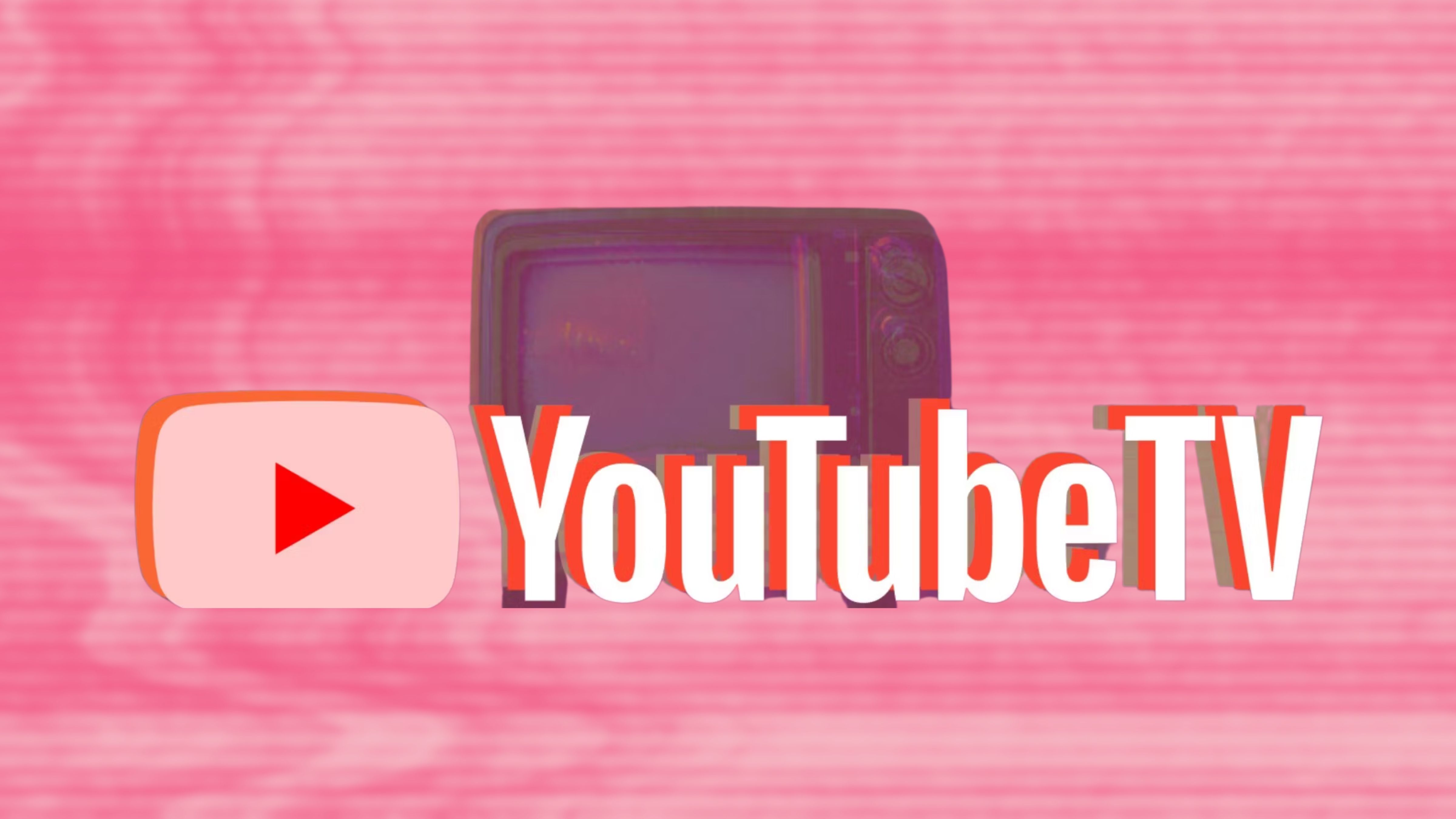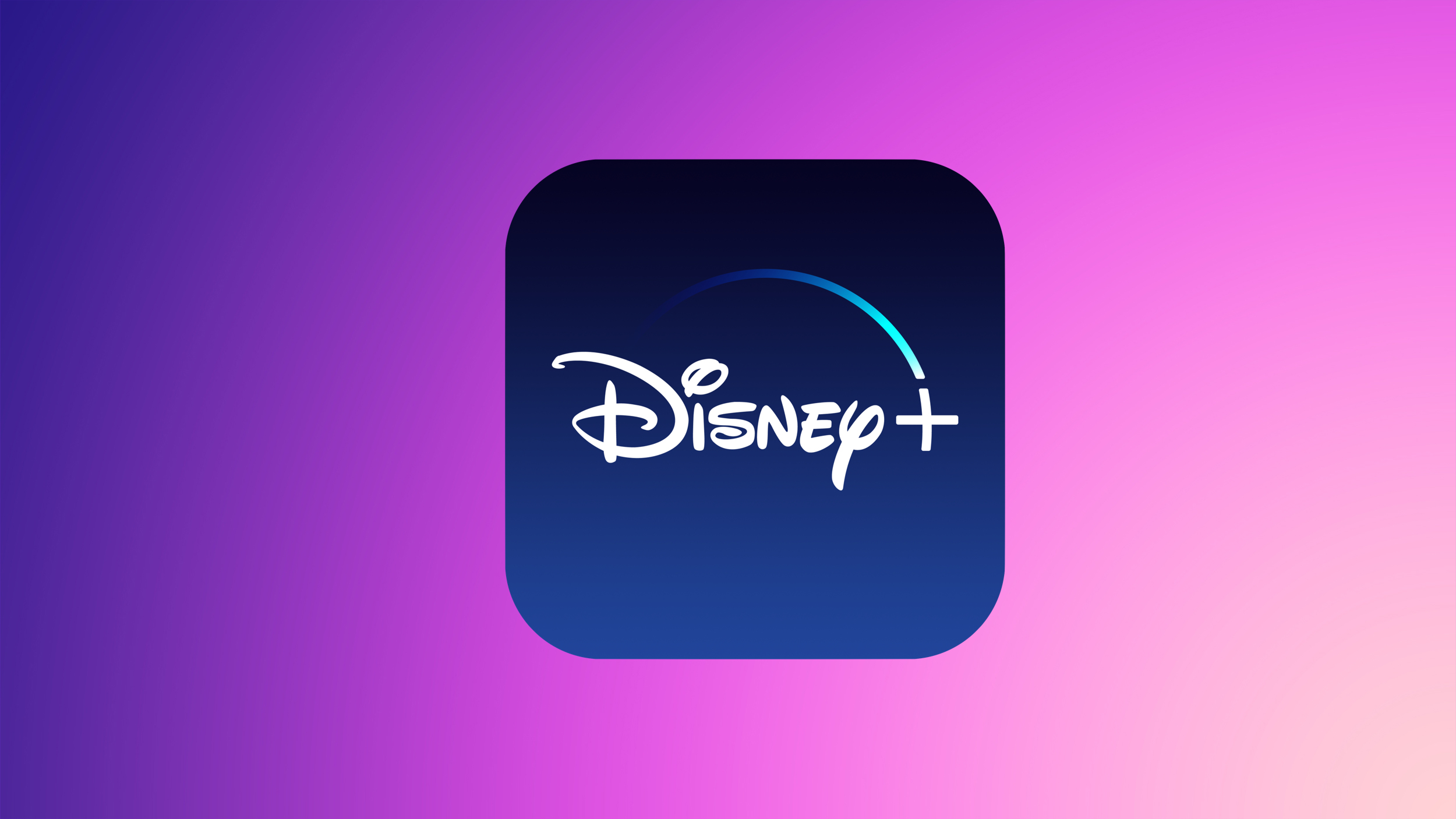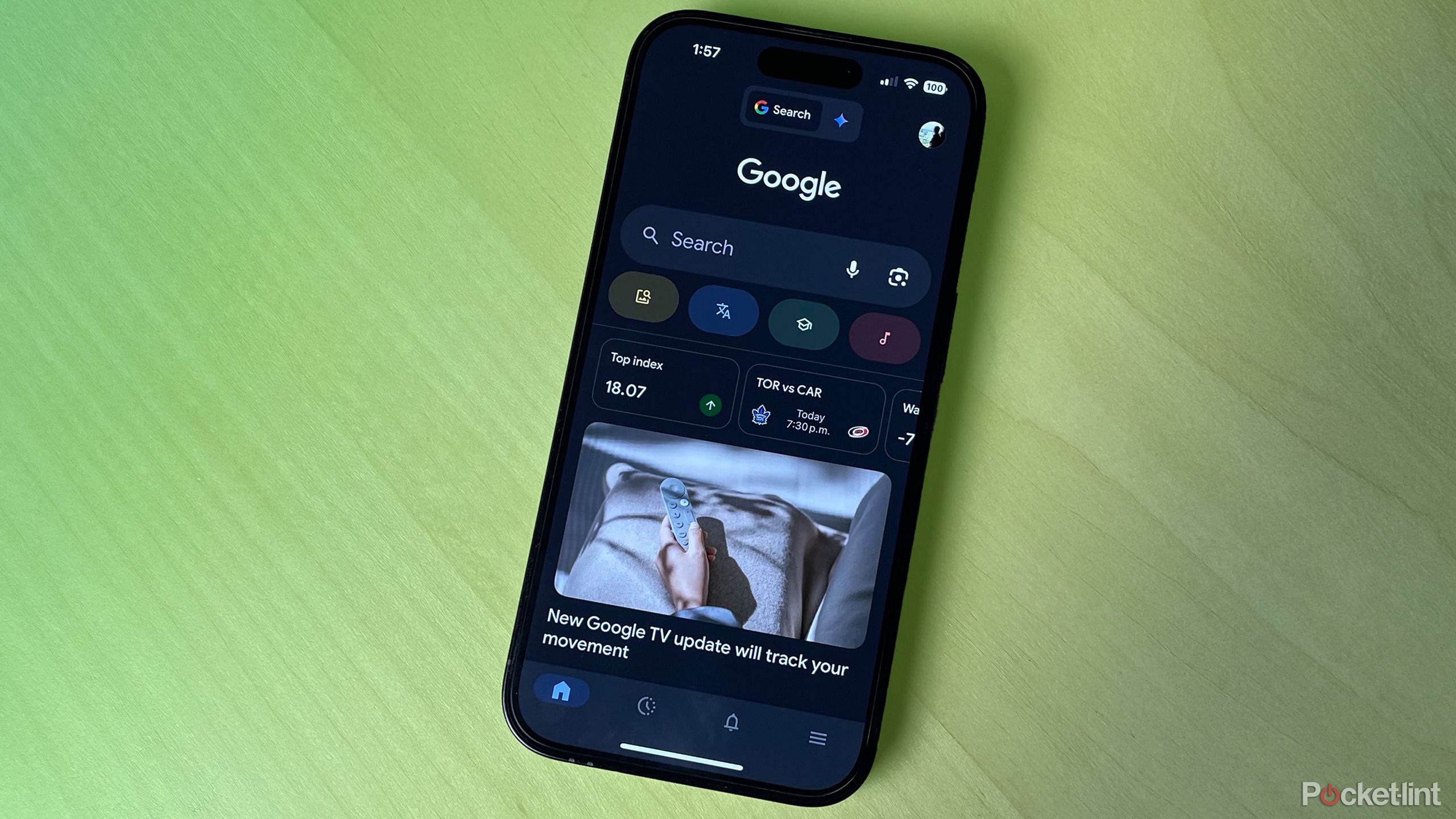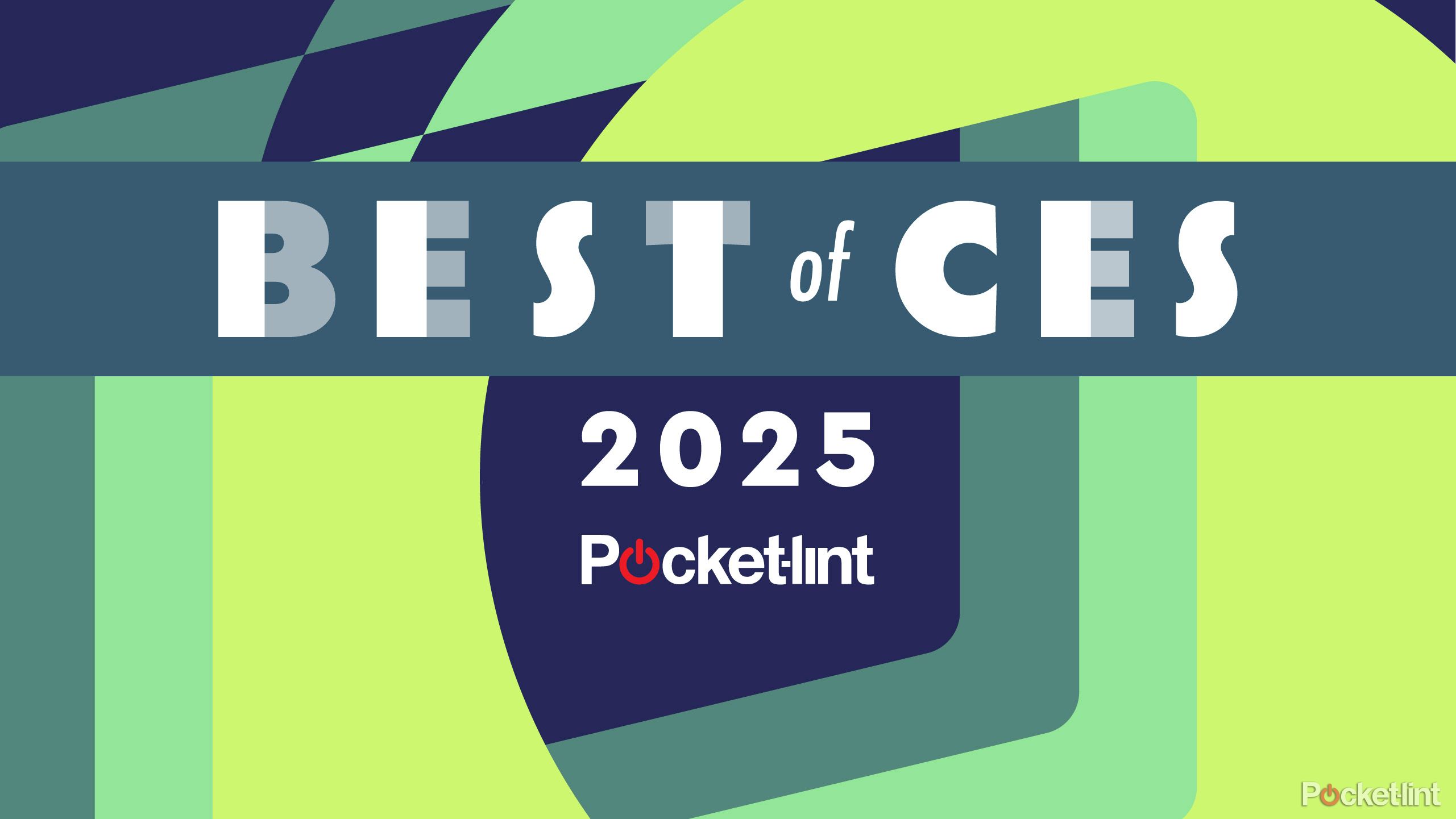Gmail’s ‘Help me Write’ feature arrives on Android, iOS: How to use it
Google, back at I/O 2023 last month, had announced a quirky new feature dubbed as ‘Help me Write’ for Gmail. The feature uses generative AI to help users draft messages in Gmail based on their prompts. In Gmail, the Help me Write feature can not only help users write a new draft using a freeform prompt, such as, write a birthday invitation, but it can also help them refine and improve their existing draft message.
Now, a report by 9To5 Google says that Google has made Gmail’s Help me Write feature available to all the eligible users on Android and on iOS.
However, there is caveat. Not all Gmail users can access the Help me Write feature just yet as it is available to only Gmail’s Workspace Labs subscribers, which is a program for users to try new AI features, before they are refined and rolled out to a wider audience.
From Smart Reply ➡️ “Help me write” in Gmail 🧵↓#GoogleIO pic.twitter.com/u0ILECSMN4
— Google (@Google) May 10, 2023
Meanwhile, if you have subscribed to Google’s Workspace Labs program, here’s how you can use Gmail‘s Help me Write feature to write or refine your message on Android and iOS.
How to draft a message using Help me write on iOS and Android
Step 1: Open Gmail app on your iPhone.
Step 2: At the bottom right, tap Compose.
Step 3: In the bottom right of the window, tap Help me write.
Step 4: Enter a prompt.
Step 5: Tap Create.
Step 6: When you’re finished, tap Insert.
How to refine a message using Help me write on iOS and Android
Step 1: Open Gmail app on your iPhone.
Step 2: At the bottom right, tap Compose and write your message.
Step 3: In the bottom right of the window, tap Help me write.
Step 4: Choose an option from the menu:
— Formalize: Makes the draft more formal.
— Elaborate: Adds details to build upon the text.
— Shorten: Shortens the draft.
— I’m Feeling Lucky: Updates draft with creative details.
Step 5: Tap Replace to accept the new draft or tap Close to keep your existing draft.
It is worth noting that you can also use Gmail’s Help me Write feature when you access Gmail via a web browser on your PC. Here’s what you need to do:
How to draft a message using Help me write on PC
Step 1: On your computer, open Gmail.
Step 2: At the top left, click Compose.
Step 3: In the bottom left of the window, click Help me write (Labs) and then Help me Write.
Step 4: Click Create.
Step 5: When you’re finished, click Insert.
How to refine a message using Help me write on PC
Step 1: On your computer, open Gmail.
Step 2: At the top left, click Compose.
Step 3: In the bottom left of the window, click Help me write (Labs) and then Help me Write.
Step 4: Choose an option from the menu:
— Formalize: Makes the draft more formal.
— Elaborate: Adds details to build upon the text.
— Shorten: Shortens the draft.
— I’m Feeling Lucky: Updates draft with creative details.
Step 5: Click Insert to accept the new draft or click Close to keep your existing draft.
The post Gmail’s ‘Help me Write’ feature arrives on Android, iOS: How to use it appeared first on Techlusive.

Google, back at I/O 2023 last month, had announced a quirky new feature dubbed as ‘Help me Write’ for Gmail. The feature uses generative AI to help users draft messages in Gmail based on their prompts. In Gmail, the Help me Write feature can not only help users write a new draft using a freeform prompt, such as, write a birthday invitation, but it can also help them refine and improve their existing draft message.
Now, a report by 9To5 Google says that Google has made Gmail’s Help me Write feature available to all the eligible users on Android and on iOS.
However, there is caveat. Not all Gmail users can access the Help me Write feature just yet as it is available to only Gmail’s Workspace Labs subscribers, which is a program for users to try new AI features, before they are refined and rolled out to a wider audience.
From Smart Reply ➡️ “Help me write” in Gmail 🧵↓#GoogleIO pic.twitter.com/u0ILECSMN4
— Google (@Google) May 10, 2023
Meanwhile, if you have subscribed to Google’s Workspace Labs program, here’s how you can use Gmail‘s Help me Write feature to write or refine your message on Android and iOS.
How to draft a message using Help me write on iOS and Android
Step 1: Open Gmail app on your iPhone.
Step 2: At the bottom right, tap Compose.
Step 3: In the bottom right of the window, tap Help me write.
Step 4: Enter a prompt.
Step 5: Tap Create.
Step 6: When you’re finished, tap Insert.
How to refine a message using Help me write on iOS and Android
Step 1: Open Gmail app on your iPhone.
Step 2: At the bottom right, tap Compose and write your message.
Step 3: In the bottom right of the window, tap Help me write.
Step 4: Choose an option from the menu:
— Formalize: Makes the draft more formal.
— Elaborate: Adds details to build upon the text.
— Shorten: Shortens the draft.
— I’m Feeling Lucky: Updates draft with creative details.
Step 5: Tap Replace to accept the new draft or tap Close to keep your existing draft.
It is worth noting that you can also use Gmail’s Help me Write feature when you access Gmail via a web browser on your PC. Here’s what you need to do:
How to draft a message using Help me write on PC
Step 1: On your computer, open Gmail.
Step 2: At the top left, click Compose.
Step 3: In the bottom left of the window, click Help me write (Labs) and then Help me Write.
Step 4: Click Create.
Step 5: When you’re finished, click Insert.
How to refine a message using Help me write on PC
Step 1: On your computer, open Gmail.
Step 2: At the top left, click Compose.
Step 3: In the bottom left of the window, click Help me write (Labs) and then Help me Write.
Step 4: Choose an option from the menu:
— Formalize: Makes the draft more formal.
— Elaborate: Adds details to build upon the text.
— Shorten: Shortens the draft.
— I’m Feeling Lucky: Updates draft with creative details.
Step 5: Click Insert to accept the new draft or click Close to keep your existing draft.
The post Gmail’s ‘Help me Write’ feature arrives on Android, iOS: How to use it appeared first on Techlusive.