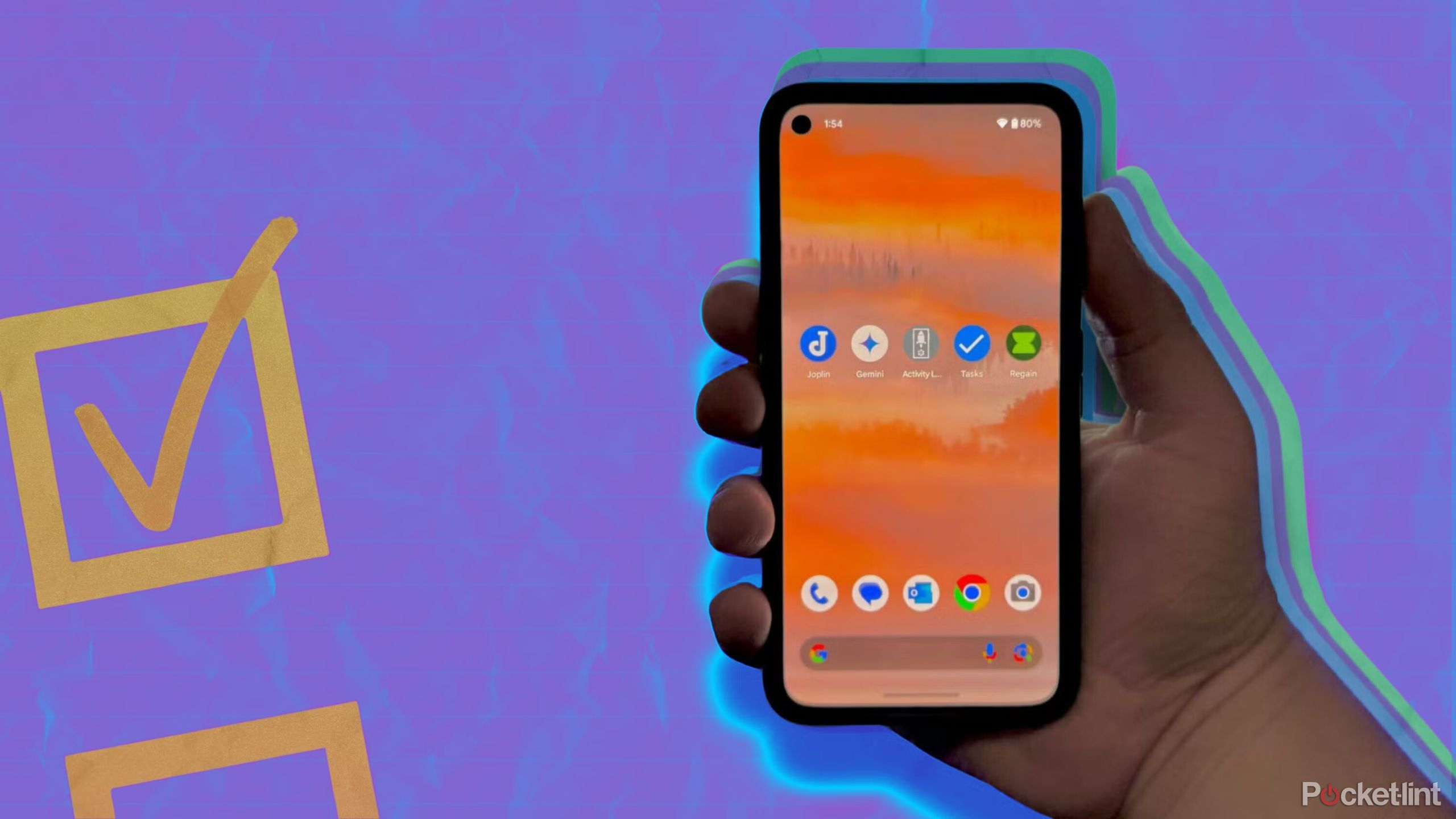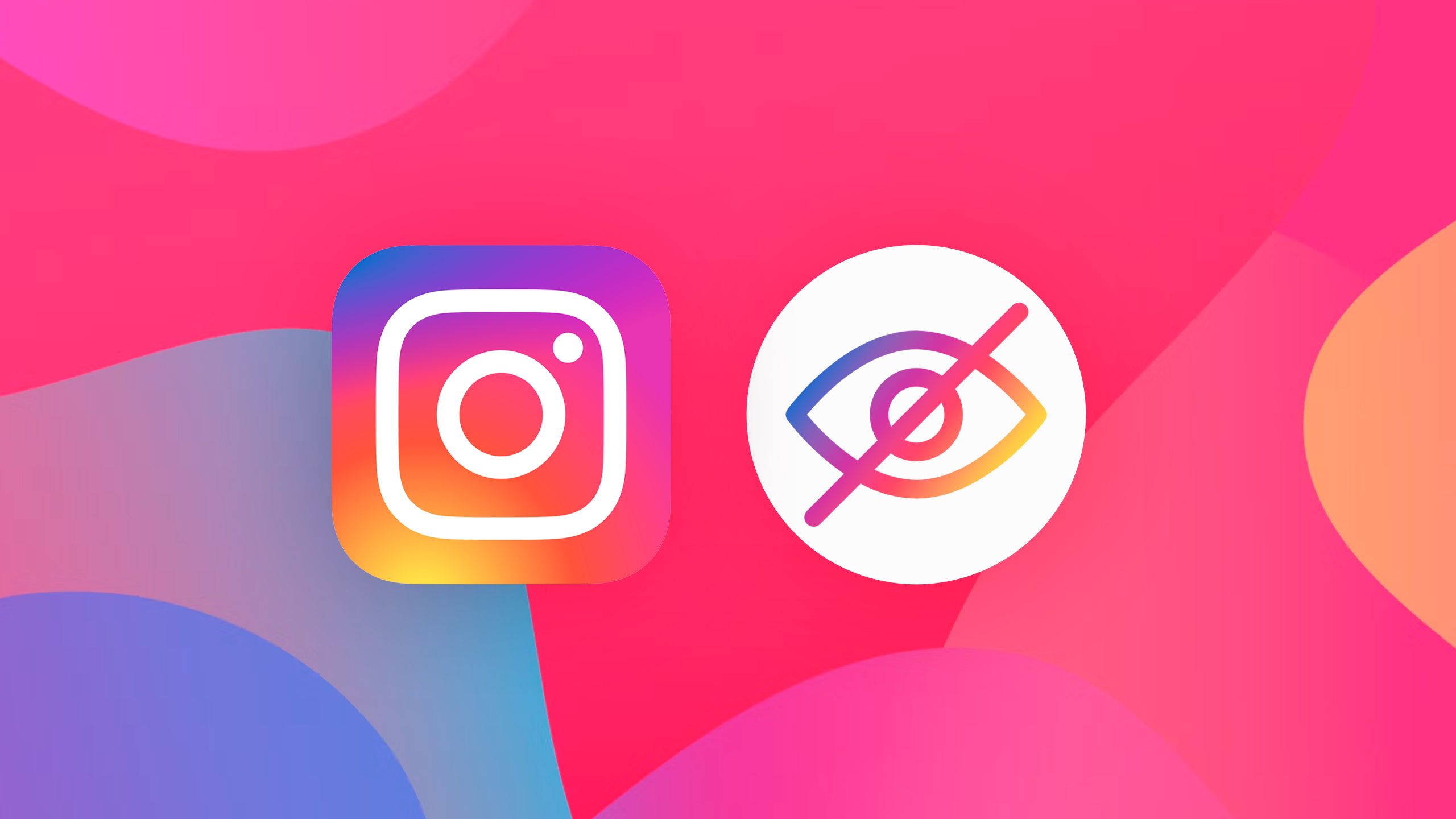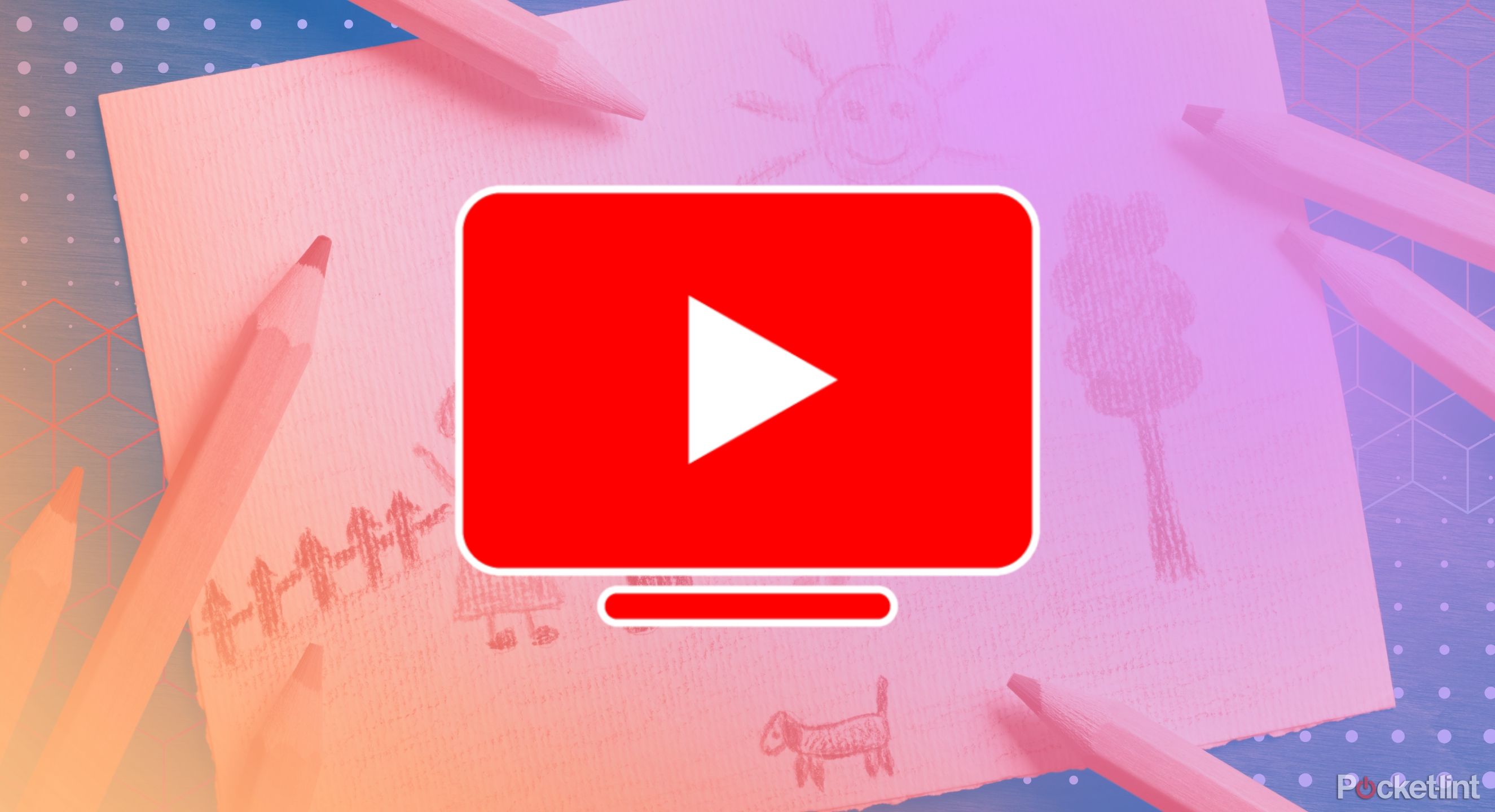Got Instagram, Facebook accounts? Here’s how to you can get verified blue tick
Meta, last night, made an important announcement. The company announced that it is expanding the availability of Meta Verified to a bunch of more countries, including in India. With the introduction of this service, Instagram and Facebook users in India will be able to get the verified blue tick by paying a monthly subscription of Rs 699 on iOS and Android. In the coming months, the company also plans to introduce a web purchase option that will be available to users at a monthly subscription price of Rs 599.
For the unversed, with Meta Verified, Instagram and Facebook users can get verification on the two platforms with a government ID. In addition to verified blue tick mark, the company’s paid service gives access to a bunch of features to the users. Here are the top features offered by Meta Verified:
— Users will get protection from impersonation with proactive account monitoring and access to a mandatory two-factor authentication.
— Users will also get access to exclusive stickers on Stories and Reels across Facebook and Instagram. They will also get access to a 100 Stars a month on Facebook so that they can support other creators.
— They will also get support from ‘a real person’ on common account issues.
— Users will also get increased visibility and reach with prominence in some areas of the platform such as search, comments and recommendations.
As Meta Verified becomes available in India, here is how you opt for the service on Instagram and Facebook.
How to opt for Meta Verified and get a blue tick on Instagram
Step 1: Open the Instagram mobile app.
Step 2: Tap profile or your profile picture in the bottom right to go to your profile.
Step 3: First, go to Settings. Then, go to Accounts Center.
Step 4: Select Meta Verified under Account Settings.
Step 5: If Meta Verified is available for your account, you will see “Meta Verified available” under your name and profile photo. Select the profile you want to begin a subscription for.
Step 6: View the list of benefits available, then tap Next.
Step 7: Confirm your payment and tap Pay now.
Step 8: You will be prompted to complete the verification process and upload your ID.
Step 9: Select the profile you want to verify and tap Confirm your identity.
Step 10: Update your name, then tap Save.
Step 11: Select the next step, then tap Next.
Step 12: Select the type of identification you are using, then tap Next.
Step 13: Read the recommendations for ID confirmation, then tap Take photo.
Step 14: Confirm the information is visible, then tap Next. If the information is not clearly visible, tap Retake.
Step 15: Take a photo of the back of your ID, then tap Take photo.
Step 16: Confirm the information is visible, then tap Submit. If the information is not clearly visible, tap Retake.
Step 17: Your ID may take some time to upload, then tap Finish.
Meta says that once you have completed the verification process, you will usually be notified of a decision within 48 hours.
How to opt for Meta Verified and get a blue tick on Facebook
Step 1: From your main profile, tap menu in the top right of Facebook.
Step 2: Scroll down to Settings and privacy, then tap Settings.
Step 3: Tap Accounts Center, then tap Meta Verified under Account Settings.
Step 4: If Meta Verified is available for your account, you’ll see “Meta Verified available” under your name and profile photo. Select the profile you want to begin a subscription for.
Step 5: View the list of benefits available, then tap Continue.
Step 6: Confirm your payment and tap Pay now.
Step 7: You will be prompted to complete the verification process and upload your ID.
Step 8: Select the profile you want to verify and tap Confirm your identity.
Step 9: Update your name, then tap Save.
Step 10: Select the next step, then tap Next.
Step 11: Select the type of identification you are using, then tap Next.
Step 12: Read the recommendations for ID confirmation, then tap Take photo.
Step 13: Confirm the information is visible, then tap Next. If the information is not clearly visible, tap Retake.
Step 14: Take a photo of the back of your ID, then tap Take photo.
Step 15: Confirm the information is visible, then tap Submit. If the information is not clearly visible, tap Retake.
Step 16: Your ID may take some time to upload, then tap Finish.
The post Got Instagram, Facebook accounts? Here’s how to you can get verified blue tick appeared first on Techlusive.

Meta, last night, made an important announcement. The company announced that it is expanding the availability of Meta Verified to a bunch of more countries, including in India. With the introduction of this service, Instagram and Facebook users in India will be able to get the verified blue tick by paying a monthly subscription of Rs 699 on iOS and Android. In the coming months, the company also plans to introduce a web purchase option that will be available to users at a monthly subscription price of Rs 599.
For the unversed, with Meta Verified, Instagram and Facebook users can get verification on the two platforms with a government ID. In addition to verified blue tick mark, the company’s paid service gives access to a bunch of features to the users. Here are the top features offered by Meta Verified:
— Users will get protection from impersonation with proactive account monitoring and access to a mandatory two-factor authentication.
— Users will also get access to exclusive stickers on Stories and Reels across Facebook and Instagram. They will also get access to a 100 Stars a month on Facebook so that they can support other creators.
— They will also get support from ‘a real person’ on common account issues.
— Users will also get increased visibility and reach with prominence in some areas of the platform such as search, comments and recommendations.
As Meta Verified becomes available in India, here is how you opt for the service on Instagram and Facebook.
How to opt for Meta Verified and get a blue tick on Instagram
Step 1: Open the Instagram mobile app.
Step 2: Tap profile or your profile picture in the bottom right to go to your profile.
Step 3: First, go to Settings. Then, go to Accounts Center.
Step 4: Select Meta Verified under Account Settings.
Step 5: If Meta Verified is available for your account, you will see “Meta Verified available” under your name and profile photo. Select the profile you want to begin a subscription for.
Step 6: View the list of benefits available, then tap Next.
Step 7: Confirm your payment and tap Pay now.
Step 8: You will be prompted to complete the verification process and upload your ID.
Step 9: Select the profile you want to verify and tap Confirm your identity.
Step 10: Update your name, then tap Save.
Step 11: Select the next step, then tap Next.
Step 12: Select the type of identification you are using, then tap Next.
Step 13: Read the recommendations for ID confirmation, then tap Take photo.
Step 14: Confirm the information is visible, then tap Next. If the information is not clearly visible, tap Retake.
Step 15: Take a photo of the back of your ID, then tap Take photo.
Step 16: Confirm the information is visible, then tap Submit. If the information is not clearly visible, tap Retake.
Step 17: Your ID may take some time to upload, then tap Finish.
Meta says that once you have completed the verification process, you will usually be notified of a decision within 48 hours.
How to opt for Meta Verified and get a blue tick on Facebook
Step 1: From your main profile, tap menu in the top right of Facebook.
Step 2: Scroll down to Settings and privacy, then tap Settings.
Step 3: Tap Accounts Center, then tap Meta Verified under Account Settings.
Step 4: If Meta Verified is available for your account, you’ll see “Meta Verified available” under your name and profile photo. Select the profile you want to begin a subscription for.
Step 5: View the list of benefits available, then tap Continue.
Step 6: Confirm your payment and tap Pay now.
Step 7: You will be prompted to complete the verification process and upload your ID.
Step 8: Select the profile you want to verify and tap Confirm your identity.
Step 9: Update your name, then tap Save.
Step 10: Select the next step, then tap Next.
Step 11: Select the type of identification you are using, then tap Next.
Step 12: Read the recommendations for ID confirmation, then tap Take photo.
Step 13: Confirm the information is visible, then tap Next. If the information is not clearly visible, tap Retake.
Step 14: Take a photo of the back of your ID, then tap Take photo.
Step 15: Confirm the information is visible, then tap Submit. If the information is not clearly visible, tap Retake.
Step 16: Your ID may take some time to upload, then tap Finish.
The post Got Instagram, Facebook accounts? Here’s how to you can get verified blue tick appeared first on Techlusive.