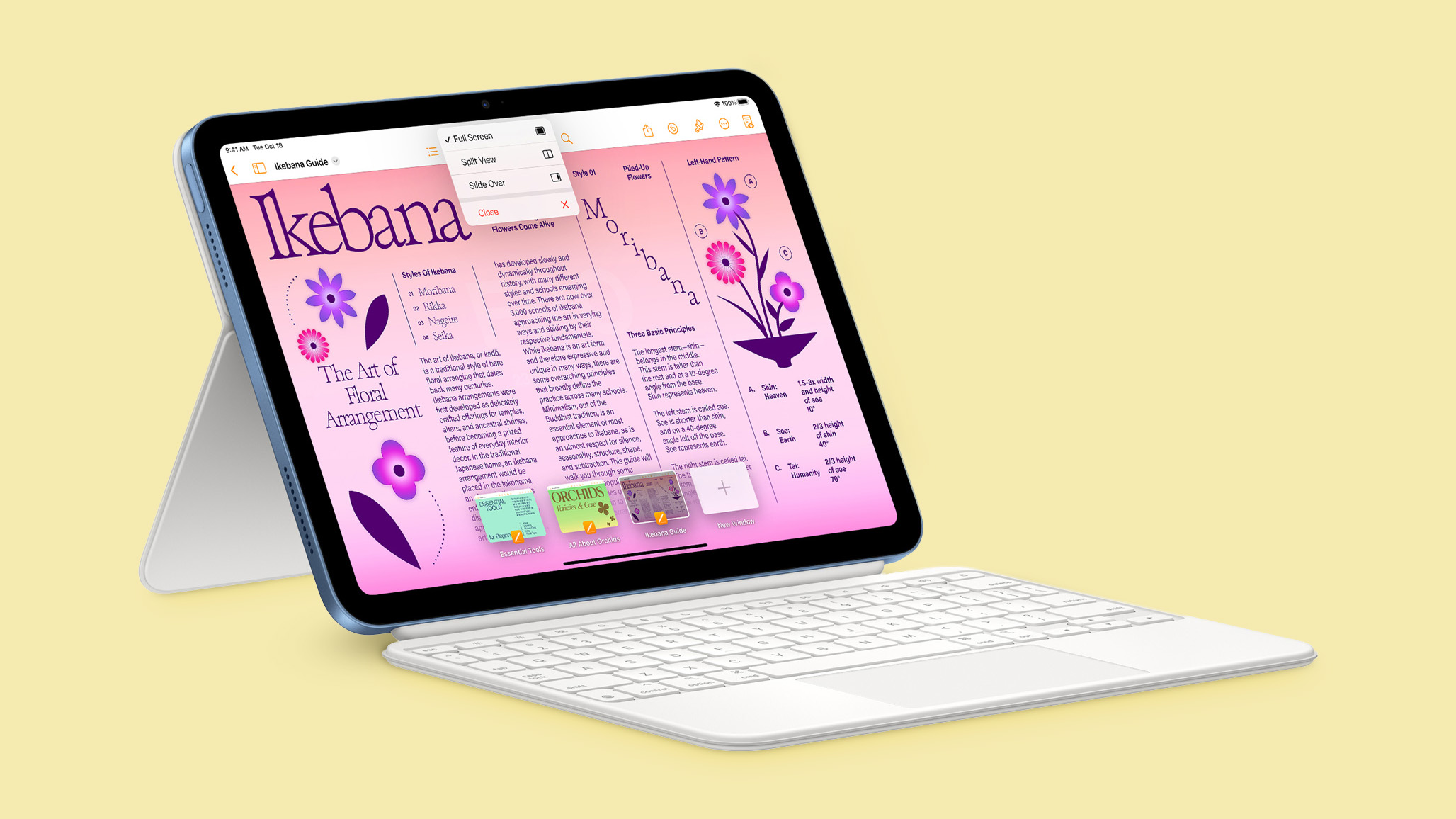How to upload HD photos and videos on Instagram
Instagram not only lets you connect with your friends and family but it also gives you a platform to sell products and even earn money. Be it any reason, you want your photos and videos to look crisp because that makes them appealing. Unfortunately, for whatever reason, Instagram uploads photos and videos in a compressed format. Sure, that saves the bandwidth and makes photos and videos load faster on slower connections, however, at the cost of appeal. But that is the default setting you can change anytime.
A hidden setting in the Instagram app lets you instantly switch to HD mode. That means your photos and videos will be uploaded to Instagram in high-quality. While the social media app does not mention the maximum quality it will let you upload photos and videos in with this particular setting turned on, you can figure out the quality by just looking at the photo or video you upload.
This is how to turn on HD uploads for photos and videos for your Instagram account:
— Open Instagram and navigate to your profile tab by tapping your photo on the far right corner.
— Tap the hamburger menu on the top right corner of this tab.
— Now tap the Settings and privacy option from the overlay menu.
— Scroll down to find the Data usage and media quality option under the Your app and media section.
— Turn on the Upload at highest quality option. Also, ensure that the Use less mobile data option is turned off.
The process to enable HD uploads for your Instagram account on both Android and iOS is the same. The only difference you will see is the availability of a profile photo on Android and the lack of it on iOS.
After HD uploads are enabled, any photo or video you upload to Instagram will be maxed out at the highest quality. That also means if your video uses HDR10 or Dolby Vision setting, Instagram will preserve that setting, as well. While HDR videos on Instagram may be annoying especially when you are listlessly scrolling through Reels in a poorly lit room, it is the proof that Instagram has uploaded the video in HD quality. Also, remember that turning this setting on will consume more data and require better upload speeds.
The post How to upload HD photos and videos on Instagram appeared first on Techlusive.

Instagram not only lets you connect with your friends and family but it also gives you a platform to sell products and even earn money. Be it any reason, you want your photos and videos to look crisp because that makes them appealing. Unfortunately, for whatever reason, Instagram uploads photos and videos in a compressed format. Sure, that saves the bandwidth and makes photos and videos load faster on slower connections, however, at the cost of appeal. But that is the default setting you can change anytime.
A hidden setting in the Instagram app lets you instantly switch to HD mode. That means your photos and videos will be uploaded to Instagram in high-quality. While the social media app does not mention the maximum quality it will let you upload photos and videos in with this particular setting turned on, you can figure out the quality by just looking at the photo or video you upload.
This is how to turn on HD uploads for photos and videos for your Instagram account:
— Open Instagram and navigate to your profile tab by tapping your photo on the far right corner.
— Tap the hamburger menu on the top right corner of this tab.
— Now tap the Settings and privacy option from the overlay menu.
— Scroll down to find the Data usage and media quality option under the Your app and media section.
— Turn on the Upload at highest quality option. Also, ensure that the Use less mobile data option is turned off.
The process to enable HD uploads for your Instagram account on both Android and iOS is the same. The only difference you will see is the availability of a profile photo on Android and the lack of it on iOS.
After HD uploads are enabled, any photo or video you upload to Instagram will be maxed out at the highest quality. That also means if your video uses HDR10 or Dolby Vision setting, Instagram will preserve that setting, as well. While HDR videos on Instagram may be annoying especially when you are listlessly scrolling through Reels in a poorly lit room, it is the proof that Instagram has uploaded the video in HD quality. Also, remember that turning this setting on will consume more data and require better upload speeds.
The post How to upload HD photos and videos on Instagram appeared first on Techlusive.