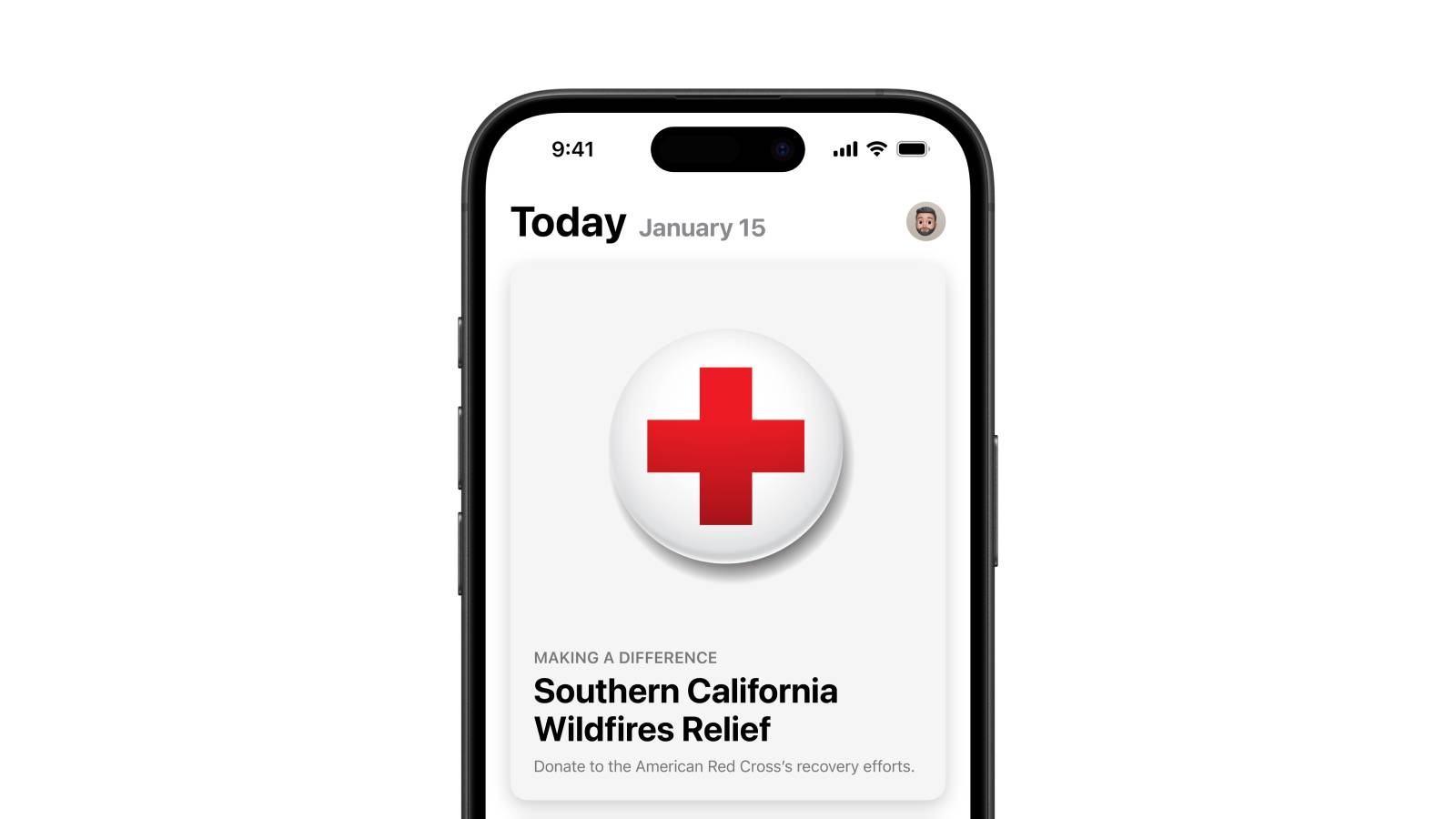Windows 11 suffers from a weird bug that messes with SATA SSDs and hard drives
Microsoft has confirmed that Windows 11 users are also experiencing an odd bug with SATA hard drives that has already been witnessed plaguing Windows 10 (and indeed Windows 8.1 and 7).
Neowin reports that Microsoft let us know this problem affects Windows 11 via a support document that discusses the glitch, and advises users what can be done about it.
The bug causes an internal SATA drive – this can affect both hard drives and SSDs that are installed inside your PC via a SATA connection – to be detected as removable media in the Windows taskbar, as opposed to a permanently attached drive (which, of course, it very much is).
Microsoft explains: “Whether or not a device is considered removable is determined by your system’s BIOS and how it marks the various SATA ports on the motherboard.
“The inbox driver directly inspects SATA ports and considers devices connected to those ports marked ‘external’ as removable devices. Not all storage drivers do this, which can be a potential cause for corruption or data loss.”
Analysis: A fix is available, fortunately
The good news here is that many modern systems won’t be affected by the bug, as most SSDs these days aren’t SATA – and hard drives are a piece of tech that’s on the way out, and very much doing a vanishing act.
Still, that’s not to say that there aren’t plenty of PCs out there with a SATA drive in them, even if only an old hard drive recruited into the mix for media storage duties, say.
The good news is that Microsoft provides the details of a fix in the support document. As Microsoft advises, the first thing to do is to check for a BIOS update for your motherboard. If you haven’t got the latest version, update it, and keep your fingers crossed that this may solve the issue.
If it doesn’t, or you’re already on the newest BIOS – don’t flirt with installing any beta BIOS, by the way, it’s just not worth the risk – then Microsoft outlines instructions for manually dealing with the problem here.
Note that you will have to enter a lengthy command (which pretty much looks like gobbledegook) so make sure you get this right. It’s a touch fiddly, and involves tinkering with the Registry, so a mistyped mistake could be bad news – just be very careful you type in exactly what Microsoft says in the final step (for Windows 8 or later, which obviously includes Windows 11 users).