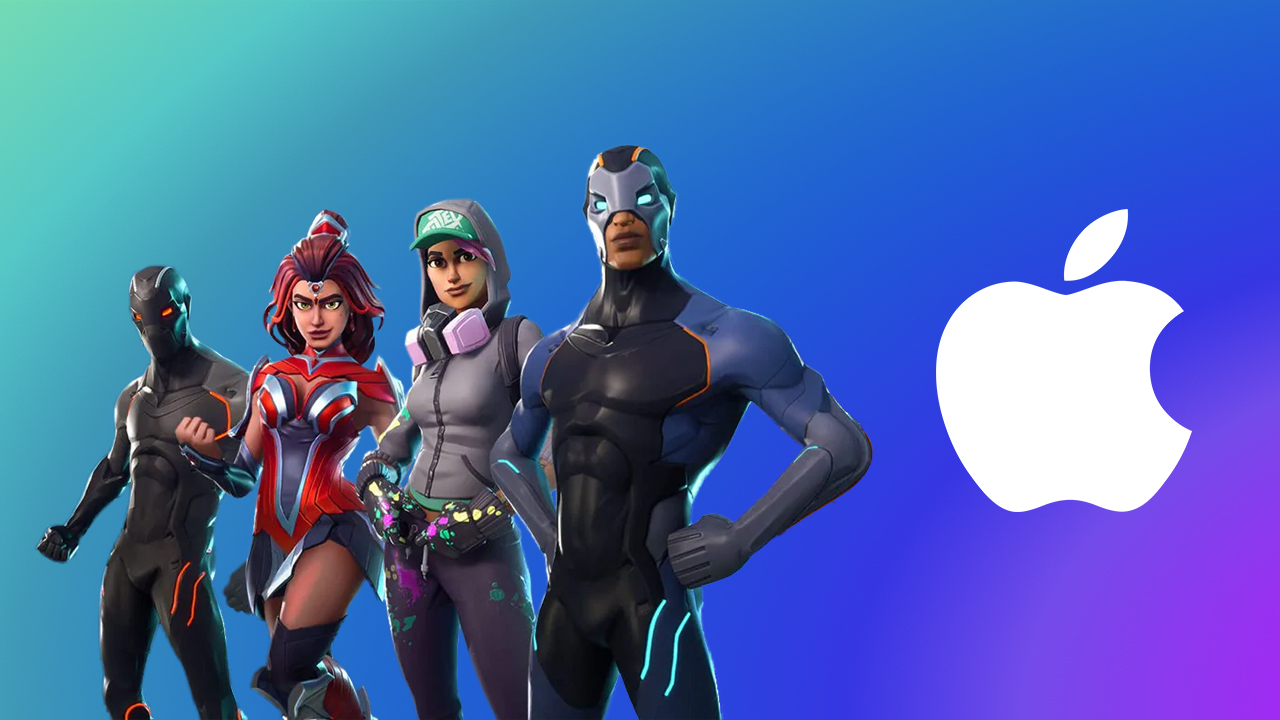Instagram now lets you comment on posts with a GIF: How to use it
Instagram has rolled out a series of new features and functionalities on its platform of lately. The Meta-owned photo and video sharing app recently added the ability to share songs using Notes. It also added the ability to add up to five links in a user’s Instagram bio. More recently, the company introduced Reels Trends — a feature that lets creators and generic users like you and me catch up on all the latest trends on the platform. And today, the company took yet another step towards making the platform user friendly by introducing a new feature that will enable Instagram users to comment on various posts using GIFs.
Up until now, Instagram users could comment on posts or Reels with text and emojis only. But with today’s update, they will also be able to comment using GIFs, just as Facebook users have been doing for years now. This feature comes as a courtesy of Meta’s acquisition of Giphy.
“This is a bit of a ‘finally feature,’ but we’re launching GIFs in comments today,” Instagram boss, Adam Mosseri said during a broadcast with Meta founder Mark Zuckerberg from his Meta Channel on Instagram.
How to comment on a post with Reels on Instagram
Step 1: Download the latest version of Instagram on your Android smartphone or iPhone.
Step 2: Open the post on which you want to comment using a GIF.
Step 3: Tap the Comment icon on a post you want to comment on.
Step 4: Tap the GIF icon to the right of the text box to access the GIPHY library.
Step 5: In the search bar, type in what you are looking for.
Step 6: Tap on the GIF you want to use to add your comment.
What else?
Separately, Instagram for long has had a feature that enables users to comment on a Reel with a Reel. Instagram, in one of its support pages says that anyone can reply to comments people leave on public reels with a new reel. The reply reel will have a sticker with the comment, the commenter’s username and profile picture.
Here is a step-by-step guide of how you can use this feature:
Step 1: Tap Reply below the comment you want to reply to, then tap record on the left.
Step 2: Record your reel or tap the record button in the bottom left to select a video from your gallery or camera roll. You can also tap Green Screen in the top right to record a reel with a different background.
Step 3: Now tap the comment sticker to change the background colour or tap and hold it to move it.
Step 4: Tap Next at the bottom and edit your reel.
Step 5: Tap Next in the bottom right, then tap Share.
The post Instagram now lets you comment on posts with a GIF: How to use it appeared first on Techlusive.

Instagram has rolled out a series of new features and functionalities on its platform of lately. The Meta-owned photo and video sharing app recently added the ability to share songs using Notes. It also added the ability to add up to five links in a user’s Instagram bio. More recently, the company introduced Reels Trends — a feature that lets creators and generic users like you and me catch up on all the latest trends on the platform. And today, the company took yet another step towards making the platform user friendly by introducing a new feature that will enable Instagram users to comment on various posts using GIFs.
Up until now, Instagram users could comment on posts or Reels with text and emojis only. But with today’s update, they will also be able to comment using GIFs, just as Facebook users have been doing for years now. This feature comes as a courtesy of Meta’s acquisition of Giphy.
“This is a bit of a ‘finally feature,’ but we’re launching GIFs in comments today,” Instagram boss, Adam Mosseri said during a broadcast with Meta founder Mark Zuckerberg from his Meta Channel on Instagram.
How to comment on a post with Reels on Instagram
Step 1: Download the latest version of Instagram on your Android smartphone or iPhone.
Step 2: Open the post on which you want to comment using a GIF.
Step 3: Tap the Comment icon on a post you want to comment on.
Step 4: Tap the GIF icon to the right of the text box to access the GIPHY library.
Step 5: In the search bar, type in what you are looking for.
Step 6: Tap on the GIF you want to use to add your comment.
What else?
Separately, Instagram for long has had a feature that enables users to comment on a Reel with a Reel. Instagram, in one of its support pages says that anyone can reply to comments people leave on public reels with a new reel. The reply reel will have a sticker with the comment, the commenter’s username and profile picture.
Here is a step-by-step guide of how you can use this feature:
Step 1: Tap Reply below the comment you want to reply to, then tap record on the left.
Step 2: Record your reel or tap the record button in the bottom left to select a video from your gallery or camera roll. You can also tap Green Screen in the top right to record a reel with a different background.
Step 3: Now tap the comment sticker to change the background colour or tap and hold it to move it.
Step 4: Tap Next at the bottom and edit your reel.
Step 5: Tap Next in the bottom right, then tap Share.
The post Instagram now lets you comment on posts with a GIF: How to use it appeared first on Techlusive.