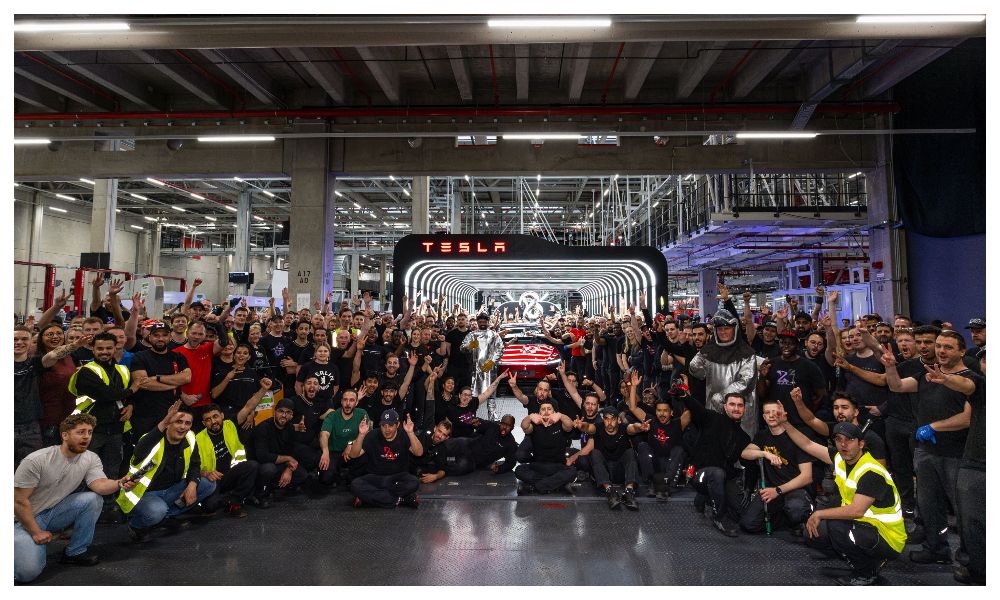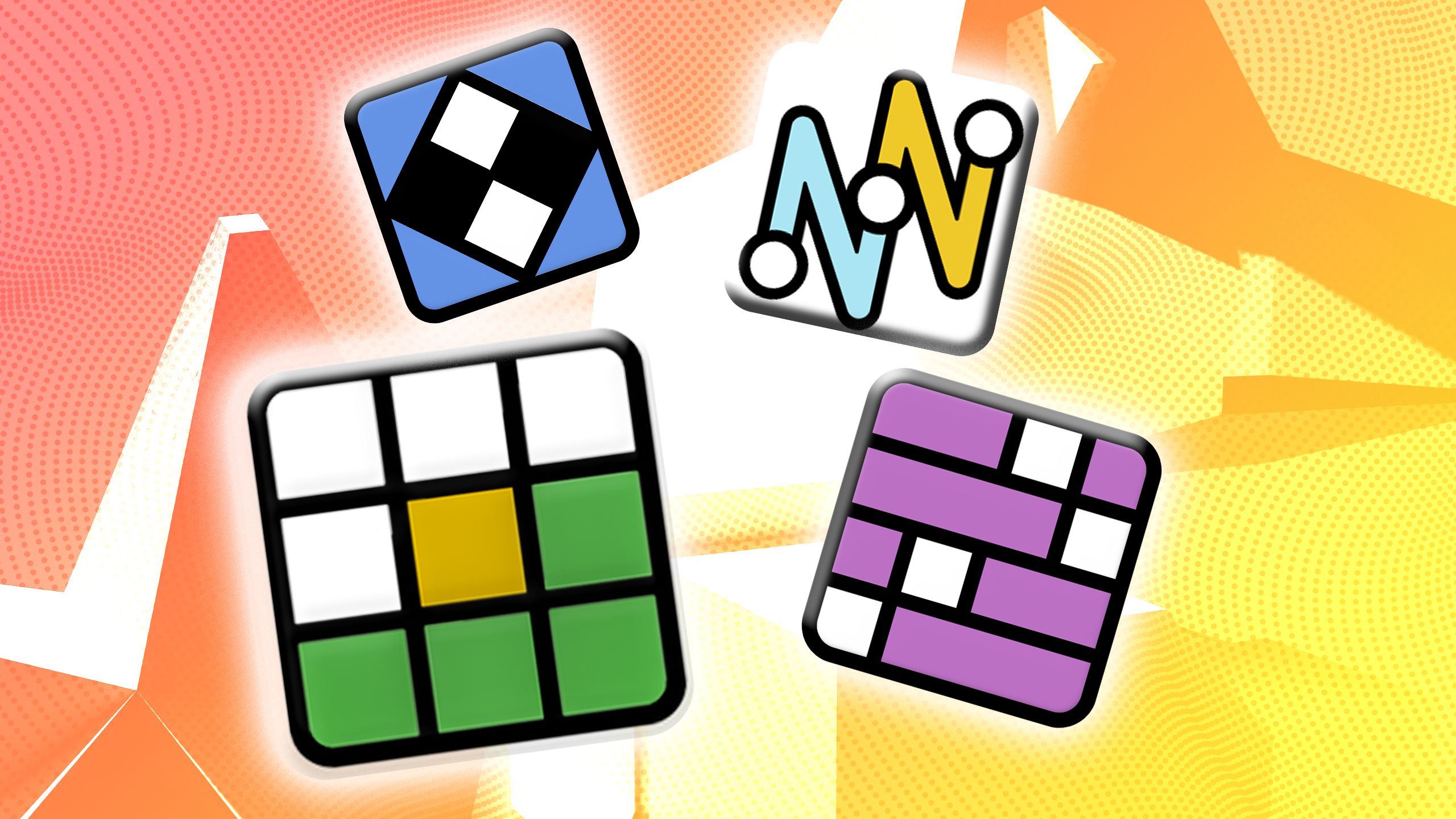Want to try out Android 14? Here’s what you need to do
Android 14 is ready for testing if you want to take it out for a spin. Google has confirmed that it has started rolling out the beta version of Android 14 to smartphones by select companies. At the moment, Xiaomi, Vivo, Realme, Oppo, OnePlus, Nothing, iQoo and Lenovo have started shipping the second beta version of Android onto select devices.
Simply put, you can try out Android 14 with all its flaws…ehmm…bugs…if you have one of the few Android smartphones that are getting early access to the update. If you aren’t sure, here is list of devices that has all the smartphones eligible to get Android 14 in beta at the moment.
All the smartphones eligible to get Android 14 beta
— Xiaomi 13 Pro, Xiaomi 13 and Xiaomi 12T
— Vivo X90 Pro
— Tecno Camon 20 series
— Realme GT 2 Pro
— Oppo Find N2 Flip
— OnePlus 11 5G
— Nothing Phone (1)
— Lenovo Tab Extreme
— iQoo 11
How to download Android 14 beta on your smartphone?
That said, downloading the beta version of Android 14 on a smartphone isn’t as simple as installing regular updates. You need to skip through a bunch of hoops and press some additional buttons to install beta version of Android 14 on your smartphones. Don’t worry, we’ve got you covered. Here’s a comprehensive guide of how you can install the update on your smartphone.
OnePlus 11 5G
Step 1: Download the latest ROM upgrade zip package.
Step 2: Copy the ROM upgrade package to the phone storage.
Step 3: Go to Settings > About device > Version > Click Build number seven times and enter the password.
Step 4: Go back to Settings > About device > Up to date > Click the top right button > Local install > Click on the corresponding installation package > Extract > Upgrade > System upgrade completed to 100 percent.
Step 5: After the upgrade is complete, click Restart.
iQoo 11
Step 1: Download the Beta Program firmware for iQOO 11.
Step 2: Connect your iQOO 11 to your PC, switch the USB setting of your phone to Transfer Files, and copy the downloaded firmware to the root directory of your phone.
Step 3: Locate the firmware via Settings > System update > Local update, and tap it to start the upgrade after the verification is completed.
Step 4: Wait for the auto-update to complete.
Nothing Phone 1
Step 1: Download the Android 14 Beta update package.
Step 2: Go to Settings > About phone > Software info to confirm that your system has been updated to the latest version (Nothing OS 1.5.4).
Step 3: Create a folder named “ota” in your device’s internal storage directory.
Step 4: Copy the package to the “ota” folder.
Step 5: Go to your phone’s dial screen and enter the following code: *#*#682#*#*
Step 6: The local update tool will now open. In the drop-down list that appears, select the upgrade package you just copied.
Step 7: Tap the Directly apply OTA from selection button to start updating.
Step 8: Reboot your device > Confirm.
Oppo Find N2 Flip
Step 1: Download the Android 14 Beta upgrade zip package from PC and copy it to the phone storage.
Step 2: Go to Settings > About device > Version > Click Build number seven times and enter the password, now you are in the developer mode.
Step 3: Go back Settings > About device > Click the top card > Click the top right button > Local install > Click on the corresponding installation package > Extract.
Step 4: Click to install after the extraction is done.
Step 5: After the install is done, click restart.
Realme GT 2 Pro
Step 1: Transfer the downloaded firmware to the phone storage.
Step 2: Turn on developer mode.
Step 3: Go to Settings > Software Update > Settings in the upper right corner > Manually select the installation package.
Step 4: Select the downloaded firmware package, click install after loading.
Step 5: After the verification is completed, the system will be restarted and updated.
The post Want to try out Android 14? Here’s what you need to do appeared first on Techlusive.

Android 14 is ready for testing if you want to take it out for a spin. Google has confirmed that it has started rolling out the beta version of Android 14 to smartphones by select companies. At the moment, Xiaomi, Vivo, Realme, Oppo, OnePlus, Nothing, iQoo and Lenovo have started shipping the second beta version of Android onto select devices.
Simply put, you can try out Android 14 with all its flaws…ehmm…bugs…if you have one of the few Android smartphones that are getting early access to the update. If you aren’t sure, here is list of devices that has all the smartphones eligible to get Android 14 in beta at the moment.
All the smartphones eligible to get Android 14 beta
— Xiaomi 13 Pro, Xiaomi 13 and Xiaomi 12T
— Vivo X90 Pro
— Tecno Camon 20 series
— Realme GT 2 Pro
— Oppo Find N2 Flip
— OnePlus 11 5G
— Nothing Phone (1)
— Lenovo Tab Extreme
— iQoo 11
How to download Android 14 beta on your smartphone?
That said, downloading the beta version of Android 14 on a smartphone isn’t as simple as installing regular updates. You need to skip through a bunch of hoops and press some additional buttons to install beta version of Android 14 on your smartphones. Don’t worry, we’ve got you covered. Here’s a comprehensive guide of how you can install the update on your smartphone.
OnePlus 11 5G
Step 1: Download the latest ROM upgrade zip package.
Step 2: Copy the ROM upgrade package to the phone storage.
Step 3: Go to Settings > About device > Version > Click Build number seven times and enter the password.
Step 4: Go back to Settings > About device > Up to date > Click the top right button > Local install > Click on the corresponding installation package > Extract > Upgrade > System upgrade completed to 100 percent.
Step 5: After the upgrade is complete, click Restart.
iQoo 11
Step 1: Download the Beta Program firmware for iQOO 11.
Step 2: Connect your iQOO 11 to your PC, switch the USB setting of your phone to Transfer Files, and copy the downloaded firmware to the root directory of your phone.
Step 3: Locate the firmware via Settings > System update > Local update, and tap it to start the upgrade after the verification is completed.
Step 4: Wait for the auto-update to complete.
Nothing Phone 1
Step 1: Download the Android 14 Beta update package.
Step 2: Go to Settings > About phone > Software info to confirm that your system has been updated to the latest version (Nothing OS 1.5.4).
Step 3: Create a folder named “ota” in your device’s internal storage directory.
Step 4: Copy the package to the “ota” folder.
Step 5: Go to your phone’s dial screen and enter the following code: *#*#682#*#*
Step 6: The local update tool will now open. In the drop-down list that appears, select the upgrade package you just copied.
Step 7: Tap the Directly apply OTA from selection button to start updating.
Step 8: Reboot your device > Confirm.
Oppo Find N2 Flip
Step 1: Download the Android 14 Beta upgrade zip package from PC and copy it to the phone storage.
Step 2: Go to Settings > About device > Version > Click Build number seven times and enter the password, now you are in the developer mode.
Step 3: Go back Settings > About device > Click the top card > Click the top right button > Local install > Click on the corresponding installation package > Extract.
Step 4: Click to install after the extraction is done.
Step 5: After the install is done, click restart.
Realme GT 2 Pro
Step 1: Transfer the downloaded firmware to the phone storage.
Step 2: Turn on developer mode.
Step 3: Go to Settings > Software Update > Settings in the upper right corner > Manually select the installation package.
Step 4: Select the downloaded firmware package, click install after loading.
Step 5: After the verification is completed, the system will be restarted and updated.
The post Want to try out Android 14? Here’s what you need to do appeared first on Techlusive.