Want to draft an email on Google Docs? Here’s what you need to do
Google Docs is an online word processor that allows users to create and edit documents online while collaborating with users in real-time. It can be used as an alternative to Microsoft Word.
Google’s word processor has a lot of in-built functions such as Smart Chips, Product Roadmap and more, which allows a user to make a document reader-friendly. Back in March 2022, Google introduced a feature in Google Docs that allows users to collaborate while drafting an email. From your computer, you can use Google Docs to write an email draft and quickly preview it in Gmail. So, if you also want to use Google Docs to draft an email while collaborating with others, here is how to do it.
How to draft an email using Google Docs while collaborating with others
Step 1: Open Google Docs and go to Insert in the menu.
Step 2: In Insert, scroll down to Building blocks and then to Email draft.
You can also type ‘@email’ in Google Docs and press enter to open the Email draft.
Step 3: To add recipients in the ‘To’ field, type ‘@’ to search your contact or you can write their complete email address.
Step 4: To collaborate with others, click Share in the top right corner.
Step 5: Add people and groups with whom you want to share your document.
Step 6: Under General access, choose Anyone with the link to give access to anyone who will have the link to your document. Further, you can restrict them to Viewer, Commenter or Editor from the options on the right side.
Step 7: Share the link with whom you want to collaborate if you choose the Anyone with the link option.
Now, you are good to go. Write the subject line, text in the email body and format your draft.
Step 8: To preview your email draft on Gmail, right-click on the email body and from the dropdown menu click on Preview in Gmail.
Step 9: In the popup Gmail window, you can make additional changes to your email draft.
Step 10: After completing the draft, click Send to send your email.
It is worth noting that the email will be sent from the account you are logged into.
The post Want to draft an email on Google Docs? Here’s what you need to do appeared first on Techlusive.
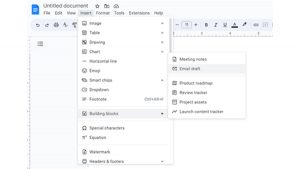
Google Docs is an online word processor that allows users to create and edit documents online while collaborating with users in real-time. It can be used as an alternative to Microsoft Word.
Google’s word processor has a lot of in-built functions such as Smart Chips, Product Roadmap and more, which allows a user to make a document reader-friendly. Back in March 2022, Google introduced a feature in Google Docs that allows users to collaborate while drafting an email. From your computer, you can use Google Docs to write an email draft and quickly preview it in Gmail. So, if you also want to use Google Docs to draft an email while collaborating with others, here is how to do it.
How to draft an email using Google Docs while collaborating with others
Step 1: Open Google Docs and go to Insert in the menu.
Step 2: In Insert, scroll down to Building blocks and then to Email draft.
You can also type ‘@email’ in Google Docs and press enter to open the Email draft.
Step 3: To add recipients in the ‘To’ field, type ‘@’ to search your contact or you can write their complete email address.
Step 4: To collaborate with others, click Share in the top right corner.
Step 5: Add people and groups with whom you want to share your document.
Step 6: Under General access, choose Anyone with the link to give access to anyone who will have the link to your document. Further, you can restrict them to Viewer, Commenter or Editor from the options on the right side.
Step 7: Share the link with whom you want to collaborate if you choose the Anyone with the link option.
Now, you are good to go. Write the subject line, text in the email body and format your draft.
Step 8: To preview your email draft on Gmail, right-click on the email body and from the dropdown menu click on Preview in Gmail.
Step 9: In the popup Gmail window, you can make additional changes to your email draft.
Step 10: After completing the draft, click Send to send your email.
It is worth noting that the email will be sent from the account you are logged into.
The post Want to draft an email on Google Docs? Here’s what you need to do appeared first on Techlusive.
Google Docs is an online word processor that allows users to create and edit documents online while collaborating with users in real-time. It can be used as an alternative to Microsoft Word.
Google’s word processor has a lot of in-built functions such as Smart Chips, Product Roadmap and more, which allows a user to make a document reader-friendly. Back in March 2022, Google introduced a feature in Google Docs that allows users to collaborate while drafting an email. From your computer, you can use Google Docs to write an email draft and quickly preview it in Gmail. So, if you also want to use Google Docs to draft an email while collaborating with others, here is how to do it.
How to draft an email using Google Docs while collaborating with others
Step 1: Open Google Docs and go to Insert in the menu.
Step 2: In Insert, scroll down to Building blocks and then to Email draft.
You can also type ‘@email’ in Google Docs and press enter to open the Email draft.
Step 3: To add recipients in the ‘To’ field, type ‘@’ to search your contact or you can write their complete email address.
Step 4: To collaborate with others, click Share in the top right corner.
Step 5: Add people and groups with whom you want to share your document.
Step 6: Under General access, choose Anyone with the link to give access to anyone who will have the link to your document. Further, you can restrict them to Viewer, Commenter or Editor from the options on the right side.
Step 7: Share the link with whom you want to collaborate if you choose the Anyone with the link option.
Now, you are good to go. Write the subject line, text in the email body and format your draft.
Step 8: To preview your email draft on Gmail, right-click on the email body and from the dropdown menu click on Preview in Gmail.
Step 9: In the popup Gmail window, you can make additional changes to your email draft.
Step 10: After completing the draft, click Send to send your email.
It is worth noting that the email will be sent from the account you are logged into.
The post Want to draft an email on Google Docs? Here’s what you need to do appeared first on Techlusive.







