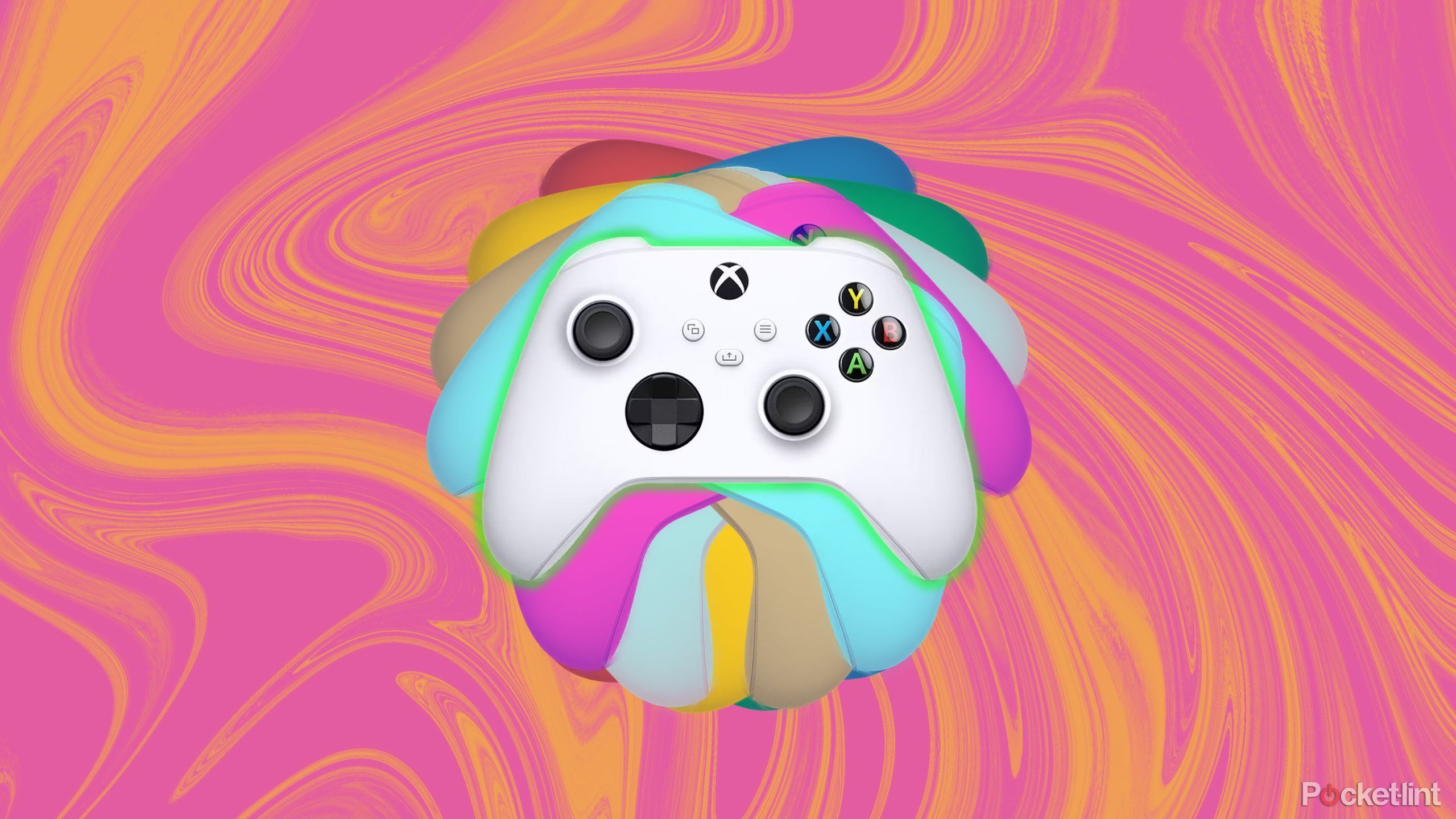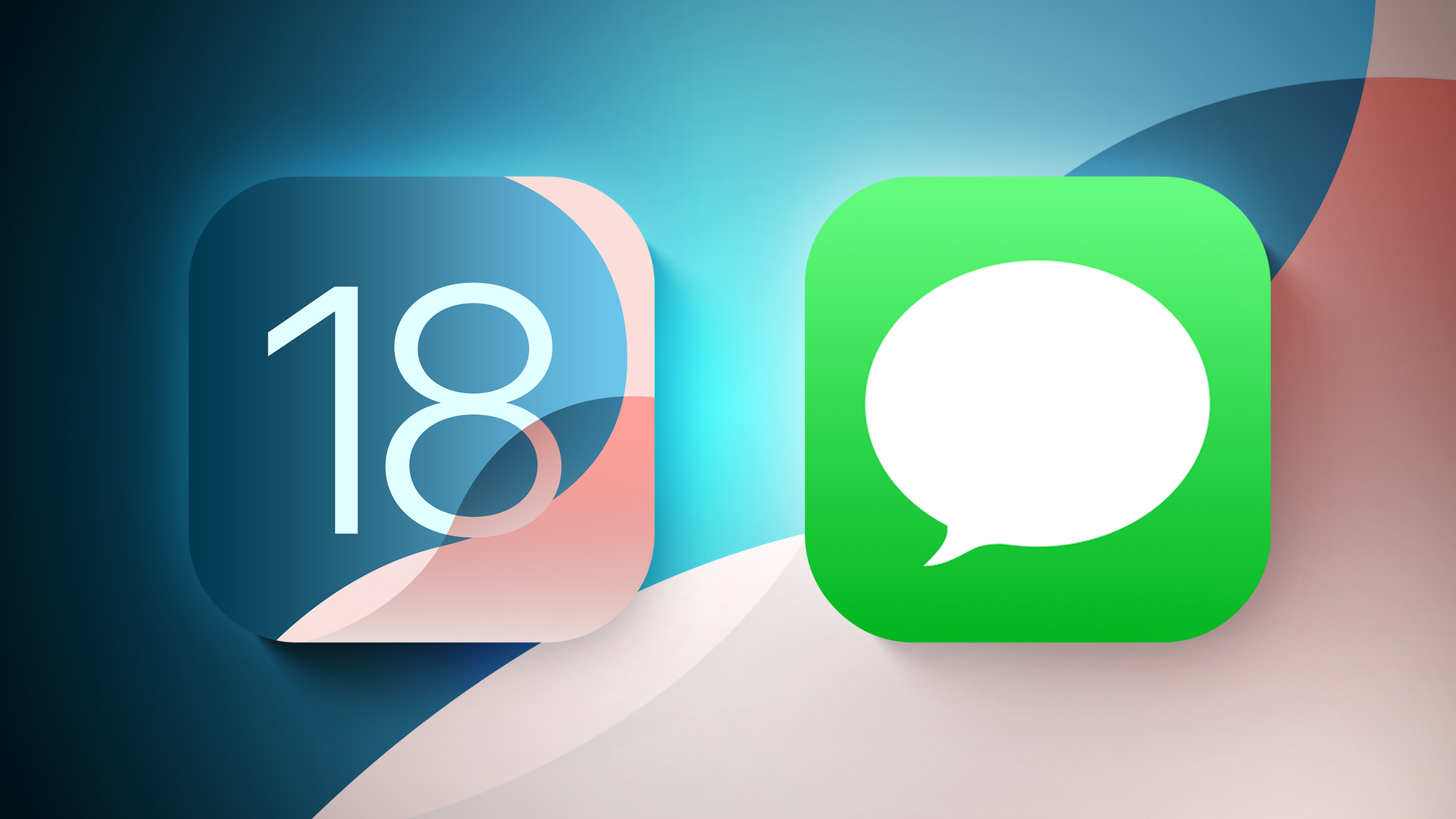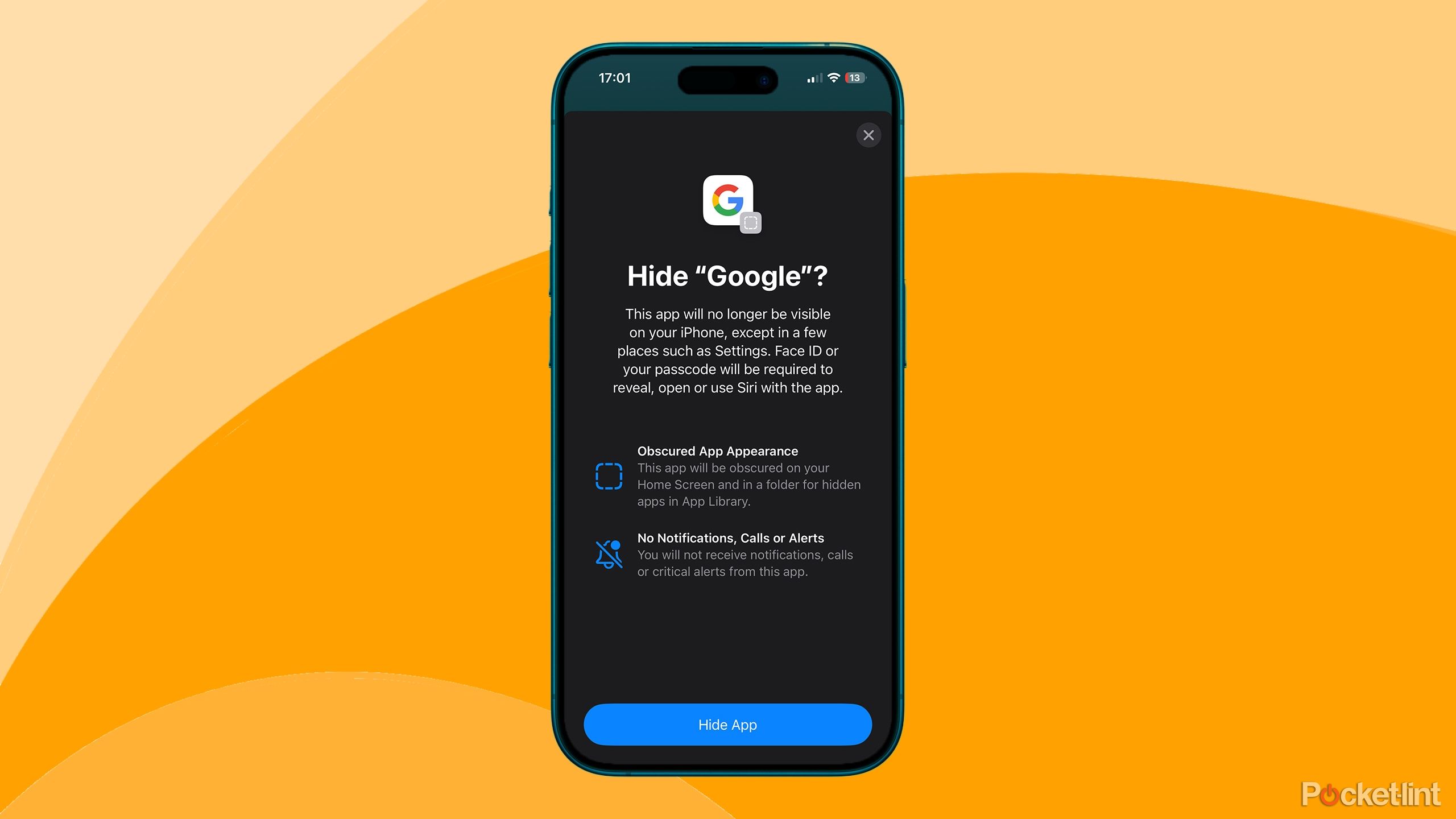iOS 18: How to Use Safari’s New Highlights Feature
[[{“value”:”Safari in iOS 18 introduces a new feature called Highlights, which is designed to enhance your browsing experience by intelligently surfacing key information from webpages. The tool uses machine learning to identify and extract the most relevant details, and present them to you in an easily accessible format.
Think of Highlights as a kind of smart assistant within Safari, saving you time and effort by eliminating the need to manually search through lengthy web content. Whether you’re looking up a restaurant, researching a historical figure, or checking out a new movie, Highlights can often quickly provide the essential information you need.
The feature is particularly useful for various types of content:
For businesses and locations, it can display address details, operating hours, and quick access to directions.
When browsing pages about people, it might show brief biographical information.
For entertainment content, it can offer direct links to play songs or summarize reviews for movies and TV shows.
Highlights aims to streamline your browsing by providing these bite-sized pieces of information right when you need them.
Here’s how to use the new feature in iOS 18:
Open Safari and navigate to a supported webpage.
Look for a purple sparkle over the tool icon in the browser bar. This indicates Highlights are available.
Tap the sparkle to open the Highlights window.
Review the summarized information presented in the Highlights window, and interact with the information you need, such as tapping on directions or playback links.
By keeping an eye out for the sparkle icon as you browse, you can take full advantage of this time-saving feature and quickly access the most pertinent information from websites. Note that Highlights is currently only available in the U.S. and only works for English websites.
This article, “iOS 18: How to Use Safari’s New Highlights Feature” first appeared on MacRumors.com
Discuss this article in our forums
“}]]