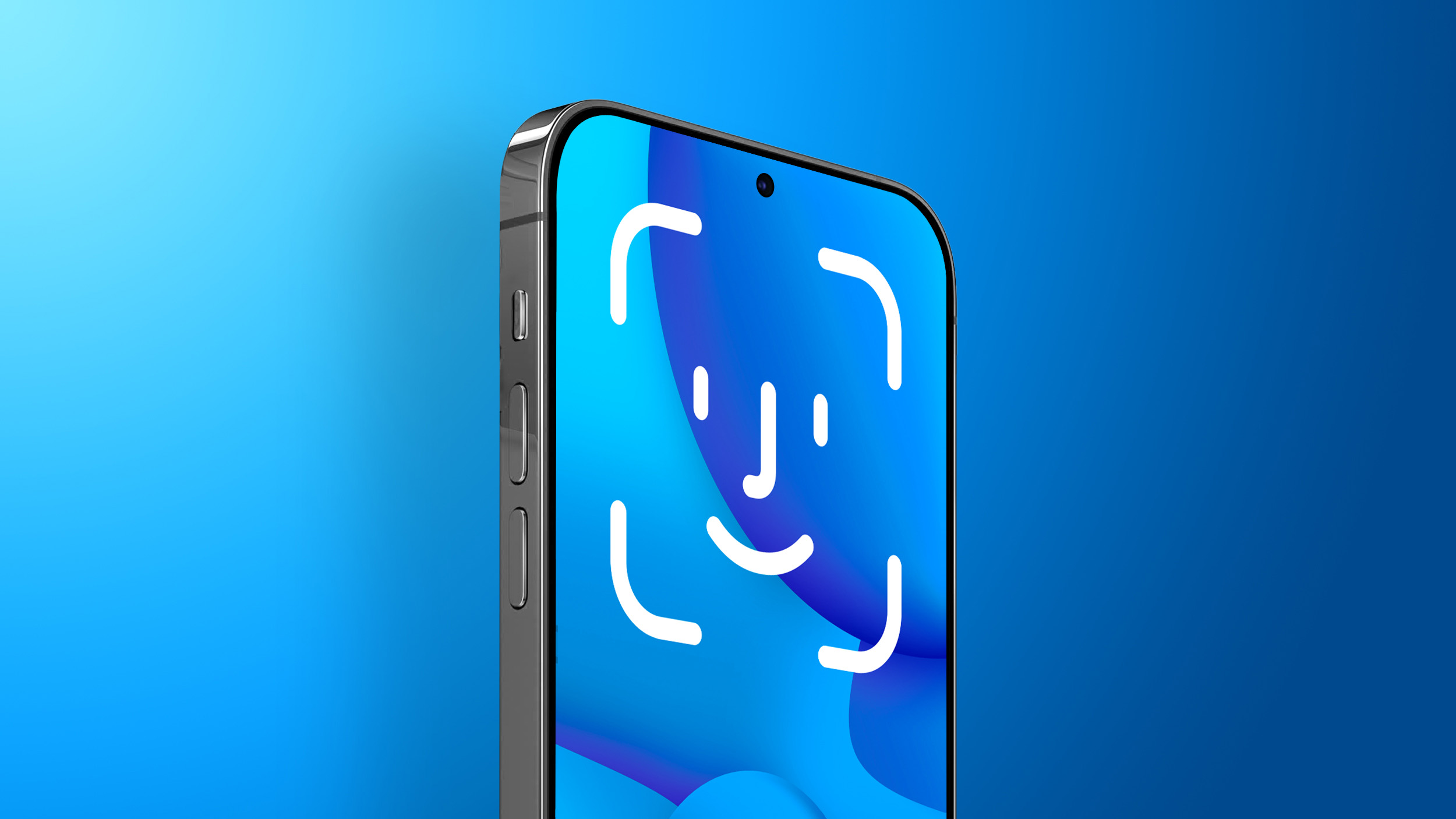Google Drive has a fix for its missing files issue – here’s what to do
Some Google Drive users have recently been reporting that the service has been deleting months’ worth of files from their computers. If you’ve found yourself in that predicament, help could be at hand, as Google has just shared a few tips that might help get your files back.
It’s possible that even after trying Google’s methods, your files can’t be returned, so it isn’t a guaranteed remedy. But Google says its fixes are for “desktop users on version 84 who experienced issues accessing local files that had yet to be synced to Drive,” so the solutions seem to be fairly limited in scope.
Judging by posts online, many users have lost files from months ago, which is potentially at odds with Google’s note that the fix is for files that hadn’t been synced to Drive. I myself have lost files due to this bug and regularly sync my Google Drive app. Still, it’s worth trying Google’s ideas if you are affected.
The first method requires you to download the latest version of Google Drive. Once that’s been installed, you’ll need to run Google’s recovery tool. To do so, open Drive for desktop and select the app’s icon in your system tray (Windows) or menu bar (macOS). Hold the Shift key and select the Settings (cog) button, then choose “Recover from backups.”
(Image credit: Future)
That’ll kick off the recovery process. You’ll get a message reading “Recovery has started” if there are files to recover, or “No backups found” if not. If there is a backup, you’ll see “Recovery is complete” and a new folder with your unsynced files will appear on your desktop.
You might also see a “Not enough disk space” message once the tool finishes. In this case, you can free up disk space and try again, or attempt the next method to recover the files to a different drive.
Choose a different drive
(Image credit: Future)
Running the recovery process on a different drive with more free space requires using the command line, which is a little more advanced. To do this, you’ll again need to download the latest version of Drive for desktop. After that, close the app and open a command prompt (Windows) or Terminal (macOS).
On Windows, run the following command, including the quotation marks: “C:Program FilesGoogleDrive File Streamlaunch.bat” –recover_from_account_backups
On macOS, you’ll need to enter this, including the speech marks: “/Applications/Google Drive.app/Contents/MacOS/Google Drive” –recover_from_account_backups
You can use ‘–recover_output_path’ in command line to specify where recovered files should be saved. The tool will run in the background in Windows and in the foreground in macOS. When complete, a folder called Google Drive Recovery will appear in your selected output location (the desktop by default) containing your recovered files.
Recover from a backup
(Image credit: Shutterstock)
There’s one other method to try if neither of the last two work for you, and this could help if you previously disconnected your account or removed the Google Drive cache from your machine.
However, the technique requires you to have either a Windows backup or a Time Machine backup in macOS. For the full instructions on this last solution, check out the ‘Advanced troubleshooting options for data recovery’ section in the Google Drive help page.
If after all of that you still can’t get your files back, you’ll need to let Google know by submitting feedback through the Google Drive app. Use the hashtag #DFD84 and tick the checkbox to include diagnostic logs.
A real pain
(Image credit: Getty Images)
This whole sorry saga has been a real pain for some Google Drive users – after all, the whole point of using the app is to keep your files safely synced, not to have them deleted.
I know this issue all too well, as I’ve lost files because of it. One minute they’re in their folder on my computer, the next they’ve been deleted. Sometimes I’ve been able to find them in my computer’s trash, and other times they’re in the trash online in Google Drive, but some files have simply disappeared without a trace.
With any luck, Google’s proposed fixes are able to put a stop to this problem, or at least help users get back files they thought had been deleted. But while this Drive update might help to restore your files after the fact, we don’t know if it will fix your documents being deleted in the first place. We’ll be looking out for a more permanent fix in the coming weeks.
You might also like
Google Drive just made its best Android feature even betterGoogle Drive is getting some big changes – with a bonus for iPhone usersGoogle Drive is finally making it easier to find your lost files