iOS 17: How to Change a New iPhone Passcode If You Forget It
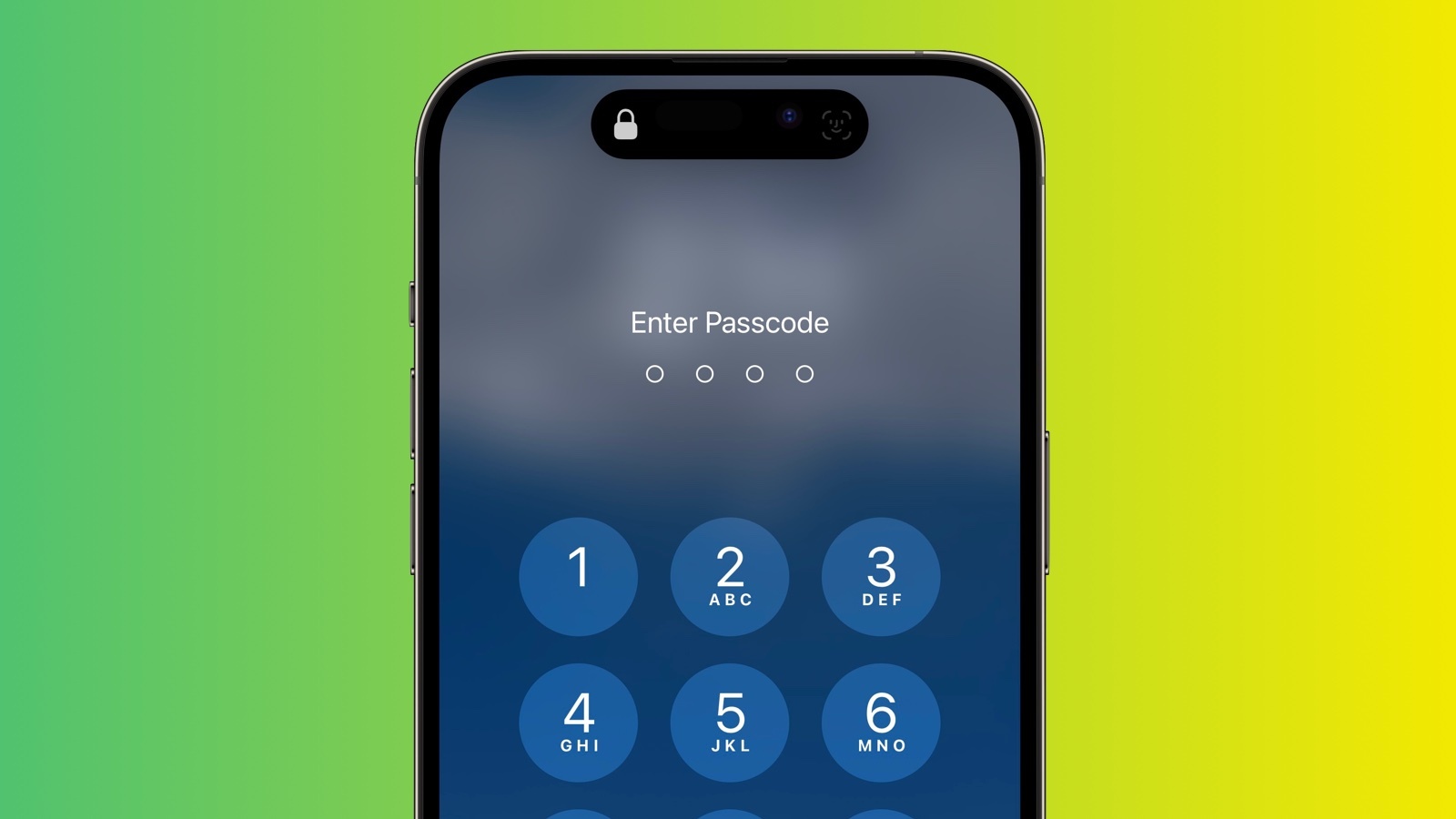
In iOS 17, expected to be released in September, if you change your iPhone’s passcode and forget it soon after, Apple now offers you a 72-hour grace period to fix it without getting locked out of your device. Here’s how it works.
In iOS 17 and iPadOS 17, it is now possible to reset an iPhone or iPad’s new passcode with the previous passcode you used for up to three days after the change is made. In other words, Apple lets you use your old passcode within 72 hours of setting a new one, which is handy if you’re someone who is likely to forget a newly created passcode.
When you enter an incorrect passcode on a device running iOS 17 after making a change, simply tap on the Forgot Passcode? option at the bottom of the display to use the Try Passcode Reset option. Tapping it allows you to use your old passcode to create yet another new passcode.
For protection in case someone has learned your passcode, there is also an “Expire Previous Passcode Now” setting that you can make use of. (Note that if you use this option, you’ll no longer be able to use your old passcode to gain access to your device if you forget your new passcode.) To use the new option in iOS 17, follow these steps:
Open Settings.
Scroll down and select Face ID/Touch ID & Passcode.
Under “Temporary Passcode Reset,” tap Expire Previous Passcode Now.
Tap Expire Now to confirm.
It is still possible to change an Apple ID account’s password with an iPhone’s passcode, despite a Wall Street Journal report in February highlighting instances of thieves spying on iPhone users in public when they enter their passcode, and then stealing the device in order to gain widespread access to the device.
Apple’s software engineering chief Craig Federighi in June 2023 said Apple has continued to “look at other ways to address this,” but no changes have been made as of yet. To make theft harder, Apple recommends that users switch from a four-digit passcode to an alphanumeric passcode, which would be more difficult for thieves to spy on. This can also be done in Settings under Face ID & Passcode -> Change Passcode.
This article, “iOS 17: How to Change a New iPhone Passcode If You Forget It” first appeared on MacRumors.com
Discuss this article in our forums



