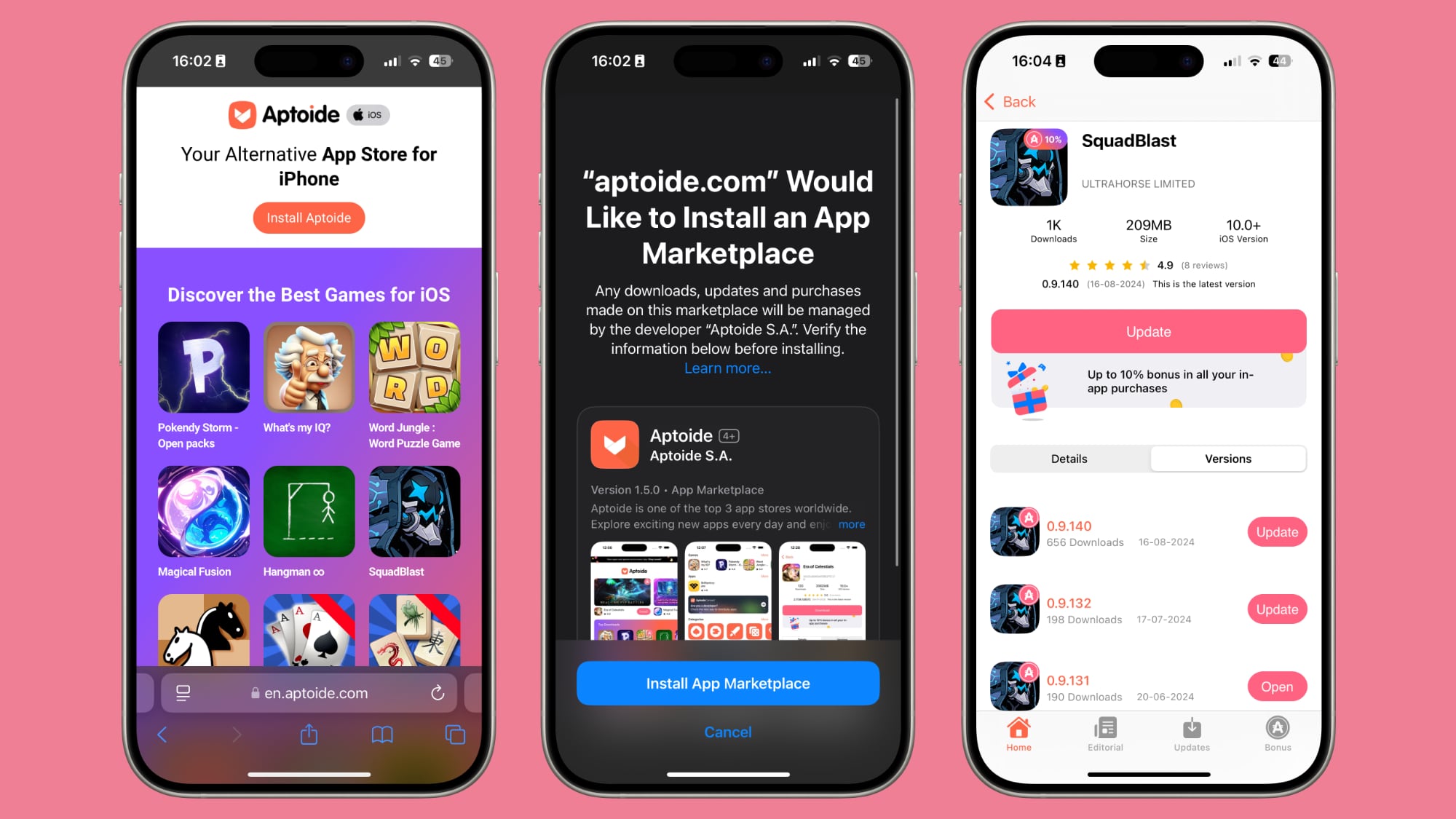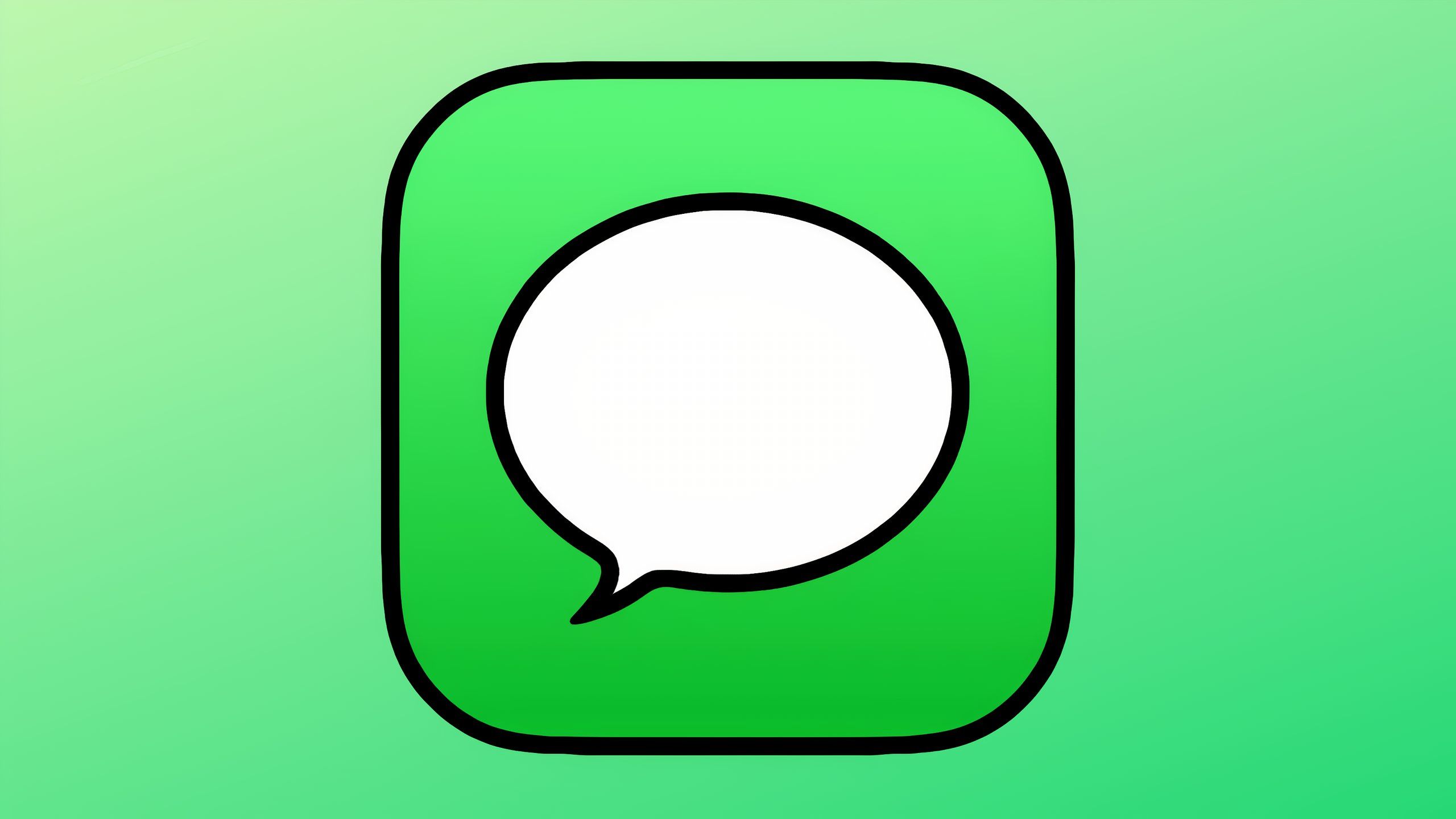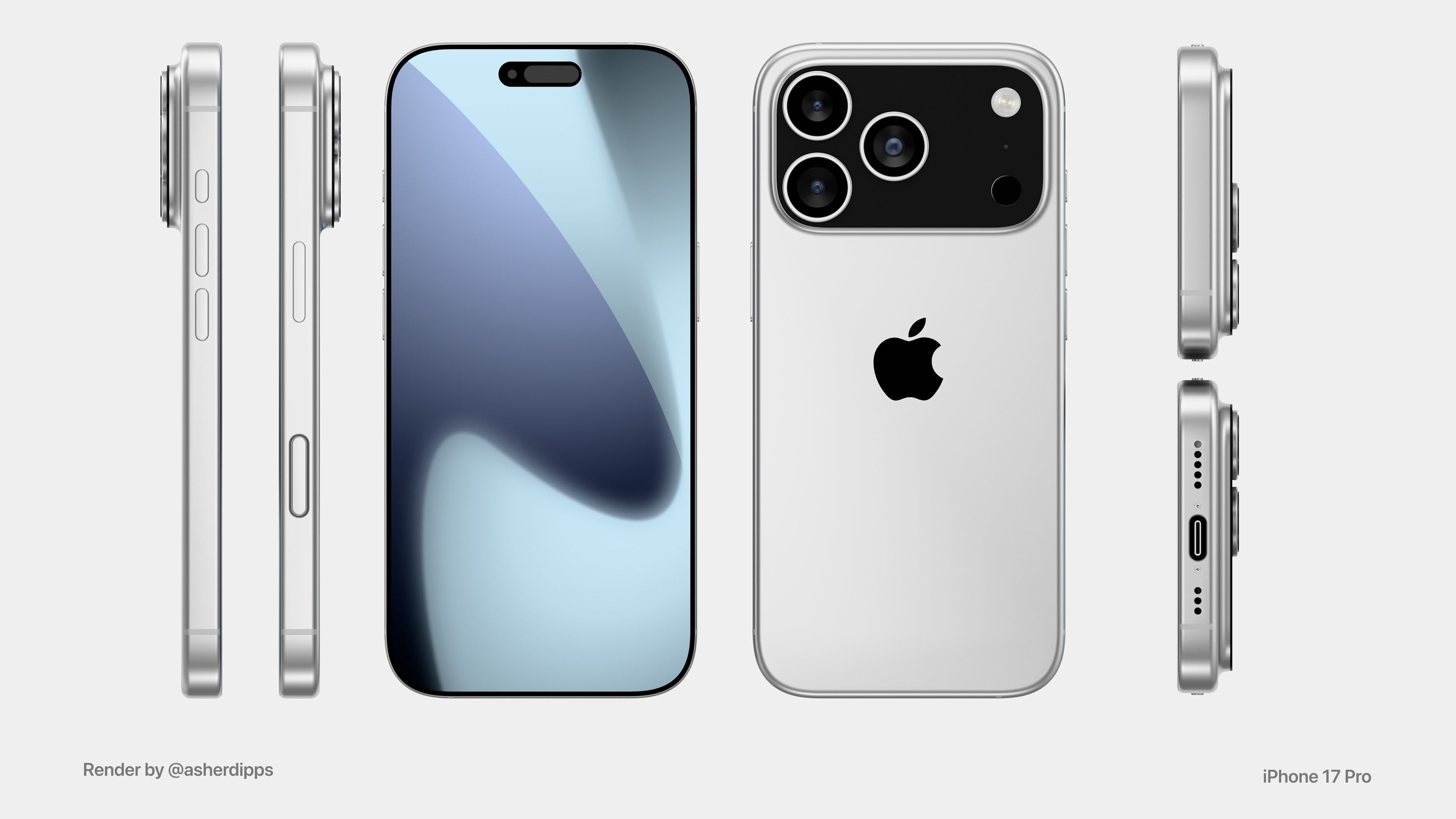How to send SMS from Gmail: Here’s a step-by-step guide
Sending SMS through a gateway domain in Gmail is a feature that allows Gmail users to send text messages to mobile phones that have a specific email address associated with them. This feature is useful for users who want to text contacts who do not have a regular phone number or who are in a different country.
To use this feature, users need to know the email address of the mobile phone they want to text. This email address is usually composed of the phone number followed by the gateway domain of the mobile carrier.
For the unversed, SMS gateways enable a computer to send an SMS message to a telecommunications network. These gateways convert a message from an email client like Gmail into a format that a mobile network can understand. The mobile network then sends the message to the receiver.
There are also MMS gateways for MMS messages (messages with pictures, sound, and other non-text data).
To use this feature, users need to know the email address of the mobile phone they want to text. This email address is usually composed of the phone number followed by the gateway domain of the mobile carrier. Users can find the gateway domain of different carriers online or by contacting them.
If you find this feature interesting and want to send an SMS using Gmail to any of your contacts, here is a step-by-step guide on how to send an SMS from Gmail.
A step-by-step guide on how to send SMS from Gmail
Step 1: Sign in to your Gmail account and click Compose to create a new message.
Step 2: In the To field, enter the recipient’s phone number followed by the @ sign and their SMS gateway address.
Step 3: Write your message in the body of the email.
Note that your message may be sent as multiple texts if it is longer than 160 characters.
Step 4: Click Send to send your message as an SMS to the recipient’s phone.
You can also send an MMS (Multimedia Messaging Service) message that contains images, audio, or other media by using the MMS gateway address instead of the SMS gateway address.
Sending texts from Gmail using SMS/MMS gateways has some limitations, such as:
The recipient’s SMS/MMS gateway address is required beforehand, and some mobile networks do not have one.
No email formatting or emojis can be used when sending a text via an SMS gateway from Gmail.
Only plain text can be sent through an SMS gateway, and not all mobile carriers support MMS gateways for sending media.
The post How to send SMS from Gmail: Here’s a step-by-step guide appeared first on Techlusive.

Sending SMS through a gateway domain in Gmail is a feature that allows Gmail users to send text messages to mobile phones that have a specific email address associated with them. This feature is useful for users who want to text contacts who do not have a regular phone number or who are in a different country.
To use this feature, users need to know the email address of the mobile phone they want to text. This email address is usually composed of the phone number followed by the gateway domain of the mobile carrier.
For the unversed, SMS gateways enable a computer to send an SMS message to a telecommunications network. These gateways convert a message from an email client like Gmail into a format that a mobile network can understand. The mobile network then sends the message to the receiver.
There are also MMS gateways for MMS messages (messages with pictures, sound, and other non-text data).
To use this feature, users need to know the email address of the mobile phone they want to text. This email address is usually composed of the phone number followed by the gateway domain of the mobile carrier. Users can find the gateway domain of different carriers online or by contacting them.
If you find this feature interesting and want to send an SMS using Gmail to any of your contacts, here is a step-by-step guide on how to send an SMS from Gmail.
A step-by-step guide on how to send SMS from Gmail
Step 1: Sign in to your Gmail account and click Compose to create a new message.
Step 2: In the To field, enter the recipient’s phone number followed by the @ sign and their SMS gateway address.
Step 3: Write your message in the body of the email.
Note that your message may be sent as multiple texts if it is longer than 160 characters.
Step 4: Click Send to send your message as an SMS to the recipient’s phone.
You can also send an MMS (Multimedia Messaging Service) message that contains images, audio, or other media by using the MMS gateway address instead of the SMS gateway address.
Sending texts from Gmail using SMS/MMS gateways has some limitations, such as:
The recipient’s SMS/MMS gateway address is required beforehand, and some mobile networks do not have one.
No email formatting or emojis can be used when sending a text via an SMS gateway from Gmail.
Only plain text can be sent through an SMS gateway, and not all mobile carriers support MMS gateways for sending media.
The post How to send SMS from Gmail: Here’s a step-by-step guide appeared first on Techlusive.