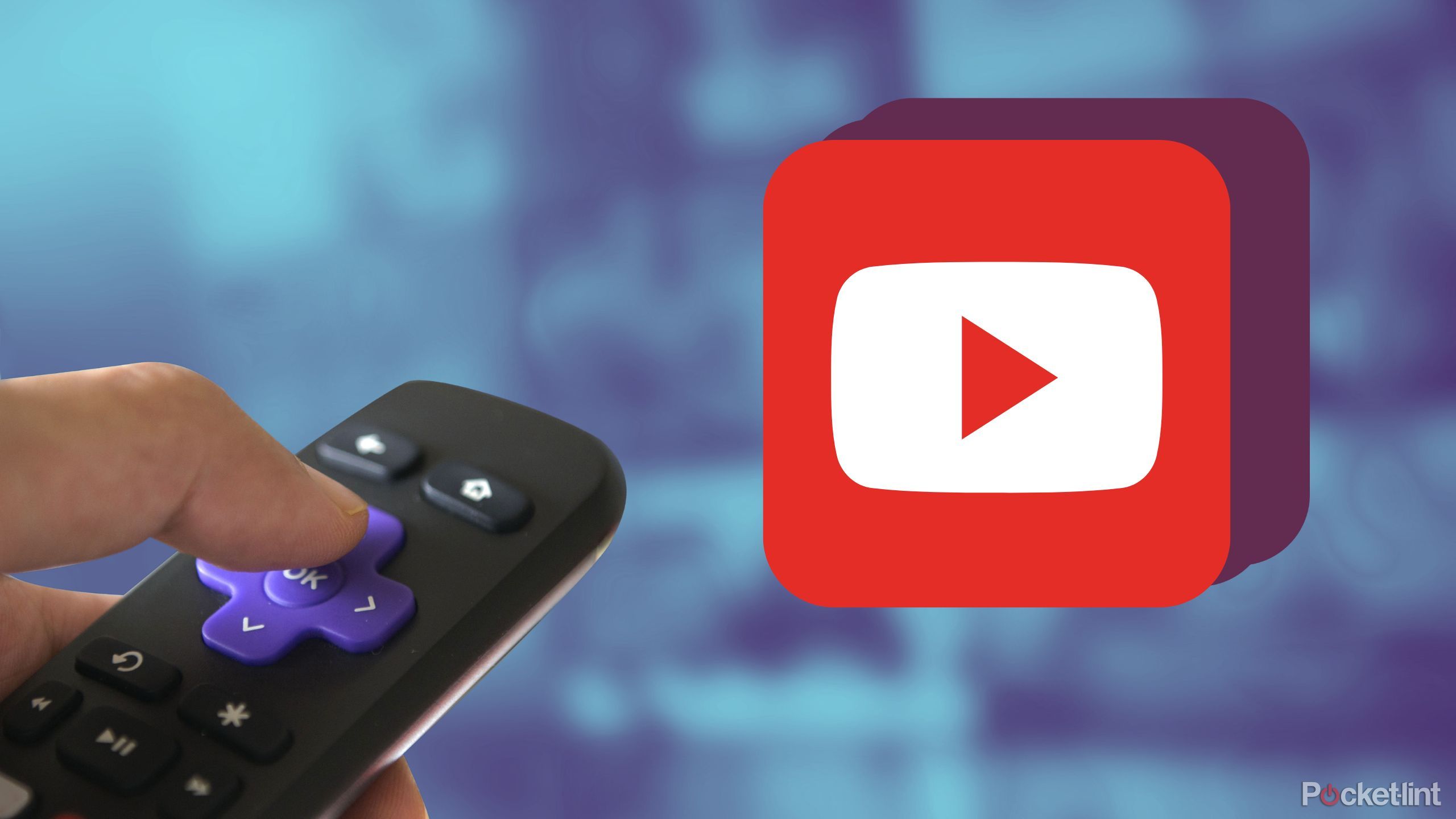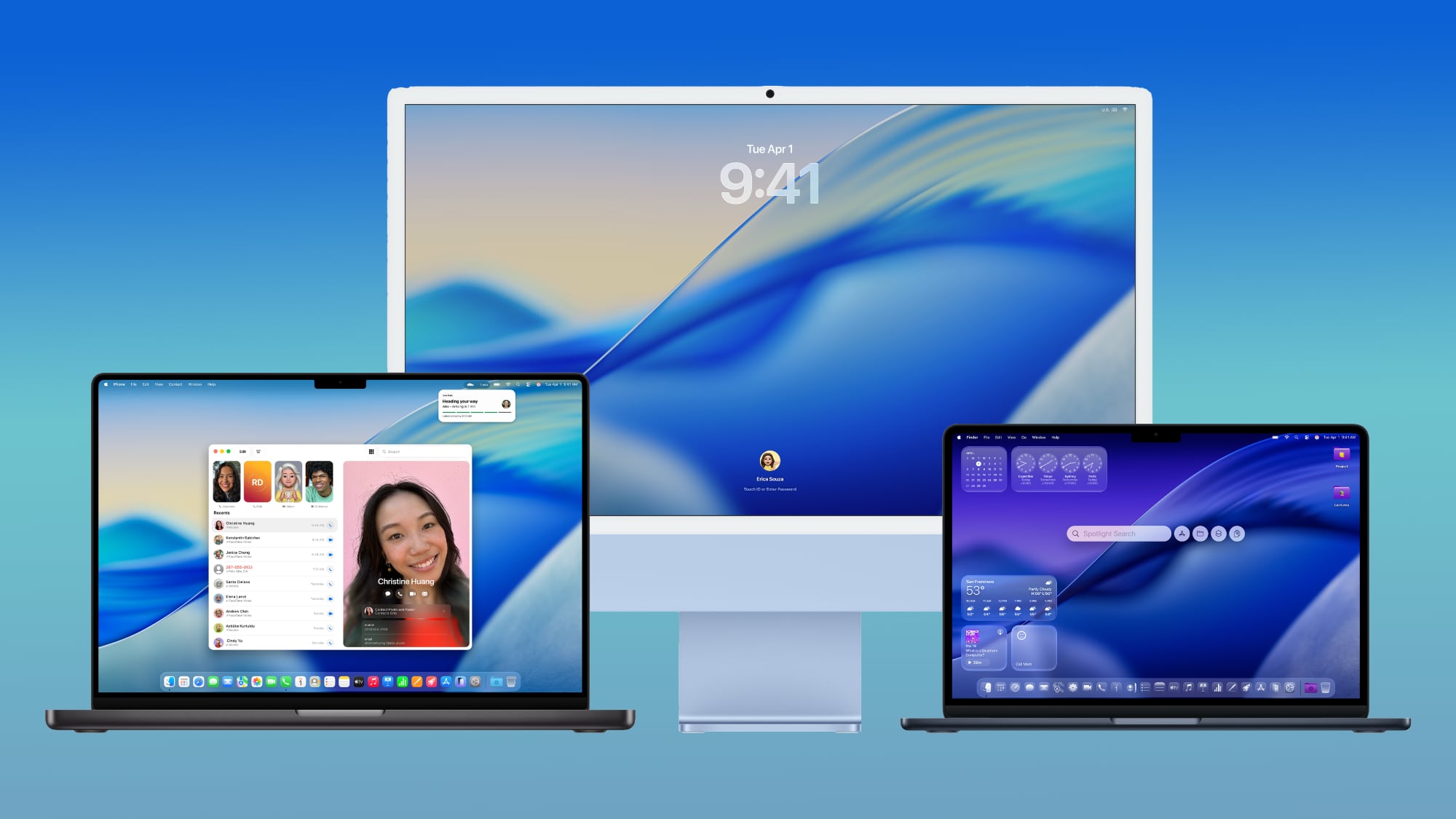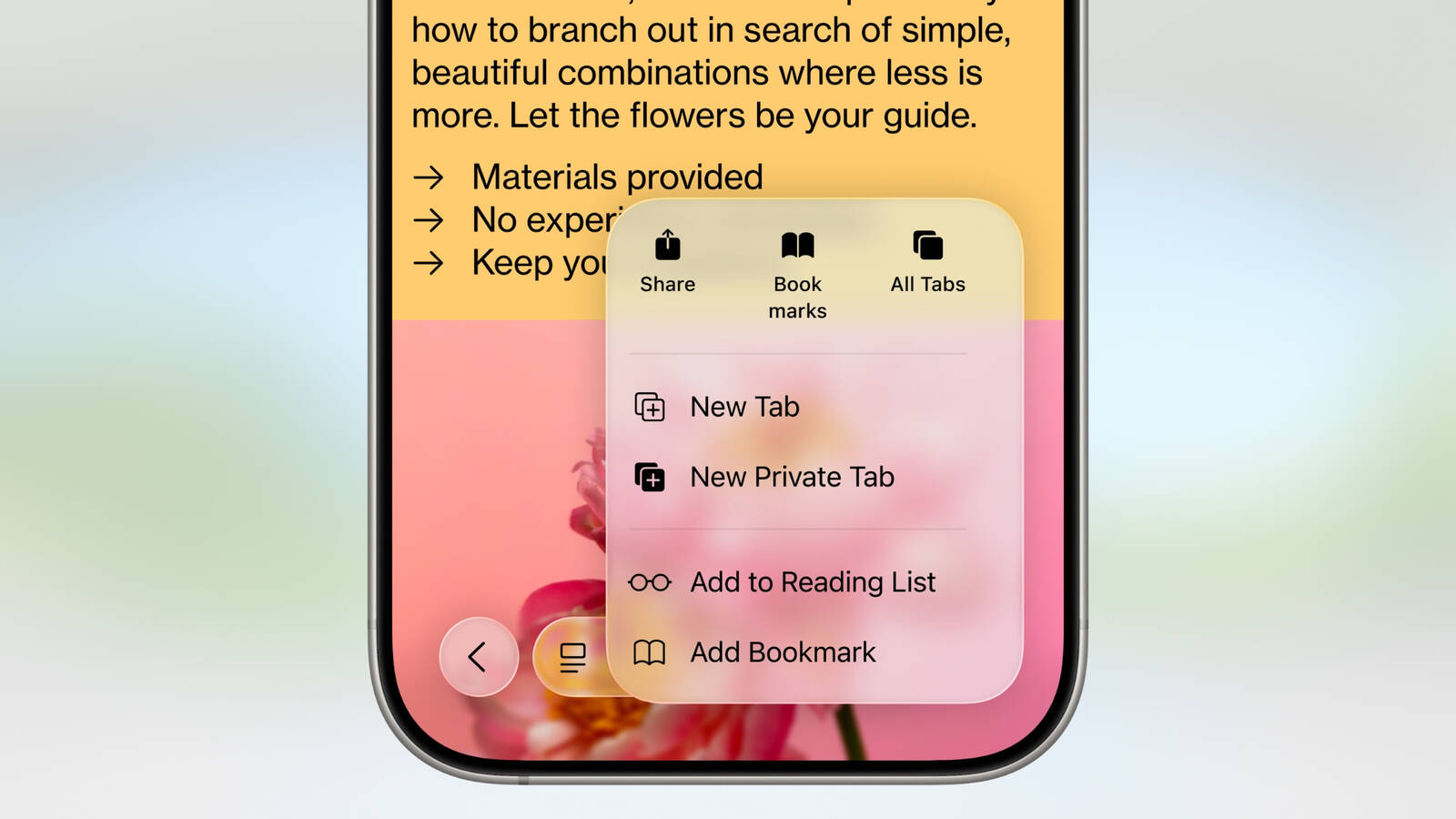How to remove Google Account from your phone: Here’s a step-by-step guide
While setting up Android phones for the first time, users are most likely to add a Google Account to take advantage of various Google services. Google Account allows users to access a host of Google apps such as Gmail, Google Drive, Google Photos, Keep Notes, Maps, and more.
Google Account provides easy synchronisation of data across devices and users can access their data anywhere just by login into their Google Account. iPhone users can also check their emails, contacts, notes, and calendar entries with the default iOS apps using a Google Account.
If you need to change your smartphone or if you have added a Google Account just for some work and don’t need it in your phone, you can remove a Google Account. Here is a step-by-step guide on how to remove a Google Account from your Android phone and iPhone.
How to remove a Google Account from Android
If you delete your Google account from your device, you can no longer use any Google app, service, or feature with that account unless you have another Google account logged in. Save your messages, contacts, and other important data to another place before you delete a Google account.
Step 1: Go to your Android phone’s Settings and scroll down to Passwords and accounts. Step 2: Choose a Google account you want to remove.
Step 3: Tap Remove account.
Step 4: Read the pop-up message and confirm your decision. You need to enter your device PIN or password to remove the main Google account on your device.
How to remove Google Account from iPhone
Apple allows a Google account on iPhone. You can either turn off Gmail, contacts, calendar, and notes sync on your iPhone or remove the email account. For instance, when you disable the calendar sync, the system erases Gmail calendars from the default Calendar app. On the other hand, deleting the Google account wipes out its calendars, notes, and contacts from your iOS device.
Step 1: Open Settings on your iPhone.
Step 2: Scroll to Mail.
Step 3: Select Accounts.
Step 4: Choose your Gmail account.
Step 5: Tap Delete Account.
Step 6: Tap Delete from My iPhone.
How to remove your Google account remotely
You can use these steps if you have lost your phone and want to remove your Google Account from the lost device.
Step 1: Go to your Google account on the web and sign in with your account information.
Step 2: Choose Security from the sidebar.
Step 3: Go to Your devices menu and choose Manage all devices.
Step 4: Google groups your devices by operating system. Pick your phone from the list.
Step 5: Choose Sign out and confirm it from the pop-up menu. Your device no longer has access to your Google account.
The post How to remove Google Account from your phone: Here’s a step-by-step guide appeared first on Techlusive.

While setting up Android phones for the first time, users are most likely to add a Google Account to take advantage of various Google services. Google Account allows users to access a host of Google apps such as Gmail, Google Drive, Google Photos, Keep Notes, Maps, and more.
Google Account provides easy synchronisation of data across devices and users can access their data anywhere just by login into their Google Account. iPhone users can also check their emails, contacts, notes, and calendar entries with the default iOS apps using a Google Account.
If you need to change your smartphone or if you have added a Google Account just for some work and don’t need it in your phone, you can remove a Google Account. Here is a step-by-step guide on how to remove a Google Account from your Android phone and iPhone.
How to remove a Google Account from Android
If you delete your Google account from your device, you can no longer use any Google app, service, or feature with that account unless you have another Google account logged in. Save your messages, contacts, and other important data to another place before you delete a Google account.
Step 1: Go to your Android phone’s Settings and scroll down to Passwords and accounts. Step 2: Choose a Google account you want to remove.
Step 3: Tap Remove account.
Step 4: Read the pop-up message and confirm your decision. You need to enter your device PIN or password to remove the main Google account on your device.
How to remove Google Account from iPhone
Apple allows a Google account on iPhone. You can either turn off Gmail, contacts, calendar, and notes sync on your iPhone or remove the email account. For instance, when you disable the calendar sync, the system erases Gmail calendars from the default Calendar app. On the other hand, deleting the Google account wipes out its calendars, notes, and contacts from your iOS device.
Step 1: Open Settings on your iPhone.
Step 2: Scroll to Mail.
Step 3: Select Accounts.
Step 4: Choose your Gmail account.
Step 5: Tap Delete Account.
Step 6: Tap Delete from My iPhone.
How to remove your Google account remotely
You can use these steps if you have lost your phone and want to remove your Google Account from the lost device.
Step 1: Go to your Google account on the web and sign in with your account information.
Step 2: Choose Security from the sidebar.
Step 3: Go to Your devices menu and choose Manage all devices.
Step 4: Google groups your devices by operating system. Pick your phone from the list.
Step 5: Choose Sign out and confirm it from the pop-up menu. Your device no longer has access to your Google account.
The post How to remove Google Account from your phone: Here’s a step-by-step guide appeared first on Techlusive.