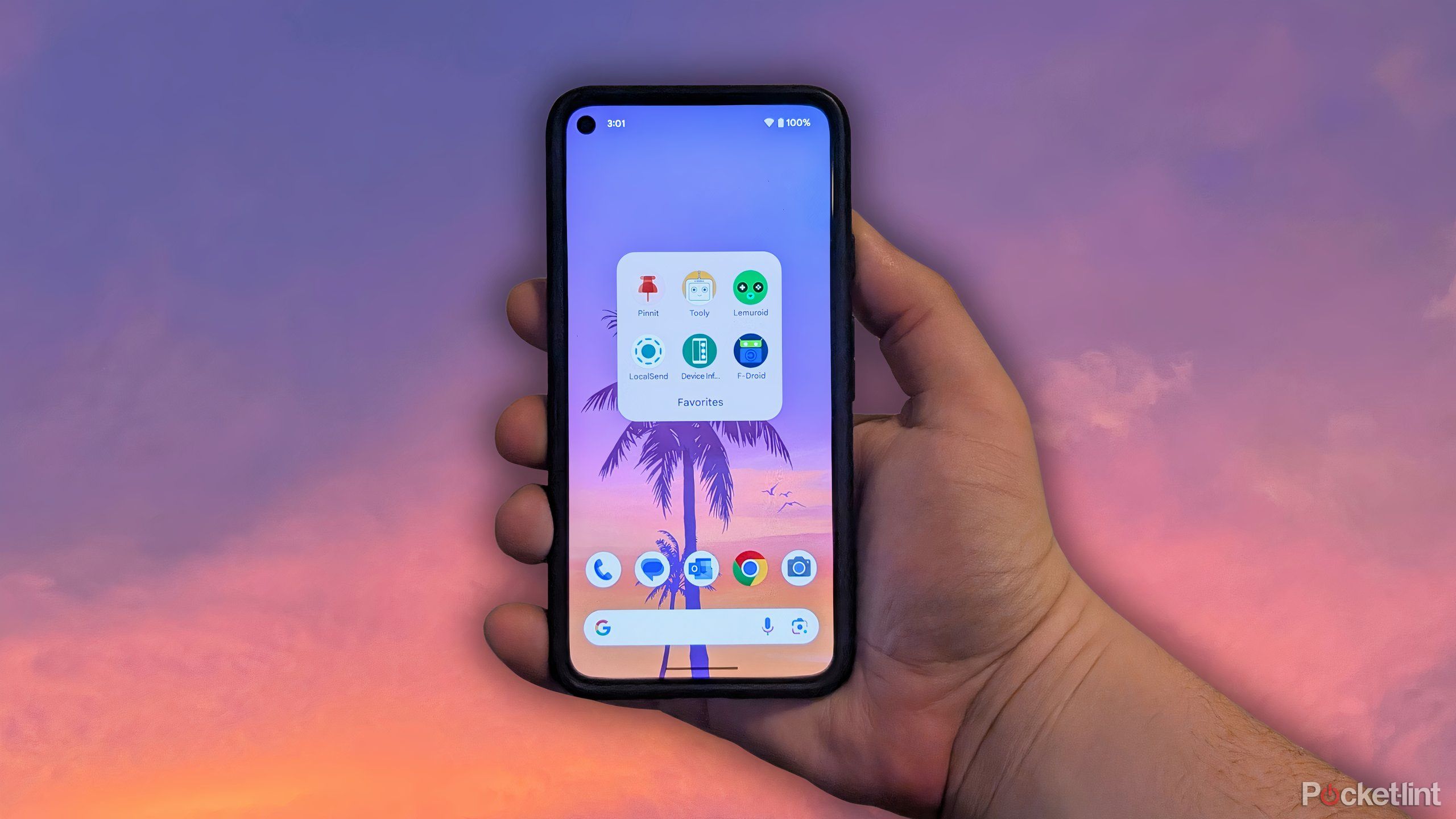How to move your Fitbit smartwatch to your Google account
Google, earlier this year, announced that sometime in summer this year it will start rolling out a new option that will enable existing Fitbit smartwatch and fitness tracker users to migrate their device and all its data from their old Fitbit accounts to their Google Account. At the time, the company had also said that once Fitbit users migrate their Fitbit devices to their Google Accounts, all of their data will also be migrated to their Google Account.
“If you’re an existing Fitbit user, you will have the option to move your Fitbit experience to a Google Account…With a Google Account you’ll get more Fitbit experiences and all your historical data with the benefits of a Google Account,” Google had said at the time.
More recently, a report said that Google has started rolling out the much-awaited feature to existing Fitbit users.
That said, at the moment, switch to Google Account is optional for Fitbit device owners. However, that will change in early 2025 when Google will end support of Fitbit accounts. After that Fitbit device users will require a Google account use their fitness trackers and smartwatches.
How to move your Fitbit smartwatch from Fitbit account to Google account
Step 1: Download the updated version of the Fitbit app on your Android smartphone from Google Play or on iPhone via Apple’s App Store.
Step 2: Next, open the updated Fitbit app on your Android smartphone or iPhone.
Step 3: Tap your profile on top.
Step 4: Select the new Move Account option. This option should appear under the Mobile Track option.
Step 5: The following screen informs you that Fitbit is now a part of Google. It also lays out what it means for users. Once you have gone through the text, scroll down and tap the Get Started option.
Step 6: Tap Step 1 option on your screen and choose your Google Account. Alternatively, you can also tap the Add Another Account option to create a new Google Account.
Step 7: Tap the Continue button at the bottom.
Step 8: Now tap the Step 2 option to review and confirm your settings. Make changes that are relevant to you.
Step 9: Tap the Continue button at the bottom of the screen.
Step 10: Next, tap the Step 3 option to review how Google uses Fitbit data.
Step 11: Review all the documents and tap the Agree and Move button at the bottom.
Step 12: Tap the Got It button at bottom and you’re done.
The post How to move your Fitbit smartwatch to your Google account appeared first on Techlusive.

Google, earlier this year, announced that sometime in summer this year it will start rolling out a new option that will enable existing Fitbit smartwatch and fitness tracker users to migrate their device and all its data from their old Fitbit accounts to their Google Account. At the time, the company had also said that once Fitbit users migrate their Fitbit devices to their Google Accounts, all of their data will also be migrated to their Google Account.
“If you’re an existing Fitbit user, you will have the option to move your Fitbit experience to a Google Account…With a Google Account you’ll get more Fitbit experiences and all your historical data with the benefits of a Google Account,” Google had said at the time.
More recently, a report said that Google has started rolling out the much-awaited feature to existing Fitbit users.
That said, at the moment, switch to Google Account is optional for Fitbit device owners. However, that will change in early 2025 when Google will end support of Fitbit accounts. After that Fitbit device users will require a Google account use their fitness trackers and smartwatches.
How to move your Fitbit smartwatch from Fitbit account to Google account
Step 1: Download the updated version of the Fitbit app on your Android smartphone from Google Play or on iPhone via Apple’s App Store.
Step 2: Next, open the updated Fitbit app on your Android smartphone or iPhone.
Step 3: Tap your profile on top.
Step 4: Select the new Move Account option. This option should appear under the Mobile Track option.
Step 5: The following screen informs you that Fitbit is now a part of Google. It also lays out what it means for users. Once you have gone through the text, scroll down and tap the Get Started option.
Step 6: Tap Step 1 option on your screen and choose your Google Account. Alternatively, you can also tap the Add Another Account option to create a new Google Account.
Step 7: Tap the Continue button at the bottom.
Step 8: Now tap the Step 2 option to review and confirm your settings. Make changes that are relevant to you.
Step 9: Tap the Continue button at the bottom of the screen.
Step 10: Next, tap the Step 3 option to review how Google uses Fitbit data.
Step 11: Review all the documents and tap the Agree and Move button at the bottom.
Step 12: Tap the Got It button at bottom and you’re done.
The post How to move your Fitbit smartwatch to your Google account appeared first on Techlusive.