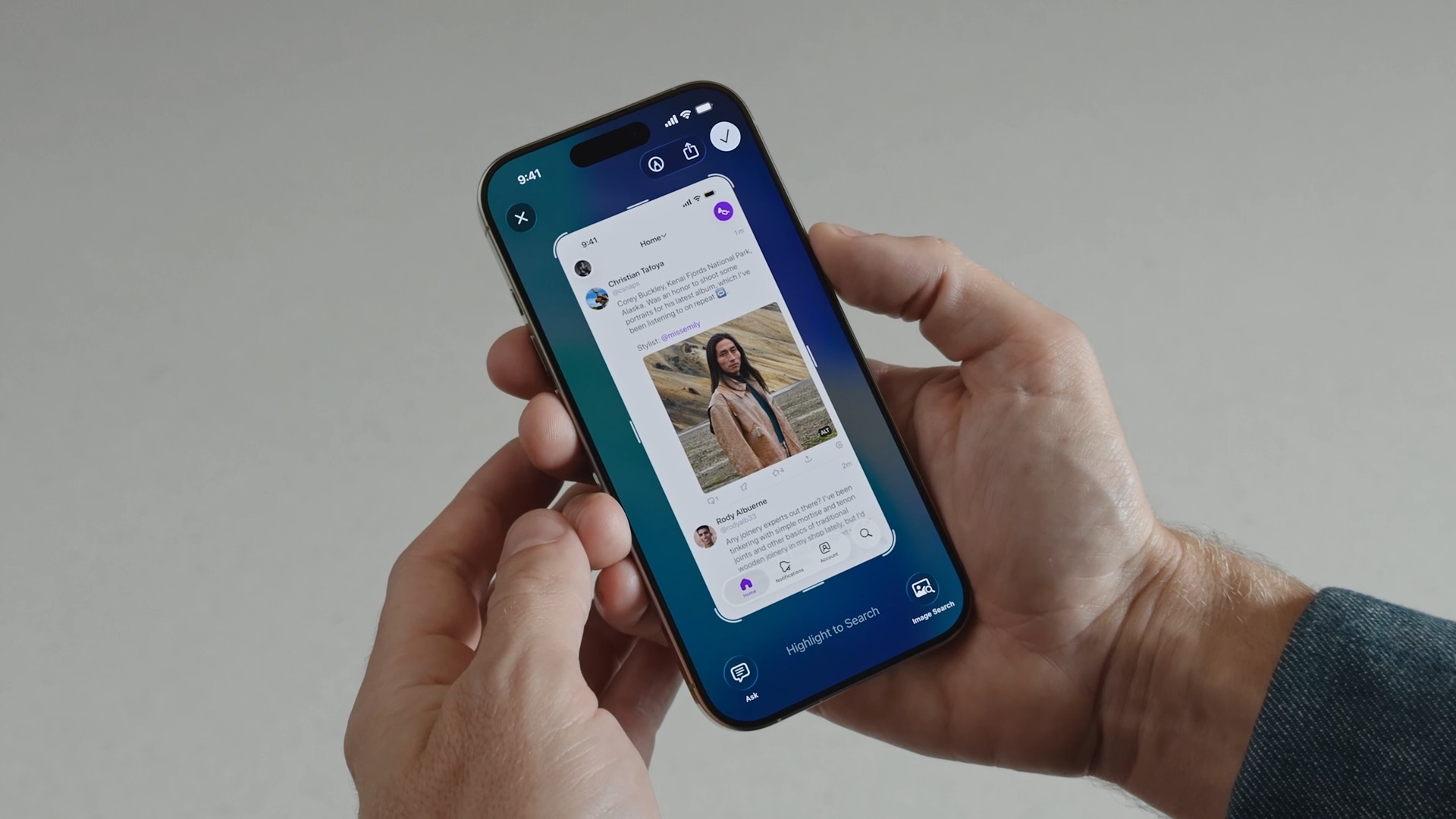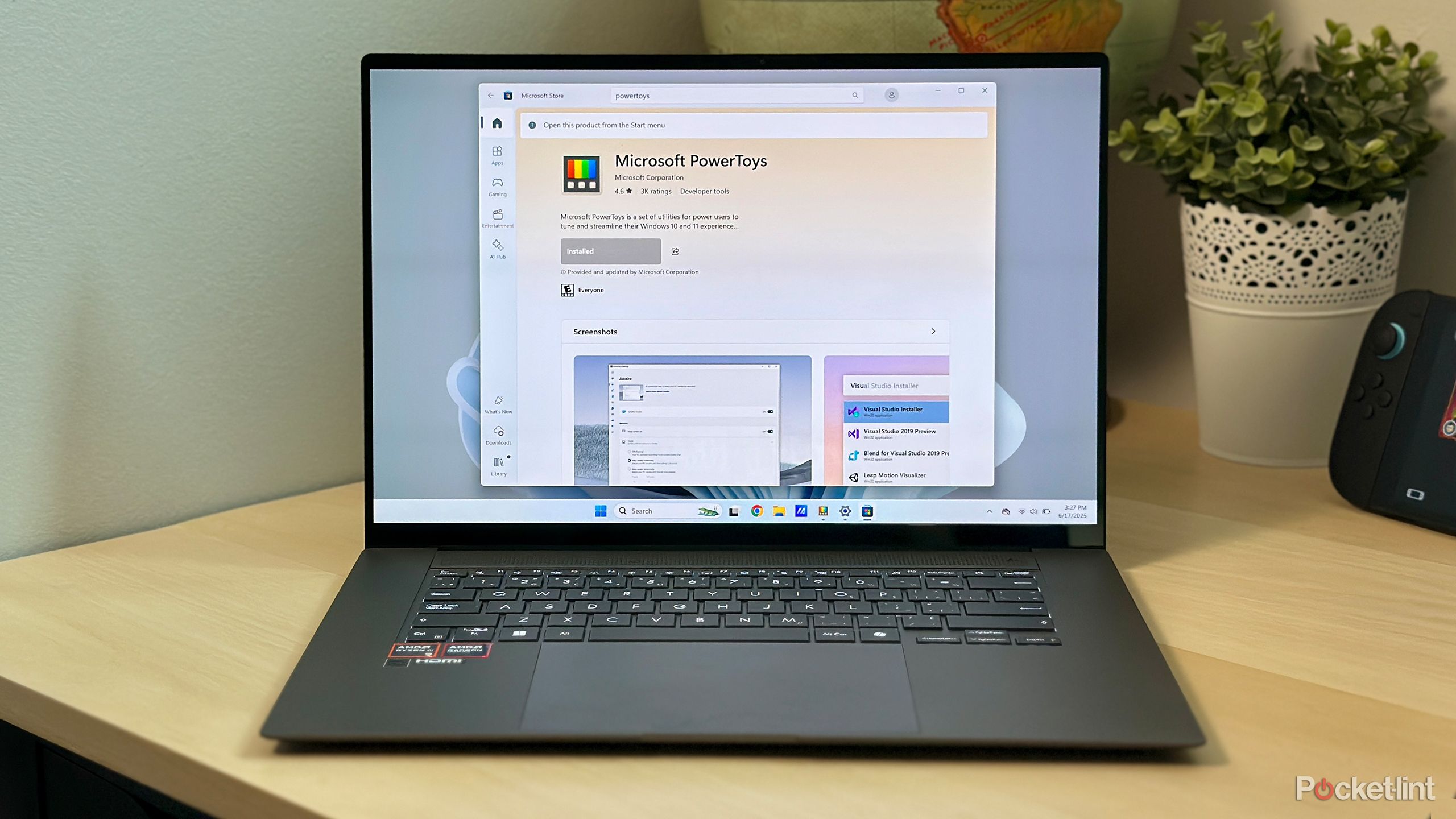How to hide your active status on Facebook: A step-by-step guide
Green dot on Facebook indicates users’ online status, which means a user is online and active on the social media platform. In addition to this, Facebook also have grey crescent moon indicator that means user is online but idle and an empty grey circle represents an offline status.
These status indicators, mainly the green dot, invite meaningless messages from Facebook friends every time users go online. Users can hide this status on Facebook in some easy and simple steps. If you are also tried of inane messages every time you go online, in this article we will show you how you can hide your ‘Active’ status on Facebook across Android, iOS and the web.
A step-by-step guide on how to hide your active status on Facebook
On the web
Step 1: Go to the Facebook website and open the Messenger tab on the left side of the main page.
Step 2: Click on the three dots in the upper-right corner of the Messenger window and select Preferences.
Step 3: A pop-up menu will appear. Click on the Active Status: On and disable the toggle. You can also choose how you want to hide your online status on Facebook from the options given below.
Step 4: After making the desired changes, click Save.
On Android
Step 1: Launch the Facebook app on your Android phone or tablet and tap on the Messenger button in the upper-right corner. Make sure you have the Messenger app on your device for this to work.
Step 2: In the Messenger app, go to Chats. Then, go to your Messenger settings and choose the Active Status option.
Step 3: Next, switch off the Show when you’re active toggle. This will disable the green dot that shows up next to your name on Facebook. When prompted, tap on Turn Off to confirm hiding your Active status on Facebook.
On iPhone and iPad
Step 1: Open the Facebook app on your iOS device and tap on the three-line menu icon at the bottom-right of your screen.
Step 2: Open the Settings and Privacy section and choose Settings.
Step 3: In the Privacy section, choose Active Status and switch off the Show when you’re active toggle on the following page. Click Agree when prompt.
If you use Facebook but don’t like the flood of unwanted messages, follow this guide to hide your Active status from friends on the network. If you want to go a step further, you can opt to delete Facebook to lower tracking and improve your online privacy.
The post How to hide your active status on Facebook: A step-by-step guide appeared first on Techlusive.

Green dot on Facebook indicates users’ online status, which means a user is online and active on the social media platform. In addition to this, Facebook also have grey crescent moon indicator that means user is online but idle and an empty grey circle represents an offline status.
These status indicators, mainly the green dot, invite meaningless messages from Facebook friends every time users go online. Users can hide this status on Facebook in some easy and simple steps. If you are also tried of inane messages every time you go online, in this article we will show you how you can hide your ‘Active’ status on Facebook across Android, iOS and the web.
A step-by-step guide on how to hide your active status on Facebook
On the web
Step 1: Go to the Facebook website and open the Messenger tab on the left side of the main page.
Step 2: Click on the three dots in the upper-right corner of the Messenger window and select Preferences.
Step 3: A pop-up menu will appear. Click on the Active Status: On and disable the toggle. You can also choose how you want to hide your online status on Facebook from the options given below.
Step 4: After making the desired changes, click Save.
On Android
Step 1: Launch the Facebook app on your Android phone or tablet and tap on the Messenger button in the upper-right corner. Make sure you have the Messenger app on your device for this to work.
Step 2: In the Messenger app, go to Chats. Then, go to your Messenger settings and choose the Active Status option.
Step 3: Next, switch off the Show when you’re active toggle. This will disable the green dot that shows up next to your name on Facebook. When prompted, tap on Turn Off to confirm hiding your Active status on Facebook.
On iPhone and iPad
Step 1: Open the Facebook app on your iOS device and tap on the three-line menu icon at the bottom-right of your screen.
Step 2: Open the Settings and Privacy section and choose Settings.
Step 3: In the Privacy section, choose Active Status and switch off the Show when you’re active toggle on the following page. Click Agree when prompt.
If you use Facebook but don’t like the flood of unwanted messages, follow this guide to hide your Active status from friends on the network. If you want to go a step further, you can opt to delete Facebook to lower tracking and improve your online privacy.
The post How to hide your active status on Facebook: A step-by-step guide appeared first on Techlusive.