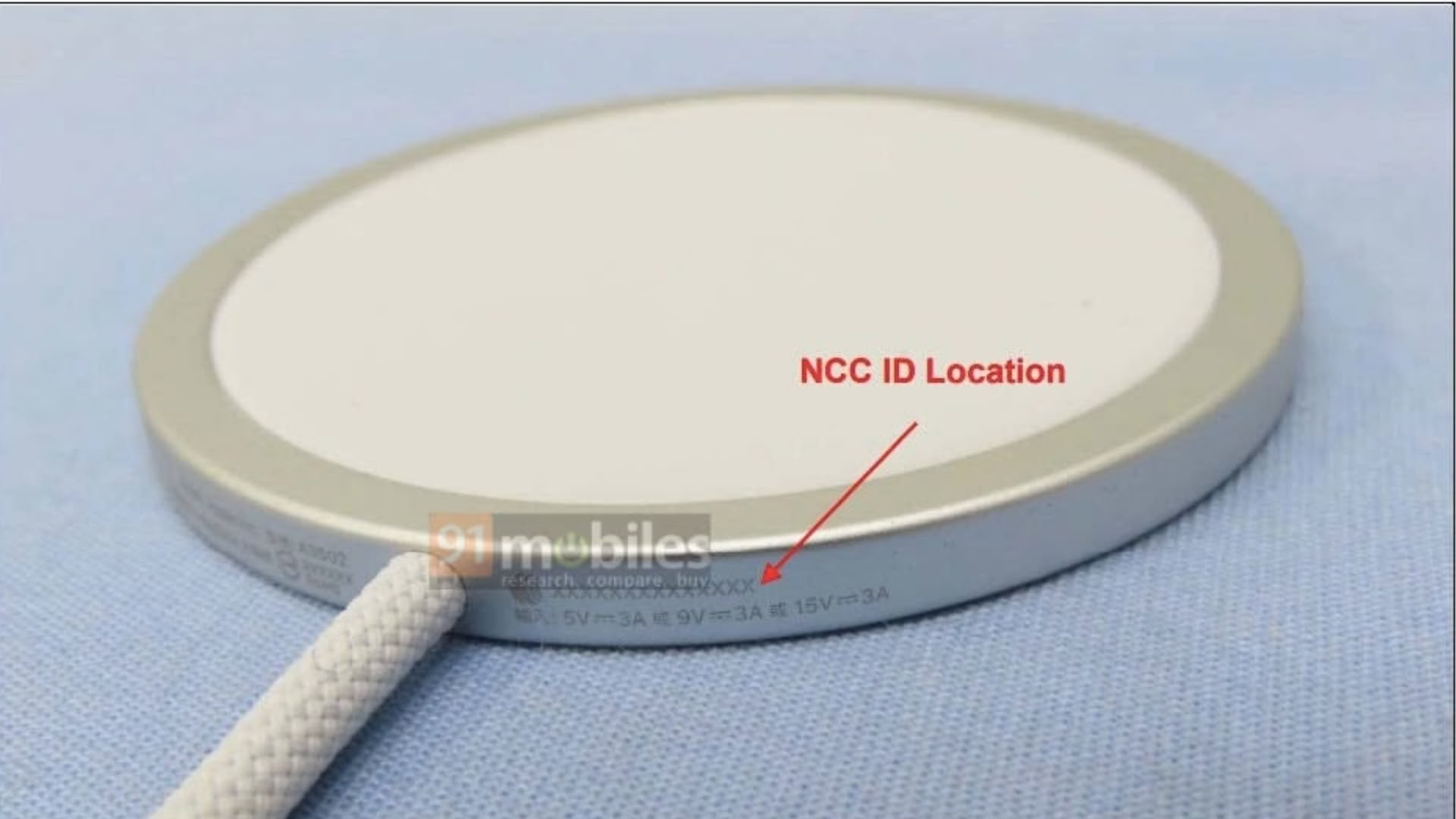How to delete last 15 minutes of your search history on Google app
Incognito mode in Google is easily one of the most utilitarian features of Google Search. It lets users browse the internet without leave a trace of their activity at all. But there are times when you might forget to access the website that you want to surf in the incognito mode. For moments like these, Google offers a feature that enables users to delete last 15 minutes of their search history on the Google app.
So, if you find yourself in such a predicament, here is a step-by-step guide of how you can delete last 15 minutes of your search history in the Google app.
How to delete last 15 minutes of your search history on Google app
Step 1: Open the Google Search app on your smartphone.
Step 2: Tap your profile picture in the upper-right corner of the Google app.
Step 3: Tap Delete Last 15 Minutes option.
It is worth noting that it may take the app a few minutes to delete the last 15 minutes of your Google Search history. Also, this feature is available explicitly in Google’s mobile app. This means that users can use this functionality to delete their Google Search history data on any other platform.
If you want delete your Google Search history for a longer duration, here is what you need to do.
How to delete your Google Search history
On your Android device
Step 1: Open the Google app on your Android phone or tablet.
Step 2: Tap your Profile picture or your initials in the top right corner of the app.
Step 3: Now tap the Search history option.
Step 4: Now choose the Search history you want to delete. You can choose:
— All your Search history: Above your history, tap Delete Down arrow and then Delete all time.
— A specific time period: Above your history, tap Delete Down arrow and then Delete custom range.
— A specific day: Next to the day, tap Delete all activity from [day].
— A specific activity: Next to the activity, tap Delete activity item.
On your iPhone
Step 1: Open the Google app on your iPhone.
Step 2: At the top right corner of the app, tap your Profile picture or initials.
Step 3: Next, tap the Search History option.
Step 4: Choose the Search history you want to delete. Your options are:
— All your Search history: Above your history, tap Delete Down arrow and then Delete all time.
— A specific time period: Above your history, tap Delete Down arrow and then Delete custom range.
— A specific day: Next to the day, tap Delete all activity from [day].
— A specific activity: Next to the activity, tap Delete activity item.
On your PC
Step 1: On your computer, open your Google Account in a web browser and go to your Search history in My Activity.
Step 2: Choose the Search history you want to delete. Here are the options that you can pick from:
— All your Search history: Above your history, click Delete Down arrow and then Delete all time.
— A specific time period: Above your history, click Delete Down arrow and then Delete custom range.
— A specific day: Next to the day, click Delete all activity from [day].
— A specific activity: Next to the activity, click Delete activity item.
The post How to delete last 15 minutes of your search history on Google app appeared first on Techlusive.

Incognito mode in Google is easily one of the most utilitarian features of Google Search. It lets users browse the internet without leave a trace of their activity at all. But there are times when you might forget to access the website that you want to surf in the incognito mode. For moments like these, Google offers a feature that enables users to delete last 15 minutes of their search history on the Google app.
So, if you find yourself in such a predicament, here is a step-by-step guide of how you can delete last 15 minutes of your search history in the Google app.
How to delete last 15 minutes of your search history on Google app
Step 1: Open the Google Search app on your smartphone.
Step 2: Tap your profile picture in the upper-right corner of the Google app.
Step 3: Tap Delete Last 15 Minutes option.
It is worth noting that it may take the app a few minutes to delete the last 15 minutes of your Google Search history. Also, this feature is available explicitly in Google’s mobile app. This means that users can use this functionality to delete their Google Search history data on any other platform.
If you want delete your Google Search history for a longer duration, here is what you need to do.
How to delete your Google Search history
On your Android device
Step 1: Open the Google app on your Android phone or tablet.
Step 2: Tap your Profile picture or your initials in the top right corner of the app.
Step 3: Now tap the Search history option.
Step 4: Now choose the Search history you want to delete. You can choose:
— All your Search history: Above your history, tap Delete Down arrow and then Delete all time.
— A specific time period: Above your history, tap Delete Down arrow and then Delete custom range.
— A specific day: Next to the day, tap Delete all activity from [day].
— A specific activity: Next to the activity, tap Delete activity item.
On your iPhone
Step 1: Open the Google app on your iPhone.
Step 2: At the top right corner of the app, tap your Profile picture or initials.
Step 3: Next, tap the Search History option.
Step 4: Choose the Search history you want to delete. Your options are:
— All your Search history: Above your history, tap Delete Down arrow and then Delete all time.
— A specific time period: Above your history, tap Delete Down arrow and then Delete custom range.
— A specific day: Next to the day, tap Delete all activity from [day].
— A specific activity: Next to the activity, tap Delete activity item.
On your PC
Step 1: On your computer, open your Google Account in a web browser and go to your Search history in My Activity.
Step 2: Choose the Search history you want to delete. Here are the options that you can pick from:
— All your Search history: Above your history, click Delete Down arrow and then Delete all time.
— A specific time period: Above your history, click Delete Down arrow and then Delete custom range.
— A specific day: Next to the day, click Delete all activity from [day].
— A specific activity: Next to the activity, click Delete activity item.
The post How to delete last 15 minutes of your search history on Google app appeared first on Techlusive.