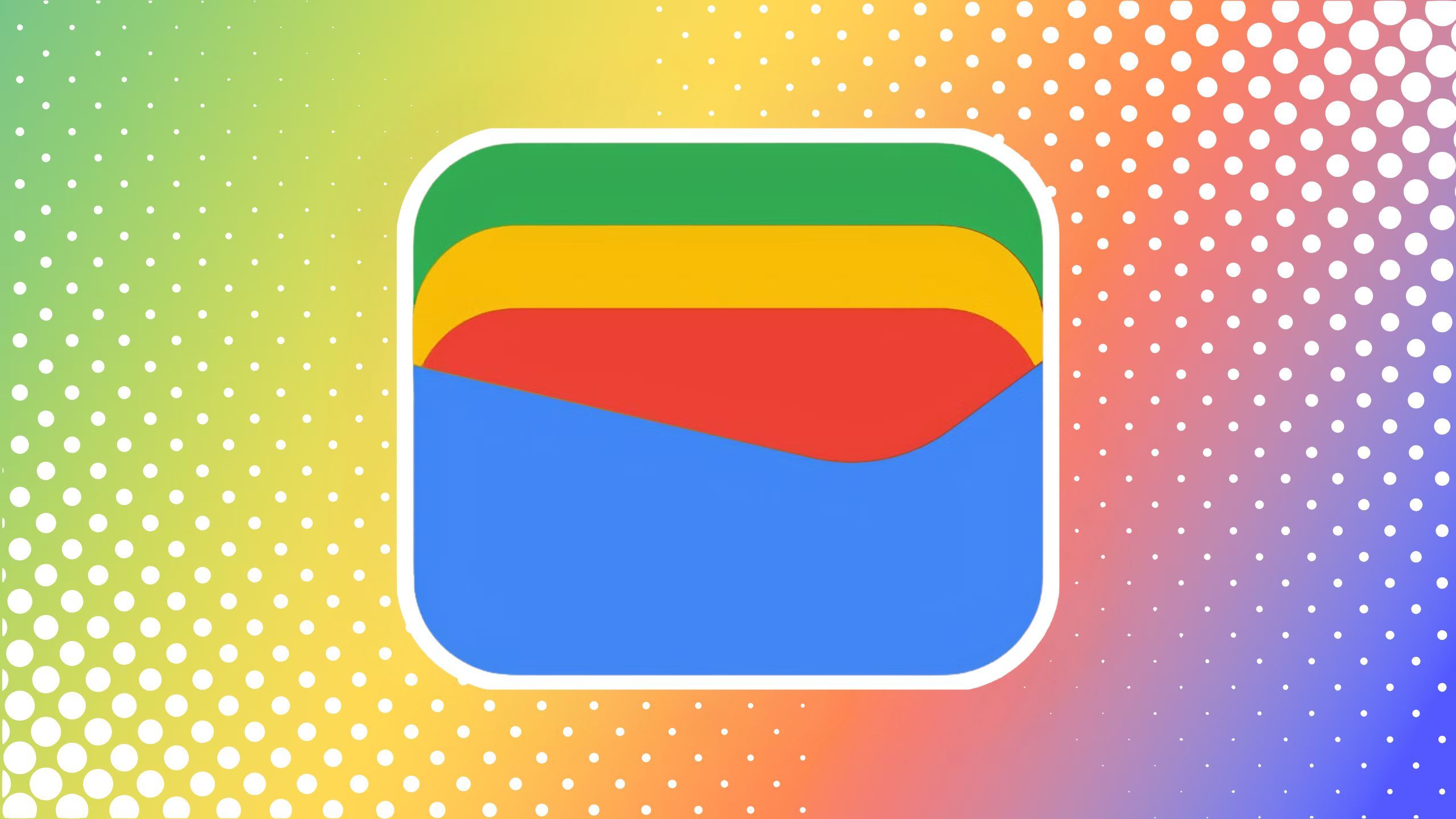How to create playlist on YouTube: Here’s a step-by-step guide
A YouTube playlist is a group of videos that play one after another and have a common theme. Users can make their own playlists with their videos or videos from other creators, or a mix of both. They can also edit their playlists as they wish or share them with others.
YouTube playlists also help users organise videos by themes, genres, moods etc. and they can showcase their favourite videos to other users or their audience. These playlists also help YouTube creators to increase watch time and engagement of their videos by encouraging viewers to watch more videos on the playlist.
If you find playlist features interesting and want to create your own playlist, here is a step-by-step guide on how to create a YouTube playlist on YouTube web and YouTube app. The steps for creating a YouTube playlist on YouTube’s website and YouTube’s app differ slightly.
A step-by-step guide on how to create a YouTube playlist
On YouTube web
Step 1: Sign in to YouTube and go to the video you want to add to a playlist.
Step 2: Click on the Save button below the video.
Step 3: Choose an existing playlist or click on Create new playlist.
Step 4: Enter a name for your playlist and select the privacy option.
Step 5: Click on Create.
Step 6: Repeat steps 1-5 for any other videos you want to add to your playlist.
To view or edit your playlist, go to Library on the left menu and click on your playlist name.
On YouTube app
Step 1: Open the YouTube app and sign in with your Google account.
Step 2: Find and play the video that you want to add to your playlist.
Step 3: Tap and hold the Save button below the video.
Step 4: Tap New playlist.
Step 5: Enter a name for your playlist and choose the privacy option (public, unlisted, or private).
Step 6: Tap Create.
Step 7: Repeat steps 2-6 for any other videos that you want to add to your playlist.
Step 8: To view or edit your playlist, tap the Library tab at the bottom and tap on your playlist name.
You can also create a playlist from the Library tab by tapping New playlist and selecting one or more videos from your watch history.
Meanwhile, The WallStreet Journal reports that YouTube is working on a new product or feature called Playables that will let users play games online. The company has asked its employees to test the new YouTube product and has added new games for testing, including the arcade game Stack Bounce
The post How to create playlist on YouTube: Here’s a step-by-step guide appeared first on Techlusive.

A YouTube playlist is a group of videos that play one after another and have a common theme. Users can make their own playlists with their videos or videos from other creators, or a mix of both. They can also edit their playlists as they wish or share them with others.
YouTube playlists also help users organise videos by themes, genres, moods etc. and they can showcase their favourite videos to other users or their audience. These playlists also help YouTube creators to increase watch time and engagement of their videos by encouraging viewers to watch more videos on the playlist.
If you find playlist features interesting and want to create your own playlist, here is a step-by-step guide on how to create a YouTube playlist on YouTube web and YouTube app. The steps for creating a YouTube playlist on YouTube’s website and YouTube’s app differ slightly.
A step-by-step guide on how to create a YouTube playlist
On YouTube web
Step 1: Sign in to YouTube and go to the video you want to add to a playlist.
Step 2: Click on the Save button below the video.
Step 3: Choose an existing playlist or click on Create new playlist.
Step 4: Enter a name for your playlist and select the privacy option.
Step 5: Click on Create.
Step 6: Repeat steps 1-5 for any other videos you want to add to your playlist.
To view or edit your playlist, go to Library on the left menu and click on your playlist name.
On YouTube app
Step 1: Open the YouTube app and sign in with your Google account.
Step 2: Find and play the video that you want to add to your playlist.
Step 3: Tap and hold the Save button below the video.
Step 4: Tap New playlist.
Step 5: Enter a name for your playlist and choose the privacy option (public, unlisted, or private).
Step 6: Tap Create.
Step 7: Repeat steps 2-6 for any other videos that you want to add to your playlist.
Step 8: To view or edit your playlist, tap the Library tab at the bottom and tap on your playlist name.
You can also create a playlist from the Library tab by tapping New playlist and selecting one or more videos from your watch history.
Meanwhile, The WallStreet Journal reports that YouTube is working on a new product or feature called Playables that will let users play games online. The company has asked its employees to test the new YouTube product and has added new games for testing, including the arcade game Stack Bounce
The post How to create playlist on YouTube: Here’s a step-by-step guide appeared first on Techlusive.