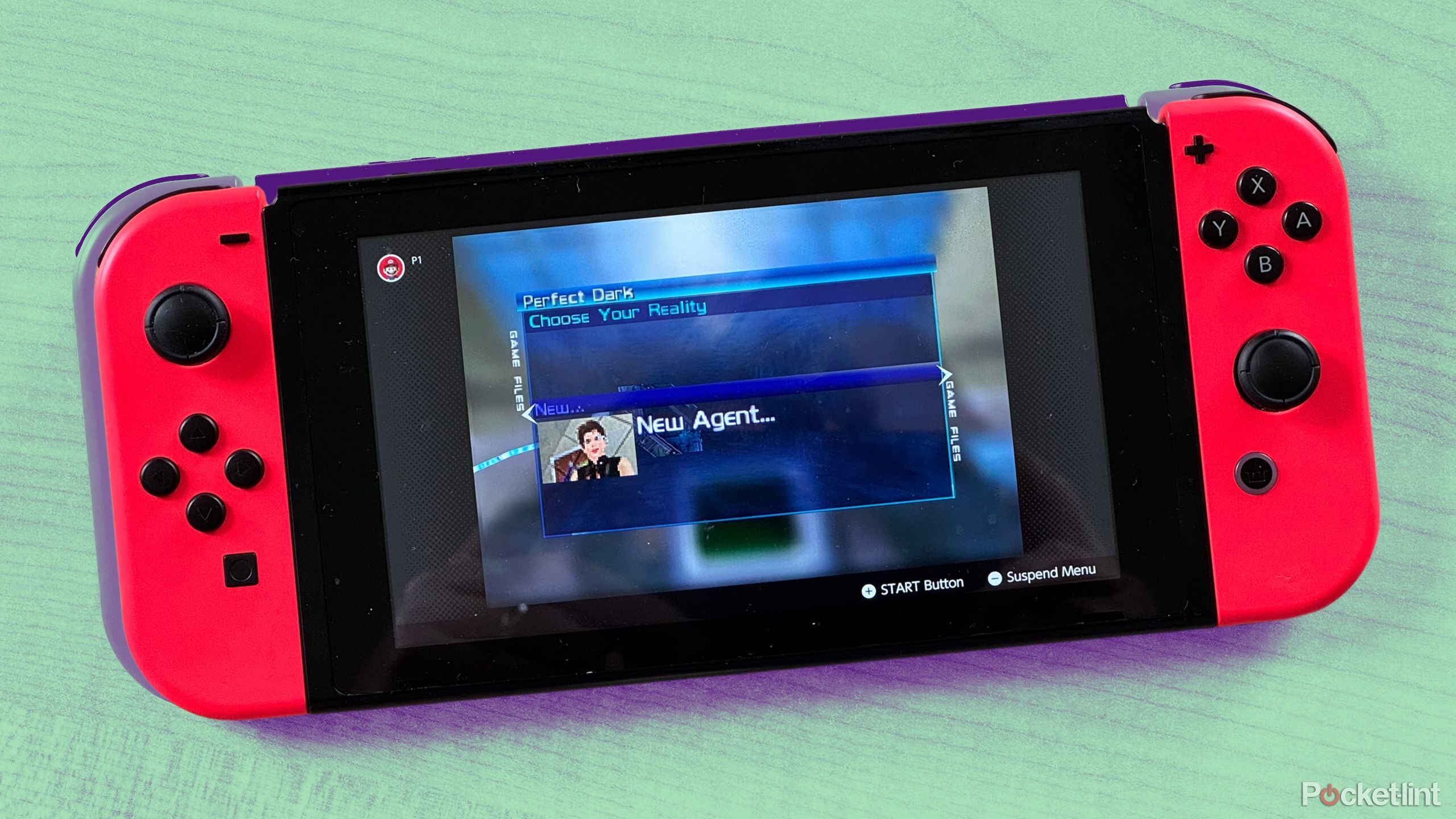Google Meet’s new feature will let you watch videos as you work: Check Details
Google has announced new features for picture-in-picture mode for Google Meet in Chrome. The updated picture-in-picture will be more engaging and feature-rich, as per Google.
With the new updates, users will now be able to raise their hand, use in meeting chat, turn captions on and off, more effectively resize the picture-in-picture view and access flexible layouts directly from the picture-in-picture window.
Earlier, users were allowed to only “turn their camera or microphone on/off or leave the meeting from the picture-in-picture window”.
“Our new picture-in-picture experience provides greater flexibility when screen sharing or navigating to a relevant screen for a more dynamic experience,” Google said in a blog post.
What is picture-in-picture mode
For the unversed, picture-in-picture mode is a small, movable version of Google Meet UI that overlays over any content users navigate to. This way, they can keep track of the meeting while they switch to another tab or window.
The new features will be available to all Google Workspace customers and personal account users and admins will not have any control over this feature.
Google has started the rollout of this feature from June 7 onwards and the feature will take up to 15 days for visibility for both Rapid Release and Scheduled Release domains.
How to use Google Meet picture-in-picture mode
Step 1: In your meeting, click the More options icon at the bottom of the window.
Step 2: Click Open picture-in-picture.
Step 3: At the bottom right, a small version of your meeting UI displays.
You can move your picture-in-picture meeting UI by clicking at the top of the meeting UI and dragging it across your screen. To resize your picture-in-picture meeting UI, click and drag an edge.
You can also switch to other tabs, windows, or applications and the small meeting UI will follow you.
Step 4: To exit the picture-in-picture mode in a meeting, in the top right of the small Meet UI, click the Back to tab icon.
When you exit picture-in-picture mode, you are brought back to your meeting tab.
Meanwhile, Google is introducing a new option in Google Meet, which will let users choose “Everyone is a viewer” when they create their Calendar invite.
Viewers are people who join the meeting but cannot turn on their audio or video in the meeting, the tech company said in a Workspace Updates blog post.
This option will help users avoid possible meeting interruptions, like noise problems, when they use Google Meet for big meetings.
The post Google Meet’s new feature will let you watch videos as you work: Check Details appeared first on Techlusive.

Google has announced new features for picture-in-picture mode for Google Meet in Chrome. The updated picture-in-picture will be more engaging and feature-rich, as per Google.
With the new updates, users will now be able to raise their hand, use in meeting chat, turn captions on and off, more effectively resize the picture-in-picture view and access flexible layouts directly from the picture-in-picture window.
Earlier, users were allowed to only “turn their camera or microphone on/off or leave the meeting from the picture-in-picture window”.
“Our new picture-in-picture experience provides greater flexibility when screen sharing or navigating to a relevant screen for a more dynamic experience,” Google said in a blog post.
What is picture-in-picture mode
For the unversed, picture-in-picture mode is a small, movable version of Google Meet UI that overlays over any content users navigate to. This way, they can keep track of the meeting while they switch to another tab or window.
The new features will be available to all Google Workspace customers and personal account users and admins will not have any control over this feature.
Google has started the rollout of this feature from June 7 onwards and the feature will take up to 15 days for visibility for both Rapid Release and Scheduled Release domains.
How to use Google Meet picture-in-picture mode
Step 1: In your meeting, click the More options icon at the bottom of the window.
Step 2: Click Open picture-in-picture.
Step 3: At the bottom right, a small version of your meeting UI displays.
You can move your picture-in-picture meeting UI by clicking at the top of the meeting UI and dragging it across your screen. To resize your picture-in-picture meeting UI, click and drag an edge.
You can also switch to other tabs, windows, or applications and the small meeting UI will follow you.
Step 4: To exit the picture-in-picture mode in a meeting, in the top right of the small Meet UI, click the Back to tab icon.
When you exit picture-in-picture mode, you are brought back to your meeting tab.
Meanwhile, Google is introducing a new option in Google Meet, which will let users choose “Everyone is a viewer” when they create their Calendar invite.
Viewers are people who join the meeting but cannot turn on their audio or video in the meeting, the tech company said in a Workspace Updates blog post.
This option will help users avoid possible meeting interruptions, like noise problems, when they use Google Meet for big meetings.
The post Google Meet’s new feature will let you watch videos as you work: Check Details appeared first on Techlusive.